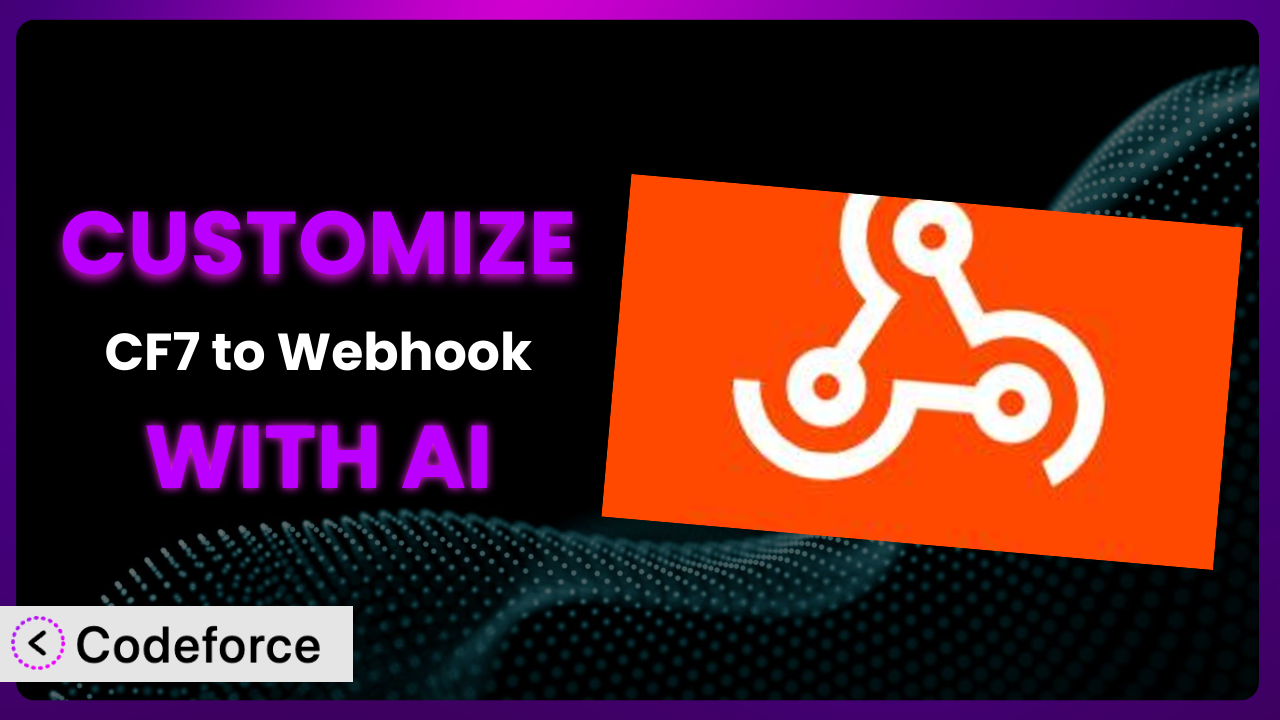Imagine you’re running an online business, and you’re using Contact Form 7 for all your contact forms. It’s great, but you need to send specific data to your CRM, validate user input in a more sophisticated way, and create dynamic form fields based on user selections. Out of the box, it’s a bit limited. That’s where CF7 to Webhook comes in, offering a bridge to connect your forms with other services. But sometimes, even that’s not enough. You need to go deeper, customizing the plugin to perfectly fit your unique needs. This article will guide you through customizing CF7 to Webhook with the power of AI, making the process easier than you ever thought possible. We’ll explore how AI can solve common customization challenges and empower you to create truly tailored solutions.
What is CF7 to Webhook?
the plugin is a WordPress plugin designed to seamlessly integrate your Contact Form 7 submissions with virtually any webhook service. It acts as a bridge, allowing you to send form data to various third-party applications, like Zapier, IFTTT, CRMs, or even custom-built APIs. Think of it as a universal connector, making your forms more powerful and versatile.
This tool boasts features such as the ability to map form fields to webhook parameters, configure custom HTTP headers, and handle different data formats. It’s incredibly popular, with a 5.0/5 star rating based on 49 reviews and over 30,000 active installations, showing just how valuable users find it. The plugin’s intuitive interface and robust functionality make it a go-to choice for WordPress users looking to extend the capabilities of their contact forms. It lets you connect your forms with your broader workflows easily. For more information about it, visit the official plugin page on WordPress.org.
Why Customize the plugin?
While this tool provides a solid foundation for integrating Contact Form 7 with webhooks, its default settings often fall short of addressing every website’s specific needs. It’s designed to be a general solution, but your requirements might be anything but general.
Customization unlocks the true potential of the plugin. Imagine you need to implement complex validation logic to ensure data accuracy, or perhaps you want to create dynamic form fields that appear or disappear based on user selections. Maybe you’re aiming to integrate your forms seamlessly with your CRM or marketing automation platform, sending data in a very specific format. These are just a few examples where customization becomes essential.
Consider a real-world scenario: a non-profit organization uses Contact Form 7 to collect donation information. They need to calculate donation tiers based on the amount entered and display a thank-you message tailored to that tier. The standard setup just won’t cut it. By customizing the plugin, they can achieve this dynamic behavior, providing a more engaging and personalized experience for their donors. Customization also helps improve data quality and streamline workflows, saving you time and resources in the long run. Knowing when to customize really boils down to how unique your data collection and workflow needs are. If you find yourself working around limitations, it’s definitely worth exploring customization options.
Common Customization Scenarios
Implementing Complex Validation Logic
Out-of-the-box validation in Contact Form 7 is pretty basic. You can check for required fields and email format, but what if you need something more sophisticated? What if you need to validate a phone number against a specific country code, or ensure that a password meets certain complexity requirements? This is where customization comes in.
By customizing the plugin, you can implement validation rules tailored to your specific needs. You could check against a database, use regular expressions for complex patterns, or even integrate with a third-party validation service. For example, imagine an e-commerce site that needs to validate credit card numbers. Using custom validation logic, they can ensure that the number is valid before submitting the form, reducing the risk of fraudulent transactions. AI makes this easier by suggesting the appropriate validation rules based on your desired criteria, generating the necessary code snippets, and even offering real-time testing to ensure accuracy.
Creating Dynamic Conditional Fields
Sometimes, you only need to collect certain information from users based on their previous selections. Contact Form 7 doesn’t natively support conditional fields that appear or disappear dynamically. This can lead to long, cluttered forms that are confusing for users to fill out.
Through customization, you can create dynamic forms that adapt to user input. For example, if a user selects “Yes” to a question about whether they have prior experience, you can reveal additional fields asking about their experience level. This provides a more streamlined and user-friendly experience. A real-world example would be an insurance company that only asks for vehicle details if the user indicates they own a car. AI simplifies the process by generating the JavaScript code needed to show or hide fields based on user selections, allowing you to create interactive and engaging forms without writing code from scratch.
Integrating with CRM and Marketing Tools
While the plugin allows you to send data to webhooks, the default configuration may not be optimized for your specific CRM or marketing tool. You might need to transform the data, map fields differently, or add custom headers to ensure seamless integration.
Customizing the system lets you tailor the data sent to your CRM or marketing automation platform. For instance, you might want to automatically tag users based on their form submissions or create custom fields in your CRM to store specific data points. Imagine a real estate company that uses Contact Form 7 to collect leads. By customizing the plugin, they can automatically create new contacts in their CRM with all the relevant information, such as property preferences and budget, streamlining their sales process. AI can analyze the API documentation of your CRM and automatically generate the code needed to format and send the data correctly, saving you hours of manual configuration.
Building Custom Form Layouts
Contact Form 7’s default layout options are limited. If you want to create a visually stunning or highly structured form, you’ll likely need to go beyond the basic settings.
Customization empowers you to create form layouts that match your brand and user experience goals. You can use custom CSS and HTML to design forms that are both aesthetically pleasing and easy to use. Consider a design agency that wants to showcase its creativity through a unique form layout. By customizing the plugin, they can create a form that seamlessly integrates with their website’s design and reflects their brand identity. AI can help you generate the CSS code needed to achieve your desired layout, providing suggestions for styling and responsiveness based on your website’s existing design.
Adding Multi-Step Form Functionality
Long forms can be intimidating for users. Breaking them down into multiple steps can improve the user experience and increase completion rates. Contact Form 7 doesn’t natively support multi-step forms.
By customizing it, you can create multi-step forms with progress bars and clear navigation. This makes the form-filling process less overwhelming and more engaging for users. For example, an online course provider might use a multi-step form to collect registration information, breaking it down into sections like personal details, educational background, and course preferences. This structured approach improves the user experience and increases the likelihood of users completing the form. AI can assist in generating the JavaScript code needed to handle the navigation between steps, display progress indicators, and validate data at each stage, making the creation of multi-step forms much more manageable.
How Codeforce Makes it Customization Easy
Traditionally, customizing the plugin required a significant understanding of PHP, JavaScript, and webhooks. The learning curve could be steep, and finding the right code snippets or hiring a developer could be time-consuming and expensive. This presented a barrier for many users who wanted to take full advantage of the plugin’s potential.
Codeforce eliminates these barriers by providing an AI-powered platform that simplifies the customization process. Instead of writing complex code, you can simply describe what you want to achieve in natural language. Codeforce understands your intent and automatically generates the necessary code snippets to customize the plugin. This democratization means better customization for everyone.
Here’s how the AI assistance works: you provide a clear description of your desired customization. For example, you might say, “I want to validate the phone number field to only accept US numbers.” Codeforce then analyzes your request, understands the context of this tool, and generates the JavaScript or PHP code needed to implement the validation. You can then test the code within the Codeforce environment to ensure it works as expected before deploying it to your WordPress site. Codeforce also provides suggestions and alternative solutions, helping you explore different customization options and find the best fit for your needs. Even if you aren’t a developer, you can use your understanding of the plugin strategy to customize forms, because Codeforce handles the coding aspect. The testing capabilities are a real game-changer too, making sure your customizations work smoothly. This democratization means better customization…
Best Practices for the plugin Customization
Before diving into customization, always back up your WordPress site. This ensures that you can easily restore your site if anything goes wrong during the customization process. A backup is your safety net.
Thoroughly understand the plugin’s architecture and its interaction with Contact Form 7. This will help you identify the best approach for your desired customizations and avoid potential conflicts. Reading the documentation can save headaches later.
When writing custom code, adhere to WordPress coding standards. This ensures that your code is clean, maintainable, and compatible with future updates of WordPress and the plugin. Clean code is happy code.
Test your customizations thoroughly in a staging environment before deploying them to your live site. This allows you to identify and fix any issues without affecting your website’s visitors. Think of it as a dress rehearsal.
Document your customizations clearly. Explain what each code snippet does and why it was implemented. This will make it easier to maintain and update your customizations in the future. Future you will thank you!
Monitor your forms regularly after implementing customizations. Check for any errors or unexpected behavior and address them promptly. Keep an eye on things.
Keep the plugin and Contact Form 7 updated to the latest versions. This ensures that you have the latest security patches and bug fixes. Updates are your friends.
Frequently Asked Questions
Will custom code break when the plugin updates?
It’s possible. Plugin updates can sometimes introduce changes that conflict with custom code. That’s why it’s crucial to test your customizations thoroughly after each update. Keeping your code aligned with WordPress standards also helps minimize potential issues.
Can I use custom JavaScript to enhance form functionality?
Absolutely! Custom JavaScript can be used to add dynamic behavior to your forms, such as conditional fields, real-time validation, and interactive elements. Ensure that your JavaScript code is well-written and doesn’t conflict with other scripts on your page.
How do I handle sensitive data securely when using webhooks?
Always use HTTPS for your webhook URLs to encrypt data in transit. Avoid storing sensitive data directly in the form or webhook configuration. Consider using encryption or tokenization to protect sensitive information.
Is it possible to send attachments via webhook?
Yes, the plugin supports sending attachments via webhook. You may need to adjust the webhook configuration to handle file uploads correctly. Check the documentation of your webhook service for specific instructions on how to handle attachments.
Can I customize the confirmation message displayed after form submission?
Yes, you can customize the confirmation message using Contact Form 7’s settings. However, if you need to implement more complex logic, such as displaying different messages based on user input, you may need to use custom JavaScript or PHP code.
Unleash the Full Potential of Your Forms
By customizing it, you transform it from a general-purpose form integration tool into a tailored system that perfectly aligns with your unique needs. No longer are you constrained by the default settings; you have the power to create forms that are more effective, engaging, and seamlessly integrated with your broader workflows. From complex validation to dynamic fields and CRM integration, the possibilities are endless.
With Codeforce, these customizations are no longer reserved for businesses with dedicated development teams. The AI-powered platform empowers anyone to customize their forms, regardless of their coding skills. By using natural language instructions, you can easily implement the customizations you need to achieve your goals. This opens up a world of possibilities, allowing you to create forms that are not only functional but also truly reflective of your brand and user experience vision.
Ready to unlock the full potential of your forms? Try Codeforce for free and start customizing it today. Experience a simpler way to create powerful forms.