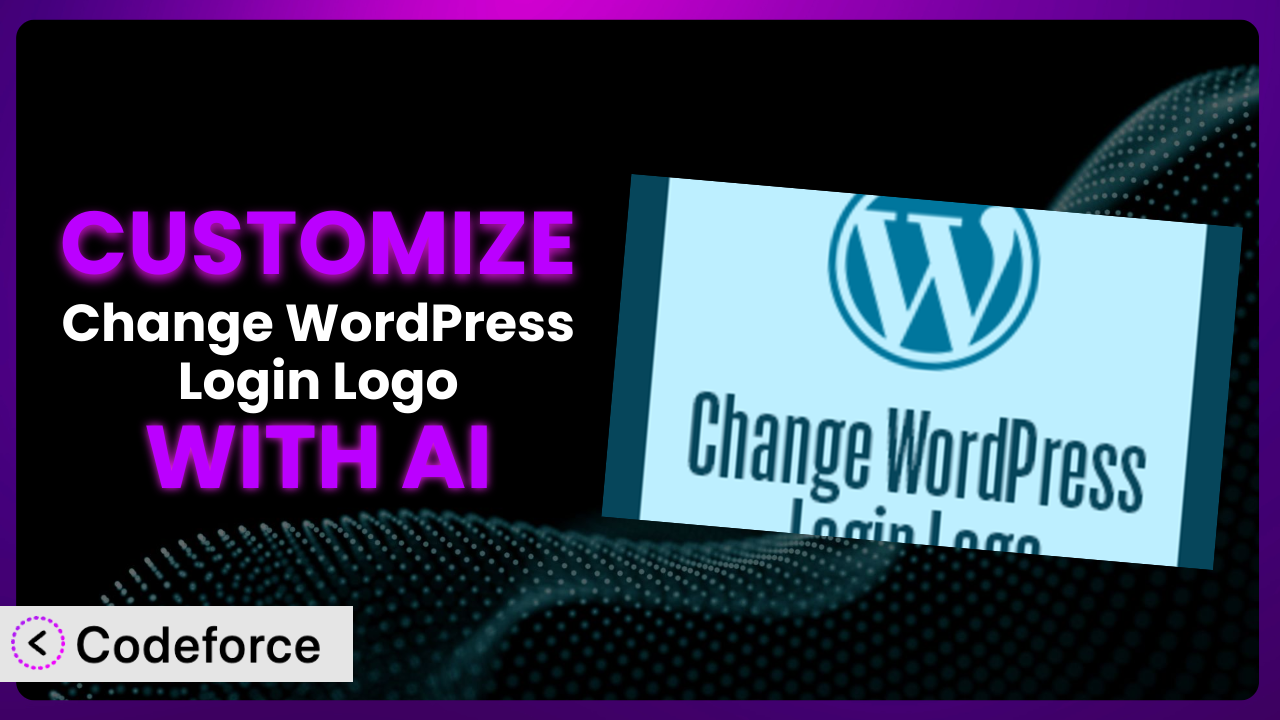Tired of that same old WordPress logo greeting you (or, more importantly, your clients) every time you log in? You’re not alone. The default WordPress login screen is functional, but it’s not exactly inspiring. While the Change WordPress Login Logo plugin offers a simple way to swap out that logo, what if you want to go further? What if you need precise adjustments or want to integrate additional functionality? That’s where things get tricky…until now. This article will show you how to unlock the full potential of this tool, using the power of AI to customize it exactly the way you need it. We’ll cover everything from simple tweaks to complex integrations, making the customization process surprisingly straightforward, even if you’re not a coding whiz.
What is Change WordPress Login Logo?
Change WordPress Login Logo is a straightforward WordPress plugin designed to replace the standard WordPress logo on your login page with a custom logo of your choice. It’s incredibly easy to use; simply upload your logo through the plugin settings, and it will be displayed on the login screen. This is a simple way to add a touch of branding and professionalism to your WordPress site, especially if you’re building websites for clients.
The plugin is popular for its simplicity and ease of use. It boasts a rating of 4.6/5 stars with 17 reviews and has over 30,000 active installations. While the core functionality focuses on basic logo replacement, it provides a solid foundation for further customization if needed.
For more information about the plugin, visit the official plugin page on WordPress.org.
Why Customize it?
While the the plugin provides a quick and easy solution for swapping out the default WordPress logo, the default settings only get you so far. It handles basic logo replacement, but doesn’t offer more advanced options like custom styling of the login form, adding custom messages, or integrating with other branding elements. That’s where customization comes in.
Customization allows you to create a truly unique and branded login experience. Imagine tailoring the login screen to perfectly match your website’s design, creating a seamless transition for users. Think beyond just the logo – consider custom backgrounds, personalized messages, and modified form elements. This is especially valuable for agencies building websites for clients; a customized login page reinforces brand identity and presents a more professional image.
For instance, a web design agency might customize the login screen to include their client’s logo, color scheme, and even a brief welcome message. A membership site could add a custom message reminding users of upcoming events or new content. Customization transforms the login screen from a generic page into a branded touchpoint, enhancing the user experience and reinforcing brand recognition.
Common Customization Scenarios
Extending Core Functionality
The plugin’s core functionality is limited to logo replacement. What if you need more? Perhaps you want to add a custom background image or change the styling of the login form itself. This is where extending the core functionality becomes essential.
Through customization, you can add features like custom CSS styling, allowing you to change the colors, fonts, and layout of the login page. You could even add custom JavaScript to create interactive elements or animations. The possibilities are virtually limitless.
For example, a company might want to add their corporate branding guidelines to the login page, ensuring consistency across all platforms. This could involve changing the background color to match their brand palette, using a specific font for the login form, and adding a custom message reflecting their company values. With AI-powered assistance, generating the necessary code for these modifications becomes significantly easier, even for those without extensive coding knowledge.
Integrating with Third-Party Services
Often, you’ll want your login page to interact with other services you’re using. Maybe you want to track login attempts for security purposes, or integrate with a CRM to capture user data.
Customization allows you to connect the login process with third-party services via APIs. You could integrate with a security plugin to monitor failed login attempts, send notifications, or even implement two-factor authentication. You could also integrate with marketing automation tools to track user engagement and personalize the login experience.
Imagine a membership site integrating the login process with their email marketing platform. When a user logs in, their information is automatically updated in the CRM, allowing for targeted email campaigns. AI can assist in generating the code necessary to connect the plugin with these third-party APIs, simplifying the integration process and reducing the need for manual coding.
Creating Custom Workflows
Sometimes, you need to tailor the login process to fit specific workflows. Perhaps you want to redirect users to different pages based on their roles or display custom messages based on specific criteria.
Through customization, you can create custom workflows that automate tasks and personalize the user experience. You could redirect administrators to the dashboard while redirecting subscribers to their profile page. You could also display custom messages based on the user’s login history or membership status.
Consider a university website with different login workflows for students, faculty, and staff. Students might be redirected to their course dashboard, faculty to their gradebook, and staff to their administrative panel. AI can help you write the code to detect the user’s role and implement the appropriate redirect, streamlining the login process and improving efficiency.
Building Admin Interface Enhancements
The plugin’s settings panel is fairly basic. Customization can enhance the plugin’s admin interface to make it more user-friendly and provide more control over the login page’s appearance and functionality.
Customization allows you to add new options to the admin panel, making it easier to manage the plugin’s settings. You could add a color picker for easily selecting background colors, a font selector for choosing different fonts, or a drag-and-drop interface for arranging elements on the login page.
For example, a web developer could create a custom settings panel that allows clients to easily update their logo, change the background color, and add a custom message without having to touch any code. AI can assist in generating the code for these admin interface enhancements, making the plugin more accessible and user-friendly for non-technical users.
Adding API Endpoints
If you’re building a more complex application, you might need to interact with the plugin programmatically. Adding API endpoints allows you to control the plugin’s functionality from other applications or services.
Customization allows you to create custom API endpoints that allow you to programmatically manage the plugin’s settings. You could create an API endpoint for updating the logo, changing the background color, or retrieving the current login page configuration.
Imagine a mobile app that allows users to customize their website’s login page from their phone. The app could use the API endpoints to update the logo, change the background color, and add a custom message. AI can help you design and implement these API endpoints, making it easier to integrate the plugin with other applications and services.
How Codeforce Makes it Customization Easy
Traditionally, customizing plugins like this involves diving into code, understanding WordPress hooks and filters, and potentially dealing with compatibility issues. The learning curve can be steep, and the technical requirements can be daunting for non-developers.
Codeforce eliminates these barriers by providing an AI-powered platform that simplifies the customization process. Instead of writing complex code, you can use natural language instructions to describe the changes you want to make to the plugin. Codeforce then translates these instructions into the necessary code, automatically handles the integration, and allows you to test your changes in a safe environment.
For example, instead of writing CSS code to change the background color of the login page, you could simply tell Codeforce, “Change the login page background color to #f0f0f0.” The AI will generate the necessary CSS and apply it to the plugin, all without you having to write a single line of code. You can then immediately test the change and make further adjustments as needed.
The platform also includes testing capabilities, allowing you to ensure that your customizations work as expected and don’t introduce any conflicts with other plugins or themes. This significantly reduces the risk of breaking your website and saves you valuable time and effort.
This democratization means better customization is available to anyone, regardless of their technical skills. Now, marketing professionals, designers, and even business owners can directly influence and enhance the plugin without needing to rely solely on developers. Experts who deeply understand plugin strategy can finally implement their vision without being held back by complex coding requirements. Codeforce puts the power of customization directly into your hands.
Best Practices for the plugin Customization
Always back up your website before making any changes to the plugin. This ensures that you can easily restore your site to its previous state if something goes wrong during the customization process. It’s a simple step that can save you a lot of headaches in the long run.
Test your customizations thoroughly in a staging environment before deploying them to your live site. This allows you to identify and fix any issues without affecting your visitors.
Use a child theme for any CSS customizations. This prevents your changes from being overwritten when the theme is updated.
Document your customizations thoroughly. This will make it easier to understand and maintain your changes in the future. Include clear and concise comments in your code, explaining the purpose of each modification.
Monitor the plugin’s performance after making customizations. Ensure that your changes haven’t introduced any performance bottlenecks or slowed down your website.
Keep the plugin updated to the latest version. This ensures that you have the latest security patches and bug fixes.
Consider using a version control system like Git to track your changes. This allows you to easily revert to previous versions if necessary and collaborate with other developers.
Frequently Asked Questions
Will custom code break when the plugin updates?
It’s possible. Plugin updates sometimes change underlying code. Using proper WordPress hooks and filters minimizes the risk. Codeforce can help ensure your customizations remain compatible during updates. It’s always recommended to test after updating.
Can I add a reCAPTCHA to the login page?
Yes, this tool doesn’t directly offer reCAPTCHA. However, through customization, you can integrate a reCAPTCHA plugin with the login form to enhance security and prevent brute-force attacks.
Is it possible to completely hide the “Lost your password?” link?
Absolutely! Custom CSS can easily hide this link. You can also implement a custom function to remove the link entirely through the WordPress hooks system.
How can I ensure my custom logo looks good on all screen sizes?
Using responsive CSS techniques like setting max-width and height: auto for the logo image ensures it scales appropriately on different devices. Media queries can also be used for more specific adjustments.
Can I use a GIF or animated logo?
While possible, animated logos can impact page load times. Optimize your GIF to be as small as possible, or consider using a lightweight video format. Be mindful of user experience and potential performance issues.
Conclusion
The it plugin is a useful starting point for branding your login page. But its true potential lies in its customizability. By leveraging the power of AI, you can transform it from a basic logo replacement tool into a fully branded and functional login experience.
With Codeforce, these customizations are no longer reserved for businesses with dedicated development teams. It empowers anyone to take control of their website’s branding and create a truly unique and professional login experience. This simple plugin can be transformed into a powerful branding asset.
Ready to unlock the full potential of your website? Try Codeforce for free and start customizing the plugin today. Elevate your brand and create a seamless user experience.