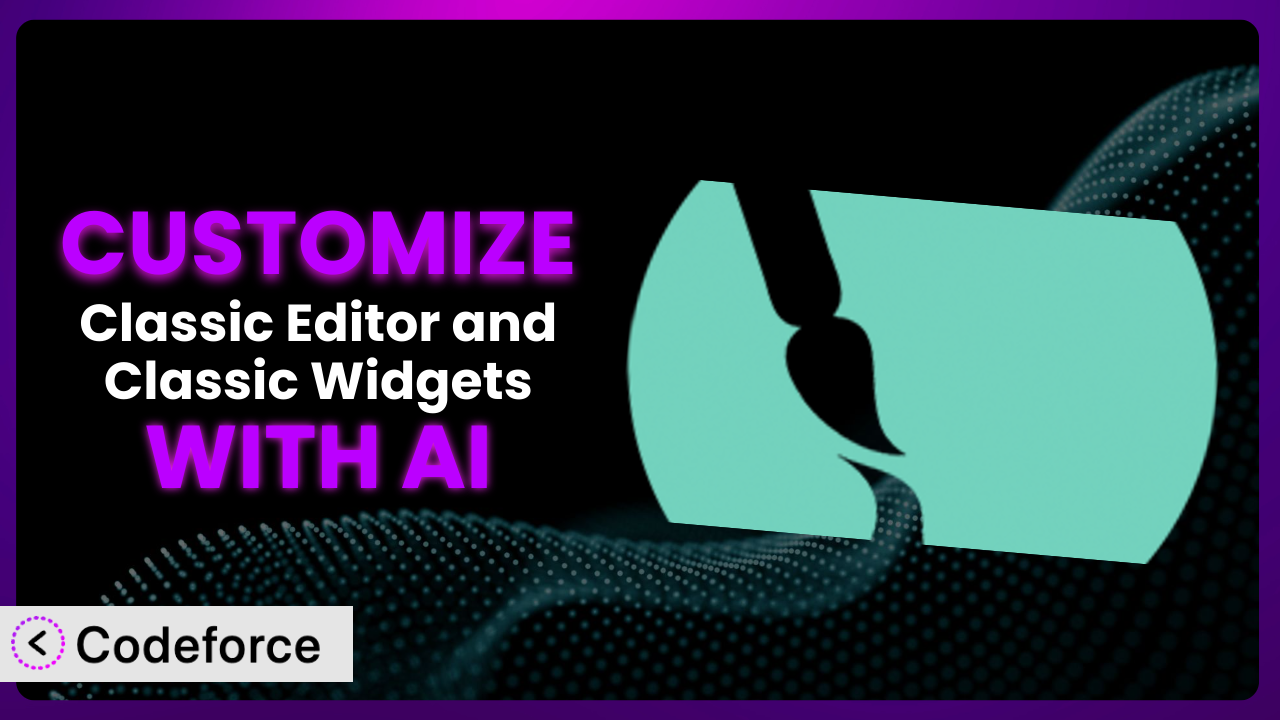Ever feel like your WordPress website is almost perfect? You love the simplicity and familiarity of the classic editor and widgets, brought back by the Classic Editor and Classic Widgets plugin, but you wish you could tweak a few things to make them truly sing? Maybe you need to integrate a unique payment gateway, streamline your content creation process, or simply give your admin panel a cleaner look. This article is your guide to unlocking the full potential of this tool using the power of AI.
We’ll walk you through common customization scenarios, introduce you to a game-changing solution for making these tweaks, and share best practices to ensure your customizations are smooth and effective. No coding experience is required! Let’s dive in and turn your WordPress site into the custom powerhouse you’ve always envisioned.
What is Classic Editor and Classic Widgets?
Classic Editor and Classic Widgets is a plugin designed to restore the pre-Gutenberg editing experience to WordPress. It disables the block editor everywhere, bringing back the familiar Classic Editor and the traditional widgets screen. This is a popular choice for users who prefer the simplicity and speed of the older interface, or for those who need to maintain compatibility with older themes and plugins.
The plugin is incredibly straightforward: activate it, and your WordPress dashboard reverts to the classic environment. It doesn’t require any configuration unless you want to allow users to switch between the Classic Editor and the block editor, which is an option you can toggle in the settings. It’s a highly rated plugin, boasting a 5.0/5 stars rating from 5 reviews and is actively installed on over 10,000 WordPress websites.
For more information about the plugin, visit the official plugin page on WordPress.org.
Why Customize?
While the plugin provides a welcome return to the classic WordPress experience, its default functionality may not perfectly align with every user’s needs. You might find yourself wanting to add extra features, connect it with other services, or streamline certain tasks. That’s where customization comes in.
Think of it like this: the tool provides a solid foundation, but customization allows you to build the house of your dreams on top of it. It lets you tailor the experience to your specific workflow, ensuring maximum efficiency and productivity. For example, a website selling online courses might want to integrate a specific membership plugin to manage user access directly from the classic editor. Or, a small business might need to add custom fields to their blog posts to include information like product codes or promotional offers.
Customizing this tool isn’t always necessary, but when done strategically, it can significantly enhance your website’s functionality and user experience. Ask yourself if the default setup is holding you back from achieving your specific goals. If so, customization might be the answer. The ability to tailor the system to your precise requirements is the difference between a functional site and a truly optimized one.
Common Customization Scenarios
Extending Core Functionality
WordPress, even with the classic editor, sometimes needs a little boost. Maybe you’re missing a specific button in the editor, or you wish there was a simpler way to manage custom fields. These are gaps in the core functionality that can be addressed through customization.
Through customization, you can add new features to the classic editor, modify existing ones, or integrate entirely new functionalities that were previously unavailable. This could include anything from adding custom shortcodes for embedding specific content to creating a more intuitive interface for managing SEO settings.
Imagine a real estate website. They might want to add a custom field to each property listing that automatically calculates the mortgage payment based on the property value and current interest rates. This isn’t part of the standard classic editor, but with customization, it can become a seamless part of their workflow. AI makes this easier by generating the necessary code to add this functionality without requiring the user to be a coding expert.
Integrating with Third-Party Services
Modern websites rarely operate in isolation. They often need to connect with various third-party services, like email marketing platforms, CRM systems, or social media management tools. Integrating these services directly into the classic editor can streamline workflows and save time.
Customization allows you to connect this tool with external services, enabling you to manage your entire online presence from a single dashboard. You could, for instance, integrate your email marketing platform to automatically add new blog subscribers or connect your CRM system to track leads generated from your content.
Consider a restaurant website. They might want to integrate a reservation system directly into their website. With a customized plugin, users could make reservations directly from their site, and the restaurant could manage those reservations from within the classic editor. AI can generate the code to connect these APIs and handle the data transfer, simplifying the integration process.
Creating Custom Workflows
Every business has its unique way of doing things. The default WordPress workflow might not always be the most efficient for your specific needs. Customization allows you to create workflows that are tailored to your team’s processes and preferences.
This involves modifying the existing WordPress workflow to better suit your specific needs. This could involve creating custom user roles with specific permissions, automating tasks such as content publishing, or building custom dashboards that display the most relevant information to each user.
A marketing agency, for example, might create a custom workflow that allows their clients to review and approve blog posts before they are published. This could involve adding a “pending approval” status to each post and sending automated notifications to the client when a new post is ready for review. AI can help generate the code to handle these custom statuses, notifications, and user roles.
Building Admin Interface Enhancements
The WordPress admin interface, while functional, isn’t always the most user-friendly. Especially when using the classic editor and widgets, a lot of options can feel outdated. Customization allows you to create a cleaner, more intuitive, and more efficient admin experience.
With it, you can modify the admin interface to make it more visually appealing, easier to navigate, and more tailored to your specific needs. This could involve reorganizing menu items, adding custom dashboards, or creating more intuitive interfaces for managing specific types of content.
Imagine a non-profit organization that relies heavily on volunteer contributions. They might want to create a custom dashboard that displays key metrics such as the number of volunteers, the total hours volunteered, and the amount of donations received. This dashboard would provide a quick and easy way to track their progress and identify areas that need improvement. AI can assist in generating the code to display this data in a visually appealing and informative way.
Adding API Endpoints
In some cases, you might need to interact with your WordPress data programmatically. Adding API endpoints allows other applications or services to access and modify your WordPress content.
Customization enables you to create custom API endpoints that allow external applications to interact with your WordPress data. This could involve creating endpoints for retrieving blog posts, creating new users, or updating existing content.
Consider a news website that wants to syndicate its content to other platforms. They could create an API endpoint that allows other websites to automatically retrieve their latest articles. AI can assist in generating the code to handle the API requests, authenticate users, and format the data in a way that is easily consumed by other applications.
How Codeforce Makes it Customization Easy
Customizing WordPress plugins traditionally involves navigating a steep learning curve, wrestling with complex code, and spending countless hours debugging. It often requires a solid understanding of PHP, WordPress hooks, and various other technical concepts. For many users, these barriers make customization feel daunting and inaccessible.
Codeforce eliminates these barriers by harnessing the power of AI. Instead of writing code manually, you can simply describe what you want to achieve in plain English. The AI then translates your instructions into functional code, handling all the technical complexities behind the scenes. This allows you to customize this tool without writing a single line of code yourself.
Imagine wanting to add a custom button to the classic editor that allows you to quickly insert a pre-formatted quote. With Codeforce, you would simply describe this functionality, and the AI would generate the necessary code to add the button and handle the quote insertion. Codeforce can even help you test your customizations to ensure they are working as expected. You can describe how to test the new code in natural language, and Codeforce will ensure it meets the requirements.
This democratization means better customization is now possible for a wider audience, including business owners, marketers, and content creators. They understand the plugin strategy and can implement it, without being developers themselves. By providing an intuitive, AI-powered interface, Codeforce empowers anyone to tailor this tool to their exact needs and create truly unique WordPress experiences.
Best Practices for the plugin Customization
Always start with a clear understanding of your goals. Before diving into customization, take the time to define exactly what you want to achieve. This will help you stay focused and avoid unnecessary complexity. Think through the user stories you want to enable, and the business needs that those stories fulfill.
Test your customizations thoroughly in a staging environment before deploying them to your live website. This will help you identify and fix any potential issues before they impact your users. It’s much easier to catch and fix problems in a safe environment, so be sure to test fully. Don’t forget to test your test cases!
Keep your customizations modular and well-organized. This will make it easier to maintain and update your code in the future. Good code structure is always a solid strategy, no matter how you generate it.
Document your customizations clearly and concisely. This will help you (or others) understand what your code does and how it works. Good documentation is an investment in the long-term maintainability of your website. Describe not only what the code does, but why it does it.
Monitor your website’s performance after implementing customizations. This will help you identify any potential performance bottlenecks. Be sure to check key performance indicators that represent the new functionality.
Stay up-to-date with the latest WordPress updates and plugin releases. This will help you ensure that your customizations remain compatible with the latest versions of WordPress and this tool. Set a repeating calendar event to review regularly.
Back up your website regularly. This will protect you from data loss in the event of a server crash or other unexpected issue. Automate your backups to ensure they occur frequently and reliably.
Frequently Asked Questions
Will custom code break when the plugin updates?
It’s possible. Updates can sometimes introduce changes that conflict with custom code. To minimize the risk, follow best practices for coding and always test your customizations after an update. Using Codeforce to manage your custom code will help you more easily identify and address any compatibility issues.
Can I use the classic editor and block editor at the same time?
This tool actually lets you choose! You can enable an option that allows users to switch between the Classic Editor and the block editor. However, it’s generally recommended to stick with one editor for consistency.
How do I create custom fields in the classic editor?
You can create custom fields using plugins like Advanced Custom Fields (ACF) or Meta Box. These plugins allow you to add custom fields to posts, pages, and other content types. You can then use Codeforce to customize the appearance and behavior of these custom fields within the classic editor.
Can I customize the look and feel of the classic editor?
Yes, you can customize the CSS of the classic editor to change its appearance. You can use the “admin_enqueue_scripts” hook to add your own custom CSS files to the admin area. With Codeforce, generating this code and ensuring it integrates seamlessly with the plugin is simple.
Is it possible to completely remove all traces of the block editor from WordPress?
The plugin does a pretty good job of disabling the block editor, but some themes or plugins might still load block editor-related assets. You can use custom code to remove these assets, but it’s usually not necessary.
Conclusion: Unleash the Full Potential of Your Classic WordPress Experience
What began as a simple preference for the Classic Editor can evolve into a powerful, customized content management system tailored to your exact needs. By leveraging the power of AI, you can transform the plugin from a basic tool into a finely tuned engine for your website. This isn’t just about aesthetics; it’s about efficiency, productivity, and a better user experience.
With Codeforce, these customizations are no longer reserved for businesses with dedicated development teams. The ability to create a website that perfectly aligns with your brand, workflow, and goals is within reach, without the need to write a single line of code.
Ready to take control? Try Codeforce for free and start customizing it today. Achieve unparalleled control over your classic WordPress experience.