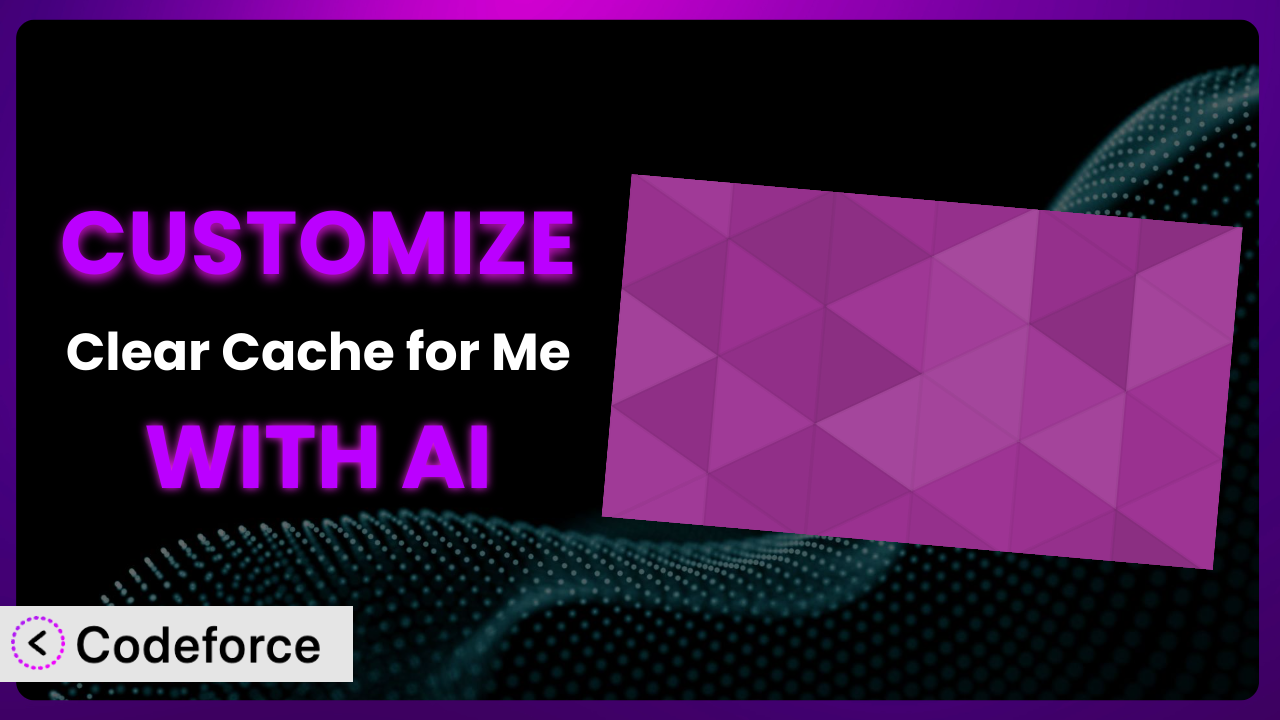Ever feel like your WordPress website’s performance is a constant battle? You tweak settings, optimize images, and install caching plugins, but it still feels sluggish. You’re not alone. Many website owners struggle to find the perfect balance between features and speed. While plugins like Clear Cache for Me offer fantastic baseline optimization, sometimes “good enough” isn’t enough. You need perfect. This article will show you how to take control and customize it to meet your exact needs using the power of AI.
What is Clear Cache for Me?
Clear Cache for Me is a WordPress plugin designed to streamline website performance by automatically purging caches when you make updates to widgets, menus, or other settings. The aim is to force browsers to reload CSS and JavaScript files, ensuring visitors always see the latest version of your site. Instead of manually clearing the cache after every change, the plugin handles it for you. It integrates with popular caching solutions like WPEngine, W3 Total Cache, WP Super Cache, and WP Fastest Cache, maximizing compatibility and ease of use.
With a solid 4.8/5 star rating based on 29 reviews and over 40,000 active installations, this tool has proven its worth for many WordPress users. But sometimes, the default functionality isn’t enough. You might need to tailor how it operates to perfectly match your specific website setup and workflow. For more information about the plugin, visit the official plugin page on WordPress.org.
Why Customize it?
Out-of-the-box solutions are great, but they aren’t always a perfect fit. The default settings of the plugin may not cater to your website’s unique architecture, caching needs, or development workflow. This is where customization comes in. While it provides core functionality, tweaking it ensures the best possible performance for your specific situation.
The benefits of customizing extend beyond just marginal performance gains. Consider a website using a highly customized theme with dynamic content loading. The standard cache-clearing triggers might not be sufficient to reflect updates instantly for every user. Tailoring it to detect specific content changes and selectively purge relevant cache segments ensures a consistently smooth user experience. For example, a membership site with frequently updated content could benefit from fine-tuning the cache clearing process to ensure new members always see the latest information without impacting the experience for existing members.
Or perhaps you’re running a complex e-commerce store with constantly changing inventory. Customizing the plugin to clear product-specific caches upon inventory updates could prevent customers from seeing outdated product information, directly impacting sales and customer satisfaction. When you invest in customizing this tool, you’re investing in a website that’s not just fast, but also delivers an accurate and engaging experience tailored to your audience.
Common Customization Scenarios
Creating Custom Caching Rules
By default, the plugin clears the cache based on predefined triggers, such as updating a widget or menu. However, many websites have unique content types and update patterns that aren’t covered by these standard rules. This can lead to stale content being served to users, or unnecessary cache clearing that impacts server resources.
Through customization, you can define new caching rules based on specific post types, custom taxonomies, or even events triggered by other plugins. You might, for example, create a rule that automatically clears the cache for a specific category of blog posts whenever a new post is published within that category. This ensures that your latest content is always visible without manually purging the entire cache.
Imagine a news website that publishes articles around the clock. Instead of clearing the entire cache every time a new article goes live, you could customize this tool to only clear the cache for the specific section of the website where the new article appears. This minimizes the impact on server resources and ensures a faster experience for users browsing other sections of the site. AI simplifies this by helping you identify the optimal triggers and dependencies for your custom rules, suggesting code snippets and logic based on your website’s unique content structure.
Integrating with CDN Providers
Content Delivery Networks (CDNs) are crucial for speeding up website loading times by distributing content across multiple servers worldwide. While the plugin interacts with various caching systems, it may lack direct integration with your specific CDN provider’s API. This can lead to inconsistencies between your WordPress cache and your CDN cache, resulting in outdated content being served to visitors from certain geographical locations.
Customization allows you to bridge this gap by adding custom code that communicates with your CDN’s API to purge its cache whenever the plugin clears the WordPress cache. This ensures that your CDN always serves the latest version of your content, regardless of the user’s location.
Take a global e-commerce business, for instance. They’re using a CDN to serve product images and other static assets to customers around the world. By customizing the tool to integrate with their CDN provider, they can ensure that product updates are instantly reflected on all CDN servers, regardless of the user’s location. This level of customization ensures a consistent and up-to-date shopping experience for customers worldwide. AI can automate the CDN API integration process, generating the necessary code based on your CDN provider’s documentation and best practices.
Building Advanced Minification Logic
Minification is the process of removing unnecessary characters from HTML, CSS, and JavaScript files to reduce their size and improve loading times. While many caching plugins offer basic minification features, they might not be aggressive enough for highly optimized websites, or they might introduce compatibility issues with certain themes or plugins.
By customizing it, you can implement more advanced minification logic that goes beyond the default capabilities. You might integrate with specialized minification libraries, or create custom rules to handle specific types of files or code structures. This allows you to achieve maximum compression without compromising the functionality of your website.
Imagine a development agency that creates highly interactive websites with complex JavaScript animations. By implementing advanced minification logic within this tool, they can significantly reduce the size of their JavaScript files, resulting in faster loading times and a smoother user experience. The AI can analyze your code and suggest optimal minification strategies, identifying potential compatibility issues and recommending code adjustments to ensure a seamless integration.
Adding Custom Performance Metrics
Understanding the impact of caching and performance optimizations is crucial for making informed decisions. While standard performance monitoring tools provide valuable insights, they might not capture metrics specific to your website’s unique setup or caching strategy. This can make it difficult to assess the effectiveness of your customization efforts.
You can enhance it with custom performance metrics that provide a more granular view of your website’s performance. You might track the number of cache hits and misses, the time it takes to clear the cache for specific content types, or the impact of caching on server resource usage. This data helps you fine-tune your caching strategy and identify areas for further optimization.
Consider a SaaS company that relies on its website for lead generation. By adding custom performance metrics to the plugin, they can track how caching impacts key performance indicators (KPIs) such as bounce rate, conversion rate, and time on site. This data allows them to optimize their caching strategy to maximize lead generation and improve their overall marketing performance. AI can help you define the most relevant performance metrics for your website and create custom dashboards to visualize the data in a meaningful way.
Creating Conditional Cache Clearing
Sometimes, you don’t want to clear the entire cache. Specific situations might call for a more targeted approach. For example, clearing only certain post types or specific sections of your website following an update might be necessary.
With customization, you can create conditional cache-clearing rules based on various criteria. This allows for more refined control over how your website’s cache is managed. You might only clear the cache for specific post types, categories, or even individual pages based on custom triggers or events.
Think about a large online forum. It updates constantly with new threads and replies. Clearing the entire cache after every update would be overkill. Instead, you could customize this tool to only clear the cache for the specific forum sections that have been updated. This keeps the site running quickly without putting unnecessary strain on the server. AI can assist in developing the complex logic required for these conditional rules, suggesting code and identifying optimal triggers for cache clearing.
How Codeforce Makes the plugin Customization Easy
Traditionally, customizing WordPress plugins requires a solid understanding of PHP, WordPress hooks, and the plugin’s internal code structure. This steep learning curve and technical requirement often put customization out of reach for non-developers. You’d need to hire a developer, leading to increased costs and longer turnaround times. Even for experienced developers, manually customizing plugins can be time-consuming and prone to errors.
Codeforce eliminates these barriers by leveraging the power of AI to simplify the customization process. Instead of writing complex code, you can describe your desired customizations in plain English. Codeforce analyzes your instructions and automatically generates the necessary code to modify this tool’s behavior. This AI assistance works by understanding the plugin’s functionality, WordPress best practices, and your specific requirements, translating your natural language instructions into functional code that extends its capabilities.
Codeforce also provides a testing environment where you can preview your customizations before deploying them to your live website, ensuring that your changes don’t introduce any unexpected issues. This eliminates the risk of breaking your site and allows you to iterate on your customizations with confidence. What’s more, you don’t need to be a programmer to benefit. If you understand the strategic goals of the plugin, you can now implement those strategies yourself using natural language. This democratization means better customization, faster implementation, and a more effective website.
Best Practices for it Customization
Always back up your website before making any customizations. This ensures that you can easily restore your site to its previous state if something goes wrong. Backups give you a safety net, so don’t skip this step!
Test your customizations thoroughly in a staging environment before deploying them to your live website. This allows you to identify and fix any issues without impacting your visitors. A staging environment is a clone of your live site where you can safely experiment with changes.
Document your customizations clearly and concisely. This will help you (or another developer) understand what you’ve done and why. Good documentation makes it easier to maintain and update your customizations in the future.
Monitor your website’s performance after implementing customizations. Use tools like Google PageSpeed Insights or GTmetrix to track loading times and identify any potential bottlenecks. Performance monitoring allows you to assess the impact of your customizations and make further adjustments as needed.
Be mindful of the plugin update cycle. When the plugin is updated, your customizations might be overwritten. Implement your customizations in a way that minimizes the risk of conflicts with future updates. Child themes and custom plugins are often good strategies for preserving your changes.
Consider using version control (e.g., Git) to track changes to your customizations. This makes it easier to revert to previous versions if necessary and collaborate with other developers. Version control provides a detailed history of your changes, making it easier to manage complex customizations.
Avoid directly modifying the plugin’s core files. This makes it difficult to update the plugin and increases the risk of conflicts. Instead, use WordPress hooks and filters to extend the plugin’s functionality in a non-destructive way. Hooks and filters are the recommended way to customize WordPress plugins without directly altering their core code.
Frequently Asked Questions
Will custom code break when the plugin updates?
Potentially, yes. Plugin updates can sometimes introduce changes that conflict with custom code. That’s why using hooks and filters, as well as thorough testing in a staging environment, is extremely important to minimize compatibility issues.
Can Codeforce handle complex conditional logic for cache clearing?
Yes, Codeforce is designed to handle complex logic. You can describe your desired conditions in natural language, and it will generate the necessary code to implement them. The more specific you are in your instructions, the better the results will be.
How do I revert back to the original plugin settings if I don’t like the customization?
If you’ve followed the best practice of backing up your site before making changes, you can easily restore your database to its previous state. Alternatively, if you’ve used Codeforce, you can simply remove the custom code it generated, reverting the changes to the plugin.
Does customizing the plugin void the plugin’s support or warranty?
Customizing plugins generally doesn’t void support, but plugin developers typically won’t provide direct support for your custom code. They will, however, continue to support the original features of the plugin. Be sure to keep your custom code well-documented.
What type of WordPress knowledge is required to successfully customize it with Codeforce?
While you don’t need to be a coding expert, understanding WordPress fundamentals like post types, taxonomies, and the general structure of your website will be beneficial. You need to know what you want to customize, even if you don’t know how to code it.
Conclusion
This is a solid plugin right out of the box, but truly maximizing your website’s performance means tailoring it to your exact requirements. By understanding the common customization scenarios and leveraging the power of AI, you can transform it from a general-purpose tool into a finely tuned system optimized for your unique needs.
With Codeforce, these customizations are no longer reserved for businesses with dedicated development teams. Anyone with a clear understanding of their website’s performance goals can now take control and implement custom caching strategies with ease. It can be adapted to fit everything from simple blogs to large enterprise sites. The possibilities for optimizing your website’s cache are now virtually limitless.
Ready to unlock the full potential of your WordPress website? Try Codeforce for free and start customizing it today. Improve your website’s speed, user experience, and overall performance.