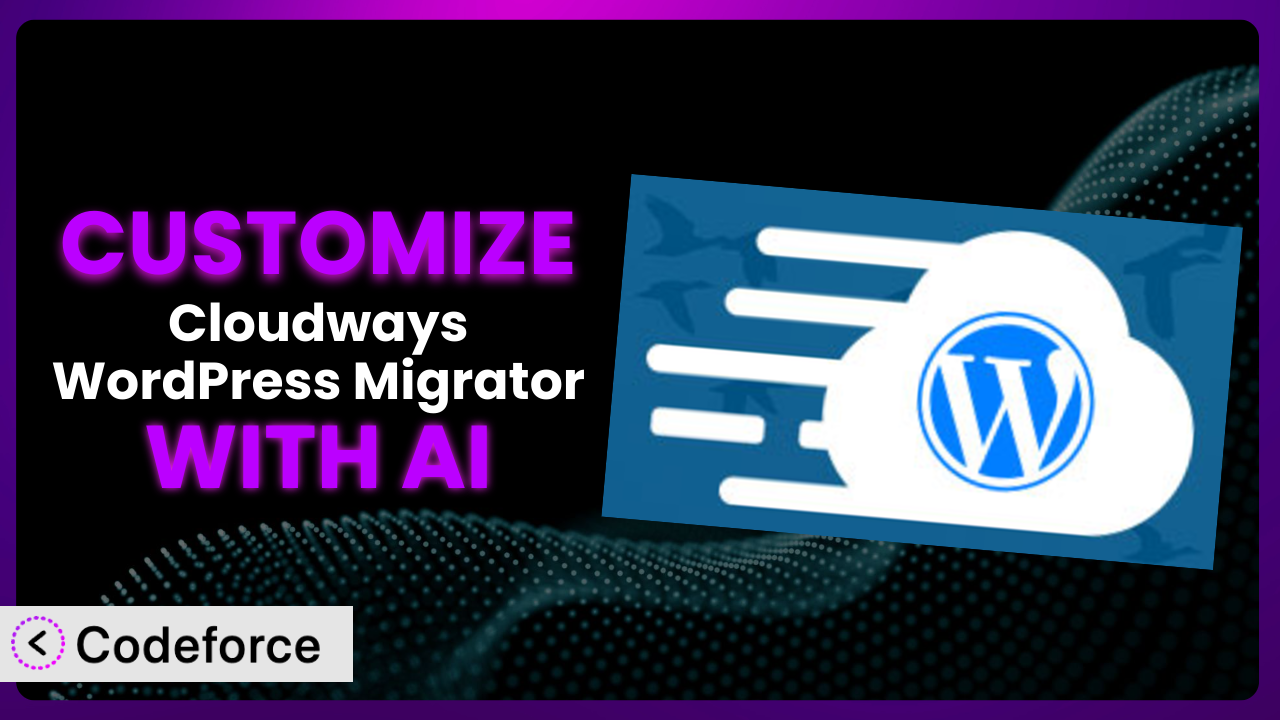Migrating your WordPress site is a big deal. You need it done right, with minimal downtime and no lost data. That’s why many people turn to the Cloudways WordPress Migrator plugin. While this tool works great out of the box, what if you need it to do just a little bit more, or work a little differently for your specific needs? That’s where customization comes in, and it used to be a huge headache. Now, with the help of AI, customizing this tool is easier than ever. This article will guide you through the process of customizing the plugin, with a focus on how AI can streamline the process, making it accessible even if you’re not a coding whiz.
What is Cloudways WordPress Migrator?
The Cloudways WordPress Migrator is a WordPress plugin designed to simplify the process of migrating your existing WordPress website to the Cloudways platform. Instead of manually transferring files and databases, it automates much of the process, making it faster and less prone to errors. Key features include automated file and database migration, compatibility checks, and a user-friendly interface. The plugin has garnered a 4.1/5 star rating based on 35 reviews and boasts over 20,000 active installations, demonstrating its popularity and reliability within the WordPress community.
It essentially handles the heavy lifting of moving your site, so you don’t have to worry about the technical details. The tool takes care of copying your website’s files, database, and settings from your old hosting provider to your new Cloudways server. The result is a streamlined process that can save you hours of manual work.
For more information about the plugin, visit the official plugin page on WordPress.org.
Why Customize it?
While the default settings of the plugin are sufficient for many users, there are situations where customization becomes essential. Think of it like buying a suit off the rack versus having one tailored. The off-the-rack suit might fit okay, but a tailored suit fits perfectly. The same applies here.
Customization allows you to fine-tune the migration process to meet the unique needs of your website. Maybe you have a particularly large database, or specific file permissions that need to be preserved. Perhaps you want to integrate the migration process with other tools or services you use. In these cases, sticking with the default settings might not be the best approach.
For example, imagine you run an e-commerce site with a lot of custom code. Customizing the plugin would allow you to ensure that all your custom code is migrated correctly, and that any specific configurations are preserved. Or, let’s say you have a membership site and need to maintain user roles seamlessly. Customizing it ensures a smooth transition without disrupting member access.
Ultimately, customization gives you greater control over the migration process, reduces the risk of errors, and ensures that your website functions exactly as it should after the migration. The benefits include increased efficiency, improved accuracy, and enhanced compatibility with your existing systems.
Common Customization Scenarios
Extending Core Functionality
Sometimes, the default features of a plugin just don’t quite cover all the bases. You might need additional functionality to handle specific aspects of your website’s migration that aren’t addressed by the standard options.
By extending the core functionality, you can add features like custom database handling, advanced file filtering, or specialized logging. For example, imagine you need to exclude specific database tables from the migration process due to their size or irrelevance to the new site. This is a situation where extending core functionality is crucial.
Consider a real-world example: a website that stores a large amount of historical data in separate database tables. Rather than migrating all this data, the site owner might choose to only migrate the most recent data to improve performance. By customizing the plugin, they can specifically exclude the historical data tables from the migration process.
AI simplifies this process by helping you identify the specific code modifications needed to extend the plugin’s functionality. Instead of manually sifting through code, you can use AI to generate the necessary code snippets, saving you time and effort.
Integrating with Third-Party Services
Many websites rely on a variety of third-party services for things like analytics, marketing automation, or payment processing. When migrating your site, it’s important to ensure that these integrations are maintained, and that any necessary data is transferred seamlessly.
By integrating with third-party services, you can automate tasks like updating API keys, reconfiguring tracking codes, or syncing data between your website and other platforms. For example, you might want to automatically update your Google Analytics tracking code on the new site after the migration is complete.
Imagine a business using a CRM like HubSpot. Customizing the plugin would allow you to automatically update the website’s HubSpot tracking code and ensure that all data is correctly attributed to the new site after migration. This prevents data loss and ensures consistent tracking.
AI can assist with this by analyzing the code required for these integrations and generating the necessary code snippets. This helps ensure a smooth transition and eliminates the risk of broken integrations.
Creating Custom Workflows
The standard migration process might not always align with your specific requirements. You might need to create a custom workflow that includes additional steps, such as pre-migration checks, post-migration testing, or data validation.
Creating custom workflows allows you to tailor the migration process to your exact needs, ensuring that every step is completed correctly and in the right order. For example, you might want to add a step that automatically tests all the key features of your website after the migration is complete.
A real-world example would be a site that requires a complex series of data transformations during the migration process. Customizing the tool lets you create a custom workflow that includes these transformations, ensuring that the data is migrated correctly and in the desired format.
AI can help automate the creation of these custom workflows by suggesting the necessary code and configurations. It can also help identify potential issues and recommend solutions, making the process more efficient and reliable.
Building Admin Interface Enhancements
The default admin interface of the plugin might not always be the most user-friendly or efficient. You might want to add custom features, such as progress indicators, detailed logging, or advanced configuration options.
Building admin interface enhancements allows you to improve the user experience and make the migration process easier to manage. For example, you might want to add a progress bar that shows the status of each stage of the migration process.
Think about a scenario where a webmaster needs to migrate multiple websites. Customizing the interface can add features that allow them to manage and track the progress of each migration from a single dashboard, streamlining the process significantly.
AI can help by generating the code needed to add these enhancements, and can also suggest design improvements to make the interface more intuitive and user-friendly.
Adding API Endpoints
If you want to integrate the migration process with other systems or applications, you might need to add custom API endpoints. This allows you to trigger migrations remotely, automate tasks, or access migration data from other platforms.
Adding API endpoints allows you to create a more flexible and integrated migration process. For example, you might want to create an API endpoint that allows you to trigger a migration from your command line interface.
Consider a development agency managing hundreds of websites. By adding API endpoints, they can automate the migration process for all their clients, reducing manual effort and improving efficiency. They could trigger migrations, check status, and receive notifications programmatically.
AI can assist by generating the code needed to create these API endpoints, and can also help you secure them against unauthorized access. This ensures that your migration process is both flexible and secure.
How Codeforce Makes the plugin Customization Easy
Customizing plugins like this one can often feel like climbing a steep mountain. The learning curve can be intimidating, and you might need to dive deep into code and technical documentation. Many people are put off by the specific coding skills required, or don’t have the time to learn a new language or system.
Codeforce eliminates these barriers, making plugin customization accessible to everyone. Instead of needing to write complex code, you can use natural language instructions to tell the AI what you want to achieve. The AI then generates the necessary code automatically, saving you time and effort.
Imagine telling Codeforce, “Add a feature that excludes all files in the /cache/ directory from the migration.” The AI would then generate the code needed to implement this feature, without you having to write a single line of code yourself. It learns how this tool works and how to adjust it, giving you an easy way to add exactly the features you need.
The system also provides testing capabilities, so you can ensure that your customizations are working correctly before you deploy them to your live site. This helps prevent errors and ensures a smooth migration process.
This democratization means better customization because now experts who understand the plugin strategy and can communicate their goals clearly can implement those goals without being developers. Customizing it is no longer just for developers, it’s a project anyone can implement.
Best Practices for it Customization
Before making any changes, always back up your website. This provides a safety net in case anything goes wrong during the customization process. Backups are your best friend.
Use a staging environment for testing your customizations. This allows you to experiment with different options without affecting your live site. Think of it as a sandbox where you can play without breaking anything important.
Thoroughly document your customizations. This will help you remember what you did and why, making it easier to maintain and update your customizations in the future. Good documentation is like a roadmap, guiding you through the changes you’ve made.
Monitor the migration process closely. Keep an eye on the logs and progress indicators to ensure that everything is running smoothly. Early detection of issues can prevent bigger problems down the line.
Test your website after the migration is complete. Verify that all features are working as expected and that there are no broken links or missing files. A thorough test is crucial to ensure a successful migration.
Keep the system updated. Make sure you’re running the latest version of the plugin and any related libraries. Updates often include bug fixes and performance improvements that can enhance the migration process.
Review your customizations regularly. As your website evolves, you might need to adjust your customizations to ensure they’re still relevant and effective. Regular reviews keep your customizations aligned with your changing needs.
Frequently Asked Questions
Will custom code break when the plugin updates?
It’s possible. Plugin updates can sometimes introduce changes that conflict with custom code. It’s important to test your customizations after each update to ensure they’re still working correctly. Using a staging environment for testing is highly recommended.
Can I customize the plugin if I don’t know how to code?
Yes, absolutely! With tools like Codeforce, you can use natural language instructions to customize it without needing to write code. This makes customization accessible to everyone, regardless of their coding skills.
How do I revert back to the default settings after making customizations?
The easiest way is to restore your website from a backup. Alternatively, you can manually remove the custom code you added or disable any custom features you enabled. Documenting your changes makes reverting much simpler.
Are there any security risks associated with customizing the plugin?
Customizing any plugin can introduce security risks if not done carefully. Ensure that you only use trusted sources for code and that you follow security best practices when implementing your customizations. Using AI tools like Codeforce can help mitigate these risks by generating secure and reliable code.
How can I get help if I run into problems while customizing the plugin?
Start by reviewing the plugin’s documentation and support forums. You can also seek help from the WordPress community or consult with a WordPress developer. AI tools can also provide assistance by suggesting solutions to common problems.
Unlocking the Full Potential of Your WordPress Migration
Customizing the the plugin transforms it from a general-purpose tool into a finely tuned system that perfectly meets your specific needs. This means smoother migrations, reduced errors, and greater control over the entire process. No longer are you limited by the default settings; you can tailor it to your exact requirements, ensuring a seamless transition for your website.
With Codeforce, these customizations are no longer reserved for businesses with dedicated development teams. By leveraging the power of AI, anyone can customize the plugin to achieve their desired results. This is a game-changer for website owners and developers alike, unlocking a new level of flexibility and control.
Ready to supercharge your WordPress migrations? Try Codeforce for free and start customizing it today. Get the perfect migration, every time.