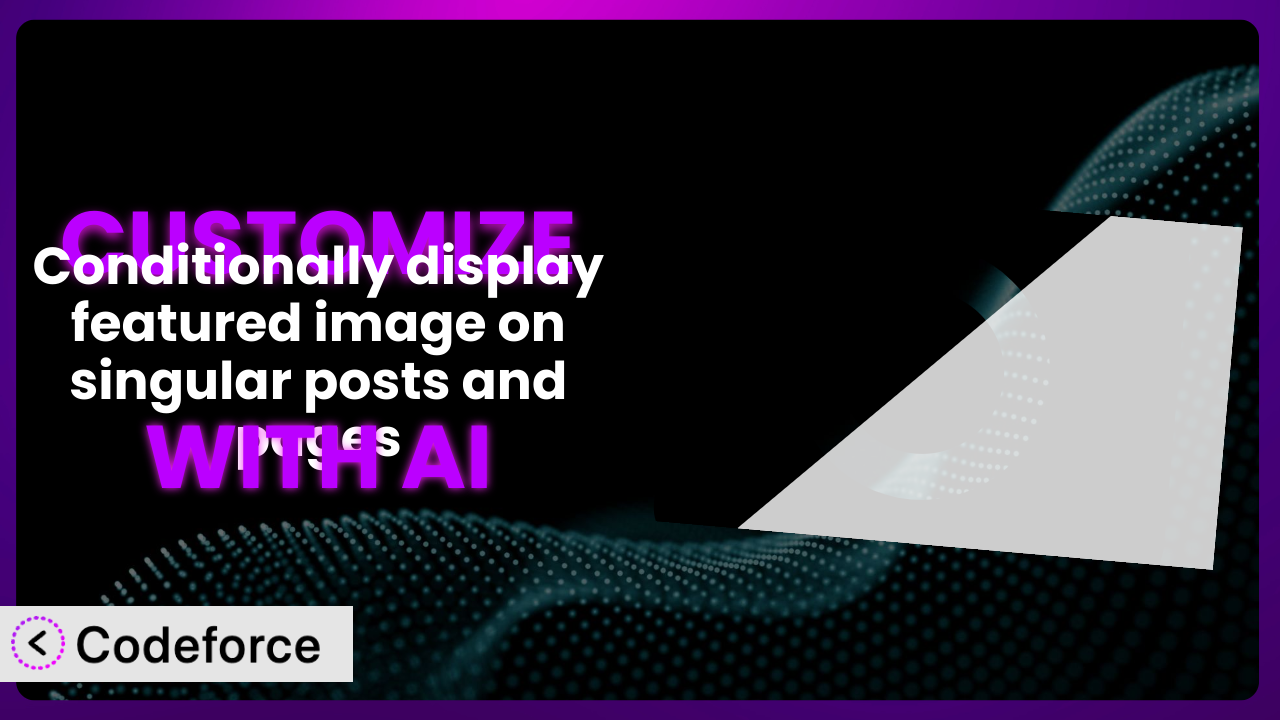Ever find yourself wishing you could tweak a WordPress plugin just a little bit to perfectly fit your website’s needs? Maybe you want to show the featured image on some pages but not others, or perhaps you need to integrate it with another plugin for a specific design. That’s where customization comes in. In this article, we’ll explore how to customize the “Conditionally display featured image on singular posts and pages” plugin and how AI can simplify the process, making it accessible even if you’re not a coding whiz.
What is Conditionally display featured image on singular posts and pages?
Conditionally display featured image on singular posts and pages is a handy WordPress plugin designed to give you more control over where your featured images appear. Essentially, it lets you decide whether or not the featured image shows up on individual posts or pages, without affecting its visibility on archive or listing pages. It’s a simple yet powerful way to fine-tune your website’s design and layout.
It provides an easy-to-use interface within your WordPress admin area, allowing you to toggle the featured image display on a per-post or per-page basis. No need to mess with complicated theme files or custom code! Key features include the ability to globally disable featured images on all singular posts or pages and override this setting on individual posts/pages as needed. Currently, the plugin has a rating of 4.8/5 stars based on 37 reviews, and boasts over 30,000 active installations.
For more information about the plugin, visit the official plugin page on WordPress.org.
Why Customize it?
While the plugin offers a great baseline functionality, sometimes the default settings just don’t cut it. Maybe you need more granular control or want to integrate it with other aspects of your website. That’s where customization comes in. The stock settings are great for a quick setup, but think about how much more powerful it can become when tailored to your exact specifications.
The real benefits of customization lie in its ability to create a truly unique and effective user experience. For example, a blog might want to selectively hide featured images on posts that are part of a series to maintain a clean aesthetic. An e-commerce site might want to hide featured images on product pages that already have detailed image galleries. Customization can help you achieve these specific design goals.
Consider a real-world example: A website uses a page builder with its own image handling. The plugin might interfere with the page builder’s layout. By customizing the plugin to only run under certain conditions, the website can avoid conflicts and maintain a consistent look and feel. Customization is definitely worth it when you need a solution that perfectly aligns with your unique website requirements and design vision.
Common Customization Scenarios
Extending Core Functionality
Sometimes, the core functionality of a plugin is just a starting point. You might need to add features that weren’t originally envisioned by the developers. For instance, perhaps you want to add a new setting that only shows the featured image if a custom field is set to a specific value. This opens up a new world of conditional logic that goes beyond the plugin’s basic on/off switch.
Through customization, you can achieve highly specific behavior tailored to your content strategy. You could create a system where the featured image is automatically hidden on posts tagged with a particular category, ensuring consistency across your site. Think of a photography blog: they might want never to show the featured image on the post but only in the archive view. So, customization is key to setting this up!
Consider a real-world example: A membership website only wants featured images to appear for logged-in members, encouraging users to register for full access. This can be achieved by customizing the plugin to check the user’s login status before displaying the featured image. AI makes implementation easier by generating the code snippets needed to check user authentication and modify the plugin’s behavior.
Using AI tools like Codeforce, you can describe what you want to achieve in plain English, and the AI will generate the necessary code. This drastically reduces the time and effort required for customization.
Integrating with Third-Party Services
WordPress thrives on its ecosystem of plugins, but sometimes getting them to work seamlessly together requires a little extra effort. Maybe you want to integrate the display of featured images with a social sharing plugin or a content delivery network (CDN).
Customization lets you bridge the gap between different services, creating a unified experience for your users. For instance, you could customize the plugin to automatically pull featured images from a third-party image hosting service if one isn’t already set in WordPress. Think of all the time that would save!
Real-world example: A news website uses a third-party service for image optimization and CDN. They customize this tool to fetch the optimized image URL from the CDN instead of using the default WordPress image URL, improving page load times and user experience. AI helps by generating the code to communicate with the third-party service’s API and retrieve the optimized image.
AI-powered tools can analyze the APIs of different services and generate the necessary code to integrate them with the plugin, saving you hours of manual coding and debugging.
Creating Custom Workflows
Default plugin settings often impose a fixed workflow. Customization allows you to create workflows that better align with your team’s processes. Imagine you want to streamline the content publishing process by automatically hiding featured images on draft posts until they are reviewed and approved.
By customizing the plugin, you can build a workflow that automates tasks and reduces manual intervention. For example, you might create a custom field that allows editors to specify whether the featured image should be displayed, overriding the default plugin settings. If the custom field is blank, the featured image would be hidden.
Real-world example: A magazine website has a multi-stage editorial process. They customize it so that featured images are only displayed on posts that have been through a quality check and have the status set to “published”. AI aids in this by generating the code to check the post’s status and adjust the featured image visibility accordingly.
AI simplifies workflow customization by providing code snippets that integrate with WordPress’s post status system and custom field functionality.
Building Admin Interface Enhancements
The WordPress admin interface is powerful, but it can always be improved. You might want to add custom settings or options related to featured image display directly within the post editor.
Customization lets you create a more intuitive and user-friendly experience for your content creators. You could add a metabox to the post editor that allows users to easily toggle the featured image display, with options like “Default,” “Show,” and “Hide.”
Real-world example: A real estate website adds a custom metabox to property listings that allows agents to select different featured image display options based on the property type (e.g., hide on land listings, show prominently on houses). AI helps by generating the code to create the metabox, add custom fields, and control the featured image display based on user selections.
AI tools can generate the necessary HTML and PHP code to create custom metaboxes and settings pages, making admin interface enhancements more accessible to non-developers.
Adding API Endpoints
Sometimes, you need to access the plugin’s functionality from external applications or services. Adding API endpoints allows you to programmatically control the featured image display.
Customization lets you integrate the plugin with other systems, opening up new possibilities for automation and data exchange. You could create an API endpoint that allows you to remotely enable or disable featured images on specific posts or pages. Imagine the possibilities! Programatically enable or disable based on some 3rd party input. The sky’s the limit.
Real-world example: A large media company uses a custom content management system (CMS) to manage its articles. They add an API endpoint that allows the CMS to control the featured image display on the WordPress website, ensuring consistency across all platforms. AI aids in this by generating the code to create the API endpoint, handle authentication, and modify the plugin’s settings.
AI can generate the code to create REST API endpoints, handle authentication, and interact with the plugin’s core functionality, enabling seamless integration with external systems.
How Codeforce Makes the plugin Customization Easy
Customizing a plugin like this one the traditional way can be a bit of a hurdle. You often need to dive into code, understand the plugin’s architecture, and have at least some familiarity with PHP, HTML, and CSS. This can be a steep learning curve, especially if you’re not a developer.
Codeforce eliminates these barriers by providing an AI-powered platform that simplifies the customization process. Instead of writing code directly, you can simply describe what you want to achieve in natural language. For example, you might say, “Hide the featured image on all pages tagged with ‘portfolio’.”
Codeforce then uses AI to interpret your instructions and generate the necessary code modifications to the plugin. It’s like having a personal developer who understands exactly what you need. The system handles the technical details, allowing you to focus on the desired outcome.
The AI assistance doesn’t stop there. Codeforce also offers testing capabilities, allowing you to preview the changes before they go live on your website. This helps ensure that your customizations work as expected and don’t introduce any unexpected issues.
This democratization means better customization is possible for more people. Experts who deeply understand their business and the best strategy for implementing this tool can now make those implementations real, without being developers. All you need is to know what you want and Codeforce will help you generate the code to make it happen.
Best Practices for it Customization
Before making any changes to the system, always create a backup of your WordPress website. This ensures that you can easily restore your site if something goes wrong during the customization process. It’s a safety net that can save you a lot of headaches.
Use a child theme for your customizations. This prevents your changes from being overwritten when the main theme is updated. Child themes are a standard practice for WordPress development and should be used whenever possible.
Thoroughly test your customizations in a staging environment before deploying them to your live website. This allows you to identify and fix any issues without affecting your visitors. Testing is crucial for ensuring a smooth and stable user experience.
Document your customizations clearly and concisely. This will help you and others understand what changes have been made and why. Good documentation is essential for maintainability and collaboration.
Monitor the performance of your website after implementing customizations. This helps you identify any performance bottlenecks or issues that may arise. Use tools like Google PageSpeed Insights to track your website’s performance.
Keep the plugin updated to the latest version. Updates often include bug fixes and security improvements. Staying up-to-date is important for maintaining the stability and security of your website.
Be mindful of code conflicts with other plugins or themes. Test your customizations with other plugins to ensure compatibility. Code conflicts can lead to unexpected behavior and should be avoided.
Frequently Asked Questions
Will custom code break when the plugin updates?
It’s possible, but using a child theme and following best practices minimizes the risk. Always test customizations after an update to ensure compatibility. If problems arise, check your code against any potential changes in the new plugin version.
Can I hide the featured image on specific categories of posts?
Yes, with customization! You’d need to add code that checks the post’s category and then conditionally hides the featured image based on that information. Codeforce can help generate that code!
Is it possible to display different featured images based on user roles?
Absolutely. You can customize the plugin to check the user’s role and display a specific featured image accordingly. This requires adding code that interacts with WordPress’s user role system.
How can I revert back to the default settings after customization?
If you’ve followed best practices and backed up your site, you can easily restore from the backup. Otherwise, you’ll need to manually remove or disable the custom code you’ve added to revert to the plugin’s original behavior.
Does this plugin slow down my website?
The plugin itself is lightweight, but extensive customizations could potentially impact performance. Always monitor your website’s speed after implementing changes and optimize your code as needed. Codeforce can help with efficient code generation to help minimize impact.
Unlocking the Full Potential of the plugin Through AI
What starts as a simple plugin to show or hide featured images on individual posts can evolve into a powerful and finely tuned system tailored precisely to your needs through customization. From extending core functionality to integrating with third-party services, the possibilities are endless.
By customizing it, you can create a more engaging user experience, streamline your content workflows, and ultimately achieve your website’s goals more effectively. It transforms from a general-purpose tool into a highly specialized solution.
With Codeforce, these customizations are no longer reserved for businesses with dedicated development teams. AI-powered assistance makes the process accessible to anyone, regardless of their coding experience.
Ready to take control of your website’s design and functionality? Try Codeforce for free and start customizing the plugin today. Enhance user engagement and make your website truly stand out!