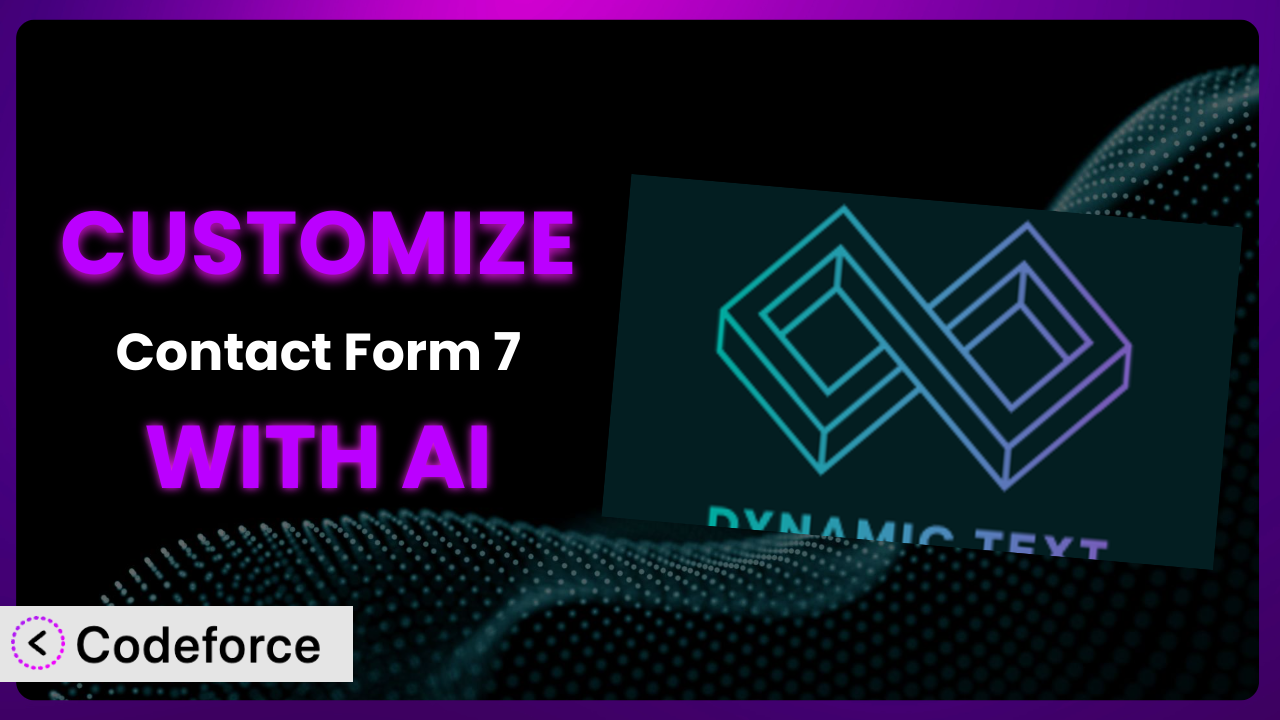Ever felt like your contact forms are just a little… bland? Like they’re not quite capturing the right information, or asking questions in a way that really resonates with your audience? You’re not alone. Many WordPress users rely on Contact Form 7 – Dynamic Text Extension to add dynamic fields to their forms, but often find themselves wanting to go further, to truly tailor the experience to their specific needs. This article will guide you through exactly that – customizing your forms to be as unique and effective as possible. We’ll also explore how AI can revolutionize this process, making it easier and more accessible than ever before.
What is Contact Form 7 – Dynamic Text Extension?
Contact Form 7 – Dynamic Text Extension is a handy WordPress plugin designed to supercharge your Contact Form 7 forms. It allows you to create dynamic form fields that use shortcodes to automatically populate the form fields with default values and dynamic placeholders. Think of it as adding a bit of intelligence to your forms, so they can adapt to the context of the page they’re on, or even to the user filling them out. The plugin boasts a solid 4.7/5 star rating with over 100 reviews and has been actively installed on over 100,000 websites. That’s a lot of forms!
With this tool, you can pre-fill fields based on the page title, URL, or even custom fields. This can drastically improve the user experience by reducing the amount of manual input required. The system also provides shortcodes to help with dynamic placeholders. It provides simple yet effective solutions to making better forms.
For more information about the plugin, visit the official plugin page on WordPress.org.
Why Customize it?
Out-of-the-box solutions are great… until they’re not. While the default settings of the plugin offer a good starting point, they often fall short when it comes to truly unique or complex needs. Maybe you need to integrate your forms with a specific CRM, or perhaps you want to implement conditional logic based on a user’s previous interactions on your site. That’s where customization comes in.
Customizing this tool allows you to tailor the forms to exactly what you need, improving the user experience, collecting more relevant data, and streamlining your workflow. Think about it: a generic contact form might ask for a “message,” but a customized form could ask “What specific design challenge are you facing?” This level of detail can make a huge difference in the quality of leads you generate.
For example, an e-commerce site might use the plugin to pre-populate a support form with the user’s order ID based on the current page they are on. Or a real estate website might use it to automatically include the property address in the contact form related to that specific listing. These small tweaks can significantly increase conversion rates and improve customer satisfaction, making the customization effort well worth it.
Common Customization Scenarios
Implementing Complex Validation Logic
Default form validation is often pretty basic – checking for required fields or valid email formats. But what if you need something more sophisticated? Maybe you need to ensure a user’s input matches a specific pattern, or that a certain field is only visible when another field meets a particular condition. This is where custom validation logic becomes essential.
Through customization, you can implement intricate validation rules that go beyond the standard checks. You can create custom error messages that are more helpful to the user, guiding them to correct their input. Imagine a form that requires a unique identifier. With custom validation, you could check against a database to ensure the identifier hasn’t already been used.
Consider a company that needs to collect serial numbers for warranty registration. A customized solution could validate the format of the serial number and even check its authenticity against a database. AI can help by generating the necessary validation code based on a description of the required rules, saving developers hours of manual coding.
Creating Dynamic Conditional Fields
Sometimes, you only need to ask certain questions based on the user’s previous answers. This is where dynamic conditional fields come in. By showing or hiding fields based on the user’s selections, you can create a more personalized and efficient form experience. This can dramatically improve form completion rates and reduce user frustration.
Customization empowers you to create complex branching logic within your forms. You can dynamically display fields based on a variety of factors, such as the user’s location, their chosen product, or their response to a previous question. This level of interactivity can make your forms feel much more responsive and engaging.
For instance, a travel agency’s contact form might display fields for flight details only if the user indicates they are interested in booking a flight. Similarly, a software company could show different questions depending on whether the user is interested in a demo or a free trial. AI can assist in generating the JavaScript code needed to handle the conditional logic, based on a simple description of the desired behavior.
Integrating with CRM and Marketing Tools
Contact forms are often the first point of contact between a potential customer and your business. It makes sense that you’d want to seamlessly integrate the data collected from these forms with your CRM and marketing tools. However, default integrations might not capture all the specific data points you need, or they might require manual configuration.
Through customization, you can directly connect this tool to your preferred CRM or marketing automation platform. You can map the form fields to specific fields in your CRM, ensuring that all the relevant data is captured automatically. This eliminates the need for manual data entry and ensures that your customer data is always up-to-date.
For example, a business using Salesforce could customize the plugin to automatically create a new lead record in Salesforce whenever a form is submitted. Or a company using Mailchimp could use it to automatically subscribe new users to their email list. AI can help by generating the necessary code to connect the form to the API of your chosen CRM or marketing tool, based on the data mapping you define.
Building Custom Form Layouts
The default layout of Contact Form 7 can be a little… basic. If you want your forms to match your website’s branding or to create a more visually appealing experience, you’ll need to customize the layout. This might involve rearranging fields, adding custom CSS styles, or even incorporating custom HTML elements.
Customization allows you to completely overhaul the look and feel of your forms. You can use custom CSS to style the form elements, change the colors, fonts, and spacing, and create a design that seamlessly integrates with your website’s overall aesthetic. You can also use custom HTML to add elements like images, headings, and descriptive text to your forms.
Imagine a designer who wants to create a contact form that matches their portfolio’s minimalist design. They could use custom CSS to remove the default form borders, change the font to a modern sans-serif, and add subtle animations to the form fields. AI can assist by generating the CSS code based on a description of the desired design, or even by analyzing the existing CSS of your website and suggesting styles that match.
Adding Multi-Step Form Functionality
Long forms can be intimidating. Breaking them down into multiple steps can make the process feel less daunting and improve completion rates. Multi-step forms allow you to group related questions together and present them to the user in a more digestible way.
With customization, you can transform your forms into engaging multi-step experiences. You can use JavaScript to create a navigation system that allows users to easily move between steps. You can also use conditional logic to dynamically display different steps based on the user’s previous answers, creating a truly personalized experience.
For example, a loan application form could be broken down into steps for personal information, employment history, and financial details. Each step would present a manageable set of questions, making the overall process feel less overwhelming. AI can help by generating the JavaScript code needed to manage the multi-step navigation and conditional logic, based on a description of the desired workflow.
How Codeforce Makes the plugin Customization Easy
Customizing WordPress plugins like this one can often feel like climbing a steep learning curve. You’re faced with the challenges of understanding the plugin’s architecture, learning new coding languages, and debugging complex code. Many users find the technical requirements daunting, preventing them from fully realizing the potential of their forms.
Codeforce eliminates these barriers by providing an AI-powered platform that simplifies the customization process. Instead of writing lines of code, you can simply describe the customizations you want in natural language. Codeforce then uses AI to generate the necessary code, allowing you to implement your desired changes quickly and easily.
Imagine you want to add a custom validation rule to ensure that a phone number field is in a specific format. With Codeforce, you could simply describe the desired format (e.g., “must be in the format XXX-XXX-XXXX”), and the AI would generate the code needed to implement that rule. You can then test this directly within the tool.
This democratization means better customization is available to a wider range of users, regardless of their technical expertise. Strategic thinkers, marketers, and plugin experts who understand the what and why of form customization can implement their ideas without needing to be coding experts. Codeforce empowers anyone to create truly custom solutions.
Best Practices for it Customization
Always start with a clear understanding of your goals. Before diving into customization, take a moment to define what you want to achieve. What specific problem are you trying to solve? What improvements are you hoping to see in your form completion rates or data quality? Having a clear goal will help you stay focused and make better decisions throughout the customization process.
Test your customizations thoroughly. After implementing any changes, be sure to test your forms extensively to ensure that they are working as expected. Try submitting the form with different types of data, and check that all validation rules are being enforced correctly. Pay close attention to the user experience and make sure that the form is easy to use and understand.
Document your changes. As you customize the system, keep detailed records of the changes you’re making. This will help you remember what you did and why you did it, and it will make it easier to troubleshoot problems in the future. Use clear and concise comments in your code to explain the purpose of each section.
Monitor your forms’ performance. After deploying your customized forms, keep a close eye on their performance. Track metrics like form completion rates, error rates, and conversion rates. This will help you identify any issues and make further adjustments as needed. Use analytics tools to gain insights into how users are interacting with your forms.
Create backups before making significant changes. Before implementing any major customizations, always create a backup of your WordPress site and database. This will allow you to quickly restore your site to its previous state if something goes wrong. Use a reliable backup plugin or service to automate the backup process.
Consider using a child theme. If you’re making changes to the plugin’s template files, consider using a child theme. This will prevent your changes from being overwritten when the plugin is updated. A child theme allows you to customize the appearance and functionality of a theme without modifying the original theme files.
Keep the system updated. Be sure to keep the plugin and your WordPress installation up to date. Updates often include bug fixes and security improvements that can help protect your site from vulnerabilities. Check for updates regularly and install them as soon as they become available.
Frequently Asked Questions
Will custom code break when the plugin updates?
It depends. If you’ve modified the core plugin files directly, your changes will likely be overwritten when the plugin is updated. This is why it’s generally recommended to use hooks, filters, and child themes to customize the plugin, as these methods are less likely to be affected by updates.
Can I use custom JavaScript to enhance the form’s functionality?
Yes, you can definitely use custom JavaScript to add features like conditional logic, dynamic field updates, and custom validation. Just be sure to enqueue your JavaScript files correctly in your theme’s functions.php file or using a plugin that allows you to add custom code to your site.
How do I integrate the plugin with my email marketing service?
While the plugin doesn’t have direct integrations with all email marketing services, you can often achieve this by using the “wpcf7_before_send_mail” hook. This hook allows you to execute custom code before the email is sent, which you can use to send the form data to your email marketing service’s API.
Can I use this tool to create a multi-page form?
The plugin itself doesn’t offer built-in multi-page form functionality. However, you can achieve this by using custom JavaScript or by integrating with a third-party plugin that provides multi-page form features. This requires some extra effort but is definitely achievable.
How can I pre-populate form fields with data from my database?
You can pre-populate form fields using the plugin’s dynamic text functionality and custom shortcodes. Create a shortcode that retrieves the data from your database and then use that shortcode in the “Default value” field of the dynamic text field. This allows you to display dynamic data from your database directly in your forms.
Unlock the Full Potential of Your Forms
You’ve seen how this tool can transform from a generic form builder into a highly customized system that perfectly meets your specific needs. By taking advantage of its dynamic text capabilities and exploring customization options, you can create forms that are more engaging, more informative, and more effective.
We’ve talked about complex validation, CRM integrations, dynamic fields – features that really set your forms apart. Imagine the efficiency gains, the improved user experience, and the higher quality leads you can generate with forms that are precisely tailored to your requirements. The plugin becomes a powerful asset in your website’s toolkit.
With Codeforce, these customizations are no longer reserved for businesses with dedicated development teams. You can bring your vision to life and build forms that truly reflect your brand and meet your unique needs.
Ready to transform your contact forms? Try Codeforce for free and start customizing the plugin today. Enjoy effortless form building and save time and money.