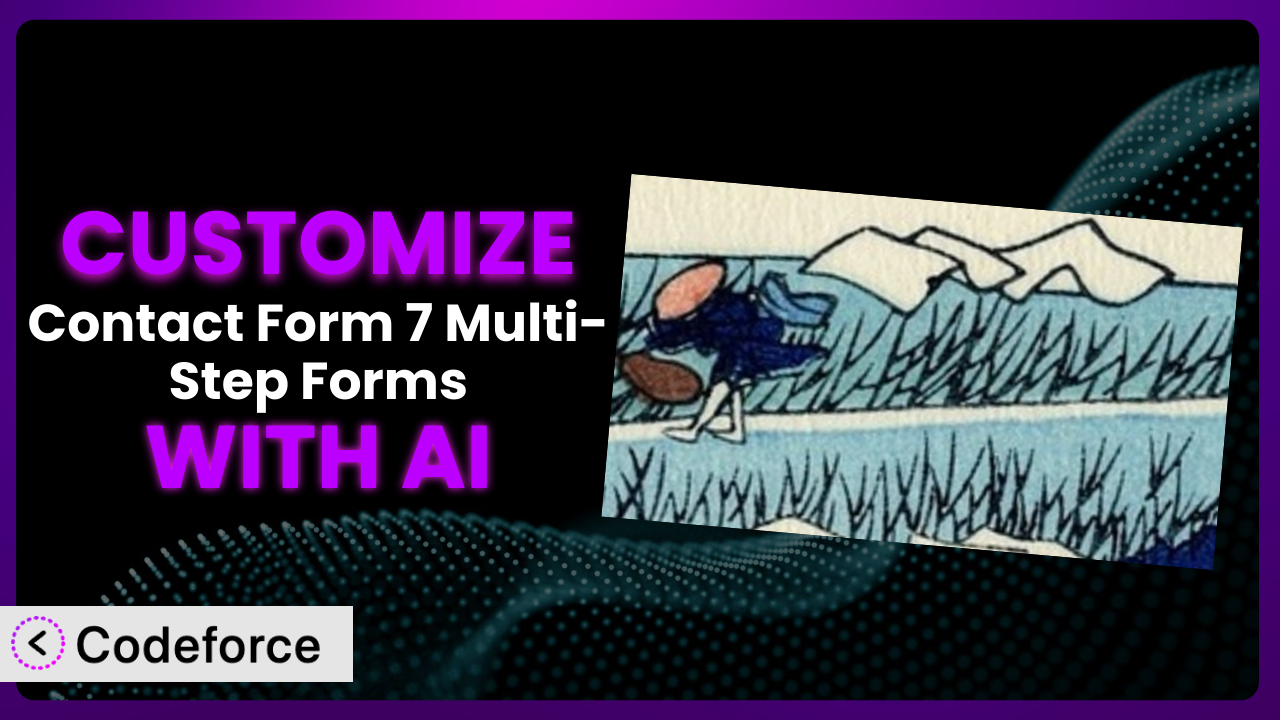Ever felt limited by the default settings of your WordPress contact form? You’re not alone. While Contact Form 7 is a fantastic plugin, sometimes you need more – more complex validation, more dynamic fields, more integration with your other tools. Contact Form 7 Multi-Step Forms can help with that, but even then, getting everything just right can feel like a coding marathon. This article will guide you through the process of unlocking the full potential of this tool, showing you how to tailor it precisely to your needs. And the best part? We’ll explore how AI can make the customization process smoother, faster, and more accessible than ever before.
What is Contact Form 7 Multi-Step Forms?
Contact Form 7 Multi-Step Forms is a WordPress plugin designed to extend the capabilities of Contact Form 7. Think of it as the turbocharger for your contact forms, allowing you to break down lengthy forms into manageable steps, improving the user experience and boosting completion rates. Instead of overwhelming visitors with a huge block of fields, you can guide them through the process one step at a time.
The plugin offers drag-and-drop functionality to easily create multi-step forms. It also includes features such as progress bars, conditional logic to show and hide steps based on user input, and the ability to save form data as drafts. These features not only make the form-filling process more user-friendly but also offer better control over data collection.
With a solid 4.2/5 star rating based on 49 reviews and over 50,000 active installations, it’s a popular choice for WordPress users looking to enhance their contact forms. For more information about the plugin, visit the official plugin page on WordPress.org.
Why Customize it?
Out-of-the-box solutions are great, but they often fall short when you need something truly tailored to your specific needs. The default settings of many plugins, including this one, are designed to be broadly applicable, which means they might not perfectly align with your unique workflow, branding, or data collection requirements.
Customization allows you to bridge this gap. It empowers you to mold the plugin to fit your exact specifications, resulting in a more efficient, effective, and user-friendly form experience. Instead of settling for “good enough,” you can achieve “perfect.” Think about it: are you collecting data specific to your business? Do you have unique validation rules based on geography or product type? These are all areas where customization can make a world of difference.
For example, a non-profit organization might need to add a custom field for donation amount with specific validation rules. An e-commerce store could use conditional logic to display different product options based on the customer’s location. A consulting firm might need to integrate the form data directly into their CRM system. In each of these cases, customization is not just a nice-to-have – it’s a necessity. Knowing when it’s truly beneficial is key. If your needs are basic, the standard functionality might suffice. However, if you’re looking to optimize conversions, streamline data collection, or create a truly unique user experience, customization is the way to go.
Common Customization Scenarios
Implementing Complex Validation Logic
Basic form validation is often insufficient. You might need to validate specific data formats, cross-reference data between fields, or even verify information against external databases. For instance, you might need to ensure that a entered zip code matches the selected state, or that a unique identifier hasn’t already been used.
Through customization, you can implement these complex validation rules, ensuring that you collect accurate and reliable data. This reduces errors, improves data quality, and streamlines your data processing workflows. Imagine an event registration form where you need to validate that the selected workshop doesn’t have conflicting times with other workshops the user has already chosen. This level of validation requires custom logic.
Consider a real-world example: a university application form that needs to validate student ID numbers against their internal database before accepting the application. This prevents fraudulent submissions and ensures data integrity. AI can simplify the creation of these validation rules by generating the necessary code snippets based on your specific requirements, saving you time and effort.
Creating Dynamic Conditional Fields
Showing and hiding fields based on user input can dramatically improve the user experience. Instead of presenting users with a long list of irrelevant fields, you can dynamically display only the fields that are relevant to their specific situation. This makes the form less overwhelming and increases completion rates.
Customization allows you to create sophisticated conditional logic that adapts to the user’s choices in real-time. For example, if a user selects “Yes” to a question about needing assistance, you can display additional fields for them to provide more details. Or, if a user selects a specific product category, you can display fields related to that category.
Imagine an insurance quote form where the fields change based on the type of insurance selected (e.g., auto, home, life). Each type requires different information, and displaying only the relevant fields makes the form much easier to navigate. AI can assist in defining these conditional rules by analyzing your form structure and suggesting optimal field dependencies based on your desired outcome.
Integrating with CRM and Marketing Tools
Connecting your forms directly to your CRM or marketing automation platform can save you countless hours of manual data entry. Instead of manually exporting and importing data, you can automatically synchronize form submissions with your existing systems. This streamlines your workflows and ensures that you have the most up-to-date information in your CRM.
Customization enables you to create seamless integrations with a wide range of third-party services. You can map form fields directly to CRM fields, trigger automated email sequences based on form submissions, and even personalize marketing messages based on the data collected. A real estate company, for instance, could integrate the form with its CRM to automatically assign leads to agents based on location or property type.
Consider a scenario where a lead generation form automatically adds new subscribers to your email marketing list and segments them based on their interests. AI can simplify this integration process by generating the necessary API calls and data mapping configurations, reducing the technical complexity involved.
Building Custom Form Layouts
The default form layout might not always align with your website’s design or branding. You might need to adjust the placement of fields, customize the styling of form elements, or add custom HTML elements to create a more visually appealing and user-friendly form.
Customization empowers you to completely transform the look and feel of your forms. You can use custom CSS to style the form elements, rearrange the order of fields, and even add custom HTML elements like images, videos, or interactive elements. A design agency might want to perfectly match the form’s appearance to their client’s brand guidelines.
For example, imagine creating a form with a unique progress bar design that reflects your brand colors and style. AI can assist in generating the necessary CSS code based on your design preferences, allowing you to quickly create visually stunning forms without needing extensive coding knowledge.
Adding Multi-Step Form Functionality
Even though it’s a plugin to add this, sometimes you need to customize the steps and logic to match user workflows. If you’re collecting multiple forms and needing to have users update data from previous entries this can become cumbersome without modification.
One way to customize this is through specific user roles or specific data points that are only presented in certain situations. Adding user logic to allow for custom redirects and access provides a unique layer to standard forms. For example, adding a custom field to show steps based on whether or not a logged in user has completed steps 1 and 2 can be useful.
Imagine adding logic to a multi-step form that checks for existing data when a user logs in and redirects them to the appropriate step based on their completion status. AI can help generate code to check user status and manage redirections based on pre-existing data.
How Codeforce Makes the plugin Customization Easy
Customizing WordPress plugins can often feel like climbing a steep learning curve. You need to understand the plugin’s architecture, learn the relevant coding languages (HTML, CSS, JavaScript, PHP), and spend hours debugging your code. This can be particularly challenging for non-technical users who just want to tailor the tool to their specific needs.
Codeforce eliminates these barriers by leveraging the power of AI to simplify the customization process. Instead of writing complex code, you can simply describe what you want to achieve in natural language. Codeforce’s AI engine then translates your instructions into the necessary code snippets, allowing you to customize the plugin without needing to be a coding expert. This democratization means better customization for everyone.
The way it works is straightforward: You input your desired customization, such as “Add a zip code validation rule that checks against the state selected” or “Create a custom layout with a two-column structure.” The AI analyzes your request, generates the corresponding code, and provides you with a preview of the changes. You can then test the changes in a sandbox environment before deploying them to your live site.
With Codeforce, you don’t need to spend hours learning to code or hiring expensive developers. Anyone who understands the plugin and has a clear vision for how they want to customize it can now bring their ideas to life. Codeforce empowers you to take control of your WordPress forms and create truly customized solutions that meet your unique needs.
Best Practices for it Customization
Before diving into customization, always create a backup of your WordPress site and the plugin settings. This ensures that you can easily restore your site in case anything goes wrong during the customization process.
Start with small, incremental changes. Instead of attempting to implement a complex customization all at once, break it down into smaller, manageable steps. This makes it easier to identify and fix any issues that may arise.
Thoroughly test your customizations after each change. This includes testing on different browsers and devices to ensure that the form functions correctly across all platforms. Pay particular attention to any conditional logic or validation rules that you have implemented.
Document your customizations clearly. Add comments to your code to explain what each section does. This will make it easier for you (or others) to understand and maintain the code in the future.
Monitor your forms regularly after implementing customizations. Keep an eye on form submission rates, error messages, and user feedback. This will help you identify any issues that may need to be addressed.
When integrating with third-party services, carefully review the API documentation. Make sure you understand the data formats, authentication requirements, and rate limits to avoid any issues with the integration.
Keep the tool updated to the latest version. Plugin updates often include bug fixes, security patches, and new features. Staying up-to-date ensures that you are using the most stable and secure version of the plugin. Remember to test your customizations after each update to ensure they are still functioning correctly.
Frequently Asked Questions
Will custom code break when the plugin updates?
It’s possible, but not always. Plugin updates can sometimes introduce changes that conflict with custom code. It’s crucial to test your customizations after each update to ensure everything still works as expected. Using a tool like Codeforce can also help, as it often adapts to changes in the plugin.
Can I use custom JavaScript to enhance the plugin’s functionality?
Yes, you can. Custom JavaScript can be used to add advanced features like real-time validation, dynamic field updates, and custom event tracking. However, be mindful of potential conflicts with other JavaScript libraries on your site.
How do I handle sensitive data collected through custom fields?
Ensure that you are using secure data transmission methods (HTTPS) and that you are storing the data securely. Consider encrypting sensitive data at rest and implementing access control measures to protect it from unauthorized access.
Is it possible to revert to the default settings after making customizations?
Yes, it is. If you have created a backup of your settings before making customizations, you can easily restore the backup to revert to the default settings. Otherwise, you may need to manually remove the custom code or configurations.
Can I customize the appearance of the progress bar in multi-step forms?
Yes, the plugin offers options to customize the progress bar’s appearance, including its color, text, and style. You can use custom CSS to further enhance the look and feel of the progress bar to match your website’s design.
Conclusion
What started as a general-purpose form plugin can transform into a highly customized system that perfectly aligns with your specific needs and goals. No longer are you bound by default settings; you have the power to shape the user experience, streamline data collection, and integrate seamlessly with your existing tools. Customization elevates this tool from a basic utility to a powerful business asset.
With Codeforce, these customizations are no longer reserved for businesses with dedicated development teams. The AI-powered platform empowers anyone to tailor the plugin to their exact specifications, unlocking its full potential and driving better results. You can now create forms that are not only functional but also visually appealing, user-friendly, and perfectly integrated with your overall business strategy.
Ready to elevate your forms? Try Codeforce for free and start customizing the plugin today. Create better user experiences and capture higher quality leads!