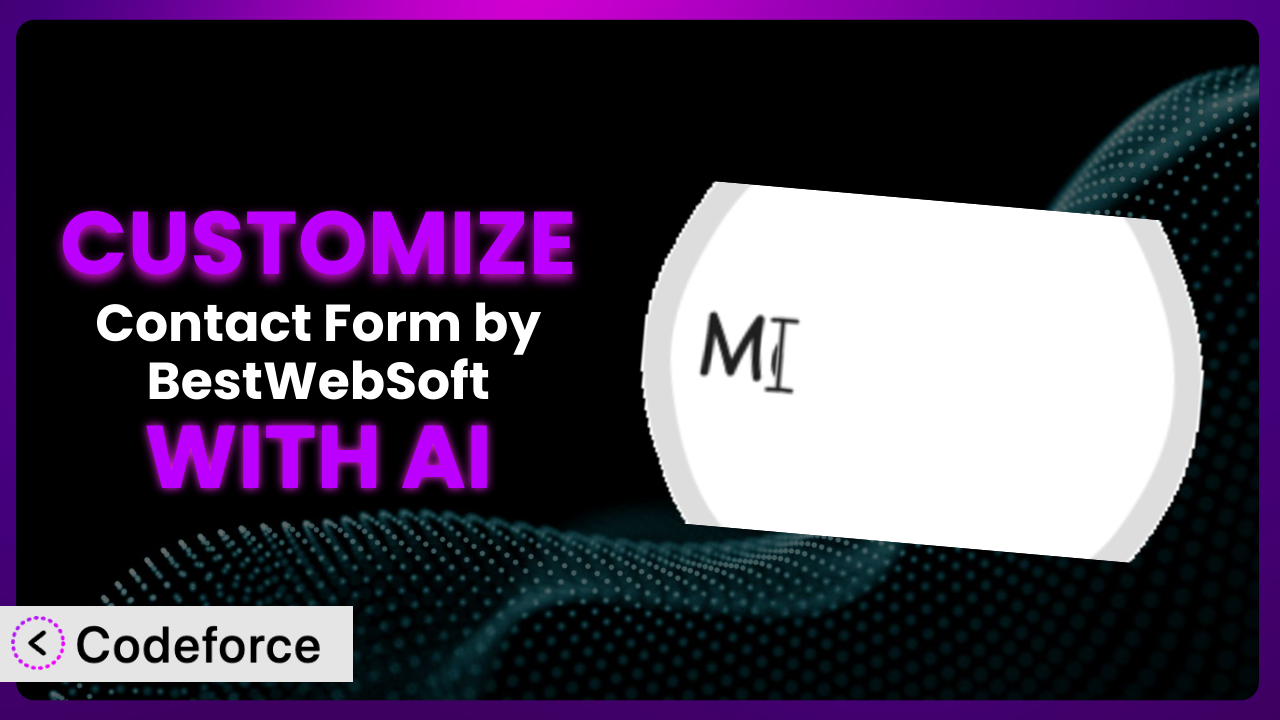Ever feel like your website’s contact form is… well, a little too generic? Like it doesn’t quite capture your brand’s personality or gather the specific information you need from potential customers? You’re not alone. Many WordPress users struggle with the limitations of basic contact forms. Fortunately, there’s a solution! This article will guide you through customizing Contact Form by BestWebSoft – Advanced WP Contact Form Builder to create a form that’s perfectly tailored to your needs. And the best part? We’ll explore how AI can make the process significantly easier, even if you’re not a coding whiz.
What is Contact Form by BestWebSoft – Advanced WP Contact Form Builder?
Contact Form by BestWebSoft – Advanced WP Contact Form Builder is a powerful and popular WordPress plugin designed to simplify the process of creating and managing contact forms on your website. Instead of wrestling with code or settling for a generic template, it provides a user-friendly interface to build custom forms with ease. It allows you to add various field types (text, email, dropdowns, etc.), configure validation rules, and customize the form’s appearance to match your brand. The plugin boasts a solid 4.0/5 star rating based on 290 reviews, and is actively used by over 40,000 WordPress websites, demonstrating its reliability and widespread adoption.
Key features of this tool include drag-and-drop form building, shortcode integration for easy embedding on pages and posts, and the ability to create multiple forms for different purposes. You can even create contact form widgets. It truly is a versatile solution for gathering information from your website visitors. For more information about Contact Form by BestWebSoft – Advanced WP Contact Form Builder, visit the official plugin page on WordPress.org.
Why Customize?
Out-of-the-box solutions are great for getting started, but they often fall short when it comes to meeting the specific needs of your website and business. While the default settings of the plugin provide a solid foundation, customization allows you to take control and create a contact form that truly reflects your brand and streamlines your data collection process.
Think about it: a generic contact form asks for basic information like name, email, and message. But what if you need to collect additional details, such as the visitor’s industry, their specific interest in your products or services, or their budget? Customization allows you to add these fields, ensuring you gather the data you need to qualify leads and provide personalized responses. Imagine a real estate website using a customized form to ask about preferred locations, property types, and budget ranges – this instantly provides valuable information for agents to follow up effectively.
Furthermore, customizing the form’s appearance allows you to seamlessly integrate it with your website’s design, creating a cohesive and professional user experience. This could involve matching the form’s colors to your brand palette, using custom fonts, or adjusting the layout to complement your website’s overall aesthetic. Ultimately, customization is worth it when you need to go beyond the basics and create a contact form that is both functional and visually appealing, improving user engagement and lead generation.
Common Customization Scenarios
Implementing Complex Validation Logic
Standard validation rules (e.g., requiring a valid email address) are helpful, but sometimes you need more sophisticated checks. For instance, you might need to ensure that a phone number follows a specific format or that a user selects a certain option from a dropdown menu based on their previous responses. This prevents incomplete or inaccurate submissions, saving you time and frustration in the long run.
Through customization, you can implement these complex validation rules, ensuring that only accurate and complete information is submitted. This leads to cleaner data and more efficient workflows. For example, an e-commerce site might use custom validation to ensure that users enter a valid VAT number if they select “Business” as their account type.
Consider a scenario where a company is running a contest. They need to ensure that entries come from a specific region. With AI assistance, you could quickly generate a custom validation rule that checks the user’s IP address or asks for a region-specific postal code to ensure eligibility.
Creating Dynamic Conditional Fields
Conditional fields are those that appear or disappear based on the user’s previous selections. This allows you to create a more interactive and personalized form experience. It avoids overwhelming users with irrelevant questions and focuses on gathering only the necessary information based on their specific needs or interests.
By customizing the plugin with dynamic conditional fields, you can create a more engaging and efficient user experience. This results in higher completion rates and more valuable data. A classic example is a support form that asks different questions depending on the type of issue the user is experiencing (e.g., billing, technical, or general inquiry).
Imagine a travel agency needing to gather details for vacation packages. Using AI, creating conditional fields based on destination choice (beach, mountains, city) becomes simple. Asking relevant questions about beach preferences, hiking gear, or museum interests, respectively, streamlines the process and provides targeted information.
Integrating with CRM and Marketing Tools
While the plugin itself handles form submissions, you likely want to integrate that data with your existing CRM (Customer Relationship Management) and marketing tools. This allows you to automate your lead management process, segment your audience, and personalize your marketing campaigns. Manually exporting and importing data is time-consuming and prone to errors.
Through customization, you can seamlessly integrate the plugin with your CRM and marketing automation platforms, enabling real-time data transfer and triggering automated workflows. This streamlines your sales and marketing processes and improves your overall efficiency. For instance, new form submissions could automatically create new leads in your CRM or add subscribers to your email marketing list.
A small business owner using the plugin for lead generation might want to connect form submissions directly to their Mailchimp account. Using AI, creating a custom integration to automatically add new leads to a specific email list becomes incredibly easy, allowing for immediate engagement.
Building Custom Form Layouts
Sometimes the default form layout doesn’t quite fit your website’s design or the specific information you need to collect. You might want to create a multi-column layout, rearrange the order of fields, or add custom styling to match your brand’s aesthetic. Sticking with the default layout can make your form look generic and out of place.
Customization empowers you to create unique and visually appealing form layouts that seamlessly integrate with your website’s design. This improves the user experience and enhances your brand’s credibility. For example, you could create a two-column layout to display related fields side-by-side or use custom CSS to style the form’s elements to match your brand colors and fonts.
A design agency may require a contact form that showcases their creativity. With AI, generating custom CSS to achieve a unique form design, including custom backgrounds, fonts, and button styles, becomes far more accessible, even for those without deep CSS knowledge.
Adding Multi-Step Form Functionality
For complex forms with numerous fields, breaking them down into multiple steps can significantly improve the user experience. This prevents users from feeling overwhelmed and increases the likelihood of them completing the form. Long, single-page forms can be daunting and lead to abandonment.
By customizing the plugin to implement multi-step functionality, you can guide users through the form in a more manageable and engaging way. This increases completion rates and provides a better overall user experience. Each step can focus on a specific set of information, making the process less intimidating. Think of a loan application form that breaks down the process into steps like “Personal Information,” “Employment History,” and “Financial Details.”
Consider a photography website collecting client information for wedding packages. Using AI, implementing a multi-step form to collect details about the couple, the venue, and their desired photography style in separate, easy-to-digest steps makes the process smoother and more user-friendly.
How Codeforce Makes Contact Form by BestWebSoft – Advanced WP Contact Form Builder Customization Easy
Customizing WordPress plugins can often feel like navigating a maze. There’s a steep learning curve, requiring you to understand the plugin’s architecture, learn specific coding languages (like PHP, HTML, CSS, and JavaScript), and potentially spend hours debugging errors. This can be especially challenging for non-developers or those with limited technical expertise.
Codeforce eliminates these barriers by providing an AI-powered platform that simplifies the customization process. Instead of writing complex code, you can simply describe your desired customization in natural language. The AI then translates your instructions into the necessary code, automatically implementing the changes within the plugin.
Imagine wanting to add a specific validation rule to your form. Instead of writing a lengthy PHP function, you could simply instruct Codeforce: “Require users to enter a phone number with a valid US format.” The AI will then generate the code and integrate it with the plugin, saving you time and effort. This AI assistance works seamlessly with this tool. You can even test your customizations within the platform to ensure they function as expected before deploying them to your live website.
This democratization means better customization is now accessible to a wider range of users. Website owners, marketers, and even designers who understand their plugin strategy can implement powerful customizations without needing to be expert developers. With Codeforce, you can unlock the full potential of the system and create contact forms that truly meet your specific needs.
Best Practices for Contact Form by BestWebSoft – Advanced WP Contact Form Builder Customization
Before diving into customization, always back up your website and the plugin’s settings. This provides a safety net in case something goes wrong during the customization process. Restoring from a backup can save you from potential headaches.
Thoroughly test your customizations in a staging environment before deploying them to your live website. This allows you to identify and fix any potential issues without affecting your visitors’ experience. Testing across different browsers and devices is also recommended.
Document your customizations clearly and concisely. This will help you remember what changes you made and why, making it easier to maintain and update your form in the future. Include comments in your code to explain the purpose of each section.
When making CSS customizations, avoid modifying the plugin’s core CSS files directly. Instead, create a separate CSS file or use a custom CSS plugin to override the default styles. This will prevent your changes from being overwritten during plugin updates. This ensures your beautiful form stays beautiful.
Monitor your contact form’s performance after implementing customizations. Track key metrics such as submission rates, error rates, and conversion rates to identify any potential issues or areas for improvement. Tools like Google Analytics can be valuable for this purpose.
Keep the plugin updated to the latest version. Updates often include bug fixes, security patches, and new features that can improve the plugin’s performance and functionality. Check the plugin’s changelog before updating to understand any potential impact on your customizations.
Consider using child themes to isolate customizations. When themes update they can override customizations to the plugin. Using a child theme as a container is a good way to prevent unexpected issues.
Frequently Asked Questions
Will custom code break when the plugin updates?
It’s possible, especially if the update involves significant changes to the plugin’s core structure. Following best practices, like using separate CSS files and child themes, minimizes this risk. Always test customizations after updates.
Can I use custom JavaScript to enhance my contact form’s functionality?
Yes, you can. However, ensure that your JavaScript code is well-written, properly tested, and doesn’t conflict with other scripts on your website. Consider using a code minifier to optimize performance.
How do I ensure my customized contact form is mobile-friendly?
Use responsive CSS techniques to adapt the form’s layout and styling to different screen sizes. Test your form on various mobile devices to ensure it displays correctly and is easy to use on smaller screens. The plugin is designed to be responsive.
Is it possible to create a multilingual contact form with this plugin?
Yes, you can. Using a translation plugin like WPML or Polylang, you can translate the form’s labels, messages, and other text elements into multiple languages. You’ll need to configure the translation plugin to work with the plugin.
How can I prevent spam submissions on my contact form?
Utilize the plugin’s built-in spam protection features, such as reCAPTCHA. You can also implement custom validation rules to filter out suspicious submissions. Regularly monitor your form for spam and adjust your settings as needed.
From Generic to Genius: Unleashing Your Contact Form’s Potential
By now, you’ve seen how this powerful tool transforms from a simple contact form into a highly customized lead generation and communication system. You aren’t stuck with basic fields and generic layouts. You can create dynamic, data-rich experiences that perfectly align with your brand and business goals.
The benefits are clear: improved data quality, enhanced user experience, streamlined workflows, and increased lead generation. Customizing Contact Form by BestWebSoft – Advanced WP Contact Form Builder allows you to collect the right information, present it in an engaging way, and integrate it seamlessly with your existing systems. It’s about turning a standard tool into a strategic asset.
With Codeforce, these customizations are no longer reserved for businesses with dedicated development teams. Now you can take control and create contact forms that truly reflect your unique needs and brand. Ready to elevate your website’s contact form? Try Codeforce for free and start customizing Contact Form by BestWebSoft – Advanced WP Contact Form Builder today. Get forms customized faster with AI!