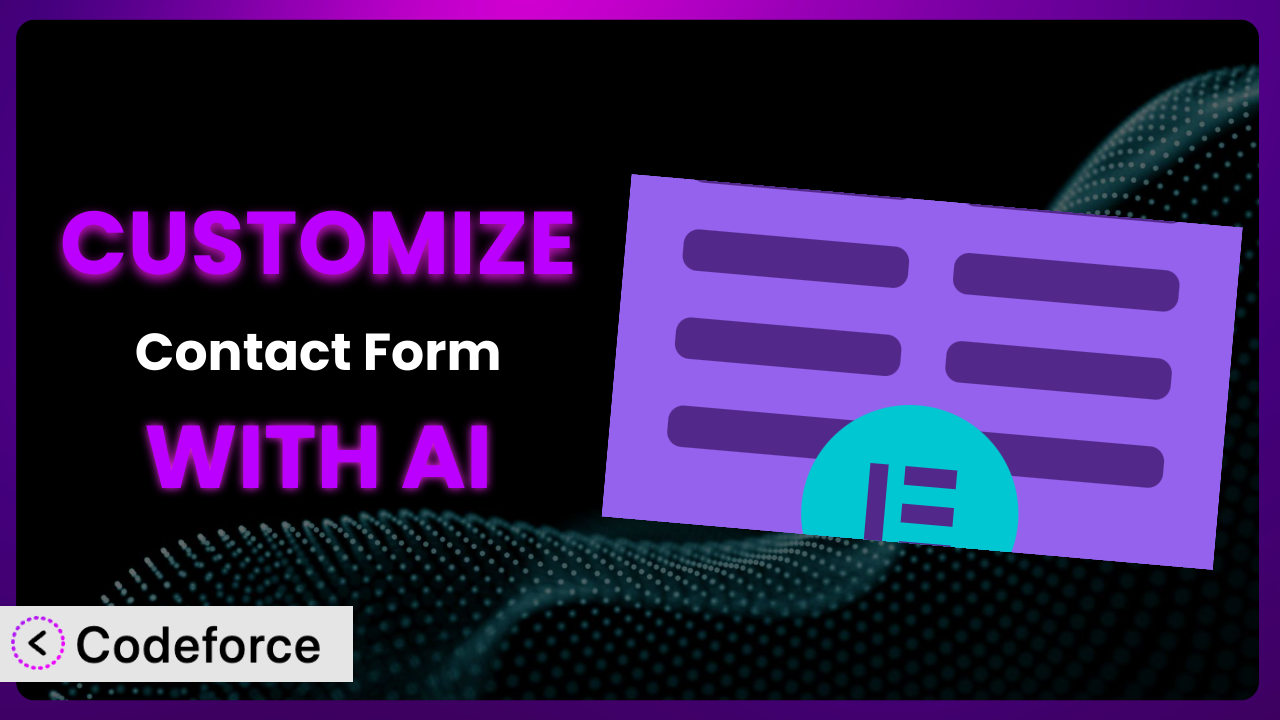Ever felt limited by the standard settings of your WordPress contact form? You’re not alone. Many website owners find themselves needing more than the basic options offer. You might need complex validation rules, conditional fields, or seamless integration with your CRM. This article will show you how to break free from those limitations using AI-powered customization. It’s easier than you think!
We’ll explore how you can leverage the power of AI to tailor the Contact Form DB – Elementor plugin to perfectly match your specific needs, all without becoming a coding expert. Let’s dive in.
What is Contact Form DB – Elementor?
Contact Form DB – Elementor is a straightforward WordPress plugin designed to store submissions from Elementor Pro forms. Think of it as a simple database for your form data, making it easy to access and manage the information users submit through your website. It’s perfect for those who want to keep track of inquiries, feedback, and other important data without having to manually copy and paste from email notifications.
The plugin offers features like easy access to submissions within the WordPress admin panel and the ability to export data in CSV format for further analysis or integration with other tools. It’s a popular choice, boasting a 4.6/5 star rating based on 19 reviews and over 20,000 active installations, demonstrating its reliability and usefulness for many WordPress users. This tool provides a foundation to manage form data; however, for unique business requirements, you may need further customization.
For more information about the plugin, visit the official plugin page on WordPress.org.
Why Customize it?
While the default settings of the plugin are useful for basic form data storage, they often fall short when you need something more tailored to your specific business needs. Think about it: every website is different, and the information you need to collect and manage can vary greatly. The standard functionality simply can’t cover every use case.
Customizing this tool allows you to unlock its full potential and create a truly powerful data management system. The benefits are numerous. You can improve data accuracy, streamline your workflows, and gain deeper insights into your audience. Imagine, for instance, an e-commerce website using it to collect customer feedback. Customization could allow them to automatically tag submissions based on keywords, route them to specific departments, and even trigger automated email responses. This leads to quicker follow-up, happier customers, and ultimately, more sales.
Knowing when customization is worthwhile really comes down to identifying pain points in your current process. Are you spending too much time manually processing form submissions? Do you need to collect specific types of data that the plugin doesn’t readily support? If the answer to either of these questions is yes, then customization is definitely worth exploring. It’s about making the plugin work for you, instead of the other way around.
Common Customization Scenarios
Implementing Complex Validation Logic
Standard form validation often covers only the basics: ensuring an email address is properly formatted or a required field isn’t left blank. But what if you need more granular control? What if you need to validate a postal code against a specific region or verify that a phone number is a valid mobile number?
Through customization, you can implement complex validation rules that go far beyond the defaults. You can ensure data integrity, reduce errors, and collect only the most relevant and accurate information. For example, a travel agency might need to validate that a chosen departure date is at least three days in the future. By customizing the validation logic, they can prevent users from accidentally booking last-minute trips that are impossible to fulfill. AI makes this easier by helping you define validation rules in plain English, translating them into the necessary code.
Creating Dynamic Conditional Fields
Static forms can be inefficient and frustrating for users. Why ask for information that’s irrelevant based on their previous responses? Dynamic conditional fields solve this problem by showing or hiding fields based on the user’s input. This results in a more personalized and efficient user experience.
Customization allows you to create sophisticated conditional logic that adapts to each user’s unique needs. For instance, an event registration form might only ask for dietary requirements if the user indicates they will be attending the catered lunch. A clothing store may ask for address details when you select shipping as your chosen delivery method, and hide the address fields if “pick up in store” is chosen instead. This makes the form shorter, more relevant, and less intimidating, leading to higher completion rates. AI can greatly speed up building these conditional fields, offering suggestions and generating the required code snippets.
Integrating with CRM and Marketing Tools
Storing form submissions within WordPress is a good start, but the real power comes from integrating that data with your CRM (Customer Relationship Management) and marketing tools. Imagine automatically adding new leads to your email marketing list or updating customer profiles in your CRM with the latest information from their form submissions.
Customization allows you to seamlessly connect the plugin with your favorite CRM and marketing platforms, automating your workflows and streamlining your marketing efforts. For example, a real estate company might integrate the plugin with their CRM to automatically create new lead records whenever someone fills out a contact form on their website. This ensures that all leads are immediately captured and followed up on, increasing the chances of converting them into clients. AI can assist by generating the code necessary to push data to your CRM, using APIs, and webhooks.
Building Custom Form Layouts
While Elementor provides a drag-and-drop interface for designing your forms, you may want to go beyond the standard layout options and create something truly unique. Perhaps you need a multi-column layout, a specific arrangement of fields, or custom styling that perfectly matches your brand.
Customizing the form layout allows you to create visually appealing and user-friendly forms that stand out from the crowd. For example, a graphic designer might want to create a form with a custom background image and unique typography to showcase their brand identity. A medical office may want to order fields to match the physical form in the office. Custom layouts also improve form usability and completion rates. AI can assist by generating the necessary HTML and CSS code to achieve your desired layout, saving you time and effort.
Adding Multi-Step Form Functionality
Long forms can be overwhelming and lead to high abandonment rates. Breaking them down into multiple steps can make them more manageable and less intimidating for users. Multi-step forms guide users through the process, one section at a time, increasing engagement and completion rates.
Customization lets you add multi-step functionality to your forms, creating a more user-friendly experience. For example, an application form might be divided into sections for personal information, education history, and work experience. Users can complete each section at their own pace, saving their progress along the way. AI can assist by providing the JavaScript code needed to handle the transitions between steps and store the user’s progress. This results in a much improved and streamlined user experience.
How Codeforce Makes the plugin Customization Easy
Customizing WordPress plugins can often feel like climbing a steep mountain. The learning curve can be daunting, especially if you’re not a seasoned developer. You need to understand the plugin’s architecture, learn the relevant coding languages (like PHP, HTML, and JavaScript), and spend countless hours debugging your code.
Codeforce eliminates these barriers, making plugin customization accessible to everyone. It leverages the power of AI to translate your natural language instructions into working code. Instead of writing complex code yourself, you simply describe what you want to achieve, and Codeforce generates the necessary code snippets for you. Imagine saying “Add a field to validate Canadian postal codes” and having the code automatically generated.
With Codeforce, you don’t need to be a coding expert to customize the plugin. The AI assistance works by analyzing your instructions and generating code that integrates seamlessly with the plugin. You can then test your customizations in a safe environment before deploying them to your live website. It’s about unlocking the power of the system without the traditional technical hurdles.
This democratization means better customization. Experts who deeply understand the plugin’s strategy can implement customizations without needing to rely on developers. They can implement customizations directly using AI and natural language. This offers flexibility and increased efficiency.
Best Practices for it Customization
Before diving into customization, it’s wise to create a backup of your website. This ensures that you can quickly restore your site to its previous state if anything goes wrong during the customization process. It’s a simple step that can save you a lot of headaches down the road.
Always test your customizations thoroughly in a staging environment before deploying them to your live website. This allows you to identify and fix any bugs or issues without affecting your visitors. Consider a staging environment a safe space to experiment and refine your changes.
Document your customizations clearly and concisely. This will help you (or anyone else who might work on your website in the future) understand what changes you’ve made and why. Good documentation makes maintenance and future updates much easier.
When making changes, adhere to WordPress coding standards. This will ensure that your code is clean, well-organized, and compatible with future updates. Following these standards will lead to a more maintainable and robust website.
Monitor the performance of your forms after implementing customizations. Keep an eye on page load times, form submission rates, and any error messages. This will help you identify any performance bottlenecks or issues that need to be addressed.
When creating custom fields, use descriptive and meaningful names. This will make it easier to understand the purpose of each field and ensure that your data is well-organized. Consistent naming conventions are key to maintainable data.
Always keep the plugin and your WordPress core up to date. This will ensure that you have the latest security patches and bug fixes. Regular updates are essential for the security and stability of your website.
Frequently Asked Questions
Will custom code break when the plugin updates?
It’s possible, but not always. If the update changes core functionality that your custom code relies on, it could cause issues. Thorough testing in a staging environment before updating is highly recommended.
Can I use custom CSS to style the forms created by the plugin?
Absolutely! You can use custom CSS to style your forms and match your brand. Elementor and WordPress provide ways to add custom CSS to your site. Just make sure to test across different browsers and devices.
How do I access the form submissions data stored by the tool?
The plugin typically provides an interface within the WordPress admin panel to view and manage form submissions. You can also often export the data in CSV format for further analysis.
Is it possible to integrate the plugin with Google Sheets?
Yes, it’s possible! While direct integration might not be a built-in feature, you can use third-party services like Zapier or custom code to automatically send form submissions to Google Sheets.
Can I use this plugin to create surveys and polls?
While the primary function is storing contact form submissions, you can certainly adapt it to create simple surveys or polls by adding specific fields for user input and analyzing the collected data. You may need to create custom reporting to get the insights you need.
Conclusion
The transformation from a general-purpose form plugin to a highly customized data collection system can be a game-changer for your website. No longer are you confined to the limitations of the default settings; instead, you have the power to create forms that perfectly match your unique needs and streamline your workflows. By leveraging the power of customization, you can improve data quality, enhance user experience, and gain deeper insights into your audience.
With Codeforce, these customizations are no longer reserved for businesses with dedicated development teams. The tool unlocks the potential for anyone to tailor forms exactly to their needs. Custom validations, conditional logic, and CRM integrations all become much more accessible using natural language and AI-powered assistance.
Ready to take control of your forms? Try Codeforce for free and start customizing the plugin today. Unleash the power of AI and build forms that truly work for you!