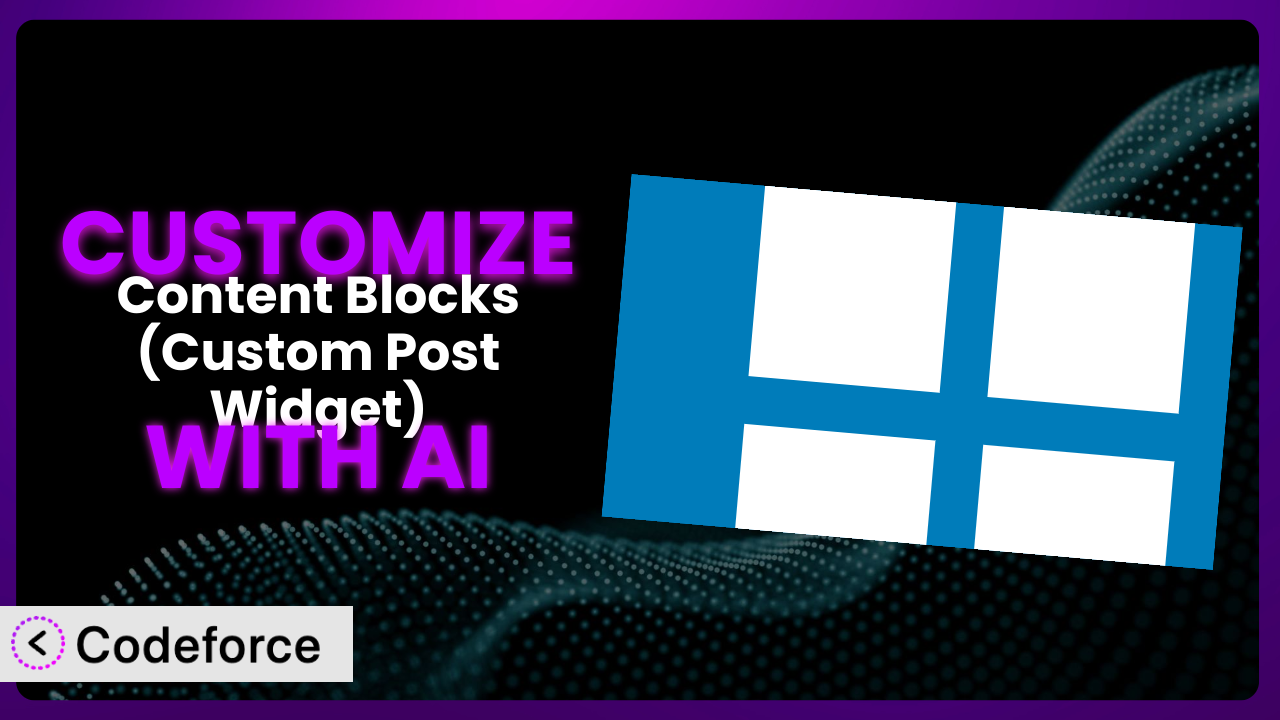Ever felt like your WordPress website could be more? Like the standard widgets and plugins just don’t quite capture your unique vision? You’re not alone. Many WordPress users, especially those relying on plugins like Content Blocks (Custom Post Widget), find themselves needing to push beyond the default settings. The good news is that you absolutely can tailor the plugin to your precise needs, and this article will show you how, using the power of AI. We’ll cover everything from simple tweaks to advanced integrations, making customization surprisingly accessible.
What is Content Blocks (Custom Post Widget)?
Content Blocks (Custom Post Widget) is a WordPress plugin designed to simplify the creation and display of reusable content blocks. Think of it as a way to create custom widgets – perhaps for displaying specific information in your sidebar or embedding dynamic content within your posts and pages. Instead of being limited to the standard WordPress widgets, it empowers you to design custom blocks of content and deploy them wherever you need. The plugin is incredibly versatile, which is why it’s earned a solid reputation in the WordPress community. It’s rated 4.9/5 stars based on 80 reviews and has over 20,000 active installations. You can use it to build anything from simple call-to-action boxes to complex promotional displays.
It allows you to create and manage these content blocks through an easy-to-use interface. This tool then gives you multiple options for placement: as widgets in your sidebars, or embedded directly in your content via shortcodes. This saves time and ensures consistency across your site. For more information about the plugin, visit the official plugin page on WordPress.org.
Why Customize it?
While the plugin is powerful right out of the box, its default settings might not perfectly align with your website’s specific needs or design. That’s where customization comes in. Consider a scenario where you want to display a unique call-to-action based on the category of the blog post a user is viewing. The standard functionality may not provide this level of granularity, requiring you to manually create and manage different widgets for each category. Talk about tedious!
Customizing the plugin unlocks a world of possibilities. It allows you to tailor the plugin’s behavior to perfectly match your branding, improve user experience, and even automate complex workflows. The benefits extend beyond aesthetics, too. Enhanced functionality can lead to increased engagement, better conversion rates, and a more streamlined content management process. For example, a photography website might use customization to dynamically display relevant image galleries based on the current page, creating a more immersive and personalized browsing experience.
Knowing when customization is worth the investment is key. If you find yourself repeatedly working around limitations or manually adjusting the plugin’s output, it’s a strong indicator that customization could save you time and effort in the long run. On the other hand, if the default settings already meet your core needs, then customization might be unnecessary. Think of it as fine-tuning an already good tool to make it great for your specific purpose.
Common Customization Scenarios
Extending Core Functionality
Sometimes, you need the plugin to do something it wasn’t originally designed for. Perhaps you want to add a new field to the content block editor, allowing you to store and display additional information, such as an author’s Twitter handle or a product’s SKU. The plugin’s core features may not accommodate this directly, limiting your ability to present information in a structured and dynamic way.
Through customization, you can extend the plugin’s functionality to support these extra features. By creating custom fields, you can then output the information in the widgets as you want. You can also create completely new behaviors – like an event countdown or a dynamic quote display – opening a new level of interactivity.
Imagine a news website that wants to display related articles within their Content Blocks. With AI-assisted customization, they could create a function that automatically pulls relevant articles based on keywords and displays them in an engaging format, keeping readers on the site longer. AI helps make this happen by generating the necessary code and logic, integrating it seamlessly into the existing framework.
Integrating with Third-Party Services
WordPress doesn’t exist in a vacuum. You likely use other services like email marketing platforms (Mailchimp, ConvertKit), CRM systems (Salesforce, HubSpot), or social media schedulers. Integrating the plugin with these external services can streamline your workflow and enhance your marketing efforts. However, the default functionality often lacks native integrations, forcing you to manually transfer data or use clunky workarounds.
Customization allows you to build bridges between the plugin and these third-party services. You can, for example, create a custom form within a content block that automatically adds subscribers to your Mailchimp list. Or, you could develop a system that pulls product information from your Shopify store and displays it in a visually appealing widget. The possibilities are vast and can save you significant time and effort.
A small business owner could use AI to generate the code required to connect their Content Blocks to their Google Analytics account, tracking user interactions and providing valuable insights into the effectiveness of their content. They could then test and iterate on the content until it had the desired engagement.
Creating Custom Workflows
Managing content can be a complex process, especially on larger websites. Standard content editing tools may not perfectly align with your team’s specific workflow, leading to inefficiencies and potential errors. For instance, you might need to implement a multi-step approval process for content block updates or automatically generate reports on content performance.
Customization can automate and streamline your content workflows. You can create custom user roles with specific permissions related to the plugin, implement content versioning, or even trigger automated notifications based on content updates. This improves collaboration, reduces errors, and ensures that your content is always up-to-date and accurate.
A marketing team might employ AI to design a system that automatically schedules content block updates based on pre-defined campaigns. For instance, they could set a promotion to automatically start and end on specific dates, eliminating the need for manual intervention and ensuring that the right message is displayed at the right time.
Building Admin Interface Enhancements
The standard WordPress admin interface can sometimes feel cluttered or overwhelming, especially when managing a large number of plugins and settings. Simplifying the user interface can significantly improve productivity and reduce the risk of errors. The plugin’s default admin panel may not be optimized for your specific needs or user roles.
You can customize the admin interface to streamline your workflow. This can involve creating custom dashboards tailored to specific user roles, hiding unnecessary options, or even adding new tools and features that simplify content management. A more intuitive admin interface can significantly reduce training time and improve overall efficiency.
A web design agency could leverage AI to build a custom admin panel for their clients, specifically designed for managing Content Blocks. This panel could include simplified controls, clear instructions, and visual previews, making it easier for clients to update their content without requiring extensive technical knowledge.
Adding API Endpoints
For advanced users and developers, adding custom API endpoints to the plugin opens up a world of possibilities. This allows you to programmatically interact with the plugin, enabling you to build custom integrations and automate complex tasks. The plugin’s default API might not provide the specific endpoints you need for your unique use case.
By adding custom API endpoints, you can create powerful integrations with other systems or build custom applications that interact with your WordPress website. For example, you could develop a mobile app that allows users to create and manage content blocks directly from their smartphones. Or, you could integrate the plugin with a data analytics platform to gain deeper insights into content performance.
A software company could use AI to develop custom API endpoints that allow them to programmatically manage Content Blocks across multiple WordPress websites, ensuring consistent branding and messaging. This level of automation would be impossible without the flexibility provided by custom API endpoints.
How Codeforce Makes the plugin Customization Easy
Customizing WordPress plugins often feels like climbing a steep learning curve. You need to understand PHP, WordPress hooks and filters, and the specific plugin’s architecture. This can be daunting, especially for non-developers. Even experienced developers can spend hours writing and testing code, which can be a significant time investment.
Codeforce eliminates these barriers by bringing the power of AI to WordPress plugin customization. Instead of wrestling with code, you can describe your desired changes in plain English. Codeforce then uses AI to generate the necessary code, test it, and even deploy it to your website. Think of it as having a virtual WordPress expert at your fingertips.
The way it works is surprisingly simple. You provide clear and concise instructions outlining the customization you want to achieve. For instance, you might say, “Add a custom field to the content block editor for displaying a product’s price.” Codeforce then analyzes your request, generates the code needed to implement this change, and provides you with a preview of the results. You can then test the changes in a safe environment before pushing them live to your website.
This democratization means better customization for everyone, not just developers. Now marketing professionals, content strategists, and website owners can tailor the plugin to their exact needs without having to write a single line of code. They can focus on strategy and user experience while Codeforce handles the technical implementation. The end result is a more personalized, effective, and engaging website.
Best Practices for it Customization
Before diving into customization, always create a backup of your WordPress website. This provides a safety net in case anything goes wrong during the process, allowing you to quickly restore your site to its previous state.
Use a staging environment for testing customizations before deploying them to your live website. This allows you to identify and fix any issues without affecting your visitors’ experience. A staging environment is essentially a clone of your website used for development and testing purposes.
Document your customizations thoroughly. This will make it easier to understand and maintain them in the future, especially if you’re working with a team or plan to make changes down the line. Clear documentation also helps with troubleshooting and debugging.
Follow WordPress coding standards to ensure that your customizations are compatible with future updates and other plugins. Adhering to established coding standards makes your code more maintainable and reduces the risk of conflicts.
Test your customizations thoroughly across different browsers and devices. This ensures that your website looks and functions correctly for all your visitors, regardless of their preferred platform.
Monitor your website’s performance after implementing customizations. Keep an eye on page load times and server resources to ensure that the changes aren’t negatively impacting your site’s speed or stability. Performance monitoring helps you identify and address any potential bottlenecks.
Stay up-to-date with the plugin’s updates and changes. New versions may include bug fixes, security enhancements, or new features that could affect your customizations. Regularly reviewing the changelog and testing your customizations after updates is crucial.
Frequently Asked Questions
Will custom code break when the plugin updates?
It’s possible. Plugin updates can sometimes introduce changes that conflict with custom code. That’s why it’s crucial to test your customizations thoroughly after each update to ensure compatibility.
Can I customize the appearance of the content blocks?
Yes, absolutely! You can use CSS to style the content blocks to match your website’s design. You can either add custom CSS directly to your theme or use a plugin that allows you to add custom CSS to specific elements.
How do I add custom fields to the content block editor?
You can use the WordPress filter 'cpw_custom_fields' to add your own custom fields to the edit screen of the blocks. Be sure to sanitize and escape any data input into these fields.
Is it possible to create different content block layouts?
Yes, this can be achieved. With the plugin installed, you’re able to adjust the layout of the blocks for particular pages, posts or sections of your website.
Can I revert back to the original plugin settings?
Yes, you can revert to the original settings of the system at any time. Simply remove the custom code or disable any custom plugins that you’ve installed. Always back up your site before making any significant changes.
Unlocking the Full Potential of the plugin
Customizing transforms the plugin from a general-purpose tool into a tailored system that perfectly fits your unique website needs. What starts as a simple widget manager becomes a powerful engine for driving engagement, improving user experience, and automating complex workflows. It’s about taking control and shaping the plugin to work for you, not the other way around.
With Codeforce, these customizations are no longer reserved for businesses with dedicated development teams. Anyone can now unlock the full potential of it and create a truly personalized website experience. By eliminating the coding barrier, Codeforce empowers you to focus on what matters most: creating engaging content and achieving your business goals.
Ready to unlock the full potential of your WordPress website? Try Codeforce for free and start customizing the plugin today. Streamline workflows, boost engagement, and take your website to the next level!