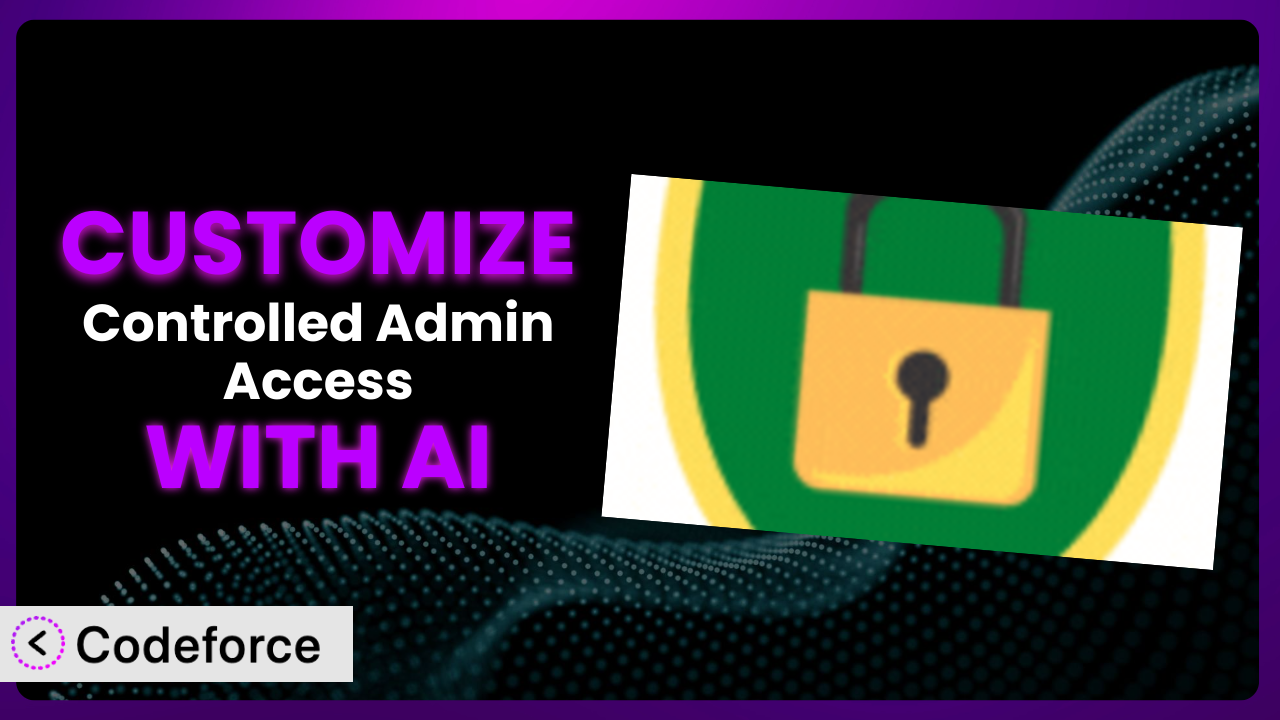Ever felt limited by the default settings of your WordPress plugins? You’re not alone. Imagine needing to grant a theme designer access to your WordPress site, but you’re worried about giving them full admin privileges. You just want them to focus on the design, not mess with plugins or other sensitive settings. This is where a plugin like Controlled Admin Access comes in handy. But what if its default settings don’t quite fit your specific needs? This article will guide you through customizing this tool to perfectly match your workflow, leveraging the power of AI to simplify the process.
What is Controlled Admin Access?
Controlled Admin Access is a WordPress plugin designed to provide temporary, limited admin access to your website. Think of it as a way to delegate tasks without risking your entire site’s security. Instead of giving full admin rights to developers, designers, or support agents, you can carefully restrict their access to only the areas they need to work on.
The plugin boasts features like role-based access control, time-limited access grants, and the ability to specify exactly which menu items are visible to temporary admins. This means you can give a plugin developer access only to the plugin settings page, or a theme designer access only to the appearance settings. With a stellar rating of 4.8/5 stars from 44 reviews and over 10,000 active installations, it’s clear this is a popular solution for managing user permissions. It’s a simple yet powerful tool for anyone looking to enhance security and streamline collaboration on their WordPress website.
For more information about the plugin, visit the official plugin page on WordPress.org.
Why Customize it?
While the plugin offers a solid foundation for managing user roles, default settings often fall short when dealing with unique website configurations or specialized workflows. The core functionality of any plugin is great, but it can’t anticipate every specific need. Perhaps you require more granular control over user permissions than the plugin provides out of the box, or maybe you need it to integrate with another plugin in a way that wasn’t originally intended.
Customizing it unlocks benefits such as increased security, streamlined workflows, and enhanced user experience. Imagine a membership site where you need to give support staff access to user profiles, but only to certain fields like billing information. Customizing it would allow you to achieve this level of specificity, preventing accidental or malicious access to sensitive data like passwords or credit card numbers. On an e-commerce site, this could be extended to only showing necessary product data.
Consider a real-world example: a web development agency uses this tool to grant clients limited access to their staging environment. By customizing the plugin, they can create a unique dashboard experience for each client, displaying only the relevant information and tools for their specific project. This level of personalization not only improves the client experience but also reduces the risk of accidental changes or errors. Customization becomes worth it when the benefits outweigh the initial effort, leading to a more efficient, secure, and user-friendly WordPress experience. It gives you greater control.
Common Customization Scenarios
Extending Core Functionality
Sometimes the default features of a plugin, while useful, don’t quite cover everything you need. Maybe you want to add extra access control options or modify existing permissions in a way the plugin doesn’t natively support. This is where extending the core functionality comes in.
Through customization, you can tailor the plugin to precisely fit your specific requirements. You might want to create custom user roles with unique permission sets or add new settings to the plugin’s configuration page. It’s all about molding the tool to your exact needs.
For instance, imagine you run a multi-author blog. You want to give guest authors access to submit and edit their posts, but you don’t want them to be able to publish them directly. You could customize the plugin to add a “Guest Author” role with limited capabilities, ensuring that all submissions are reviewed by an editor before going live. AI tools make it easier to implement these extensions by generating the necessary code and logic based on your described needs, dramatically simplifying what used to be a difficult task.
Integrating with Third-Party Services
WordPress thrives on its ecosystem of plugins and integrations. However, sometimes you need to connect this tool with other services that aren’t natively supported. This is where customization bridges the gap, allowing you to create seamless workflows between your WordPress site and external platforms.
You could integrate it with a CRM to automatically update user roles based on membership status or connect it to a project management tool to trigger tasks when temporary admin access is granted. The possibilities are endless, limited only by your imagination and the available APIs.
Let’s say you use a third-party helpdesk system. You want to automatically grant temporary admin access to support agents when they need to troubleshoot a customer’s website. By customizing it, you can create an integration that automatically creates a temporary admin account for the agent, granting them access only to the necessary areas of the site. AI can help by generating the code that interacts with both the plugin and the third-party service, saving you hours of development time.
Creating Custom Workflows
Default plugin settings often assume a generic workflow. But your business is unique, and your processes likely deviate from the norm. Customization allows you to tailor this tool to fit your specific operational needs, creating custom workflows that streamline your internal processes.
You could create automated actions triggered by user logins or logouts, implement custom approval processes for access requests, or develop a bespoke dashboard that displays only relevant information for specific user roles. The goal is to make the plugin work for you, not the other way around.
Consider a scenario where you need to grant temporary admin access to developers for specific maintenance tasks. You can customize it to create a workflow where developers request access through a form, which then triggers an approval process with a project manager. Once approved, the plugin automatically grants the developer access for a predefined period. With AI, defining these custom workflows becomes easier, translating your process descriptions into functional code.
Building Admin Interface Enhancements
The WordPress admin interface, while functional, isn’t always the most user-friendly or visually appealing. Customizing the plugin’s admin interface can significantly improve the user experience, making it easier for users to manage permissions and access rights.
You could create custom dashboards with personalized widgets, add tooltips and contextual help, or even completely redesign the plugin’s settings page to match your brand’s aesthetic. By tailoring the interface, you can make the plugin more intuitive and enjoyable to use.
Imagine you want to simplify the process of granting temporary admin access for less tech-savvy users. You can customize the plugin to create a simplified interface with clear instructions and pre-defined access levels. This removes the complexity of the default settings page, making it easier for anyone to manage user permissions. AI tools can assist in designing and implementing these interface enhancements, generating the necessary HTML, CSS, and JavaScript based on your design specifications.
Adding API Endpoints
For advanced users and developers, adding API endpoints to this tool opens up a world of possibilities. API endpoints allow you to programmatically interact with the plugin, automating tasks and integrating it with other systems.
You could create an API endpoint to automatically grant temporary admin access based on external triggers, retrieve user access logs, or manage user roles from a remote application. This level of control allows for seamless integration and automation across your entire workflow.
For example, a marketing agency might want to create an API endpoint that automatically grants temporary admin access to clients when a new campaign is launched. This allows clients to monitor the progress of their campaign directly from their own dashboards, without requiring manual intervention from the agency. AI can dramatically simplify the creation of these API endpoints, generating the necessary code to handle requests, authenticate users, and interact with the plugin’s data.
How Codeforce Makes the plugin Customization Easy
Customizing WordPress plugins like this one can often feel like navigating a minefield. The learning curve can be steep, requiring you to delve into PHP, understand WordPress hooks and filters, and potentially grapple with complex database queries. Not everyone has the time or technical expertise to tackle these challenges.
Codeforce eliminates these barriers by leveraging the power of AI to simplify the customization process. Instead of writing complex code, you can simply describe your desired changes in natural language. Codeforce then uses AI to understand your instructions and generate the necessary code to implement them.
Imagine wanting to modify the plugin to send an email notification whenever temporary admin access is granted. With Codeforce, you can simply type in something like, “Send an email to the administrator when a temporary admin account is created.” The AI analyzes your request, generates the code, and even allows you to test the changes before deploying them to your live site.
This AI assistance significantly lowers the barrier to entry for customization. You don’t need to be a seasoned developer to modify and extend this tool. Experts who deeply understand the plugin’s strategy can now implement these changes without having to write a single line of code. This democratization means better customization, leading to solutions tailored to your precise needs. Codeforce also provides testing capabilities, allowing you to ensure that your customizations work as expected before deploying them to your live site. It’s about making customization accessible and efficient.
Best Practices for it Customization
Before diving into customization, always back up your website. This safeguards your data and allows you to quickly restore your site if something goes wrong during the customization process. It’s a simple step that can save you a lot of headaches.
Use a staging environment for testing your changes. A staging environment is a duplicate of your live site that allows you to experiment with customizations without affecting your visitors. This is crucial for identifying and resolving any issues before they impact your live website.
When customizing this tool, follow WordPress coding standards. Adhering to these standards ensures that your code is clean, consistent, and compatible with future updates. This will make it easier to maintain and update your customizations over time.
Document your customizations thoroughly. Write clear and concise comments in your code to explain what each section does. This will help you (and others) understand the changes you’ve made and make it easier to maintain and update them in the future. It’s also worth making a separate document explaining your changes in layman’s terms.
Regularly monitor your website for any issues after implementing customizations. Keep an eye on your error logs and user feedback to identify any potential problems. Proactive monitoring can help you catch and resolve issues before they escalate.
Keep the plugin updated to the latest version. Plugin updates often include security patches and bug fixes. Keeping it up to date helps protect your website from vulnerabilities and ensures that your customizations remain compatible.
Avoid directly modifying the plugin’s core files. Instead, use hooks and filters to extend or modify its functionality. This ensures that your customizations won’t be overwritten when you update the plugin. It’s a much safer and more maintainable approach.
Frequently Asked Questions
Will custom code break when the plugin updates?
It’s possible, but not always. If you’ve followed best practices and used hooks and filters instead of modifying the plugin’s core files directly, your custom code is less likely to break. However, it’s always a good idea to test your customizations after updating the plugin to ensure compatibility.
Can I customize the plugin without any coding knowledge?
Yes, with tools like Codeforce! They use AI to translate your natural language instructions into code, allowing you to customize the plugin without needing to write a single line of code yourself. This greatly simplifies the process and opens up customization to a wider audience.
How do I create a custom user role with specific permissions?
You can create a custom user role by using the add_role() function in WordPress. Then, you can use the add_cap() function to assign specific capabilities to that role. These capabilities determine what actions the user role can perform on your website. The plugin should recognize these new roles.
Is it safe to grant temporary admin access to developers?
Granting temporary admin access always involves some level of risk. However, by using this tool and carefully restricting the permissions you grant, you can minimize that risk. Be sure to only grant access to the areas they need to work on and revoke access as soon as they’re finished.
How can I track who has been granted temporary admin access?
Many plugins, including this one, provide logging features that allow you to track who has been granted temporary admin access and when. Reviewing these logs regularly can help you identify any suspicious activity and ensure that access is being used appropriately.
Unlocking the Full Potential of the plugin
What starts as a general-purpose plugin transforms into a precisely tailored system that perfectly matches your unique requirements. Customization empowers you to optimize workflows, enhance security, and improve the overall user experience. It’s about taking a good tool and making it great.
With Codeforce, these customizations are no longer reserved for businesses with dedicated development teams or individuals with extensive coding knowledge. The AI-powered platform opens up a world of possibilities for anyone who wants to take full control of their WordPress website and tailor it to their precise needs. It transforms the it from a helpful plugin into an indispensable part of your workflow.
Ready to simplify customization? Try Codeforce for free and start customizing the plugin today. Automate your website admin with ease.