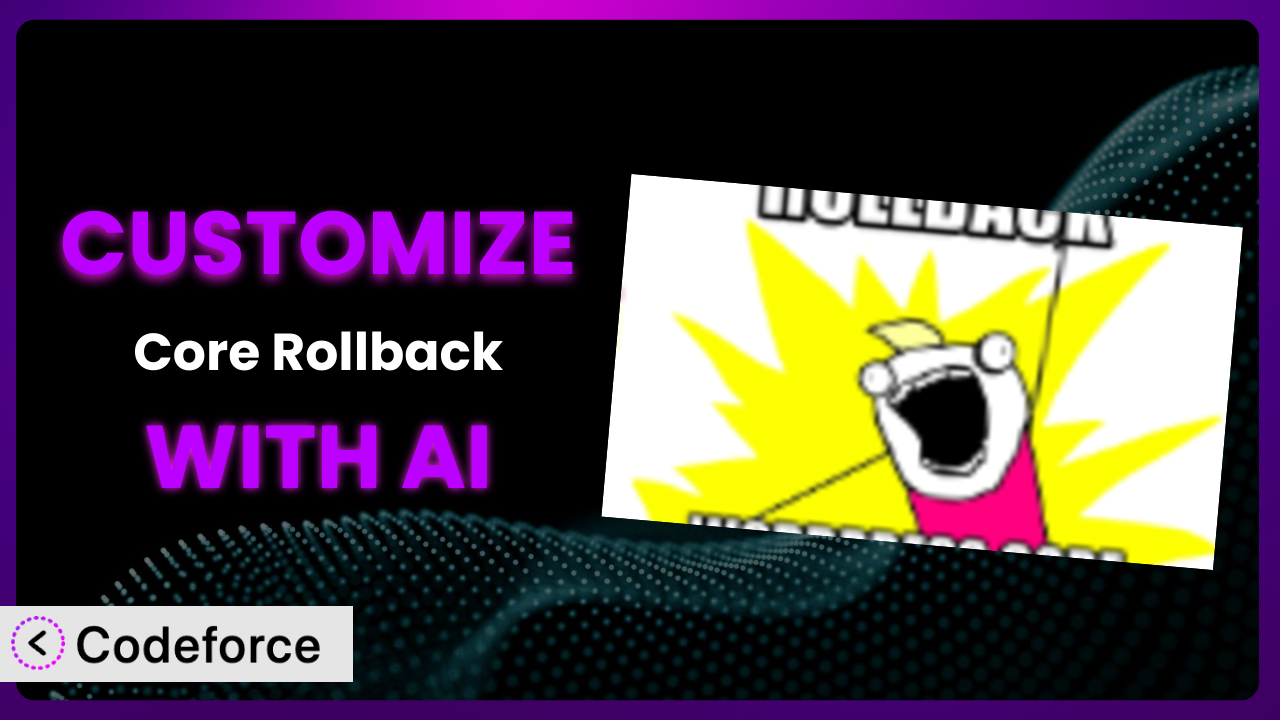Ever been stuck with a WordPress update that just… broke things? Rolling back can be a lifesaver, and that’s exactly what Core Rollback is designed for. But what if the default settings aren’t quite right for your specific needs? What if you need it to do something a little bit different? That’s where customization comes in. This article will walk you through how to customize the plugin, and we’ll explore how artificial intelligence can make the entire process surprisingly easy.
What is Core Rollback?
Core Rollback is a WordPress plugin that allows you to easily revert your WordPress installation to a previous version. Think of it as a “time machine” for your website’s core files. If a new update causes compatibility issues or introduces bugs, this tool lets you quickly and safely roll back to a stable version. It leverages the Core Update API and core update methods, ensuring a seamless rollback process. Key features include the ability to roll back to the latest release or any outdated, secure release.
It’s a popular choice, with a rating of 4.6/5 stars from 13 reviews and over 10,000 active installations. It shows a large amount of users trust the tool. The plugin is designed to be user-friendly, but sometimes you might need to tweak it to perfectly fit your specific website setup. For more information about the plugin, visit the official plugin page on WordPress.org.
Why Customize it?
The default settings of any plugin, including this one, are designed to be a good starting point for the average user. However, every website is different. What works perfectly for one site might not be ideal for another. That’s where customization comes in. Perhaps you need to integrate it with a specific theme, or maybe you want to tailor the rollback process to better suit your server environment. The standard options are good, but they aren’t built for your specific needs.
Customizing this system offers several real benefits. You can automate tasks, improve efficiency, and enhance the overall user experience. For instance, imagine you have a membership site and need to ensure user data integrity during a rollback. Customizing the plugin could involve adding extra steps to back up and restore user-related database tables automatically. This ensures your members don’t experience any data loss during the process. Or, let’s say you’re running an e-commerce store that relies on a specific set of plugins. Customizing the plugin to automatically check for plugin compatibility after a core rollback can prevent unexpected disruptions to your online sales.
So, when is customization worth it? If you find yourself repeatedly performing the same manual tasks after each rollback, or if you have specific requirements that aren’t covered by the default settings, then it’s definitely worth considering. It’s all about making it your tool.
Common Customization Scenarios
Extending Core Functionality
Sometimes, you need the plugin to do more than it was originally designed for. This might involve adding extra checks, creating custom logs, or implementing more sophisticated rollback procedures. You might, for example, want to add a feature that automatically notifies you via email when a rollback is complete, including details about the previous and current versions.
By extending the core functionality, you can achieve a more robust and reliable rollback process. A real-world example is a web developer who needs to ensure all custom post types and taxonomies are correctly restored after a rollback. They could customize the plugin to automatically verify and restore these elements, preventing data loss and ensuring the website functions as expected.
AI makes implementation easier by helping you generate the necessary code snippets and integrate them seamlessly into the existing plugin structure. You can describe the desired functionality in natural language, and AI will assist you in writing the code.
Integrating with Third-Party Services
Many websites rely on various third-party services for things like backups, monitoring, and security. Integrating this tool with these services can streamline your workflow and provide a more comprehensive solution. Imagine you want to automatically trigger a website backup using your preferred backup service immediately before initiating a rollback.
Through customization, you can create a seamless integration that enhances your overall website management. A good example is a business that utilizes a cloud-based monitoring service. By customizing this system, they can automatically send alerts to the monitoring service when a rollback occurs, allowing them to quickly identify and address any potential issues.
AI simplifies this integration by generating the necessary API calls and handling the data exchange between the plugin and the third-party service. You don’t need to be an expert in API integration; AI can handle the technical details for you.
Creating Custom Workflows
The default rollback process might not always fit your specific needs. You may need to create a custom workflow that includes additional steps or checks. For example, you might want to add a step that automatically clears the website cache after a rollback to ensure visitors see the correct version of the site.
Customizing the workflow allows you to tailor the rollback process to your exact requirements. Consider a scenario where a website owner wants to perform a series of automated tests after each rollback. They could customize the workflow to automatically run these tests and notify them of the results, ensuring the website is functioning correctly.
AI aids in creating custom workflows by providing code snippets and guidance on integrating them into the plugin’s existing structure. It can also help you design the workflow logic and ensure it’s executed correctly.
Building Admin Interface Enhancements
The plugin’s default admin interface might not be the most user-friendly for your specific needs. You might want to add extra options, reorganize the layout, or create a more intuitive interface. For example, you could add a feature that displays a detailed log of all rollback actions directly within the WordPress admin panel.
By enhancing the admin interface, you can make the plugin easier to use and more efficient. Imagine a team of content editors who need to initiate rollbacks but aren’t comfortable with technical details. Customizing the admin interface to provide a simplified rollback process with clear instructions can empower them to perform rollbacks safely and effectively.
AI can assist in building admin interface enhancements by generating the necessary HTML, CSS, and JavaScript code. It can also help you design the layout and ensure it’s responsive and user-friendly.
Adding API Endpoints
Adding API endpoints allows other applications or services to interact with the plugin programmatically. This can be useful for automating tasks or integrating the plugin with other systems. For example, you might want to create an API endpoint that allows you to initiate a rollback remotely from a command-line interface or a custom dashboard.
Through customization, you can create a more flexible and extensible system. A relevant example is a hosting provider who wants to integrate the plugin into their control panel. By adding API endpoints, they can allow their customers to perform rollbacks directly from their hosting account dashboard.
AI simplifies the process of adding API endpoints by generating the necessary code and handling the authentication and authorization aspects. It can also help you document the API endpoints and ensure they’re secure and well-documented.
How Codeforce Makes the plugin Customization Easy
Customizing WordPress plugins can often feel like climbing a steep learning curve. You’re facing potential difficulties such as understanding the plugin’s code structure, learning new programming languages, and tackling complex technical requirements. It can feel like a developer is required to even attempt basic changes. That’s why many users stick with the default settings, even if they’re not perfectly suited to their needs.
Codeforce eliminates these barriers by bringing the power of AI to WordPress customization. Instead of writing complex code, you can simply describe what you want this tool to do in natural language. For example, you could say, “Add an option to automatically clear the cache after each rollback,” and Codeforce will generate the necessary code snippets for you. It’s like having a personal developer who understands exactly what you need, and can translate it into functional code for the plugin.
It works by analyzing your instructions and generating code that seamlessly integrates with the plugin’s existing structure. The AI handles the technical details, so you don’t need to worry about syntax errors or compatibility issues. You can also test your customizations in a safe environment before deploying them to your live website, ensuring everything works as expected.
This democratization means better customization is available to a wider audience, including those who might not have extensive coding knowledge. Plugin experts can now build solutions without needing extensive development skills. This allows experts who understand the plugin’s strategic value to implement custom features without being limited by their coding abilities. The end result is a customized tool tailored to your specific requirements, leading to a more efficient and effective website management experience.
Best Practices for it Customization
Before making any changes, always back up your entire website, including the database and all files. This ensures you can quickly restore your site if something goes wrong during the customization process. Testing locally is important, too.
Use a child theme if you’re modifying any of the plugin’s front-end files. This will prevent your changes from being overwritten when the plugin is updated. It’s always a smart move to isolate your customizations.
Document all your customizations clearly and concisely. This will make it easier to maintain and update your code in the future, and it will also help others understand what you’ve done. Good comments are your friend!
Test your customizations thoroughly in a staging environment before deploying them to your live website. This will help you identify and fix any potential issues before they affect your visitors. Don’t surprise your visitors with broken code.
Monitor the plugin’s performance after implementing your customizations. This will help you identify any performance bottlenecks and optimize your code for efficiency. Keep an eye on those server resources.
Keep the plugin updated to the latest version. This will ensure you’re benefiting from the latest bug fixes and security updates. Compatibility testing is important after updates.
Consider using a version control system like Git to track your changes. This will make it easier to revert to previous versions if necessary. It also allows you to collaborate with other developers more effectively.
Frequently Asked Questions
Will custom code break when the plugin updates?
It’s possible. If the plugin update changes the underlying code structure that your customizations rely on, they might break. Using child themes and version control, as mentioned above, will mitigate this issue. Testing is key after each update.
Can I customize the rollback process to exclude certain files or directories?
Yes, you can. This is particularly useful if you have custom files or directories that you don’t want to be overwritten during a rollback. The specific method for doing this will depend on the customization approach you choose.
How can I ensure that my customizations are secure?
Always sanitize any user input to prevent security vulnerabilities such as cross-site scripting (XSS) and SQL injection. Follow WordPress coding standards and best practices to ensure your code is secure and reliable. Be extra careful with database interactions.
Does Codeforce require me to have coding experience?
No, Codeforce is designed to be user-friendly, even for those without coding experience. You can describe what you want this system to do in natural language, and the AI will generate the necessary code. However, a basic understanding of WordPress and plugin architecture can be helpful.
How do I revert my customizations if something goes wrong?
If you’ve followed the best practices and created a backup of your website before making any changes, you can simply restore the backup to revert to the previous state. If you’re using a version control system, you can revert to a previous commit. Proper backups are your safety net!
Unlocking the True Potential of the plugin with AI
By now, you’ve seen how customization can transform the plugin from a general-purpose tool into a powerful, tailored system. You can enhance its functionality, integrate it with other services, and create custom workflows that perfectly match your specific needs. It’s no longer just about rolling back your core files; it’s about creating a seamless and efficient website management experience.
With Codeforce, these customizations are no longer reserved for businesses with dedicated development teams. Anyone can now unlock the true potential of it and create a website that is perfectly tailored to their needs. By leveraging the power of AI, you can overcome the traditional barriers to customization and build a better website, faster.
Ready to take control of your WordPress core updates? Try Codeforce for free and start customizing the plugin today. Automate those tedious tasks and streamline your workflow, saving you time and frustration.