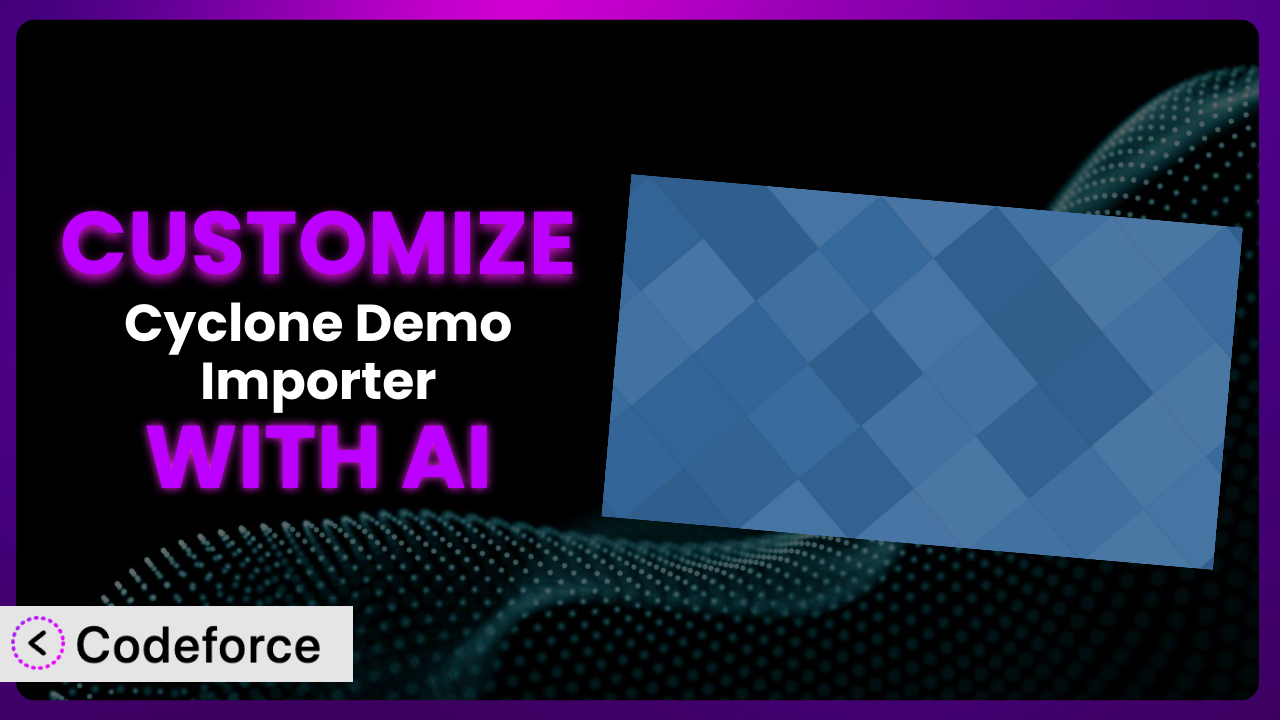Ever felt like the standard demo import options just don’t quite cut it for your WordPress site? You’re not alone. Many users of Cyclone Demo Importer, a popular plugin, find themselves needing to tweak things to perfectly match their branding or desired functionality. But diving into code can be daunting. That’s where the power of AI comes in. This article will guide you through customizing the plugin, even if you’re not a coding whiz, using AI-powered tools to tailor it to your exact needs.
What is Cyclone Demo Importer?
Cyclone Demo Importer is a widely used WordPress plugin designed to make setting up themes easier. It lets you import dummy data, essentially pre-built content and settings, to get your theme looking and functioning like the demo. This saves you hours of manual configuration when you first install a new theme. The system has gained popularity for its simplicity and efficiency in helping users quickly visualize how their website will look with the chosen theme.
With 10K+ active installations, the plugin proves its value to the WordPress community. This tool provides a straightforward way to populate your site with sample content, menus, widgets, and other essential elements. For more information about the plugin, visit the official plugin page on WordPress.org.
Why Customize it?
While the default settings in the plugin are helpful, they often fall short of perfectly aligning with a website’s specific needs. Think of it like this: the standard demo is a great starting point, but it’s a one-size-fits-all solution, and websites rarely are. Customization allows you to fine-tune the imported data to better reflect your brand, content strategy, and overall user experience. It also allows you to streamline the demo import process in a way that fits better with your other plugins.
The benefits of customization are significant. Imagine you’re building a site for a local restaurant. The default demo might include sample blog posts irrelevant to your business. Customizing this tool lets you replace those with menu highlights, chef profiles, or upcoming events, creating a more relevant and engaging experience for your visitors from the get-go. Another common scenario involves adjusting the imported content to work seamlessly with other plugins you have installed, like WooCommerce or a specific page builder.
So, is customization always worth it? It depends. If you’re happy with the demo as is and it closely matches your vision, then probably not. But if you find yourself spending a lot of time deleting or modifying the imported data, or if you need to integrate it with other plugins in a specific way, then investing in customization is definitely worth considering. It saves time in the long run and ensures a more polished and professional result.
Common Customization Scenarios
Extending Core Functionality
Sometimes, you need the system to do more than it was originally designed to do. The standard import process might not cover specific custom fields, post types, or other unique data structures you’re using. This limitation can lead to manual data entry and potential inconsistencies.
Through customization, you can extend the core functionality of the importer to handle these custom elements seamlessly. This ensures that all your data is imported correctly and efficiently. Think of it as adding extra tools to its toolbox, making it even more powerful.
For example, a real estate website might use custom fields for property details like square footage, number of bedrooms, and amenities. Without customization, these fields would need to be filled in manually after the demo import. With customization, the plugin can be configured to automatically import these details along with the rest of the demo data. AI can analyze the existing custom fields and suggest code snippets to integrate them into the import process.
Integrating with Third-Party Services
Many websites rely on third-party services like email marketing platforms, CRM systems, or social media integrations. The default import process often doesn’t account for these integrations, leaving you to manually configure them after the import. This can be time-consuming and prone to errors.
Customizing the plugin allows you to automate the integration with these services. This ensures that your website is fully connected and ready to go from the moment the demo is imported. You can pre-configure API keys, set up webhooks, and establish connections to these external platforms, all as part of the import process.
Imagine you’re building a website for an online store. You’ll likely want to integrate it with an email marketing platform like Mailchimp or ConvertKit. Customizing this tool can automate the process of connecting your website to these platforms, importing subscriber lists, and configuring email signup forms. AI can help identify the necessary API calls and generate the code needed to establish the integration.
Creating Custom Workflows
Every website has its own unique workflow. The standard demo import process may not align with your specific needs, forcing you to adapt your workflow to fit the limitations of the plugin. This can lead to inefficiencies and frustration.
By customizing it, you can create custom workflows that streamline your website setup process. This might involve adding extra steps to the import process, modifying the order in which data is imported, or triggering specific actions after the import is complete. You can tailor the tool to perfectly match your existing workflow, rather than the other way around.
For example, you might want to create a custom workflow that automatically optimizes images after they are imported, or that sends a notification to your team when the import is complete. AI can analyze your existing workflow and suggest code snippets to automate these tasks. It can even help you create custom user interfaces for managing these workflows.
Building Admin Interface Enhancements
The default admin interface for the plugin might not be intuitive or user-friendly for your clients or team members. This can lead to confusion and errors, especially for those who are not technically savvy. A confusing interface wastes time.
Customizing the tool allows you to build admin interface enhancements that simplify the import process and make it easier for your team to use. This might involve adding custom help text, creating a more intuitive layout, or restricting access to certain features. The goal is to make the importer as user-friendly as possible.
For example, you might want to add custom help text to explain each option in the import process, or you might want to create a simplified interface that only shows the most essential options. AI can analyze the existing admin interface and suggest improvements to the layout, wording, and overall user experience. It can also help you generate the code needed to implement these enhancements.
Adding API Endpoints
If you want to integrate the plugin with other applications or services, you’ll need to add API endpoints. The default plugin typically doesn’t provide these, limiting its ability to communicate with external systems. This can prevent you from automating tasks or sharing data between your website and other platforms.
By customizing this tool, you can add API endpoints that allow other applications to access its functionality. This opens up a wide range of possibilities for integration and automation. You can create custom scripts that trigger the import process, retrieve data from the imported content, or perform other actions. You could even create an entire suite of tools based on this system.
For example, you might want to create an API endpoint that allows you to trigger the demo import process from a remote server, or you might want to create an API endpoint that allows you to retrieve a list of all the imported content. AI can analyze the existing plugin code and suggest code snippets to create these API endpoints. It can also help you generate documentation for these endpoints, making it easier for other developers to use them.
How Codeforce Makes the plugin Customization Easy
Customizing WordPress plugins like this one can often feel like climbing a steep learning curve. You’ve got to understand the plugin’s architecture, PHP, WordPress hooks and filters… it can be a lot! And if you’re not a developer, it might seem completely out of reach. Even for experienced developers, customization can be time-consuming, requiring careful planning, coding, and testing.
Codeforce eliminates these barriers by leveraging the power of AI to simplify the customization process. Instead of writing complex code, you can simply describe what you want to achieve in natural language. For example, you might say, “Add a step to the import process that automatically optimizes all images,” or “Create an API endpoint that allows me to trigger the import process from a remote server.”
Codeforce then uses AI to analyze your instructions and generate the necessary code. It takes into account the specific architecture of the plugin and best practices for WordPress development. This means you don’t need to be a coding expert to customize the system. You can focus on the strategy of your customization, while Codeforce handles the technical implementation. And the best part? Codeforce allows you to test your customizations in a safe environment before deploying them to your live website, minimizing the risk of errors.
This democratization means better customization for everyone. Business owners, marketers, and designers can now take control of their website’s demo import process without relying on expensive developers. Codeforce empowers you to tailor it to your exact needs, creating a truly unique and effective website.
Best Practices for it Customization
Before diving into customization, always create a backup of your website. This ensures you can easily restore your site if anything goes wrong during the customization process. It’s a safety net that gives you peace of mind.
Start with small, incremental changes. Don’t try to implement all your customizations at once. Instead, focus on one or two key changes at a time. This makes it easier to identify and fix any issues that may arise.
Thoroughly test your customizations in a staging environment before deploying them to your live website. This allows you to identify and fix any bugs or compatibility issues without affecting your visitors. Consider using WordPress’s built in staging option.
Document your customizations carefully. This will help you remember what you did and why, making it easier to maintain your customizations in the future. Good documentation also makes it easier for other developers to understand your code if they need to work on it.
Keep track of any changes you make to the plugin’s code. Use a version control system like Git to track your changes and make it easy to revert to previous versions if necessary. A good Git workflow also makes it easier to collaborate with other developers.
Monitor the performance of your website after implementing customizations. This will help you identify any performance bottlenecks or other issues that may have been introduced by your customizations. There are many useful performance tracking plugins.
Stay up-to-date with the latest version of the plugin. New versions often include bug fixes, security updates, and new features that may affect your customizations. Keeping your plugin up-to-date is essential for maintaining the security and stability of your website.
Consider using child themes to isolate your customizations. This prevents your changes from being overwritten when the plugin is updated. Child themes also make it easier to manage and maintain your customizations over time. In fact, they’re crucial!
Frequently Asked Questions
Will custom code break when the plugin updates?
It’s possible. Plugin updates can sometimes introduce changes that conflict with your custom code. Testing your customizations after each update is crucial. Using child themes or similar methods helps isolate your changes and reduces the risk of conflicts. Codeforce can also help identify potential conflicts and suggest solutions.
Can I customize the plugin if I’m not a developer?
Yes! That’s the beauty of using AI-powered tools like Codeforce. You can describe what you want to achieve in natural language, and the AI will handle the coding for you. This democratizes the customization process and makes it accessible to everyone.
How can I revert back to the original demo data after customization?
If you’ve backed up your website before customizing, you can simply restore your backup. Alternatively, you can try resetting the plugin to its default settings. However, this may not always remove all traces of your customizations. Review the plugin’s documentation for instructions. Another approach is to install the plugin on a fresh WordPress installation, and compare the codebase with your customized site.
Does customizing this tool slow down my website?
It depends on the complexity of your customizations. Poorly written code can definitely impact performance. However, using efficient coding practices and optimizing your customizations can minimize the impact. Monitoring your website’s performance after implementing customizations is essential.
What happens if I uninstall the plugin after making customizations?
Uninstalling the plugin will remove the core functionality of the importer, but any data that was imported or modified by your customizations will likely remain in your database. You may need to manually remove this data if you no longer need it. So be careful!
Unlocking the Full Potential of Your Website with Custom Demo Imports
Customizing the demo import process transforms it from a generic tool into a highly personalized system. No longer are you stuck with a one-size-fits-all solution. Instead, you can tailor it to perfectly match your brand, content strategy, and workflow. This level of customization leads to a more engaging user experience, a more efficient website setup process, and ultimately, a more successful website.
With Codeforce, these customizations are no longer reserved for businesses with dedicated development teams. Anyone can now take control of their website’s demo import process and create a truly unique and effective online presence. The difference will astound you!
Ready to streamline your demo import process and create a website that truly reflects your brand? Try Codeforce for free and start customizing the plugin today. Achieve pixel-perfect demos and supercharge your site setup!