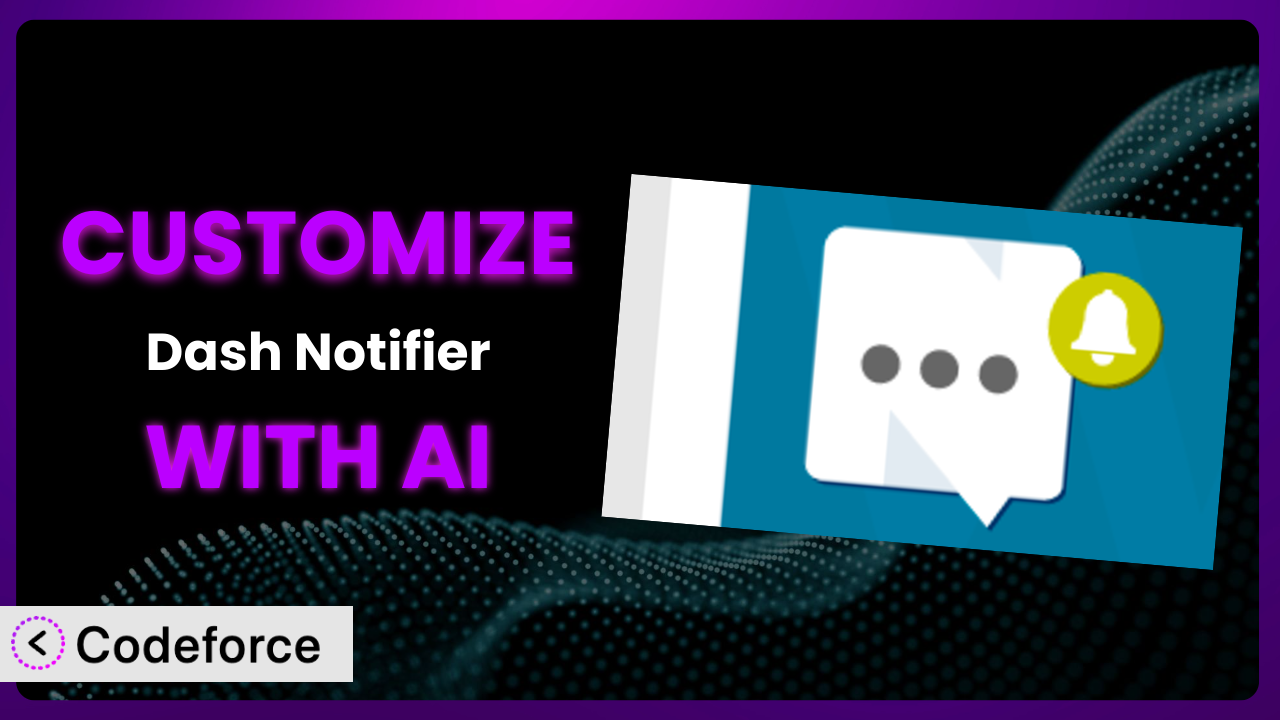Ever wished you could tailor your clients’ WordPress dashboards to be exactly what they need, and nothing more? The default settings on plugins are great for a general audience, but sometimes you need to go beyond the basics. This article shows you how to unlock the full potential of a popular plugin to add notifications, Dash Notifier, using the power of AI to make customization easier than ever before.
What is Dash Notifier?
Dash Notifier is a widely used WordPress plugin designed for developers and system administrators. It provides a simple, yet effective, way to push notifications directly to a client’s WordPress dashboard through its API. Think of it as a direct line of communication, perfect for letting users know about important updates, scheduled maintenance, or even personalized messages.
With over 20,000 active installations, this tool has become a staple in many WordPress development workflows. The plugin is fairly straightforward to use out of the box, but the real power comes when you start to tailor it to your specific needs. You can change the types of messages that are pushed, integrate it with other services, or even add entirely new features.
For more information about the plugin, visit the official plugin page on WordPress.org.
Why Customize it?
The plugin offers a solid foundation, but sometimes “good enough” isn’t enough. Default settings are designed to be broadly applicable, which means they often lack the specific features or nuances needed for particular websites or client requirements. That’s where customization comes in.
Customizing this tool lets you fine-tune its behavior to perfectly match your workflow and your clients’ needs. Instead of generic alerts, you can create highly targeted and relevant notifications. For instance, imagine a membership site where you want to alert users about upcoming renewal dates or new content releases. Customization allows you to trigger these alerts directly from within the plugin using your own parameters.
Consider a real-world example: A web design agency uses this tool to manage hundreds of client sites. By customizing the plugin, they’ve automated alerts for plugin updates, security vulnerabilities, and server performance issues. This proactive approach saves them countless hours of manual monitoring and keeps their clients happy. Ultimately, customization is worth it when it allows you to automate tasks, improve communication, and deliver a more personalized experience.
Common Customization Scenarios
Extending Core Functionality
The core functionality of the plugin is focused on delivering basic notifications. What if you need to add more complex features, like scheduling notifications for specific dates or sending notifications based on user roles? This is where extending the core functionality becomes essential.
Through customization, you can add features that simply don’t exist in the default installation. This could involve modifying the plugin’s settings page, adding new API endpoints, or even integrating with external databases. Imagine customizing it to pull data from a CRM and automatically send personalized greetings to users when they log in.
For example, a non-profit organization could customize this tool to display donation reminders on user dashboards. This ensures that donors are regularly prompted to support the cause, leading to increased donations. AI can help by automatically generating the code required to pull donation data and create the corresponding notifications, saving significant development time.
Integrating with Third-Party Services
Standalone tools are rarely as useful as those that work seamlessly with other services. If you’re already using tools like Slack, Zapier, or specific CRM software, you might want the system to interact with those platforms directly. That’s where integrating with third-party services proves invaluable.
Through custom code, the plugin can be extended to push notifications to Slack channels, create tasks in project management software, or update customer records in a CRM. Think about automatically posting a message to a Slack channel whenever a critical error is detected on a client’s website.
A marketing agency could integrate it with their email marketing platform. When a new lead subscribes to their newsletter, a notification appears on the admin dashboard, prompting the sales team to follow up. AI can assist by generating the API calls and data transformations needed to connect the plugin with these external services, streamlining the integration process.
Creating Custom Workflows
Default plugins often impose a one-size-fits-all workflow. However, every business is different, and you may need the tool to adapt to your specific processes. Creating custom workflows allows you to tailor the system to perfectly align with your operational needs.
You can modify the plugin to trigger notifications based on specific events, automate repetitive tasks, or create entirely new dashboards for managing notifications. Consider a scenario where you want to automatically notify the content team whenever a new blog post is published or notify the support team when a customer submits a support ticket through a specific form.
For instance, an e-commerce business could customize it to alert warehouse staff when an order requires immediate attention (e.g., expedited shipping, fragile items). AI can help by automating the creation of these custom workflows, generating the necessary code to monitor events and trigger appropriate notifications, freeing up valuable time for your team.
Building Admin Interface Enhancements
The standard WordPress admin interface is functional, but it can often be improved to better suit specific user needs. You might want to create a more intuitive dashboard for managing notifications, add custom filters, or integrate additional information directly into the admin panel.
By customizing the system, you can create admin interface enhancements that streamline your workflow and improve user experience. Imagine adding a visual dashboard that displays the status of all active notifications, or creating custom filters that allow you to quickly find notifications related to specific users or events.
A university could use this to display student enrollment statistics directly on the admin dashboard, providing administrators with a quick overview of current enrollment numbers. AI can significantly simplify the process of building these enhancements, generating the necessary HTML, CSS, and JavaScript code to create a custom admin interface.
Adding API Endpoints
The plugin comes with its own API, but what if you need to expand its capabilities to integrate with other applications or services? Adding API endpoints allows you to create custom integrations and unlock new possibilities.
By adding custom API endpoints, you can enable external applications to interact with the plugin, retrieve notification data, or even trigger new notifications remotely. Think about allowing a mobile app to fetch the latest notifications from a client’s website or enabling a third-party service to automatically create notifications based on specific events.
A restaurant chain could allow their online ordering system to directly send order updates to the customer’s WordPress dashboard, providing real-time order tracking information. AI can generate the code for these API endpoints, handling authentication, data validation, and response formatting, saving you from the complexities of manual API development.
How Codeforce Makes the plugin Customization Easy
Customizing WordPress plugins traditionally involves diving into code, understanding the plugin’s architecture, and potentially wrestling with conflicts and compatibility issues. It requires a significant learning curve and technical expertise. Not everyone has the time or the skills to become a WordPress development expert, and that’s where Codeforce comes in.
Codeforce eliminates these barriers by leveraging the power of AI. Instead of writing complex PHP code, you can simply describe what you want to achieve in plain English. Codeforce analyzes your instructions and automatically generates the necessary code to customize the plugin. This means you can add new features, integrate with other services, or create custom workflows without writing a single line of code yourself. Need to alter a notification’s appearance based on user role? Just tell Codeforce what you want.
The AI assistance within Codeforce understands the intricacies of the plugin, so you don’t have to. It handles the technical details, ensuring your customizations are compatible with the plugin and don’t break anything. Plus, Codeforce provides testing capabilities, allowing you to preview your changes before deploying them to a live website.
This democratization means better customization for everyone. Experts who understand the plugin strategy can implement it without being developers. It’s a game-changer for agencies, freelancers, and anyone who wants to get more out of the plugin without the hassle of traditional coding.
Best Practices for it Customization
Before you start customizing the plugin, it’s crucial to have a clear understanding of your goals. What problem are you trying to solve? What specific features do you want to add or modify? Defining your objectives upfront will help you stay focused and avoid unnecessary complexity.
Always create a child theme or custom plugin for your customizations. Avoid modifying the core plugin files directly, as this will make it difficult to update the plugin in the future and could lead to your changes being overwritten. A child theme or separate plugin ensures that your customizations are preserved during updates.
Thoroughly test your customizations in a staging environment before deploying them to a live website. This will help you identify and resolve any potential issues before they impact your users. Use debugging tools and error logs to track down any problems.
Write clear and concise documentation for your customizations. This will make it easier for you or other developers to maintain and update your code in the future. Include comments in your code to explain the purpose of each section.
Regularly monitor your customizations for performance issues. Custom code can sometimes impact the performance of your website, so it’s important to keep an eye on things like page load times and server resource usage. Use performance monitoring tools to identify and address any bottlenecks.
Back up your website and database before making any significant changes to the plugin. This will allow you to quickly restore your website to its previous state if something goes wrong. Use a reliable backup plugin or service to automate the backup process.
Keep the plugin and your WordPress installation up to date. Plugin updates often include security patches and bug fixes, so it’s important to stay current. Before updating the plugin, test your customizations in a staging environment to ensure compatibility.
Frequently Asked Questions
Will custom code break when the plugin updates?
If you’ve followed best practices and created a child theme or custom plugin for your modifications, your code shouldn’t break. However, it’s always a good idea to test your customizations after each update to ensure compatibility. Plugin developers sometimes make changes that can affect custom code.
Can I customize the appearance of the notifications?
Absolutely! You can use CSS to customize the look and feel of the notifications to match your website’s branding. You can also modify the plugin’s template files to change the layout and content of the notifications. Just remember to do this in a child theme!
How can I trigger notifications based on specific user actions?
You can use WordPress hooks and filters to trigger notifications based on user actions such as logging in, submitting a form, or making a purchase. You’ll need to write custom code to listen for these events and then use the plugin’s API to send the notifications.
Is it possible to schedule notifications for future dates?
The plugin doesn’t have a built-in scheduling feature, but you can add this functionality by using WordPress’s built-in scheduling system (WP-Cron). You’ll need to write custom code to create scheduled tasks that trigger notifications at the desired times.
Can I use this tool to send notifications to specific user roles?
Yes! You can use WordPress’s user role system to target notifications to specific user groups. You’ll need to modify the plugin’s code to check the user’s role before sending a notification. This is helpful for sending admin-specific alerts or member-only announcements.
Conclusion: Unlock the True Potential of the plugin
By understanding how to customize it, you can transform a general-purpose plugin into a powerful, tailored solution that meets your specific needs. From extending core functionality to integrating with third-party services, the possibilities are endless. The key is to approach customization strategically and leverage the right tools.
With Codeforce, these customizations are no longer reserved for businesses with dedicated development teams. The AI-powered platform empowers anyone to tailor the plugin, regardless of their technical skills. This unlocks a whole new level of efficiency and personalization for your WordPress websites.
Ready to take control and create a notification system that truly reflects your brand and workflow? Try Codeforce for free and start customizing it today. See how AI assistance can streamline your WordPress development and deliver exceptional results.