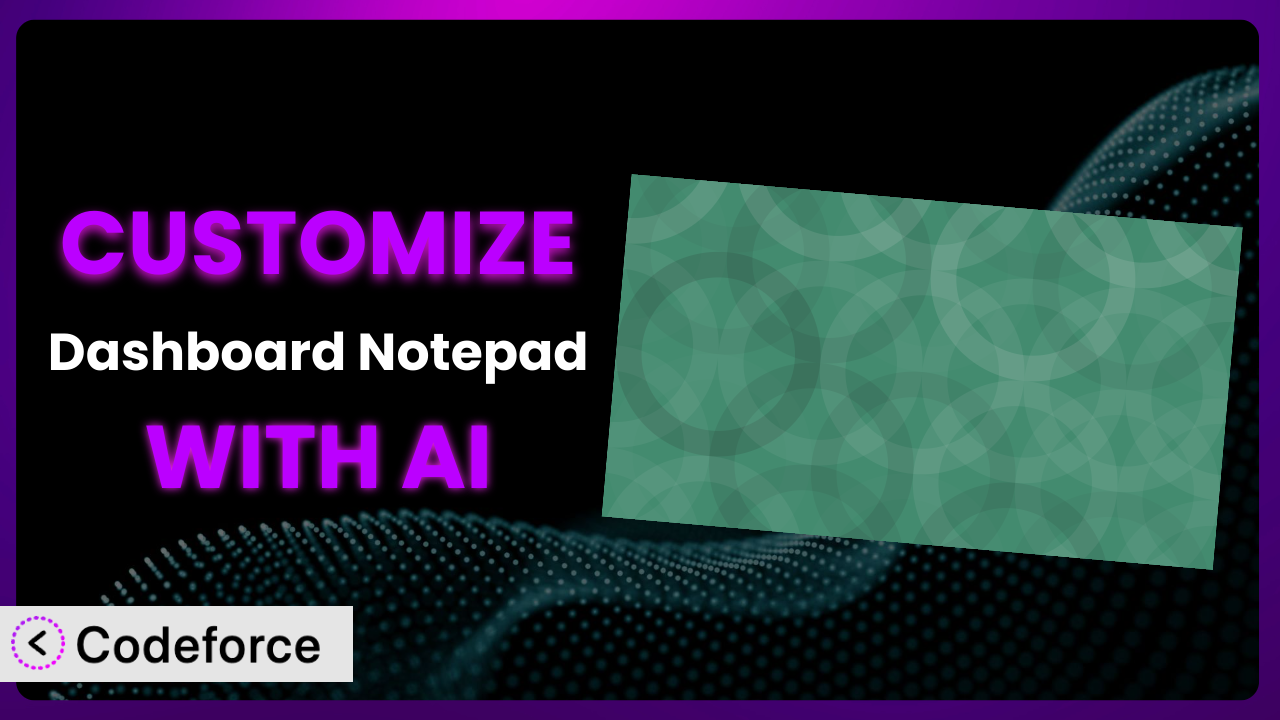Ever wished your WordPress dashboard notepad could do more? Maybe you need it to automatically log support tickets, or perhaps you want it to integrate directly with your CRM. The standard settings are great, but sometimes you need something more tailored to your specific needs. This article will walk you through how to unlock the full potential of the Dashboard Notepad plugin by customizing it with the power of AI. We’ll explore common scenarios, best practices, and how AI tools can simplify the process, even if you’re not a coding expert.
What is Dashboard Notepad?
Dashboard Notepad is a super simple and straightforward plugin designed to give you a quick and easy way to jot down notes directly on your WordPress dashboard. Think of it as a virtual sticky note – a place to keep track of reminders, to-do lists, or any other information you need readily available. It’s lightweight and doesn’t bog down your site’s performance. Key features include a user-friendly interface and easy text formatting options.
This tool has garnered a strong reputation within the WordPress community, boasting a 4.6/5 star rating based on 12 reviews, and is currently active on over 10,000 websites. It’s clear that many people find it incredibly useful as-is, but sometimes, “useful” isn’t quite enough. For more information about the plugin, visit the official plugin page on WordPress.org.
Why Customize it?
Out of the box, this system provides a basic note-taking function. And that works great for simple scenarios. However, what if you want it to do something more specific to your workflow? This is where customization comes into play. The default settings are designed to be general, but your needs are unique.
Customizing it allows you to tailor the plugin to perfectly fit your needs, streamlining your workflow and boosting your productivity. Imagine, for example, a customer support team using the notepad to track urgent client requests. With customization, you could automatically create a support ticket in Zendesk directly from the notepad, saving valuable time. Or picture a marketing agency using it to brainstorm content ideas; with the right tweaks, the notepad could automatically pull relevant keywords from a connected SEO tool.
Ultimately, the decision to customize depends on whether the default functionality meets your specific needs. If you find yourself wishing it could do just one more thing, customization is likely worth exploring. It’s about making the plugin work for you, not the other way around.
Common Customization Scenarios
Extending Core Functionality
Sometimes, you love the core idea of a plugin, but you need it to do just a little bit more. Extending the core functionality of this tool means adding features that weren’t originally included. Maybe you want to add a character counter, or implement a simple version control system to track changes to your notes.
Through customization, you can drastically increase the plugin’s utility without needing to switch to an entirely different solution. Imagine a content creator who uses it to draft blog post outlines. By extending the functionality, you could integrate a grammar checker directly into the notepad, ensuring every outline is error-free before it even reaches the writing stage.
For example, a blogger wanted to use it to draft quick tweet ideas. They found that the notepad didn’t have a character counter, so they used AI to add a dynamic character counter that updates in real time as they type. AI significantly simplified adding this new feature.
AI can help with this by generating the necessary code snippets to add these features. Instead of spending hours researching and writing code, you can use AI to provide the functionality you’re looking for.
Integrating with Third-Party Services
A standalone notepad is useful, but its true power lies in its ability to connect with other tools and services. Integrating it with third-party services allows you to automate tasks and streamline your workflow even further. Think about connecting it to your CRM, project management software, or even your email marketing platform.
By integrating this system with other services, you can create a truly interconnected workflow. For example, you could automatically create tasks in Asana based on notes taken in the notepad, or send email reminders based on due dates added to your notes. The possibilities are endless.
A small business owner used the plugin to keep track of customer feedback. They then used AI to connect the notepad to their Zendesk account. Now, whenever they add a note about a customer issue, it automatically creates a new ticket in Zendesk. This has saved them hours of manual data entry each week.
AI makes implementation easier by handling the complex API integrations and data mapping. You don’t need to be an expert in API programming to connect your notepad to your favorite tools. AI can handle the heavy lifting, allowing you to focus on the bigger picture.
Creating Custom Workflows
Every business has its own unique way of doing things. Sometimes, off-the-shelf solutions just don’t quite fit. This is where creating custom workflows within the plugin can be a game-changer. A custom workflow can automate repetitive tasks, streamline processes, and improve overall efficiency.
By designing custom workflows, you can tailor the system to match your specific needs, ensuring it works perfectly with your existing processes. Imagine a real estate agent using the notepad to keep track of potential leads. With a custom workflow, they could automatically send follow-up emails based on the content of their notes, or generate reports on lead conversion rates. Custom workflows give you ultimate control.
A marketing agency uses the plugin to brainstorm content ideas. They then used AI to build a custom workflow that automatically exports all new ideas to a Google Sheet, where they can be further refined and assigned to team members. This ensures that no great idea gets lost in the shuffle.
AI can assist you by understanding your specific requirements and generating the necessary code to automate your workflows. You can describe your desired workflow in natural language, and AI will translate it into functional code.
Building Admin Interface Enhancements
The WordPress admin dashboard can sometimes feel a bit cluttered and overwhelming. Enhancing the admin interface can make it easier to find the information you need and manage your website more effectively. By customizing this tool, you can create a more streamlined and intuitive experience.
You can add custom fields, change the layout, or even integrate with other admin tools. For example, you could add a custom field to track the status of each note, or integrate it with your calendar to display upcoming deadlines. A more intuitive interface saves time and reduces frustration.
A web developer uses the plugin to keep track of ongoing client projects. He then used AI to add a color-coded status indicator to each note, allowing him to quickly see which projects are on track, and which ones need immediate attention. This simple visual enhancement has dramatically improved his project management efficiency.
AI can help you design and implement these enhancements by providing code snippets and design suggestions. You can describe your desired interface changes, and AI will generate the necessary code to bring your vision to life.
Adding API Endpoints
For advanced users, adding API endpoints to the plugin opens up a whole new world of possibilities. API endpoints allow you to programmatically interact with the notepad, allowing you to integrate it with other applications and services in a more sophisticated way. This is particularly useful for developers who want to build custom integrations.
With API endpoints, you can create custom applications that interact directly with it, automating tasks and streamlining your workflow. Imagine building a mobile app that allows you to view and edit your notes on the go, or integrating the notepad with your company’s internal systems. The possibilities are limited only by your imagination.
A software company uses the plugin to track bug reports. They then used AI to add API endpoints that allow them to automatically pull bug reports from their internal testing system and add them to the notepad. This has significantly improved their bug tracking and resolution process.
AI can simplify the process of creating API endpoints by generating the necessary code and documentation. You don’t need to be an expert in API development to create powerful integrations. AI can handle the technical details, allowing you to focus on the business logic.
How Codeforce Makes the plugin Customization Easy
Customizing plugins like this one can be tricky. There’s a learning curve involved in understanding the plugin’s codebase and WordPress’s plugin architecture. Plus, you generally need some solid coding skills to implement your desired changes. Codeforce eliminates these barriers by providing an AI-powered platform that simplifies the customization process.
With Codeforce, you don’t need to be a coding expert to tailor the plugin to your specific needs. You can simply describe what you want to achieve using natural language, and the AI will generate the necessary code for you. It’s like having a personal developer at your fingertips, ready to implement your ideas.
The AI assistance extends beyond code generation. Codeforce also provides testing capabilities, allowing you to ensure that your customizations are working correctly before you deploy them to your live site. This minimizes the risk of breaking your website and ensures a smooth user experience.
This democratization means better customization is accessible to everyone, not just developers. Individuals who understand the plugin and its underlying strategy can implement changes without needing to write a single line of code. Codeforce empowers you to take control of your plugin and make it truly your own.
Best Practices for it Customization
Before diving into customization, always back up your website. This ensures that you can quickly restore your site to its previous state if something goes wrong.
Test your customizations thoroughly on a staging environment before deploying them to your live site. This allows you to identify and fix any issues without affecting your website’s visitors.
Document your customizations clearly. This will make it easier to maintain and update your customizations in the future. A simple text file outlining the changes you’ve made can be incredibly helpful.
Keep your customizations modular. Avoid making changes directly to the plugin’s core files. Instead, use WordPress’s hooks and filters to add or modify functionality. This will make it easier to update the plugin without overwriting your customizations.
Monitor your website’s performance after implementing customizations. Custom code can sometimes impact performance, so it’s important to keep an eye on things.
Stay updated with plugin updates. When the plugin releases a new version, review the changes and ensure that your customizations are still compatible.
Use child themes for visual customizations. If you’re making changes to the plugin’s CSS, use a child theme to avoid losing your changes when the plugin is updated.
Frequently Asked Questions
Will custom code break when the plugin updates?
It’s possible, particularly if you’ve modified core plugin files directly. That’s why using hooks and filters is recommended. Before updating, always test custom code with the new plugin version in a staging environment to catch any potential issues.
Can I add images or other media to the notepad?
The base version of the notepad is designed for simple text notes. While you could potentially customize it to support images or other media, this would require more advanced coding skills and could impact performance.
Is it possible to share notes between different users on my website?
By default, notes are specific to each user. However, with customization, you could create a shared notepad that all users can access and contribute to, or even assign permission levels to determine who can view and edit specific notes.
How can I revert to the original state if I mess up the customization?
This is where having a backup comes in handy! If you’ve made a mess, you can simply restore your website from the backup you created before starting the customization process. Otherwise, you’ll need to manually undo changes.
Are there any security considerations when customizing the plugin?
Absolutely. Always sanitize user input to prevent security vulnerabilities like cross-site scripting (XSS). Be careful when using third-party code snippets, and ensure they come from trusted sources. Security should always be a top priority.
Unlocking Limitless Potential with AI-Powered Customization
We’ve explored how you can transform this general-purpose tool into a highly customized system tailored to your unique needs. From extending its core functionality to integrating it with third-party services and building custom workflows, the possibilities are truly endless. Customizing it with AI allows you to optimize your workflow, automate tasks, and create a more efficient and productive environment.
With Codeforce, these customizations are no longer reserved for businesses with dedicated development teams. The power of AI empowers anyone to customize the plugin and tailor it to perfectly fit their needs.
Ready to unlock the full potential of this great plugin? Try Codeforce for free and start customizing the plugin today. Create a more efficient and productive WordPress experience.