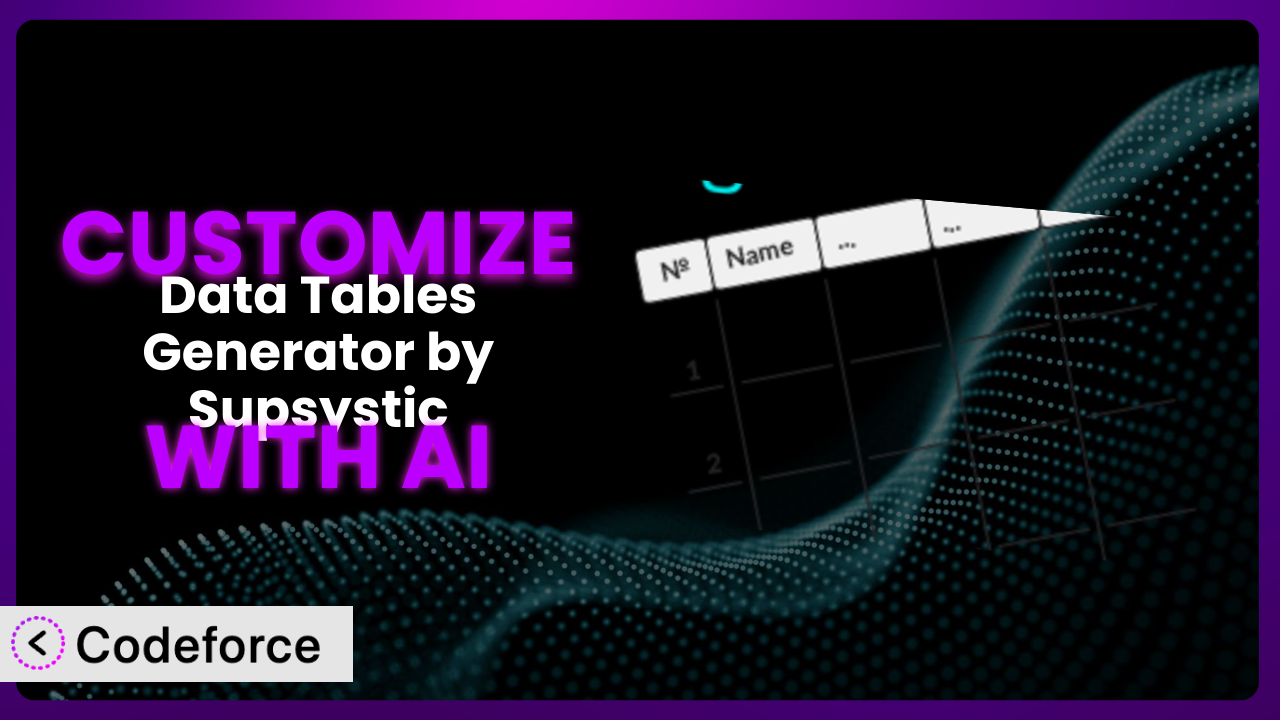Ever feel like your data tables are just…missing something? You’ve chosen Data Tables Generator by Supsystic because it’s powerful, but the default options can only take you so far. Maybe you need a specific integration, a unique look, or a streamlined workflow. This article dives deep into how you can tailor this tool to your exact needs, unlocking its full potential. And the best part? We’ll show you how AI can make even complex customizations surprisingly easy.
What is Data Tables Generator by Supsystic?
Data Tables Generator by Supsystic is a WordPress plugin designed to simplify the process of creating and managing interactive data tables on your website. It’s not just about displaying information; it’s about presenting it in a way that’s engaging and easy to understand. You can build tables with advanced features like custom design, navigation, searching, and ordering. The ability to export your data into various formats – PDF, CSV, Print, and Excel spreadsheets – also makes it a really versatile tool.
With over 20,000 active installations and a solid 4.7/5 star rating from 494 reviews, it’s a popular choice. The system offers a lot of options straight out of the box, but sometimes you need something more tailored to your specific situation. This is where customization comes in.
For more information about the plugin, visit the official plugin page on WordPress.org.
Why Customize?
While the default settings of the plugin are excellent for many users, they often fall short when you need something truly unique. Every website is different, with its own specific branding, data needs, and user experience goals. Customization allows you to bridge that gap, creating a data table experience that’s perfectly aligned with your website’s objectives. Think of it as turning a good tool into a great one.
The benefits of customization are numerous. You can improve user engagement by creating more visually appealing and interactive tables. Streamline workflows by integrating the tables with other services you use. Enhance functionality by adding features that aren’t available in the default plugin. Imagine a real estate website that wants to display property listings in a sortable, filterable table, but also wants to integrate a map displaying property locations directly from the table. This level of integration requires customization.
Another example: an e-commerce site might want to display product specifications in a data table, but needs to add a custom column for “Customer Reviews” that pulls data from a third-party review platform. Again, customization is key. Ultimately, you’ll need to customize if the standard features aren’t giving you what you need to create the ideal user experience and achieve your business goals.
Common Customization Scenarios
Extending Core Functionality
Sometimes, the plugin’s built-in features don’t quite cover everything you need. You might want to add a custom calculation to a column, implement a unique sorting algorithm, or introduce a new type of data input. This is where extending core functionality comes in. By customizing the plugin, you can add these missing pieces and tailor the tables to your specific requirements.
Through customization, you can achieve a data table that goes beyond basic data display. Think of dynamically updating values based on user input, or incorporating complex formulas to automatically generate insights from your data. As a real-world example, consider a financial website that uses the plugin to display stock prices. By extending the core functionality, they could add a feature that automatically calculates and displays the percentage change in stock price over a user-defined period. AI simplifies this by generating the code needed for these calculations based on plain English instructions, saving developers hours of coding.
Integrating with Third-Party Services
Data doesn’t always live in isolation. Often, you need to pull data from other sources or push data from your tables to other services. Integrating with third-party services allows you to connect your data tables to a wider ecosystem, creating a more seamless and efficient workflow.
With the right customizations, you can integrate the plugin with CRMs, marketing automation platforms, payment gateways, and more. Imagine a non-profit organization using the system to display donation statistics. By integrating with their CRM, they could automatically update the table with real-time donation data. Or, a marketing agency using a table to display campaign performance metrics that are automatically pulled from Google Analytics. AI can significantly ease this integration by handling the API calls and data mapping between the plugin and the external services. In fact, AI can take your request and output the code necessary, as well as tests to ensure the integration works as expected.
Creating Custom Workflows
The default workflows of the plugin may not always align with your specific processes. You might need to automate certain tasks, trigger actions based on data changes, or create a custom approval process for data updates. Creating custom workflows allows you to streamline your operations and improve efficiency.
Customization allows you to automate tasks like sending email notifications when data is updated, generating reports based on table data, or syncing data between tables. For instance, a project management company could use a data table to track project tasks and, with a custom workflow, automatically send email reminders to team members when tasks are due. Or, an e-commerce site using the system to manage product inventory could trigger automatic reorder requests when stock levels fall below a certain threshold. AI helps with this by automating the creation of these workflows, translating your desired actions into executable code, making it easier than ever to build the workflows you need.
Building Admin Interface Enhancements
The plugin’s default admin interface might not be perfectly suited to your needs. You might want to simplify the interface, add custom fields, or create a more intuitive data entry process. Building admin interface enhancements allows you to improve the user experience for those managing the tables.
Through customization, you can create a more user-friendly experience for administrators. Think of adding custom fields to capture specific data, creating a simplified interface for non-technical users, or implementing advanced search and filtering options. As a real-world example, a university using the plugin to manage course schedules could add a custom field for “Instructor Availability” and create a simplified interface for department administrators to easily update this information. AI can help by generating the code for these admin interface enhancements, making it easier to create a tailored and efficient management experience.
Adding API Endpoints
For advanced integrations and custom applications, you might need to expose your data tables through an API. Adding API endpoints allows you to programmatically access and manipulate your data, opening up a world of possibilities.
By adding API endpoints, you can allow external applications to access and update your data tables. Imagine a mobile app that displays data from a data table, or a custom reporting dashboard that pulls data from multiple tables. For example, a logistics company using the system to track shipments could create an API endpoint that allows customers to track their shipments in real-time through a mobile app. AI can help with this by generating the code for the API endpoints, including authentication and data validation, making it easier than ever to integrate your data tables with other applications.
How Codeforce Makes it Customization Easy
Customizing WordPress plugins, including this one, can often feel like climbing a steep learning curve. You’re facing a complex codebase, grappling with PHP, HTML, CSS, and JavaScript, not to mention WordPress’s specific hooks and filters. This requires technical expertise that many users simply don’t have, or the budget to hire a developer. The process can be time-consuming, frustrating, and ultimately, prevent you from unlocking the plugin’s full potential.
Codeforce eliminates these barriers by bringing the power of AI to your customization efforts. Instead of wrestling with code, you can describe the changes you want in plain, natural language. Codeforce’s AI engine understands your instructions and generates the necessary code automatically. No need to be a coding expert – just clearly explain what you want to achieve with the plugin.
The AI assistance isn’t just about generating code, it’s about generating the right code. It understands the architecture of WordPress plugins and knows how to modify this tool safely and effectively. Plus, Codeforce provides testing capabilities to ensure your customizations work as expected before you deploy them. This democratization means better customization becomes accessible to a wider range of users, allowing them to tailor their data tables to their precise needs without the need for extensive coding knowledge.
Even users with some technical knowledge benefit, because Codeforce lets you focus on the strategy of your plugin customization instead of getting bogged down in the syntax and details of implementation. You understand how you want to use the plugin; this system helps you bring your vision to life without needing to become a full-fledged developer.
Best Practices for the plugin Customization
Before diving into customization, always back up your WordPress site. This ensures that you can quickly restore your site in case anything goes wrong during the customization process. Backups are critical!
Test your customizations thoroughly in a staging environment before implementing them on your live site. This helps you identify and fix any potential issues without affecting your website visitors.
Document your customizations clearly and concisely. This will help you (or another developer) understand what you’ve done and how to maintain the customizations in the future. Good documentation saves time and prevents headaches down the road.
When customizing, use WordPress’s built-in hooks and filters whenever possible. This ensures that your customizations are compatible with future plugin updates. Avoid directly modifying the plugin’s core files, as this can lead to conflicts and data loss during updates.
Monitor your customizations regularly to ensure they are functioning correctly. Check for errors, performance issues, and compatibility problems. Proactive monitoring helps you identify and resolve issues before they impact your users.
Optimize your customizations for performance. Avoid adding unnecessary code or complex logic that can slow down your website. Efficient code ensures a smooth user experience.
Keep your customizations up to date with the latest version of the plugin. This ensures that you are taking advantage of the latest features and security updates. Regularly review and update your customizations to maintain compatibility and performance.
Frequently Asked Questions
Will custom code break when the plugin updates?
It’s possible, especially if you directly modified the plugin’s core files. However, by using WordPress’s built-in hooks and filters for customization, you significantly reduce the risk of compatibility issues. Always test customizations after an update.
Can I customize the plugin if I don’t know how to code?
Absolutely! Tools like Codeforce allow you to customize the plugin using natural language instructions, eliminating the need for coding knowledge. You can describe the changes you want, and the AI will generate the necessary code.
How do I ensure my customizations are secure?
Follow secure coding practices, validate all user inputs, and regularly update your customizations with the latest security patches. Using reputable tools like Codeforce can also help ensure the security of your code.
What if I need help with customization?
Many resources are available, including the plugin’s documentation, online forums, and WordPress developer communities. You can also hire a WordPress developer to assist with more complex customizations or leverage a tool like Codeforce.
How do I revert to the default settings if my customization goes wrong?
If you backed up your site before customizing, you can restore the backup to revert to the default settings. Alternatively, you can disable the custom code or plugin that’s causing the issue to restore the original functionality of the tool.
Unlocking the Full Potential of Your Data Tables
You’ve seen how taking the step to customize can transform this tool from a general-purpose utility into a finely-tuned system specifically designed for your needs. Whether you’re streamlining workflows, integrating with external services, or enhancing the user experience, the ability to tailor the plugin is a game-changer.
With Codeforce, these customizations are no longer reserved for businesses with dedicated development teams. The power of AI has democratized plugin customization, making it accessible to anyone who wants to get more out of it. It truly is an incredible thing!
Ready to unleash the full power of your data tables? Try Codeforce for free and start customizing the plugin today. Get custom code without coding!