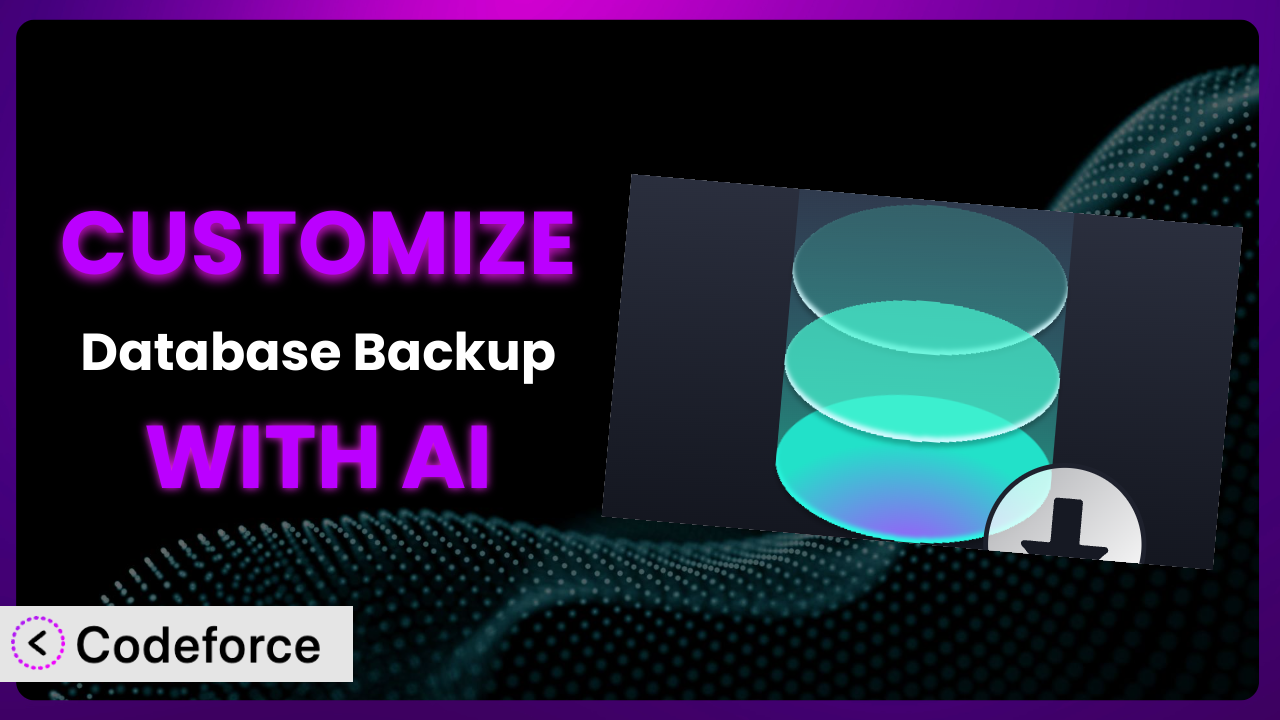Imagine this: you’re running an e-commerce store, and your product catalog is constantly evolving. You need a reliable way to back up your WordPress database, but the standard settings in your backup tool aren’t quite cutting it. Maybe you need to exclude certain tables, automate the process on a more granular schedule, or integrate directly with your preferred cloud storage. It can feel like you’re stuck between accepting a generic solution and diving into complex coding. Thankfully, there’s a better way. In this article, we’ll explore how you can leverage the power of AI to customize Database Backup, tailoring it precisely to your unique needs and ensuring your data is always safe and sound.
What is Database Backup?
Database Backup for WordPress is your go-to solution for creating backups of your entire WordPress database. Think of it as a safety net for all your website’s content, settings, and user information. It’s designed to be user-friendly, allowing even non-technical users to easily create and manage backups. The system is used to protect your website from data loss due to server crashes, hacking attempts, or even accidental errors.
The plugin boasts several key features, including scheduled backups, one-click restores, and the ability to download backups for safekeeping. With a rating of 4.5/5 stars based on 66 reviews and over 80,000 active installations, it’s a popular choice for WordPress users seeking peace of mind. It focuses on simplicity, allowing you to schedule recurring backups that fit your needs. It also handles exporting the data to be stored safely.
For more information about Database Backup, visit the official plugin page on WordPress.org.
Why Customize Database Backup?
While the default settings of the plugin work well for many users, they often fall short when dealing with specific website requirements. Every website is different. You might have custom tables storing unique data, or perhaps you need a more frequent backup schedule than the plugin initially offers. Customization is about tailoring the system to your exact needs.
The benefits of customizing the plugin are significant. Improved data protection, optimized performance, and greater control over your backup process are just a few. Imagine a membership site with sensitive user data. By customizing the tool, you can ensure that only the essential tables are backed up, reducing storage space and improving backup speed. Or consider a high-traffic blog that requires near-constant backups. Tailoring the backup schedule can minimize the risk of data loss during content updates.
For example, a photographer might want to exclude image thumbnails from backups to save space, as these can easily be regenerated. Alternatively, a developer might want to integrate the backups with their CI/CD pipeline for automated testing after each restore. These scenarios highlight how customization can transform the system from a basic utility into a powerful, personalized data protection solution. Customization ensures that this tool is working precisely the way you need it to.
Common Customization Scenarios
Automating Backup Schedules
The default scheduling options in most backup tools are often limited to daily, weekly, or monthly. This may not be granular enough for websites that experience frequent data changes. Imagine a news site that publishes dozens of articles per day. A weekly backup might leave a significant window of vulnerability.
By customizing the backup schedule, you can create more frequent backups tailored to your website’s specific update frequency. You might, for example, schedule hourly backups during peak publishing times and less frequent backups overnight. This granular control minimizes the risk of data loss and ensures that your backups are always up-to-date.
A real-world example would be an e-commerce store running flash sales. During these sales, the database is constantly being updated with new orders, inventory changes, and customer data. Setting up more frequent backups (e.g., every 15 minutes) during these sales ensures that no transaction data is lost in the event of a server issue.
AI can greatly simplify the implementation of custom backup schedules. Instead of manually configuring complex cron jobs, you can use natural language instructions to tell the system exactly when you want your backups to run. This can allow even non-technical users to specify exactly what the schedule should look like.
Integrating with Cloud Storage Providers
While most backup tools offer basic integration with cloud storage services, they often lack the flexibility to customize the integration. You might want to use a specific folder structure, encrypt your backups before uploading them, or implement custom retention policies. For example, some businesses need to store data across multiple compliance zones. The default settings often won’t account for that.
Customization allows you to create a seamless and secure integration with your preferred cloud storage provider. You can define custom folder structures to organize your backups, implement encryption to protect your data in transit and at rest, and automate the deletion of old backups based on your retention policies. You can also send copies to multiple providers.
A software development company could set up their backups to automatically upload to a dedicated, encrypted S3 bucket with versioning enabled. This provides an extra layer of data protection and allows them to easily restore previous versions of their database if needed.
AI can streamline the process of integrating with cloud storage providers by automatically generating the necessary code and configurations. Just specify your cloud storage provider, desired folder structure, and encryption settings, and AI can handle the rest, ensuring a secure and optimized integration.
Creating Custom Backup Filters
Sometimes, you don’t need to back up your entire database. Certain tables might contain irrelevant data, such as temporary logs or cached data. Including these tables in your backups wastes storage space and increases backup time.
By creating custom backup filters, you can exclude specific tables or data from your backups, resulting in smaller, faster, and more efficient backups. This is especially useful for websites with large databases or limited storage space. Custom filters help you focus on backing up only the essential data, making the process more efficient and less resource-intensive. The filter can also be designed to adhere to compliance mandates.
Consider a WooCommerce store that stores abandoned cart data. This data can quickly accumulate and significantly increase the size of the database. By excluding the abandoned cart table from backups, the store owner can reduce backup size and improve performance, while still ensuring that all critical order and product data is protected.
AI can assist in creating custom backup filters by analyzing your database structure and identifying tables that are safe to exclude. By understanding the relationships between different tables, AI can prevent accidental data loss and ensure that only non-essential data is filtered out.
Building Automated Testing After Restore
Restoring a backup is only half the battle. You also need to ensure that the restored database is functioning correctly. Manually testing your website after each restore is time-consuming and prone to errors. For example, restored content might have broken links due to the migration.
By building automated testing procedures, you can automatically verify the integrity of your restored database. This involves running a series of tests to check for broken links, missing data, and other common issues. Automated testing can detect problems early on, preventing potential downtime and ensuring a smooth recovery.
A large organization might integrate automated testing into their disaster recovery plan. After restoring a backup to a staging environment, automated tests are run to verify that all critical functions are working as expected before the changes are pushed to the live website.
AI can help automate the testing process by generating test scripts based on your website’s functionality. It can also analyze the results of the tests and identify potential issues, streamlining the verification process and saving you time and effort. It can even learn from past test runs and improve the accuracy of future tests.
Adding Pre/Post-Backup Hooks
Sometimes, you need to perform specific actions before or after a backup is created. For example, you might want to clear your website’s cache before creating a backup or send a notification to your team after a backup is complete. These actions require custom code and are not typically supported by default backup tools.
By adding pre/post-backup hooks, you can execute custom code before or after each backup, allowing you to automate these tasks and integrate the backup process with other systems. This provides greater flexibility and control over your backup workflow. It can also automate post-backup validation.
A web agency might use a pre-backup hook to flush the object cache before creating a backup. This ensures that the backup contains the latest version of the website’s data and reduces the risk of restoring outdated content. Then a post-backup hook can be used to trigger a website monitoring system.
AI can assist in creating pre/post-backup hooks by generating the necessary code based on your desired actions. Simply describe what you want to happen before or after the backup, and AI can generate the code for you, saving you time and effort.
How Codeforce Makes Database Backup Customization Easy
Traditionally, customizing the plugin involved a steep learning curve. You’d need to understand PHP, WordPress hooks, and the plugin’s internal workings. This required significant technical expertise and could be time-consuming and frustrating, especially for non-developers. The process was often opaque and complex, discouraging many users from venturing beyond the default settings.
Codeforce eliminates these barriers by allowing you to customize the plugin using natural language instructions. Instead of writing complex code, you simply describe what you want to achieve, and AI generates the necessary code for you. This democratization means better customization for the people who need it.
Imagine you want to exclude a specific table from your backups. With Codeforce, you could simply type, “Exclude the ‘wp_temporary_data’ table from backups,” and the system will automatically generate the code to do it. The AI understands the structure of the plugin and WordPress, translating your instructions into functional code.
Moreover, Codeforce provides testing capabilities, allowing you to verify that your customizations are working as expected before deploying them to your live website. This ensures that your changes are safe and effective, minimizing the risk of unexpected issues.
This democratization means better customization. People who understand the plugin and their business strategy can now implement it without needing to be developers. Codeforce makes this possible.
Best Practices for Database Backup Customization
Before making any changes to the plugin, always create a full backup of your database. This provides a safety net in case something goes wrong during the customization process. It’s a vital step to ensure you can revert to a working state if needed.
Thoroughly test your customizations in a staging environment before deploying them to your live website. This allows you to identify and fix any issues without affecting your users. It’s much easier to resolve a problem in a safe, isolated environment.
Document all your customizations clearly and concisely. This will help you remember what changes you’ve made and why, making it easier to maintain and update your customizations in the future. Good documentation is essential for long-term maintainability.
Regularly monitor your backup process to ensure that it’s running smoothly and that your backups are being created successfully. Set up alerts to notify you of any errors or failures. Proactive monitoring helps you catch issues before they become major problems.
Implement a robust retention policy to automatically delete old backups. This will help you save storage space and comply with data retention regulations. A well-defined retention policy is crucial for efficient storage management and compliance.
Keep the plugin updated to the latest version to ensure that you have the latest security patches and bug fixes. Outdated software is a common target for hackers, so staying up-to-date is essential for security.
Consider using a version control system to track your customizations. This will allow you to easily revert to previous versions of your code if needed. Version control is a valuable tool for managing complex customizations.
Frequently Asked Questions
Will custom code break when the plugin updates?
It’s possible, but careful planning can reduce the risk. Use WordPress’s recommended coding standards and test all customizations after each update to ensure compatibility. Using Codeforce will abstract the plugin logic from your customizations, further isolating you from breaking changes.
Can I customize the plugin to backup only specific parts of my database?
Yes, absolutely! You can create custom filters to exclude certain tables or data from your backups. This is a great way to reduce backup size and improve performance, focusing only on the data that matters most.
How do I restore a customized backup?
The restoration process is generally the same as with a standard backup. The plugin should recognize the backup file and restore the database to its previous state, including all your customizations. Ensure you’ve properly tested the restoration process in a staging environment.
Is it possible to integrate my backups with multiple cloud storage providers simultaneously?
While the plugin may not directly support multiple providers out-of-the-box, customization can enable this. You could potentially add code to duplicate the backup files and send them to multiple destinations.
Does customizing the plugin void its warranty or support?
It depends on the specific terms of the plugin’s license. Review the documentation to see if customizations impact the support you receive. Customizations made through a tool like Codeforce often insulate the plugin from your changes, so support is still possible.
Unlocking the Full Potential of Your Backups
Customizing the plugin transforms it from a general-purpose tool into a powerful, personalized data protection system. Instead of settling for a one-size-fits-all solution, you can tailor it precisely to your unique needs, ensuring that your data is always safe, secure, and readily available. With the right customizations, the system becomes an invaluable asset, providing peace of mind and enhanced control over your WordPress website.
With Codeforce, these customizations are no longer reserved for businesses with dedicated development teams. AI assistance makes it easy for anyone to tailor the system to their specific requirements, regardless of their technical skills. This is the future of WordPress customization: accessible, intuitive, and powerful.
Ready to take control of your backups? Try Codeforce for free and start customizing Database Backup today. Ensure your data is protected exactly the way you need it.