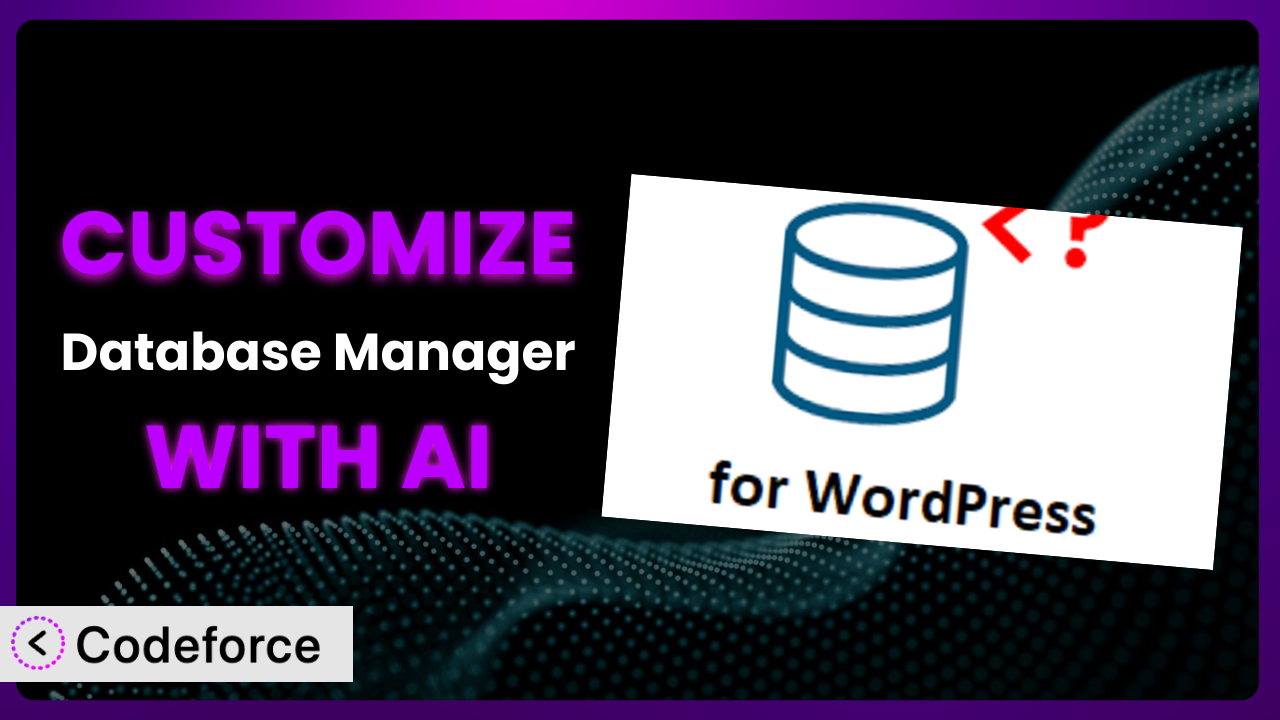Ever wished you could tweak your WordPress database management tool to perfectly fit your specific needs? Maybe you’ve dreamt of adding a feature that doesn’t exist or streamlining a workflow that feels clunky. While Database Manager – WP Adminer is a powerful plugin right out of the box, true efficiency often comes from tailoring it to your unique circumstances. In this article, we’ll explore how you can leverage the power of AI to customize this tool, unlocking its full potential without needing to be a coding expert. Get ready to transform a useful plugin into an indispensable asset.
What is Database Manager – WP Adminer?
Database Manager – WP Adminer is a fantastic WordPress plugin that gives you direct access to manage your website’s database right from your WordPress dashboard. Think of it as a user-friendly interface to handle tables, run SQL queries, and perform other essential database tasks without needing to mess with complex server configurations. You can easily view, edit, and create database entries with it.
It boasts a clean interface, supports multiple database systems, and offers a secure way to manage critical website data. It’s no wonder it has a stellar 5.0/5 stars rating with 25 reviews and over 20K+ active installations, proving its value to the WordPress community. For more information about the plugin, visit the official plugin page on WordPress.org.
Why Customize it?
While the default settings of this tool provide a solid foundation for database management, they often fall short when it comes to meeting the specific needs of your website or workflow. Imagine you’re running an e-commerce site and need to track customer order histories in a very specific way, or perhaps you need to integrate database functions with a custom CRM. The standard features might not quite cut it.
Customizing it offers a myriad of benefits. First and foremost, it allows you to streamline your workflow, making database management more efficient and less time-consuming. Instead of manually tweaking data or relying on external tools, you can automate tasks and tailor the interface to your exact requirements. This is especially valuable if you’re working with large datasets or complex database structures.
Consider a real-world example: a membership site that requires custom user roles and permissions related to database access. Out of the box, you might struggle to implement this granular control. However, with customization, you can create bespoke user roles that directly influence which database tables and fields are accessible to each member. This adds a layer of security and ensures data integrity. Customizing is worth it when standard functionalities aren’t sufficient, and you need to make it truly yours.
Common Customization Scenarios
Extending Core Functionality
Sometimes, you might find that the plugin’s core features are almost perfect, but just need a little extra something. Maybe you want to add a new data type to a table or enhance the search capabilities. This is where extending its core functionality comes in.
Through customization, you can add new features that were never originally conceived, making it more powerful and adaptable to your specific needs. Think of adding custom filters to data views or creating new data validation rules.
A real-world example would be a photography website that wants to add EXIF data (camera settings, location, etc.) to each image stored in the database. Standard fields might not exist for these parameters. By extending core functionality, you can add custom fields to the image table and populate them with EXIF data automatically. AI can help you generate the necessary SQL queries and code snippets to achieve this.
AI tools can drastically speed up implementation by providing suggestions for optimal database structures and the corresponding code to interact with these new elements.
Integrating with Third-Party Services
In today’s interconnected world, your WordPress site likely relies on a variety of third-party services, from CRMs to marketing automation platforms. Integrating this tool with these services can unlock powerful new capabilities.
Customization enables you to automatically sync data between your WordPress database and these external services, eliminating manual data entry and ensuring data consistency. Imagine automatically adding new customers to your CRM whenever they register on your WordPress site.
Consider a booking website that uses a third-party calendar service. By integrating with that service, you can automatically update the availability of appointments in your WordPress database whenever a new booking is made. AI simplifies the process by generating the API calls and data mapping required for seamless integration.
Using AI assistance, you can receive suggested code snippets and API calls that would allow seamless integration of this tool with third-party services.
Creating Custom Workflows
Default workflows are often generic and don’t account for the nuances of your specific business processes. Customizing it lets you create bespoke workflows that perfectly align with your needs.
You can automate repetitive tasks, streamline data entry, and improve overall efficiency. Imagine creating a custom workflow that automatically generates reports based on specific database queries and sends them to stakeholders on a regular basis.
For example, an accounting firm using WordPress to manage client data could create a custom workflow that automatically generates invoices based on hourly rates stored in the database. When a new invoice is generated, the database is updated to indicate the payment is pending. AI can assist in creating the necessary triggers and actions to automate this workflow.
AI can also help you identify potential inefficiencies in your existing workflows and suggest improvements that can be implemented through customization.
Building Admin Interface Enhancements
The standard admin interface, while functional, may not be the most intuitive or efficient for your specific needs. Building admin interface enhancements can significantly improve usability and productivity.
You can create custom dashboards, add new data entry forms, and simplify complex tasks. Imagine creating a custom dashboard that displays key database metrics at a glance, allowing you to quickly identify trends and potential issues.
A good example here would be a real estate website where admin users need to frequently update property listings. By creating custom data entry forms with pre-defined fields and validation rules, you can ensure data consistency and reduce errors. AI can assist in designing these forms and generating the necessary code to interact with the database.
AI can help you design user-friendly interfaces and suggest layouts that optimize the admin experience for specific tasks.
Adding API Endpoints
If you want to expose your WordPress database to other applications or services, adding API endpoints is the way to go. This allows you to create a secure and controlled way to access and manipulate data from external sources.
You can create custom APIs that allow other applications to read, write, and update data in your WordPress database. Imagine creating an API that allows a mobile app to retrieve product information from your e-commerce site.
For instance, a university with a WordPress-powered website that manages student data could create an API that allows the student portal to access and update student records. Security and authentication are critical here. AI can assist in generating the API endpoints, handling authentication, and ensuring data security.
AI can help with the creation of secure and well-documented API endpoints, allowing you to integrate the plugin with various external applications and services.
How Codeforce Makes the plugin Customization Easy
Traditionally, customizing WordPress plugins like this tool has been a challenging endeavor. It often requires a significant learning curve, in-depth knowledge of PHP, SQL, and WordPress development best practices. Many users find themselves stuck, unable to unlock the full potential of the system because of these technical barriers.
Codeforce eliminates these barriers by providing an AI-powered platform that simplifies the customization process. Instead of writing complex code, you can simply describe what you want to achieve using natural language. Codeforce then uses its AI engine to generate the necessary code snippets and configuration settings.
Imagine you want to add a custom field to a specific database table. With Codeforce, you could simply type: “Add a ‘product_color’ field to the ‘products’ table”. The platform will then generate the SQL code to create the field and the PHP code to display it in the admin interface. You can test these changes in a safe environment before applying them to your live site.
This democratization means better customization isn’t just for developers anymore. Experts who deeply understand the plugin strategy can now implement their vision without getting bogged down in technical complexities. The natural language instructions mean you can express your ideas and get the system to implement them for you. The testing capabilities also mean you can avoid breaking things on your live site. This makes it easier than ever to tailor it to your exact needs and unlock its full potential.
Best Practices for it Customization
Always start with a clear understanding of your goals. What specific problem are you trying to solve with customization? Having a clear objective will guide your efforts and ensure that you’re not wasting time on unnecessary modifications.
Before making any changes to the live site, it’s crucial to test them thoroughly in a staging environment. This will help you identify any potential conflicts or errors before they impact your website’s performance or data integrity. Don’t skip this step!
Document your customizations carefully. This includes documenting the purpose of each modification, the code that was used, and any relevant configuration settings. Proper documentation will make it easier to maintain and update your customizations in the future.
Be mindful of plugin updates. When the plugin is updated, your customizations may be overwritten or become incompatible. Always review the plugin’s changelog and test your customizations after each update to ensure they’re still working correctly.
Follow WordPress coding standards. This will ensure that your customizations are compatible with other plugins and themes and that they’re easy to maintain. Adhering to standards will help you avoid common pitfalls and ensure the long-term stability of your site.
Implement proper error handling. Your custom code should be able to handle unexpected errors gracefully. This will prevent errors from crashing your website or corrupting your database.
Monitor your customizations regularly. Keep an eye on your website’s performance and error logs to identify any potential issues with your customizations. Regular monitoring will help you catch problems early and prevent them from escalating.
Frequently Asked Questions
Will custom code break when the plugin updates?
It’s possible. Plugin updates can sometimes introduce changes that conflict with custom code. Always test customizations in a staging environment after an update to ensure compatibility. Document your changes thoroughly so you can quickly adapt as needed.
Can I customize the plugin without coding knowledge?
Yes, with the help of AI-powered platforms like Codeforce. These tools allow you to describe the desired customization in natural language, and the AI generates the necessary code. However, a basic understanding of database concepts is still helpful.
Is it safe to directly modify the plugin’s core files?
It’s generally discouraged. Modifying core files makes updates more difficult and can lead to lost customizations. Instead, use hooks, filters, or custom plugins to extend its functionality safely.
How can I revert back to the original plugin settings?
If you’ve made significant changes, having a backup of your database and plugin files is essential. Restore the database and replace the plugin files with the original version to revert to the default settings. Using version control can also help track and revert changes.
What kind of customizations are not recommended?
Avoid customizations that drastically alter the plugin’s core functionality or compromise its security. Changes that negatively impact performance or create conflicts with other plugins should also be avoided.
Conclusion: Unlock the Full Potential of Your Database Manager
Customizing it transforms it from a general-purpose database management tool into a finely tuned system that perfectly aligns with your specific needs. By tailoring the interface, automating workflows, and integrating with other services, you can unlock significant efficiency gains and improve the overall management of your website’s data. This means turning it into a powerhouse.
With Codeforce, these customizations are no longer reserved for businesses with dedicated development teams. The intuitive AI-powered platform makes it easy for anyone to tailor the plugin to their exact requirements, regardless of their technical expertise. Imagine having the power to streamline your database management workflow, automate repetitive tasks, and unlock new insights – all without writing a single line of code.
Ready to transform your database management experience? Try Codeforce for free and start customizing the plugin today. Experience the power of AI and unlock the full potential of your data.