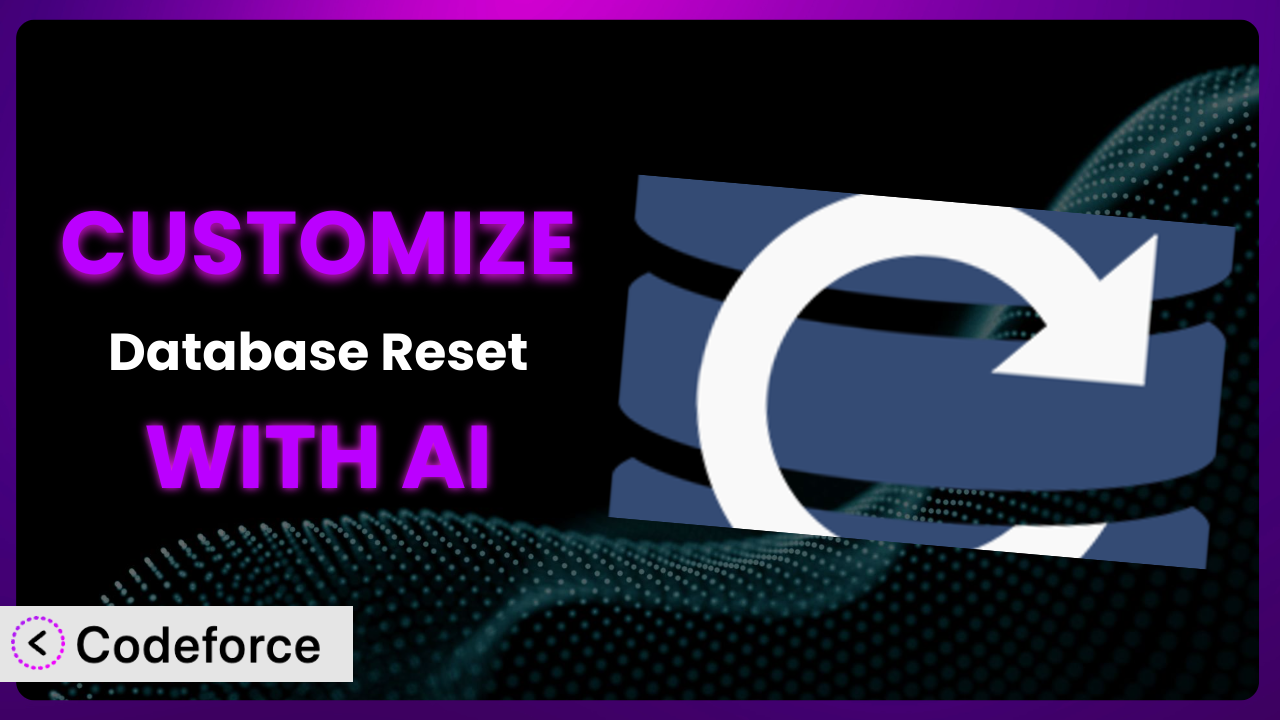Ever needed to completely wipe your WordPress site clean and start fresh? The Database Reset plugin is your go-to solution. But what if you want more control? What if you need to tailor the reset process to your specific needs? This article will guide you through the process of customizing this tool using the power of AI. We’ll show you how to extend its functionality, integrate it with other services, and create custom workflows – all without needing to be a coding whiz.
What is Database Reset?
Database Reset is a handy WordPress plugin designed to quickly and easily reset your website’s database back to its original, default state. Think of it as a “fresh start” button for your WordPress installation. Instead of going through the lengthy process of manually reinstalling WordPress, this tool lets you achieve the same result with just a single click. It allows you to remove all content, settings, and customizations, effectively returning your site to its initial setup.
Key features include the ability to reset only specific database tables, create database snapshots for easy restoration, and choose which default WordPress data to keep. It’s an invaluable asset for developers, testers, or anyone who needs to frequently reset their WordPress environment. With a rating of 4.5/5 stars based on 77 reviews and over 10,000 active installations, it’s clear that many WordPress users find this plugin incredibly useful.
For more information about the plugin, visit the official plugin page on WordPress.org.
Why Customize it?
While this plugin provides a great foundation for resetting your WordPress database, the default settings may not always perfectly align with your specific requirements. Maybe you need to retain certain data during the reset, or trigger specific actions after it’s complete. This is where customization comes in.
Customizing it allows you to tailor the reset process to your exact needs, saving time and effort in the long run. Imagine you’re a theme developer who needs to frequently reset your test site, but you also want to automatically install a specific set of plugins each time. Customization can automate this entire workflow. Or perhaps you’re running a membership site and need to carefully preserve user data while still resetting other aspects of your database. Customizing the plugin lets you achieve this level of granular control.
Consider a website using a complex e-commerce setup. The default reset would wipe out crucial product and customer data. But with some tailored adjustments, the system could reset everything except the e-commerce tables, allowing for a clean development environment without disrupting live store operations. Ultimately, customization turns a general-purpose tool into a solution precisely engineered for your unique WordPress environment, making it a worthwhile investment for improved efficiency and control.
Common Customization Scenarios
Extending Core Functionality
Sometimes, you need the plugin to do more than it initially offers. For example, you might want to add a feature that automatically backs up your database before the reset process begins. This provides an extra layer of security and ensures you can easily revert to a previous state if needed.
Through customization, you can add these missing pieces. You can extend the system’s functionality to include pre-reset backups, automated plugin installation after the reset, or even custom data sanitization routines.
Imagine a scenario where you’re using the plugin on a client’s website. You can customize it to automatically send a notification to the client after the reset is complete, informing them that the site is back to its default state. AI makes this easier by generating the necessary code snippets and integrating them seamlessly into the plugin’s existing structure.
AI can analyze the plugin’s codebase and suggest the most efficient way to implement these extensions, saving you valuable development time and effort.
Integrating with Third-Party Services
Modern websites often rely on a suite of third-party services for tasks like email marketing, analytics, and CRM. You might want to integrate the plugin with these services to automate certain actions during or after the reset process.
Customization allows you to connect it to external services like Mailchimp, Google Analytics, or Salesforce. For instance, you could automatically unsubscribe users from your Mailchimp list when their accounts are removed during the reset.
Let’s say you have a staging website where you frequently test new features. You can customize the system to automatically clear the Google Analytics cache after each reset, ensuring that your test data doesn’t skew your real website analytics. With AI assistance, you can generate the necessary API calls and authentication procedures with minimal coding knowledge.
AI can help you handle the complexities of API integrations and data mapping, making the entire process much simpler and faster.
Creating Custom Workflows
Every website has its unique workflow, and the plugin might not perfectly fit into your existing processes. Perhaps you need to create a custom sequence of actions that are triggered before, during, or after the reset.
Customization lets you define these custom workflows. You can create a series of steps that are executed in a specific order, such as backing up specific files, clearing caches, and sending notifications.
Consider a web development agency that uses a specific deployment process. They can customize this tool to automatically update specific files on the server after a reset, streamlining their deployment workflow. AI can assist in creating and managing these complex workflows by providing a user-friendly interface and automating repetitive tasks.
AI can also help you optimize your workflows by identifying bottlenecks and suggesting improvements, leading to increased efficiency and productivity.
Building Admin Interface Enhancements
The plugin’s default admin interface might not be as user-friendly or intuitive as you’d like. You might want to add custom fields, rearrange elements, or change the overall look and feel to better suit your preferences.
Customization empowers you to enhance the admin interface. You can add custom options, create new settings panels, and modify the plugin’s appearance to make it more accessible and efficient.
For example, you could add a custom field that allows you to specify a list of plugins to be automatically installed after each reset. This can be especially useful for developers who frequently work with the same set of plugins. AI can generate the necessary HTML, CSS, and JavaScript code to create these interface enhancements with ease.
AI can also help you ensure that your custom interface elements are responsive and compatible with different screen sizes, providing a seamless user experience across all devices.
Adding API Endpoints
If you want to integrate the plugin with other applications or services, you might need to add custom API endpoints. This allows external systems to trigger reset operations or retrieve information about the plugin’s status.
Through customization, you can create these API endpoints. This enables other applications to interact with the system programmatically, opening up a wide range of possibilities for automation and integration.
Imagine you’re developing a custom control panel for your website. You can add an API endpoint to the plugin that allows you to trigger a reset operation directly from your control panel, streamlining your website management process. AI can assist in generating the necessary code to create and secure these API endpoints.
AI can also help you document your API endpoints, making it easier for other developers to integrate with the plugin.
How Codeforce Makes the plugin Customization Easy
Customizing WordPress plugins can often feel like climbing a steep learning curve. It typically requires a solid understanding of PHP, WordPress hooks, and the plugin’s internal architecture. Many users without extensive coding experience find these technical requirements daunting, effectively preventing them from tailoring plugins to their specific needs.
Codeforce eliminates these barriers by leveraging the power of AI. Instead of writing complex code, you can simply describe what you want to achieve in natural language. Tell Codeforce that you want the plugin to automatically back up the database before each reset, and it will generate the necessary code and integrate it seamlessly.
The AI assistance within Codeforce understands the plugin’s structure and WordPress coding standards. It translates your instructions into functional code, taking care of the technical details behind the scenes. This means you can focus on the strategy of your customization, rather than the low-level implementation.
Codeforce also provides built-in testing capabilities, allowing you to ensure that your customizations are working correctly before deploying them to your live website. You can easily revert to previous versions if needed, minimizing the risk of introducing errors.
This democratization means better customization. Experts who understand the plugin strategy can implement their vision without being developers. Imagine a marketing manager who wants to integrate this tool with their email marketing platform. With Codeforce, they can achieve this integration without needing to hire a developer or learn how to code.
Best Practices for it Customization
Before making any changes to the plugin, always create a complete backup of your WordPress website. This includes your database, files, and any other important data. This allows you to easily restore your site to its previous state if something goes wrong during the customization process.
Start with small, incremental changes and test them thoroughly before moving on to more complex customizations. This makes it easier to identify and fix any issues that may arise. It also helps you understand the impact of each change on the plugin’s functionality.
Use a staging environment for testing your customizations. This allows you to experiment with different changes without affecting your live website. Once you’re satisfied with the results, you can then deploy the customizations to your production environment.
Document your customizations thoroughly. This includes describing the purpose of each change, the code you added or modified, and any specific instructions for using the customized plugin. Good documentation makes it easier to maintain and update your customizations in the future.
Keep the plugin updated to the latest version. This ensures that you have the latest security patches and bug fixes. However, before updating, always test your customizations with the new version to ensure that they are still compatible.
Monitor the plugin’s performance after making any customizations. This helps you identify any performance issues that may have been introduced. Use tools like Query Monitor to analyze database queries and identify slow-running code.
Use WordPress coding standards when writing custom code. This ensures that your code is clean, consistent, and easy to understand. Adhering to these standards also makes it easier for other developers to collaborate on your project.
Frequently Asked Questions
Will custom code break when the plugin updates?
It’s possible, but not guaranteed. Plugin updates can sometimes introduce changes that conflict with your custom code. Always test your customizations with the new version on a staging site before updating on your live site to minimize disruptions.
Can I customize the plugin to reset only specific database tables?
Yes, you can. You’ll need to identify the specific database tables you want to target and modify the plugin’s code to exclude or include them in the reset operation. Codeforce can assist with generating this custom code.
How do I revert to the original plugin settings after making customizations?
If you’ve backed up your website before customizing the plugin, you can simply restore your backup. Alternatively, you can manually remove or disable your custom code to revert to the original plugin functionality.
Is it possible to automate plugin activation after the reset?
Yes, this can be achieved. You can modify the plugin’s code to automatically activate a list of predefined plugins after the database has been reset. Again, Codeforce can help you with this task.
Can I use Codeforce to create a completely new WordPress plugin that includes the reset functionality?
Absolutely! While Codeforce excels at customizing existing plugins, it can also be used to build entirely new plugins from scratch, incorporating the database reset feature along with any other custom functionality you desire.
Resetting Possibilities with AI
From its initial state as a simple database reset tool, we’ve explored how customizations unlock powerful and specific functions. It transforms the system into a highly adaptable component of your unique WordPress workflow. By tailoring it to your precise needs, you can save time, reduce errors, and streamline your website management processes.
The ability to extend core functionality, integrate with third-party services, and create custom workflows makes the plugin an indispensable asset for developers, designers, and website owners alike. The best part is, you can do this without becoming a coding expert thanks to AI.
With Codeforce, these customizations are no longer reserved for businesses with dedicated development teams. Now, anyone with a clear understanding of their needs can leverage the power of AI to tailor the plugin to their exact specifications.
Ready to elevate your WordPress experience? Try Codeforce for free and start customizing the plugin today. Unlock new levels of control and efficiency in your WordPress workflow!