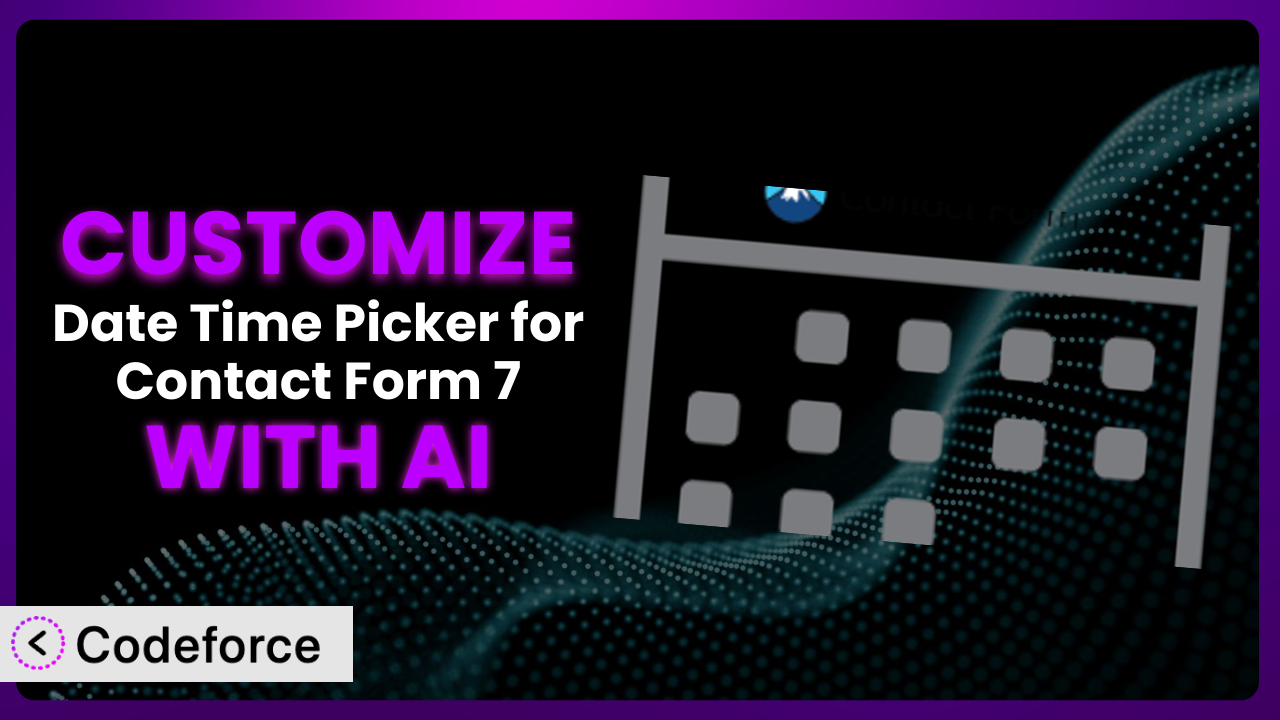Ever found yourself wrestling with a contact form, wishing you could tweak the date and time selection just a little bit more? Maybe you need specific time slots for appointments, or want to ensure users can only select dates within a certain range. The default settings often don’t cut it. You’re not alone! Many WordPress users struggle with this. This article is your comprehensive guide to customizing the Date Time Picker for Contact Form 7 plugin, unlocking its full potential with the help of AI.
We’ll explore how to tailor the system to your exact needs, making your forms more user-friendly and efficient. And, crucially, we’ll show you how AI can simplify the customization process, even if you’re not a coding expert.
What is Date Time Picker for Contact Form 7?
The Date Time Picker for Contact Form 7 is a handy WordPress plugin that transforms standard text fields within your Contact Form 7 forms into interactive date, time, or date-time pickers. This makes it incredibly easy for users to select dates and times, improving the overall user experience of your website. Instead of manually typing in dates and times, visitors can simply click on a calendar or time selector.
The plugin boasts a rating of 3.2/5 stars based on 20 reviews, and has over 30,000 active installations, showcasing its popularity within the WordPress community. It’s a straightforward solution for enhancing form usability.
For more information about the plugin, visit the official plugin page on WordPress.org.
Why Customize it?
While the default settings of the plugin provide a solid foundation, they often fall short when it comes to meeting the specific requirements of your website or business. The out-of-the-box configuration might not cater to your branding, or it might lack the granular control you need over date and time selections. Customization bridges this gap.
Customizing the plugin offers several key benefits. It allows you to tailor the appearance of the date and time picker to match your website’s design, creating a cohesive and professional look. Even more importantly, it lets you implement custom validation rules to ensure users enter accurate and relevant information. Imagine a booking form where you need to restrict appointment times to specific hours or days – customization makes this possible.
Consider a doctor’s office using the plugin for appointment scheduling. The standard date picker wouldn’t prevent users from selecting past dates or unavailable time slots. Through customization, they can disable past dates, restrict time selections to working hours, and even integrate the form with their internal scheduling system. Or, a hotel could use it to block check-in dates on sold-out days. This level of control is often essential for professional websites, and ensures a smoother, more reliable user experience. Without this, you’re risking errors and frustrated visitors.
Common Customization Scenarios
Implementing Complex Validation Logic
Sometimes, simple date range restrictions just aren’t enough. You might need to implement more complex validation logic, such as ensuring users can only select dates that fall on a weekday, or preventing bookings on specific holidays. Or you need to ensure a date can only be set if a second date field is after the first.
Through customization, you can create highly specific rules that ensure the data submitted through your forms is accurate and meets your business requirements. This prevents errors, reduces the need for manual data correction, and improves the overall efficiency of your workflow.
For example, a driving school might use custom validation to ensure that students can only book driving lessons on weekdays during daylight hours, and only if they are over a certain age. AI can drastically simplify the process of creating and implementing these complex validation rules, by generating the necessary code based on your plain English instructions.
AI can analyze your needs and generate the necessary JavaScript or PHP code to implement these rules, saving you hours of manual coding and testing. You don’t have to be a JavaScript expert to restrict booking windows to a custom range.
Creating Dynamic Conditional Fields
Imagine a scenario where the available time slots depend on the selected date. Or perhaps, if a user selects a specific type of service, a different set of date and time options becomes available. This is where dynamic conditional fields come into play.
Customizing the plugin to create dynamic conditional fields allows you to create more intelligent and responsive forms. This enhances the user experience by presenting only relevant options, making the form-filling process faster and more intuitive.
A rental car company could use conditional fields to display different pick-up time options depending on the selected pick-up date and location. AI can help you connect these fields and make them dependent on each other. For example, once you select a certain date, AI can pre-populate the next field with valid times only.
AI can help you generate the code necessary to dynamically show or hide fields based on user input, creating a more personalized and engaging experience for your visitors.
Integrating with CRM and Marketing Tools
The data collected through your forms is incredibly valuable. Integrating the plugin with your CRM (Customer Relationship Management) and marketing tools allows you to automatically capture and utilize this data to improve your sales and marketing efforts.
Through customization, you can seamlessly pass data from the plugin to your CRM system, ensuring that all contact details and appointment information are automatically synchronized. This eliminates the need for manual data entry and reduces the risk of errors.
For instance, an e-commerce store could integrate the plugin with their email marketing platform to automatically add new customers to their mailing list after they fill out a contact form with a specific date for a consultation. AI can assist in mapping the fields from the form to the corresponding fields in your CRM or marketing tool, simplifying the integration process.
AI can generate the code required to connect the form data to your desired platform via APIs, making the integration process smoother and more efficient. This opens the door to automated lead nurturing and personalized marketing campaigns.
Building Custom Form Layouts
The default layout of the form might not always align with your website’s design or user experience goals. Customizing the form layout allows you to create a more visually appealing and user-friendly form that seamlessly integrates with your website’s overall aesthetic.
By customizing the form’s CSS and HTML, you can rearrange fields, change the styling of the date and time picker, and even add custom elements to enhance the form’s visual appeal and usability.
A wedding photographer could create a custom form layout that includes a large, visually appealing date picker and clear instructions on how to book a consultation. The form can match the aesthetics of the website and brand. AI can generate CSS code to style the date and time picker to match your website’s color scheme and fonts, creating a more cohesive look and feel.
AI can analyze your website’s design and suggest CSS customizations that will seamlessly integrate the form into your existing layout, saving you time and effort.
Adding Multi-Step Form Functionality
Long forms can be intimidating for users. Breaking them down into multiple steps can significantly improve the user experience and increase completion rates. Multi-step forms present information in a more digestible way, making the form-filling process less overwhelming.
By customizing the plugin, you can divide your form into multiple steps, each focusing on a specific set of information. This allows you to guide users through the form in a logical and intuitive manner. This can lead to higher conversion rates and more accurate data collection.
For example, a travel agency could use a multi-step form to guide users through the process of booking a vacation package, with each step focusing on a different aspect of the trip, such as destination, dates, and accommodation preferences. AI can help you split the form into logical steps and generate the code to navigate between them seamlessly.
AI can assist you in creating the JavaScript code necessary to manage the transitions between steps and store user input as they progress through the form, simplifying the implementation of multi-step functionality.
How Codeforce Makes the plugin Customization Easy
Traditionally, customizing a WordPress plugin like this one involved a steep learning curve. You needed to understand PHP, JavaScript, CSS, and the inner workings of the WordPress plugin ecosystem. This required significant time and effort, often making it inaccessible to non-developers.
Codeforce eliminates these barriers by providing an AI-powered platform that simplifies the customization process. Instead of writing complex code, you can simply describe the customizations you want to make in natural language. Codeforce’s AI engine then translates your instructions into the necessary code, automatically generating the changes you need. You can then implement those changes easily in your WordPress environment.
For instance, if you want to restrict date selections to weekdays, you can simply tell Codeforce, “Only allow weekday selections.” The AI will then generate the code required to implement this restriction. No coding skills needed!
Codeforce also provides testing capabilities, allowing you to ensure that your customizations are working correctly before you deploy them to your live website. This helps you avoid potential errors and ensures a smooth user experience.
This democratization means better customization for everyone. Experts who truly understand how the plugin should be used strategically can now implement those strategies themselves, without needing to be full-fledged developers. They can be smart business owners, marketers, or other skilled users.
Best Practices for it Customization
Before diving into customization, thoroughly plan your desired changes. This includes outlining the specific functionalities you want to add or modify, as well as the desired user experience.
Always test your customizations in a staging environment before implementing them on your live website. This will help you identify and resolve any potential issues before they impact your users.
Use clear and concise code comments to document your customizations. This will make it easier to understand and maintain your code in the future, especially if you’re working with a team.
Keep the plugin updated to the latest version to benefit from bug fixes, security patches, and new features. Ensure that your customizations are compatible with the latest version of the system.
Optimize your customizations for performance. Avoid using unnecessary code or complex logic that can slow down your website.
Regularly monitor your forms for any errors or unexpected behavior. This will help you identify and address any issues quickly.
Create a backup of your website before making any significant changes. This will allow you to easily restore your website to its previous state if something goes wrong. Consider using a plugin like UpdraftPlus or similar.
Frequently Asked Questions
Will custom code break when the plugin updates?
It’s possible, but not guaranteed. Plugin updates can sometimes introduce changes that conflict with custom code. To mitigate this, test your customizations thoroughly after each update, and follow the recommended best practices for writing modular and well-documented code.
Can I customize the date format displayed to users?
Yes, the plugin often provides options to customize the date format. You can usually find these settings within the plugin’s configuration panel in your WordPress admin area. Consult the plugin documentation for specific instructions.
Is it possible to disable specific dates or days of the week?
Yes, this is a common customization scenario. You can often achieve this through custom code that adds validation rules to prevent users from selecting certain dates. AI tools like Codeforce can significantly simplify the creation of this code.
How can I integrate this with Google Calendar?
Integrating with Google Calendar typically requires using the Google Calendar API. You’ll need to write code to connect the plugin to the API and automatically create events based on form submissions. AI can help you write that code.
Can I use different date and time formats for different forms?
Yes, you can often achieve this by adding custom CSS classes or JavaScript code to target specific forms and apply different formatting rules to their date and time pickers. Plan your approach carefully before beginning.
Unlocking the Full Potential of Your Contact Forms
What started as a basic date and time input field has now transformed into a highly customized system tailored to your specific needs. You’ve learned how to go beyond the default settings, crafting a solution that perfectly aligns with your website’s design, user experience, and business requirements. By embracing customization, you’ve enhanced the usability of your forms, improved data accuracy, and streamlined your workflow.
The journey from a general tool to a personalized solution highlights the power of customization. You now have the tools and knowledge to make it work perfectly for your website and your users. The benefits include improved booking experiences, streamlined CRM integrations, and sophisticated forms.
With Codeforce, these customizations are no longer reserved for businesses with dedicated development teams. AI is leveling the playing field, empowering anyone to create tailored solutions without the need for extensive coding knowledge.
Ready to transform your forms? Try Codeforce for free and start customizing the plugin today. Get ready to create forms that convert and delight your users!