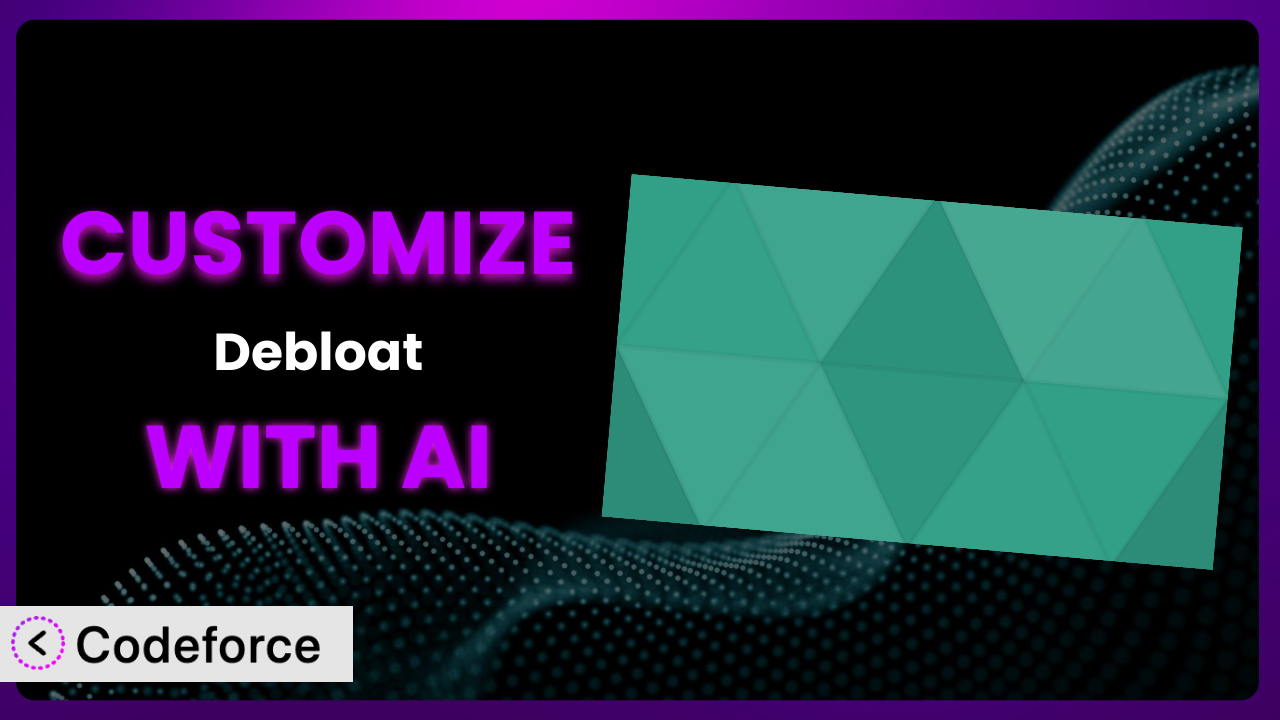Ever feel like your WordPress site is dragging its feet? You’ve probably tried a few things to speed it up, but maybe you’re still not getting the performance boost you need. A big part of the problem can be bloated code – unused CSS and JavaScript that’s slowing everything down. That’s where plugins like Debloat – Remove Unused CSS, Optimize JS come in handy. But what if the default settings aren’t quite right for your specific needs? This article will walk you through how to customize the plugin to achieve optimal performance, leveraging the power of AI to make the process easier than you thought possible.
What is Debloat – Remove Unused CSS, Optimize JS?
Debloat – Remove Unused CSS, Optimize JS is a WordPress plugin designed to help you speed up your website by removing unused CSS, optimizing CSS and JavaScript code, and improving overall site performance. Think of it as a digital decluttering tool for your website. It helps identify and eliminate unnecessary code that can slow down loading times, leading to a better user experience and improved search engine rankings. It’s a popular choice, with a 4.8/5 star rating based on 40 reviews and over 40,000 active installations.
Instead of manually digging through code, this tool automates much of the process, scanning your site and pinpointing areas for optimization. Features include CSS optimization, JS optimization, and options for removing unused CSS. It helps you identify redundant code and get rid of it. For more information about the plugin, visit the official plugin page on WordPress.org.
Why Customize it?
While the default settings of the plugin are a great starting point, they might not be perfectly tailored to your specific website. Think of it like buying a suit off the rack – it might fit okay, but it won’t have that tailored, custom-made feel. Every website is unique, with different themes, plugins, and content. This means that the “ideal” configuration for one site could be suboptimal for another.
Customizing the plugin allows you to fine-tune its behavior to match your site’s exact needs. For example, the default settings might not correctly identify all unused CSS on a complex e-commerce site with dynamic content. Or, the default JavaScript optimization settings might break a specific feature on your site. Customization ensures that the plugin is working for you, not against you.
Consider a photography blog that relies heavily on image galleries. The default settings might aggressively optimize JavaScript, leading to slower gallery loading times. By customizing the plugin, you could create an exception for the gallery script, ensuring that it loads quickly while still optimizing other JavaScript files. This level of control is where the real power lies, allowing you to achieve the perfect balance between performance and functionality. Getting your hands dirty to customize things ensures you aren’t leaving performance gains on the table. It’s a worthwhile investment when you want to truly maximize your site’s speed and efficiency.
Common Customization Scenarios
Creating Custom Caching Rules
Caching is crucial for website speed. It stores static versions of your pages, so the server doesn’t have to regenerate them every time someone visits. However, the default caching rules might not be sufficient for dynamic content or specific sections of your website. For instance, you might need to exclude certain pages or cookies from the cache.
Through customization, you can define granular caching rules that cater to your website’s unique structure and content. This could involve excluding certain URLs from caching, setting different cache expiration times for different content types, or implementing browser caching rules. Let’s say you have a frequently updated news section. You could set a shorter cache expiration time for that section to ensure that visitors always see the latest news.
Imagine you run an e-commerce store with a “deals of the day” section. You’d want to ensure that the cache is cleared frequently enough to reflect the daily changes. AI can help automate the creation of rules that flush the cache for that specific section every 24 hours, keeping your promotions accurate without manual intervention.
AI can assist you in crafting those specific configurations. By understanding the context of your site, AI can suggest caching rules that optimize performance without compromising the dynamic elements of your site.
Integrating with CDN Providers
Content Delivery Networks (CDNs) distribute your website’s content across multiple servers worldwide, allowing users to access your site from a server that’s geographically closer to them. This significantly reduces loading times, especially for users in different parts of the world. While the plugin might offer basic CDN integration, advanced customization is often needed to achieve optimal performance.
By customizing, you can fine-tune how the plugin interacts with your CDN. This includes configuring cache-control headers, setting up asset delivery rules, and optimizing image delivery. You can also tailor the CDN integration to specific file types, such as images, CSS, and JavaScript. You might, for example, specify different cache durations for static assets like images compared to dynamic content.
Consider a website that uses a CDN to deliver images. However, some images are frequently updated, while others are rarely changed. AI can help you create custom rules that set different cache expiration times for different image categories, ensuring that the CDN always serves the most up-to-date version of frequently updated images while efficiently caching static images.
With AI, the process of configuring the plugin to work seamlessly with your CDN becomes much simpler. It can generate the necessary code snippets and settings based on your CDN provider and your website’s specific requirements.
Building Advanced Minification Logic
Minification removes unnecessary characters from your code (like spaces and comments) to reduce file sizes. While the plugin likely offers basic minification features, advanced customization allows you to tailor the process to specific files or sections of your code.
Customization enables you to define more sophisticated minification rules. For example, you might want to exclude certain JavaScript libraries from minification to prevent compatibility issues. Or, you might want to apply different minification settings to different CSS files. Think about a scenario where a specific CSS file is crucial for the visual appearance of a critical landing page. You might want to ensure that this file is always fully minified, while other less critical CSS files can be minified less aggressively.
Imagine your website uses a complex JavaScript library for interactive animations. The default minification settings might break the animations. AI can help create custom rules that exclude the library from minification or apply specific minification settings that preserve the functionality of the animations.
AI can analyze your code and suggest optimal minification settings for each file, minimizing the risk of breaking your website’s functionality while maximizing the reduction in file size. It takes the guesswork out of the process.
Adding Custom Performance Metrics
Understanding your website’s performance is critical for making informed optimization decisions. While the plugin likely provides some basic performance metrics, you might want to add custom metrics to track specific aspects of your website’s performance. This could involve tracking loading times for specific pages, measuring the impact of certain plugins on performance, or monitoring server response times.
Customization allows you to integrate the plugin with third-party performance monitoring tools or to create your own custom performance tracking scripts. This can provide you with a more granular and accurate view of your website’s performance, enabling you to identify and address bottlenecks more effectively. For instance, you could track the impact of a new plugin on your website’s loading time and identify any performance issues early on.
Consider an online store that wants to track the performance of its checkout process. By adding custom performance metrics, you can monitor the loading time of each step in the checkout process and identify any bottlenecks that are causing customers to abandon their carts. AI can help you create scripts that track these metrics and generate reports that highlight areas for improvement.
AI can help you define and track these custom metrics, providing valuable insights into your website’s performance and guiding your optimization efforts.
Creating Conditional Cache Clearing
Sometimes, you need to clear the cache based on specific conditions, rather than clearing it manually or on a fixed schedule. For example, you might want to clear the cache automatically whenever you update a specific page or post. Or, you might want to clear the cache only when a certain plugin is activated or deactivated.
Through customization, you can set up conditional cache clearing rules that automate this process. This ensures that your website always serves the latest version of your content without you having to manually clear the cache every time you make a change. Imagine a website with a large number of blog posts. Instead of clearing the entire cache every time you update a single post, you could set up a rule that only clears the cache for that specific post, minimizing the impact on your website’s overall performance.
Let’s say you have an e-commerce site that changes prices frequently. Instead of clearing the entire site cache which would cause a slow down, you can tell the plugin to ONLY clear the product pages cache when a price has been updated.
AI can simplify the creation of these rules. By analyzing your website’s content and structure, it can suggest appropriate cache clearing conditions that ensure your website is always up-to-date without unnecessary cache clearing.
How Codeforce Makes the plugin Customization Easy
Traditionally, customizing the plugin required a solid understanding of PHP, CSS, and JavaScript. This learning curve could be steep, especially for non-developers. You’d need to delve into the plugin’s code, identify the relevant files, and write custom code to modify its behavior. This process could be time-consuming, error-prone, and require constant maintenance.
Codeforce eliminates these barriers by providing an AI-powered interface that allows you to customize the plugin using natural language instructions. Instead of writing complex code, you simply describe what you want to achieve, and Codeforce generates the necessary code snippets for you. Want to exclude a specific CSS file from minification? Just tell Codeforce, and it will handle the rest.
The AI assistance within Codeforce understands the plugin’s architecture and functionality, ensuring that the generated code is compatible and optimized. It’s like having a developer with deep knowledge of the plugin working alongside you, guiding you through the customization process. Plus, you can test your customizations in a safe environment before deploying them to your live website.
This democratization means better customization is accessible to everyone, regardless of their technical expertise. Even experts who understand the underlying strategies of the plugin can now implement those strategies without needing to be proficient in coding. Codeforce empowers you to fine-tune the system to your exact needs, maximizing its performance and effectiveness.
Best Practices for it Customization
Before making any customizations, back up your website. This will allow you to easily restore your site if anything goes wrong during the customization process. It’s always better to be safe than sorry!
Start with small, incremental changes. Don’t try to implement all your customizations at once. Make small changes, test them thoroughly, and then move on to the next customization. This will make it easier to identify and fix any problems that arise.
Test your customizations thoroughly on a staging environment before deploying them to your live website. This will allow you to identify and fix any issues without affecting your visitors.
Document your customizations carefully. This will help you remember what you did and why you did it. It will also make it easier to maintain your customizations in the future.
Monitor your website’s performance after making any customizations. This will help you ensure that your customizations are having the desired effect and that they are not causing any performance issues.
Keep the plugin updated to the latest version. The plugin developers are constantly releasing new versions with bug fixes, performance improvements, and new features. Keeping the plugin updated will ensure that you are taking advantage of the latest improvements.
Review your customizations periodically. As your website evolves, your customizations may become outdated or unnecessary. Reviewing your customizations periodically will help you ensure that they are still relevant and effective.
Frequently Asked Questions
Will custom code break when the plugin updates?
It’s possible, but Codeforce helps mitigate this. The AI is designed to understand plugin updates and adapt custom code accordingly. Regularly testing your customizations after updates is always recommended.
Can I customize the plugin even if I don’t know how to code?
Yes! That’s the beauty of Codeforce. It allows you to customize the plugin using natural language instructions, eliminating the need for coding knowledge.
How do I revert back to the default settings if something goes wrong?
Codeforce provides a simple way to disable or remove custom code, allowing you to easily revert back to the plugin’s default settings. And of course, remember that backup!
Will customizing the plugin void its warranty or support?
Customizing the plugin through Codeforce shouldn’t void any warranty, however, you’ll want to double-check the terms. It’s always a good idea to consult the plugin’s documentation or support channels if you have any concerns.
Does using the plugin with Codeforce slow down my website?
No, Codeforce is designed to optimize the plugin’s performance, not slow it down. The AI ensures that your customizations are implemented efficiently, minimizing any potential impact on your website’s speed.
Conclusion
You’ve seen how the plugin can be a valuable asset in optimizing your WordPress website, but its true potential is unlocked when you tailor it to your specific needs. Moving from a generic tool to a finely-tuned system, you can achieve significant gains in performance and user experience. The best part? Customizing doesn’t have to be a daunting task.
With Codeforce, these customizations are no longer reserved for businesses with dedicated development teams. The power of AI allows anyone to fine-tune the system, creating a smoother, faster experience for their visitors. This brings performance optimization within reach for even the smallest of website owners.
Ready to supercharge your WordPress site? Try Codeforce for free and start customizing it today. See firsthand how easy it is to achieve a blazing-fast website without writing a single line of code!