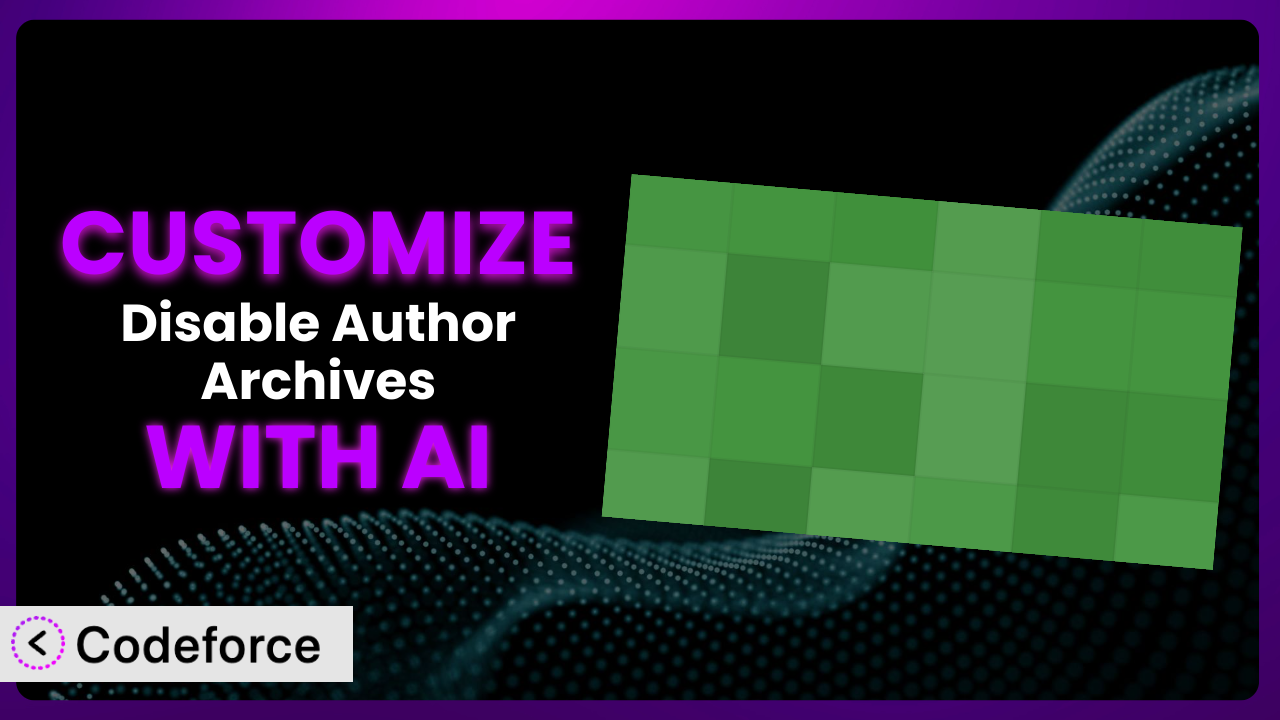Ever felt limited by the default settings of a WordPress plugin? Maybe you love how the Disable Author Archives plugin removes author pages, but wish it could do a little more? This article will teach you how to extend the plugin’s capabilities, tailor it to your specific needs, and even integrate it with other services using the power of AI. Forget complex coding – we’ll explore how AI makes plugin customization accessible to everyone.
What is Disable Author Archives?
At its core, the Disable Author Archives plugin does one thing, and it does it well: it disables author archive pages on your WordPress site. What does that mean? Well, normally WordPress automatically creates a page for each author, listing all their posts. This can sometimes be undesirable for various reasons (security, SEO, etc.). This plugin completely removes those pages, returning a 404 error when someone tries to access them.
The beauty of this tool lies in its simplicity. It’s lightweight, easy to use, and doesn’t require any complicated configuration. With a rating of 4.4/5 stars based on 7 reviews and over 10,000 active installations, it’s a popular choice for website owners looking to streamline their site and improve security.
For more information about the plugin, visit the official plugin page on WordPress.org.
Why Customize it?
While the default functionality of this plugin is useful, sometimes you need more. Standard settings are great for general use, but rarely do they perfectly align with every website’s unique needs. This is where customization comes in.
Customizing this tool allows you to fine-tune its behavior and tailor it to your specific workflow. Think of it as upgrading from a basic tool to a precisely calibrated instrument. Maybe you want to log attempts to access author archives before redirecting to a 404 page for security auditing. Or perhaps you want to integrate the plugin with a custom analytics dashboard to track the frequency of these attempts.
For example, imagine you run a membership site with multiple authors. You use a different plugin for user roles and permissions, but you want to ensure absolutely no one can access author archives, regardless of their role. By customizing the plugin, you can create a more robust and secure system. Customization ensures that the core features of the system work seamlessly with the rest of your website.
Another scenario? You might want to create a custom landing page with a list of your authors, instead of just redirecting to a 404. Customizing the plugin gives you the flexibility to build a custom page and redirect there instead. Understanding these possibilities helps you decide when customization is the right path.
Common Customization Scenarios
Extending Core Functionality
The plugin elegantly disables author archives. But what if you want to extend that core functionality? The base functionality provides a solid foundation to build on.
Through customization, you could add features like whitelisting specific user roles that can access author archives, creating a log of blocked access attempts, or implementing more sophisticated redirect rules based on user type or other criteria.
Imagine a news website where editors need access to author archives for editorial purposes, but public access should be blocked. You can customize the plugin to allow editors to view author archives while redirecting all other users. With AI, you can quickly generate the code needed to achieve this, saving hours of manual coding and testing.
AI makes implementation easier by understanding your intent in natural language. No more sifting through lines of code or struggling with complex PHP functions. Just describe what you want, and AI can generate the required code snippets.
Integrating with Third-Party Services
WordPress thrives on its ecosystem of plugins and third-party services. Integrating the plugin with these services can unlock powerful new possibilities.
Customization allows you to integrate with services like Google Analytics to track 404 errors generated by the plugin, security plugins to trigger alerts on suspicious access attempts, or email marketing platforms to notify administrators of unusual activity related to author archives.
For instance, let’s say you use a security plugin that monitors 404 errors. By customizing the tool, you can send real-time alerts to your security team whenever someone tries to access a disabled author archive, helping them quickly identify and respond to potential threats. AI can help you write the necessary API calls and data formatting code to seamlessly connect the plugin with your security plugin.
AI significantly simplifies the integration process by automating the generation of API calls and data transformations. It handles the technical complexities, allowing you to focus on the overall strategy and desired outcome.
Creating Custom Workflows
Every website has its unique workflow. Customizing this system can streamline your specific processes and improve efficiency.
You could create custom workflows that trigger specific actions when an author archive is accessed, such as displaying a custom message, redirecting to a different page based on user location, or updating a custom database with information about the access attempt.
Consider a website that offers localized content. You could customize the plugin to redirect users trying to access an author archive to a localized landing page based on their IP address. AI can help you write the code to detect user location and dynamically redirect them, saving you countless hours of manual coding and testing.
AI enables the rapid prototyping and deployment of custom workflows by generating the necessary code snippets and handling the technical details, allowing you to focus on optimizing your website’s user experience.
Building Admin Interface Enhancements
A well-designed admin interface can significantly improve usability and streamline management tasks. Customizing the system allows you to create enhancements that make it easier to manage the plugin’s settings and monitor its activity.
You could add a custom dashboard widget that displays the number of blocked access attempts, a settings panel that allows you to configure advanced redirect rules, or a log viewer that provides detailed information about each access attempt.
Imagine adding a dashboard widget that shows the top 5 IPs trying to access disabled author archives. This provides valuable insights into potential security threats. AI can assist you in building this widget by generating the necessary HTML, CSS, and PHP code, making the customization process faster and more efficient.
AI simplifies the creation of admin interface enhancements by automating the generation of user interface components and handling the underlying data management tasks.
Adding API Endpoints
API endpoints allow you to interact with the plugin programmatically, opening up a wide range of possibilities for automation and integration with other systems.
You could add API endpoints to programmatically enable or disable the plugin, retrieve the number of blocked access attempts, or configure advanced redirect rules. This allows you to manage the plugin remotely and integrate it with other applications.
For example, you could create an API endpoint that allows you to automatically disable author archives whenever a new author joins your website. AI can help you build these API endpoints by generating the necessary code for handling requests, validating data, and interacting with the plugin’s core functions.
AI streamlines the development of API endpoints by automating the generation of request handlers, data validators, and database interaction code.
How Codeforce Makes the plugin Customization Easy
Customizing WordPress plugins can often feel like navigating a maze. The learning curve can be steep, requiring knowledge of PHP, WordPress hooks, and the plugin’s specific codebase. For many, this presents a significant barrier.
Codeforce eliminates these barriers, making plugin customization accessible to everyone. It leverages the power of AI to understand your needs and generate the necessary code, without requiring you to be a coding expert. Instead of wrestling with complex code, you can simply describe what you want the plugin to do in natural language.
Here’s how it works: You tell Codeforce what you want to achieve, for instance: “Log all attempts to access author archives to a custom table.” Codeforce then analyzes your request, understands the plugin’s architecture, and generates the necessary code snippets. You can then review the code, test it in a safe environment, and deploy it to your live site. This is a huge time saver!
The system doesn’t just generate code; it also provides testing capabilities to ensure that your customizations work as expected. This is particularly important when modifying core plugin functionality.
This democratization means better customization across the board. Experts with a deep strategic understanding of the tool can implement enhancements without needing to be developers. This is a game-changer for businesses and individuals looking to get the most out of their WordPress plugins. Codeforce empowers you to tailor this tool to your precise needs, unlocking new possibilities and streamlining your website management.
Best Practices for it Customization
Before diving into customization, always back up your website. This provides a safety net in case something goes wrong during the customization process. A reliable backup ensures you can quickly restore your site to its previous state.
Test your customizations in a staging environment before deploying them to your live site. This allows you to identify and fix any issues without affecting your visitors. A staging environment is a replica of your live site, providing a safe space for experimentation.
Use clear and descriptive comments in your code. This makes it easier for you and others to understand the purpose and functionality of your customizations. Well-commented code is easier to maintain and update.
Follow WordPress coding standards. This ensures that your code is consistent, readable, and compatible with other plugins and themes. Adhering to coding standards promotes code quality and maintainability.
Keep the plugin updated to the latest version. This ensures that you have the latest security patches and bug fixes. Regularly updating plugins is crucial for maintaining the security and stability of your website.
Monitor the performance of your website after implementing customizations. This helps you identify any performance issues caused by your changes. Performance monitoring ensures that your customizations don’t negatively impact your website’s speed and responsiveness.
Document your customizations thoroughly. This makes it easier to maintain and update them in the future. Comprehensive documentation saves time and effort when troubleshooting or modifying your customizations.
Frequently Asked Questions
Will custom code break when the plugin updates?
It’s possible, but careful planning can mitigate this. Using WordPress hooks correctly and avoiding direct modifications to the plugin’s core files will significantly reduce the risk of your customizations breaking during updates. Always test updates in a staging environment first.
Can I re-enable author archives for specific user roles?
Yes, you can. Through customization, you can modify the plugin to check the user’s role before redirecting to a 404 page. If the user has a specific role (e.g., ‘editor’), you can allow them to access the author archive.
Is it possible to create a custom landing page instead of a 404 error?
Absolutely! You can modify the plugin to redirect users to a custom landing page of your choice. This allows you to provide a more user-friendly experience and guide visitors to relevant content.
How can I track access attempts to disabled author archives?
By customizing the plugin, you can log each access attempt to a database or a custom log file. This allows you to monitor activity and identify potential security threats. You can log details such as the user’s IP address, the time of the access attempt, and the requested URL.
Does customizing this impact site performance?
Potentially, but well-written code will minimize impact. Poorly optimized code can slow down your website. It’s crucial to write efficient code and test your customizations thoroughly to ensure they don’t negatively affect performance.
Conclusion
From a simple tool that disables author archives, the plugin can be transformed into a powerful, customized system that perfectly aligns with your specific needs. It’s no longer just about removing author pages; it’s about controlling access, tracking activity, and integrating with other services to create a more secure and efficient website.
The benefits of customizing the plugin extend far beyond the initial functionality. By tailoring it to your specific requirements, you can improve security, streamline workflows, and enhance the user experience. Whether it’s creating custom landing pages, logging access attempts, or integrating with third-party services, customization empowers you to unlock the full potential of this tool.
With Codeforce, these customizations are no longer reserved for businesses with dedicated development teams. The power of AI has democratized plugin customization, making it accessible to everyone. You can now create custom solutions without writing a single line of code.
Ready to take control of your WordPress plugins and unlock their full potential? Try Codeforce for free and start customizing it today. Transform it from a simple utility into a powerful, customized system that meets your exact needs!