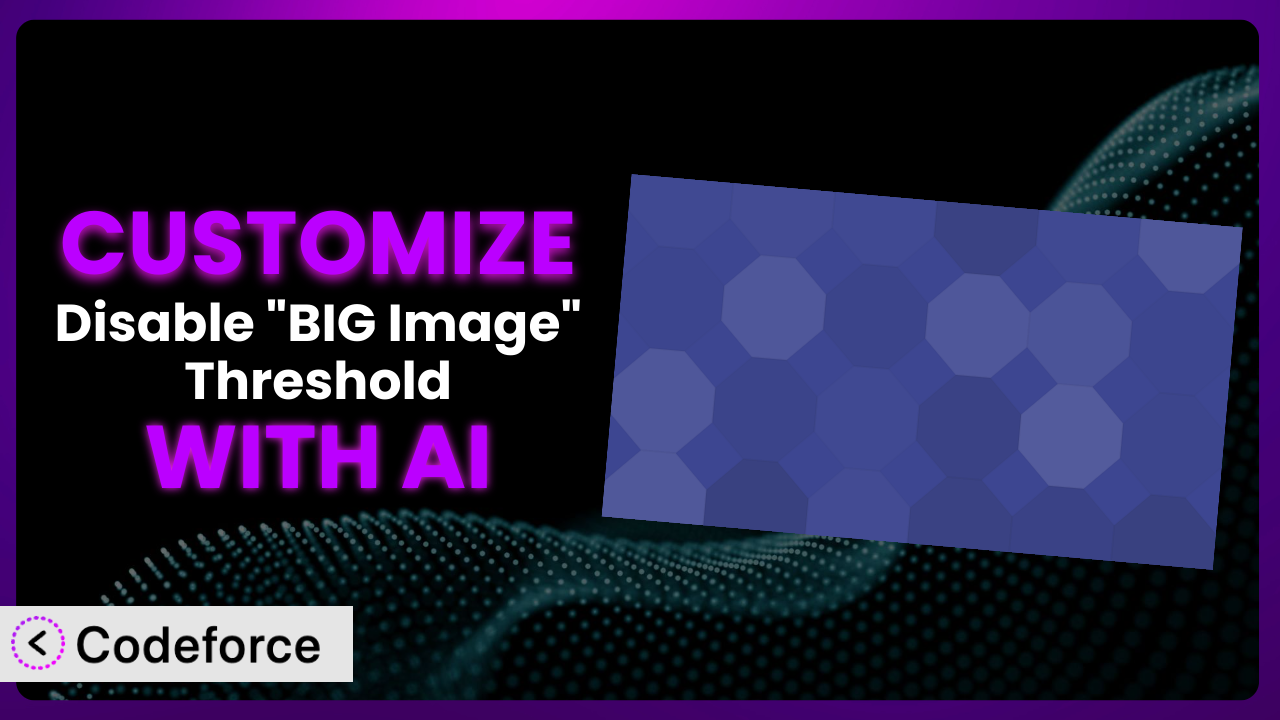Ever uploaded an image to WordPress, only to find it being resized or flagged as too large? The default WordPress behavior, especially with the “BIG image” threshold, can sometimes be frustrating. What if you want more control? What if you need to tweak how WordPress handles large images to better fit your specific website needs? This article is going to show you how to customize the Disable "BIG Image" Threshold plugin using the power of AI. We’ll explore common scenarios, best practices, and how tools like Codeforce can dramatically simplify the customization process, even if you’re not a coding whiz.
What is Disable "BIG Image" Threshold?
Disable "BIG Image" Threshold is a WordPress plugin designed to disable the automatic scaling of large images introduced in WordPress 5.3. Essentially, it gives you back control over how WordPress handles images exceeding a certain size. The system prevents WordPress from automatically scaling down images that are larger than the defined threshold (usually 2560 pixels in width or height). This can be particularly useful for photographers, designers, or anyone who wants to maintain the original quality and dimensions of their uploaded images.
It’s a simple, effective solution with a strong track record, boasting a 4.2/5 star rating based on 35 reviews and over 10,000 active installations. The plugin focuses on doing one thing well: preventing unwanted image resizing. It doesn’t come with a ton of bells and whistles, but that’s part of its appeal – it’s lightweight and gets the job done without bogging down your site. For more information about the plugin, visit the official plugin page on WordPress.org.
Why Customize it?
While the plugin effectively disables the “BIG image” threshold, sometimes the default settings aren’t enough. You might need more granular control over how images are handled on your website. Perhaps you want to disable the threshold only for certain image sizes, content types, or even user roles. The basic functionality is a great starting point, but every website is unique, and its image handling needs can vary greatly.
Customization allows you to tailor the system to your exact requirements, resulting in improved website performance, better user experience, and more efficient workflow. Think about a photography website. The default threshold might interfere with displaying high-resolution images correctly. By customizing the plugin, the photographer can ensure that their images are displayed in their original quality, showcasing their work as intended. Without this tailored approach, the site could be unintentionally downgrading image quality, which is simply unacceptable.
Consider a different scenario: an e-commerce site with product images that need to be crisp and detailed, but also optimized for fast loading times. You might want to implement a system where the plugin is bypassed for very large source images while still applying it to other images to prevent overly large thumbnails from being generated. Customizing this tool lets you strike the perfect balance between image quality and site performance, improving the customer experience and potentially boosting sales. Ultimately, customization empowers you to mold the plugin’s behavior to achieve a very specific outcome, leading to a more efficient, visually appealing, and user-friendly website.
Common Customization Scenarios
Extending Core Functionality
The plugin does what it says on the tin, but what if you want more? What if you need to add functionality that isn’t included in the base version? This is where customization comes in. It allows you to extend the core features of the plugin to better suit your specific needs.
Through customization, you could add features like conditional disabling of the threshold based on user roles or specific image file sizes. Imagine being able to automatically bypass the “BIG image” threshold for only administrator-uploaded images, while retaining it for contributor uploads. This provides a more controlled and flexible image management workflow.
For example, a news website might want editors to be able to upload very large images for featured articles, while restricting authors to smaller image sizes to optimize page load times. Implementing this kind of conditional behavior requires custom code that goes beyond the plugin’s default options. AI tools can assist in generating this code quickly and accurately.
AI can simplify the process of adding conditional logic to the plugin. Instead of manually writing complex PHP code, you can use natural language prompts to instruct the AI to generate the necessary code snippets. This dramatically reduces the development time and technical expertise required.
Integrating with Third-Party Services
WordPress doesn’t exist in a vacuum. Your website likely uses various third-party services like image CDNs, optimization plugins, or cloud storage providers. Seamless integration with these services is crucial for a smooth workflow.
By customizing this system, you can ensure it interacts seamlessly with your preferred third-party services. This might involve modifying the plugin to trigger specific actions in these services when an image is uploaded or processed. For instance, you could configure it to automatically upload original, unscaled images to a cloud storage service like Amazon S3 or Cloudinary when the threshold is bypassed.
Consider a website using an image CDN like Cloudflare. Customization could involve modifying the plugin to send specific headers or metadata to the CDN, ensuring that images are cached and delivered optimally. Without this integration, you might miss out on the performance benefits of the CDN or encounter compatibility issues.
AI can help by generating the necessary API calls and data transformations to integrate the tool with these services. You simply describe the desired integration in natural language, and the AI will provide the code required to connect the two systems. No more wrestling with API documentation or complex code libraries!
Creating Custom Workflows
Every website has its own unique content creation and management workflow. The standard functionality may not always align with your specific process, leading to inefficiencies and bottlenecks. Tailoring this plugin to your workflow can significantly streamline your operations.
Through customization, you can create a custom workflow that perfectly matches your needs. This might involve adding custom fields to the image upload interface, triggering notifications when large images are uploaded, or automatically generating different image sizes based on specific criteria. For example, you could create a workflow where bypassing the “BIG image” threshold triggers a notification to the editor, reminding them to optimize the image for web use.
Imagine a collaborative blog where multiple authors contribute content. You could customize it to automatically resize images above a certain size before publishing, ensuring consistent image dimensions across all posts. This eliminates the need for manual image resizing and ensures a professional look and feel.
AI can assist in building these custom workflows by generating the code required to add custom fields, trigger notifications, and automate image processing tasks. You can define the workflow in plain English, and the AI will translate it into executable code. This eliminates the need for extensive coding knowledge and allows you to quickly implement complex workflows.
Building Admin Interface Enhancements
The WordPress admin interface is powerful but can sometimes feel cluttered or inefficient. Enhancing the admin interface to provide a more intuitive and user-friendly experience can significantly improve productivity.
By customizing this solution, you can add enhancements to the admin interface that make it easier to manage large images. This might involve adding custom meta boxes to the image upload screen, providing more detailed information about image dimensions and file sizes, or adding buttons to quickly optimize images. For instance, you could add a meta box that displays a warning message when an image exceeds a certain file size, reminding the user to compress it before publishing.
Consider a website with a large media library. You could customize it to add a filter that allows users to quickly identify images where the “BIG image” threshold has been bypassed. This makes it easier to manage these images and ensure that they are properly optimized.
AI can help in building these admin interface enhancements by generating the code required to add custom meta boxes, filters, and buttons. You can describe the desired enhancements in natural language, and the AI will provide the code necessary to implement them. This eliminates the need for extensive knowledge of WordPress’s admin API.
Adding API Endpoints
For more advanced users, adding API endpoints can open up a world of possibilities. API endpoints allow you to interact with the plugin programmatically, enabling you to integrate it with other applications or services.
Through customization, you can add API endpoints that allow you to programmatically control its behavior. This might involve creating endpoints to enable or disable the threshold, retrieve information about image dimensions and file sizes, or trigger image optimization tasks. For example, you could create an API endpoint that allows you to remotely disable the threshold for specific images or groups of images.
Imagine a web application that automatically uploads images to your WordPress website. You could customize the plugin to add an API endpoint that allows the application to specify whether the “BIG image” threshold should be bypassed for each uploaded image. This provides a seamless integration between the application and your website.
AI can assist in building these API endpoints by generating the code required to handle API requests, validate data, and interact with the plugin’s core functionality. You can define the API endpoints and their associated logic in natural language, and the AI will translate it into executable code. This simplifies the process of building complex integrations and automations.
How Codeforce Makes the plugin Customization Easy
Customizing WordPress plugins, even relatively simple ones like this, traditionally involves navigating a steep learning curve. You need to understand PHP, WordPress’s coding standards, and often the specific plugin’s architecture. This can be a daunting task, especially if you’re not a seasoned developer. Furthermore, even experienced developers can spend valuable time writing and testing code for relatively simple customizations.
Codeforce eliminates these barriers by providing an AI-powered platform that allows you to customize WordPress plugins using natural language instructions. Instead of writing complex PHP code, you simply describe the changes you want to make in plain English, and Codeforce generates the code for you. This democratization means better customization is accessible to a broader audience, including website owners, content creators, and marketers who might not have coding experience.
Here’s how it works: you tell Codeforce what you want to achieve with the plugin. For example, you might say, “Disable the ‘BIG image’ threshold only for images uploaded by administrators.” Codeforce then uses AI to analyze your request and generate the necessary PHP code to implement this change. The platform also provides testing capabilities, allowing you to ensure that your customizations work as expected before deploying them to your live website. You can run test cases, revert changes, and fine-tune your customizations until you achieve the desired result. The entire process is designed to be intuitive and user-friendly, even for those without a technical background.
This democratization means better customization is possible for everyone. Experts who deeply understand the strategy and desired outcome of a particular plugin can now implement these changes themselves, without needing to translate their vision to a developer and then wait for implementation. Codeforce unlocks agility and empowers teams to rapidly adapt their WordPress plugins to the evolving needs of their websites.
Best Practices for it Customization
Always back up your website before making any changes to your plugins. This ensures that you can easily restore your site to its previous state if something goes wrong during the customization process. It’s a simple step that can save you a lot of headaches.
Test your customizations thoroughly in a staging environment before deploying them to your live website. This allows you to identify and fix any issues without affecting your visitors. Consider creating a clone of your live site for thorough experimentation.
Document your customizations clearly and concisely. This will make it easier to understand what changes you’ve made and why, especially if you need to revisit them later. Use comments within the code itself and maintain a separate document outlining the customizations.
Follow WordPress coding standards when writing custom code. This ensures that your code is consistent, readable, and maintainable. Adhering to these standards will also make it easier to collaborate with other developers.
Monitor the performance of your website after implementing customizations. Ensure that the changes haven’t introduced any performance bottlenecks or negatively impacted the user experience. Use tools like Google PageSpeed Insights to track your website’s performance.
Keep the plugin updated to the latest version. Plugin updates often include bug fixes, security patches, and new features. Staying up-to-date ensures that you’re using the most stable and secure version of the plugin.
Consider using a child theme for your customizations. This prevents your changes from being overwritten when you update your theme. Child themes provide a safe and isolated environment for making theme-related customizations.
Regularly review and maintain your customizations. As your website evolves, your customizations may need to be updated or modified to continue functioning correctly. Schedule regular reviews to ensure that your customizations are still relevant and effective.
Frequently Asked Questions
Will custom code break when the plugin updates?
It’s possible, but not always. If the plugin update significantly alters the core functionality that your custom code relies on, then it might break. Always test your customizations after updating the plugin to ensure compatibility. Using a child theme and following WordPress coding standards can minimize the risk of conflicts.
Can I use Codeforce to customize other WordPress plugins besides this one?
Yes, Codeforce is designed to work with a wide range of WordPress plugins. The more popular and well-documented the plugin, the easier it will be for Codeforce to understand and customize it. However, complex or poorly coded plugins may present more challenges.
Is it possible to disable the “BIG image” threshold only for specific image file types (e.g., JPG but not PNG)?
Yes, customization allows you to target specific file types. You’d need to modify the plugin’s code to check the image file extension before bypassing the threshold. This would involve adding conditional logic to the plugin’s core function.
How do I revert to the original plugin settings after making customizations?
If you’ve used Codeforce, you can typically revert to the original settings with a single click. If you’ve made manual code changes, you’ll need to restore your website from a backup or manually undo the changes you made. This is why backing up your site before customizing is crucial.
Does customizing affect the plugin’s performance?
Customizations can potentially affect performance, especially if the custom code is poorly written or inefficient. It’s important to monitor your website’s performance after implementing customizations and optimize your code as needed. Codeforce helps with this by providing efficient code generation.
Unlocking the Full Potential of the plugin
What starts as a simple solution to disable an automatic feature in WordPress can transform into a finely tuned system perfectly adapted to your website’s specific needs. By venturing beyond the default settings, you gain unprecedented control over how your website handles images, leading to improved performance, enhanced user experience, and streamlined workflows. The difference between using the basic tool and having a customized solution tailored to your exact requirements is significant.
With Codeforce, these customizations are no longer reserved for businesses with dedicated development teams. AI empowers anyone to tailor WordPress plugins to their unique needs, unlocking new levels of flexibility and control. The ability to customize the it plugin to match your exact workflow and technical requirements means a faster site, better images, and an all-around more professional experience.
Ready to take control of your WordPress image handling? Try Codeforce for free and start customizing the plugin today. Unlock a more efficient and visually appealing website.