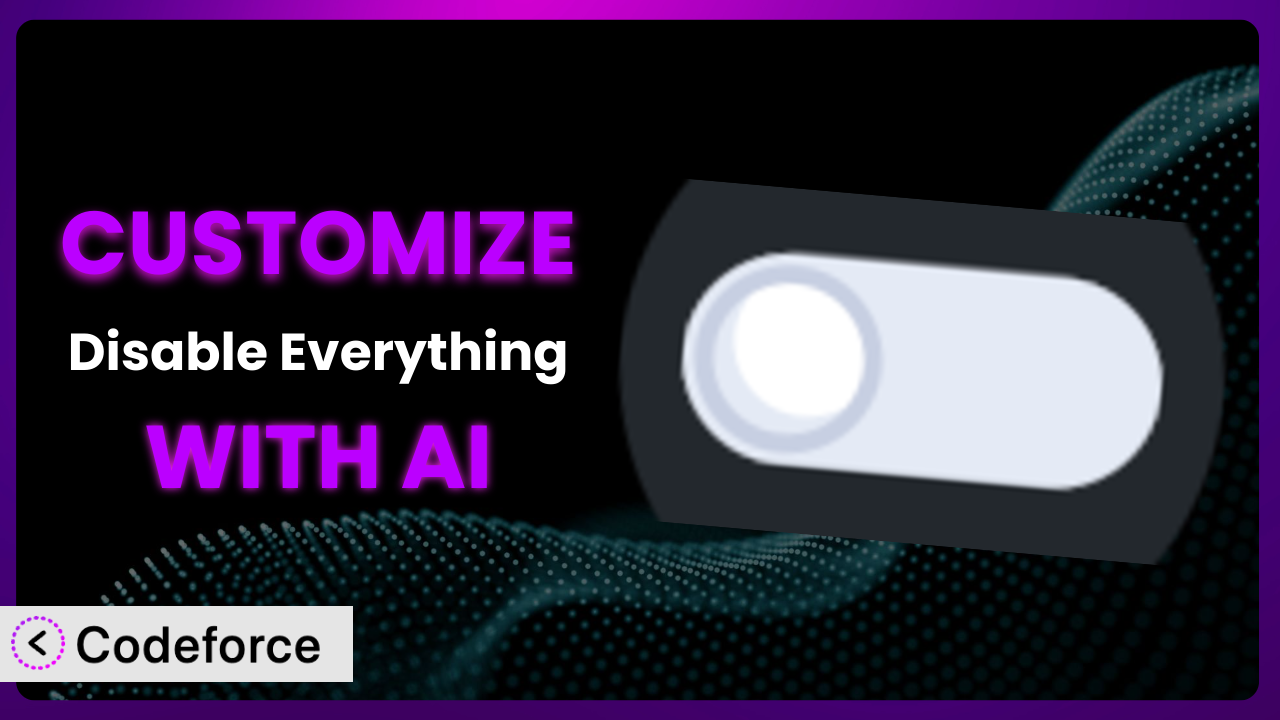Ever felt like a WordPress plugin, even one as highly-rated as Disable Everything, just isn’t quite doing exactly what you need? Maybe you want to tweak its behavior for a very specific situation, or integrate it more deeply with other tools. That’s where customization comes in. But tackling code can be daunting. This article will show you how to tailor the plugin to your exact needs, even if you’re not a coding whiz. We’ll explore how AI-powered tools can make customizing the plugin surprisingly easy and efficient.
What is Disable Everything?
Disable Everything is a lightweight WordPress plugin designed to greatly improve your website’s performance by disabling unnecessary features. Think of it as a performance booster for your WordPress site. Rather than bogging your site down with tons of extras, it allows you to selectively turn off features you don’t need, giving you more control than simply using a heavier or bloated option. You can disable comments, emojis, embeds, and more, all through a simple interface. It’s about streamlining your WordPress installation for maximum speed and efficiency. The plugin boasts a perfect 5.0/5 star rating based on 6 reviews and has over 10,000 active installations, showcasing its reliability and user satisfaction.
For more information about the plugin, visit the official plugin page on WordPress.org.
Why Customize it?
While the plugin provides a solid set of default options for optimizing your WordPress site, those defaults might not always perfectly align with your specific needs. Think of it like a suit – off the rack, it might look good, but a tailor-made suit will always fit better. Customization allows you to fine-tune the plugin’s functionality to achieve peak performance based on your website’s unique characteristics and content.
The benefits of customization are numerous. Perhaps you only want to disable certain features on specific pages or post types. Or maybe you need to integrate it with other plugins or services that require custom code. Consider a website selling online courses. The default settings might disable comments across the entire site, but you might want to enable comments only on course pages for student interaction. This level of granularity requires customization. Another example: A news site might want to completely disable embeds, except for trusted sources that need to work when editors paste them into their articles. These are very good reasons to expand the basic capabilities of the system.
Ultimately, customization is worth it when the default settings aren’t enough to achieve your desired outcome. It allows you to unlock the full potential of the plugin and optimize your website’s performance and user experience in a way that’s tailored to your specific requirements. It’s about taking control and making the plugin work for you, not the other way around.
Common Customization Scenarios
Implementing Complex Validation Logic
Sometimes, simple on/off switches aren’t enough. You might need to implement more complex logic to determine when certain features should be disabled. The plugin offers a broad approach, but a more nuanced strategy can be very beneficial.
Through customization, you can achieve very granular control. Imagine you want to disable comments only for posts older than a certain date, or only for users who aren’t logged in. This requires adding custom code to evaluate specific conditions before disabling a feature. You could even use external data sources to influence the disabling behavior.
A real-world example would be a forum that wants to prevent new users from adding links to posts. They can use this system to disable links only for users who have been members for less than a month, preventing spam and abuse, while not impacting more established members.
AI can make this implementation easier by helping you generate the custom code needed to evaluate these complex conditions. You can describe your desired logic in natural language, and the AI can translate that into functional code. This greatly simplifies the process of adding custom rules and conditions.
Creating Dynamic Conditional Fields
Static settings can be limiting. What if you need the behavior of the plugin to change based on user input or other dynamic factors? A key advantage to conditional fields is the ability to fine-tune the experience users have with WordPress.
Customization allows you to create dynamic conditional fields that appear or disappear based on the selections made by the user, or on other real-time conditions. For example, you might want to disable certain features only if a user selects a specific option in a dropdown menu. This requires modifying the settings panel to include conditional logic.
A website offering different types of subscriptions could use this to disable features based on the subscription level. For example, users with a “basic” subscription might have certain features disabled that are available to “premium” subscribers. This approach is great for limiting functionality.
AI makes implementing dynamic conditional fields far easier. Instead of manually writing complex JavaScript code, you can describe the desired behavior to the AI, and it can generate the necessary code automatically. This saves time and reduces the risk of errors.
Integrating with CRM and Marketing Tools
Out-of-the-box, the plugin operates in isolation. But what if you want to connect it to your CRM or marketing automation tools? This can create a much more powerful and streamlined workflow.
Customization enables you to integrate the plugin with external services and databases. For instance, you could automatically update user profiles in your CRM whenever a user interacts with the disabled features, or you could trigger marketing automation sequences based on plugin settings. This kind of integration unlocks powerful possibilities.
A company using a marketing automation platform like HubSpot could use it to automatically add users to a specific list when they disable a feature on their site, enabling personalized email campaigns based on their plugin usage. Another approach would be to trigger an email reminding users to re-enable features after a certain period to ensure their site is running at optimal speed.
AI can streamline this integration process by generating the code needed to communicate with external APIs and databases. Simply describe the desired integration, and the AI can create the necessary connectors. The AI understands APIs and how they work.
Building Custom Form Layouts
The default settings panel is functional, but it might not perfectly align with your design preferences or branding. A standard settings panel is unlikely to provide the level of customization you require for design.
Customization lets you create completely custom layouts for the settings panel. You can re-arrange fields, add custom styling, and even incorporate your own branding elements. This is about creating a more user-friendly and visually appealing experience. The custom layouts can align with the website theme and branding.
A web design agency could create a custom layout for the plugin that matches their clients’ brand guidelines, ensuring a consistent and professional look and feel across the entire website. They could add their logo and colors to the interface, making it seamless part of the overall design.
AI can assist in generating the HTML and CSS code needed to create these custom layouts. Describe your desired layout, and the AI can generate the necessary code, saving you hours of manual coding. Simply explain what you want and the AI will produce the design code.
Adding Multi-Step Form Functionality
Sometimes, a single settings page can be overwhelming. Breaking it down into multiple steps can improve the user experience. Multi-step forms can lead to higher engagement and less confusion.
Customization allows you to break down the settings panel into multiple steps, guiding users through the configuration process in a more structured and intuitive way. This is especially useful for complex plugins with numerous settings. Each step can focus on a specific area or functionality.
A large organization with multiple departments could use a multi-step process to collect plugin settings from different teams, ensuring each team only sees the settings relevant to their area of responsibility. For example, one step could be for the marketing team to customize embed preferences, and another step could be for the security team to adjust file management.
AI can help generate the JavaScript code needed to implement multi-step form functionality. You can describe the desired workflow, and the AI can create the necessary code to guide users through each step. This makes complex configurations much more manageable.
How Codeforce Makes it Customization Easy
Traditionally, customizing plugins like the plugin requires a solid understanding of PHP, HTML, CSS, and JavaScript, not to mention the WordPress API. This can be a significant barrier for non-developers or those who lack the time to learn these skills. The learning curve can be steep, and the technical requirements can be intimidating. But it doesn’t have to be that way.
Codeforce eliminates these barriers by providing an AI-powered platform that allows you to customize the plugin without writing a single line of code. Instead of struggling with complex syntax and debugging errors, you can simply describe what you want to achieve in natural language. Codeforce understands your instructions and automatically generates the necessary code to implement your desired customizations.
Imagine you want to disable comments only on posts older than 30 days. With Codeforce, you wouldn’t need to write any PHP code. You would simply tell Codeforce, “Disable comments on posts older than 30 days,” and it would automatically generate and implement the necessary code. The AI can analyze your request and determine the optimal way to modify plugin behavior. The same holds true for validation, layout changes, and integrations with other tools.
Moreover, Codeforce provides built-in testing capabilities, allowing you to preview your customizations before deploying them to your live website. This ensures that your changes work as expected and don’t introduce any unexpected issues. With this tool, you can be confident that your customizations will enhance, not disrupt, your website’s functionality.
This democratization means better customization for everyone. Even experts who understand the plugin’s strategy can implement these changes without needing developer support. This saves time, reduces costs, and empowers you to take full control of your WordPress website. Codeforce simplifies the entire process, enabling you to focus on your core business goals rather than getting bogged down in technical details.
Best Practices for the plugin Customization
Always start with a clear understanding of your goals. Before diving into customization, take the time to define exactly what you want to achieve. What specific problem are you trying to solve? What outcome are you hoping to achieve? A clear vision will guide your customization efforts and ensure that you stay focused on the most important aspects.
Thoroughly test your customizations in a staging environment before deploying them to your live website. This will help you identify and resolve any potential issues before they impact your visitors. Testing is critical to ensuring a smooth and seamless experience. Using a staging environment lets you tinker and experiment without risking any issues.
Document your customizations clearly and concisely. This will make it easier to understand and maintain your changes in the future. Good documentation is essential for long-term maintainability. Include comments in your code and keep a record of the changes you’ve made.
Monitor your website’s performance after implementing customizations. Keep an eye on your website’s speed and resource usage to ensure that your changes are having the desired effect. Monitor key metrics such as page load time and server response time to detect any performance regressions.
Back up your website regularly. Before making any significant changes to the plugin, create a backup of your entire website. This will allow you to quickly restore your website to its previous state if something goes wrong. Backups are your safety net. Having a recent backup can save you from disasters.
Consider creating child plugins or themes. Where possible, put customizations into child themes or plugins to separate functionality. This keeps customizations organized and easy to update. When the parent plugin updates, your changes won’t be overwritten.
Keep the system updated. Always make sure that your customization is compatible with the latest version. WordPress is constantly evolving, so keeping your version of the plugin up-to-date is essential for security and compatibility. Test customizations whenever you upgrade it.
Frequently Asked Questions
Will custom code break when the plugin updates?
It’s possible, but with proper planning, you can minimize the risk. Using child themes or plugins for customization and thoroughly testing after each update are essential steps to avoid breakage. Following these steps will protect you from problems.
Can I customize the plugin if I don’t know how to code?
Yes! That’s where AI-powered tools like Codeforce come in. They allow you to customize without writing code, by translating your natural language instructions into functional code. This is a game-changer for non-developers.
How do I revert to the original settings if I mess something up during customization?
Having a recent backup is crucial. You can also often disable the custom code snippet you added or restore a previous version of the plugin settings from a backup. Make sure you create a backup before experimenting.
Is it possible to customize the plugin on a per-user basis?
Yes, but it requires more advanced customization. You would need to add code that detects the current user and applies different settings based on their role or other attributes. This is certainly achievable but might be more complex.
Does customizing the plugin slow down my website?
Potentially, yes, if the customizations are poorly written or resource-intensive. However, with careful planning and optimization, you can minimize the impact on performance. Thorough testing is critical.
Unlock the Full Potential of it with AI
the plugin is a great tool to begin with, but with the right customization, it can transform from a generic plugin into a perfectly tailored system, precisely aligned with your website’s unique requirements. Instead of settling for a one-size-fits-all solution, you can create a finely tuned system that maximizes performance and user experience.
The benefits are clear: increased efficiency, improved user satisfaction, and greater control over your website’s functionality. With personalized validation logic, custom interfaces, and seamless integrations, you can unlock the full potential of this tool and take your website to the next level.
With Codeforce, these customizations are no longer reserved for businesses with dedicated development teams. Anyone can now harness the power of AI to tailor it to their exact needs. This democratization empowers you to take control of your WordPress website and achieve results you never thought possible.
Ready to supercharge your website? Try Codeforce for free and start customizing it today. Experience the power of AI and unlock the full potential of your WordPress website!