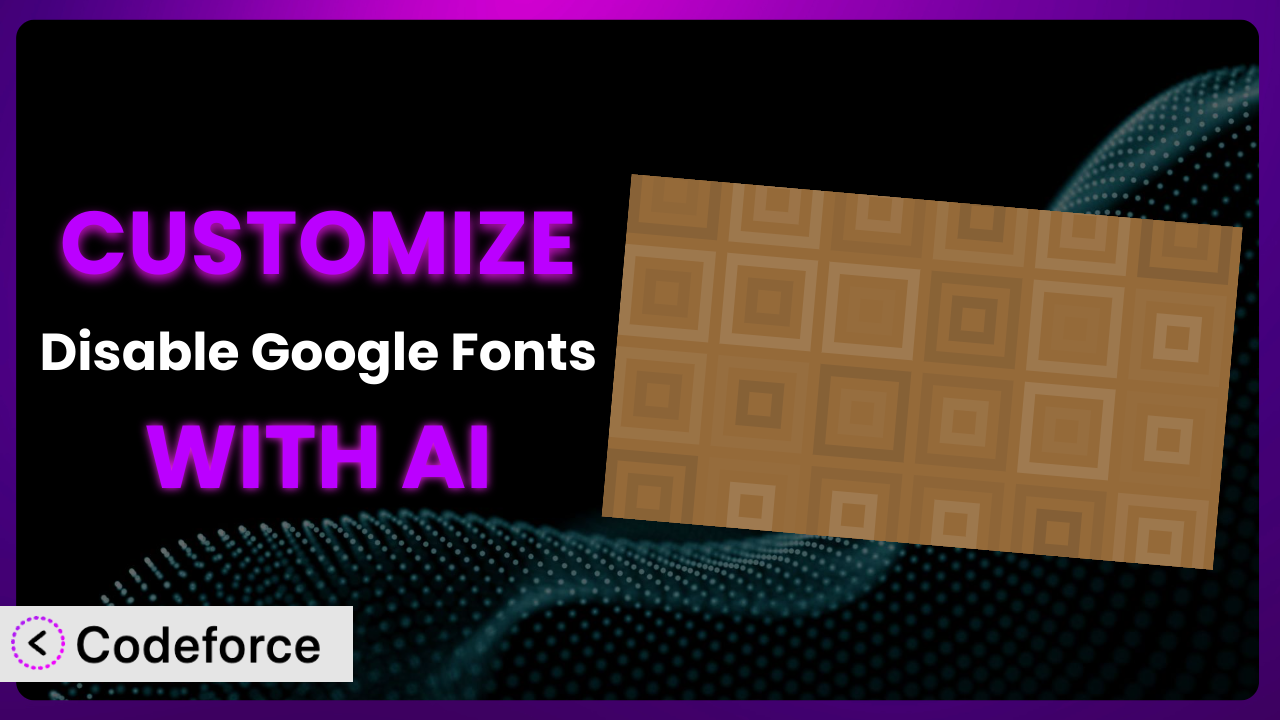Ever felt like your WordPress site’s performance is being held back, or that your design isn’t quite aligning with your brand? Google Fonts can be a culprit. While convenient, they can impact loading times and might not always offer the exact look you’re going for. That’s where the Disable Google Fonts plugin comes in. But what if you need it to do more? What if the default settings just aren’t cutting it? This article will guide you through the process of customizing the plugin to perfectly fit your needs, leveraging the power of AI to simplify the process. You’ll discover how to extend its functionality, integrate it with other services, and even build custom admin interfaces, all without needing to be a coding expert. Let’s dive in and unlock the full potential of this great tool!
What is Disable Google Fonts?
At its core, the Disable Google Fonts plugin stops your WordPress website from loading fonts directly from Google’s servers. This can significantly improve your site’s speed and help with GDPR compliance, as it avoids sending user data to Google when loading fonts. The plugin seamlessly integrates with WordPress core, default themes, and even Gutenberg, ensuring a comprehensive approach to blocking external font requests. With over 40,000 active installations and a rating of 4.4/5 stars from 42 reviews, it’s a popular solution for website owners looking to optimize their font handling. It offers a simple way to prevent enqueuing of fonts from Google. For more information about the plugin, visit the official plugin page on WordPress.org.
Instead of relying on external resources, the system allows you to host fonts locally, giving you greater control over your website’s assets. It’s straightforward and effective for addressing performance and privacy concerns associated with Google Fonts.
Why Customize it?
While the plugin offers a solid foundation for disabling Google Fonts, the default settings might not cover every unique scenario. Perhaps you need finer-grained control over which fonts are disabled, or you want to integrate it with a custom theme that uses Google Fonts in a non-standard way. That’s where customization comes in.
Customizing the plugin can unlock significant benefits. You could improve site performance beyond what the default settings allow, tailoring it to your specific font usage. You might also streamline your workflow by automating tasks related to font management. Furthermore, customization opens doors to deeper integration with other plugins and services you use.
Imagine a website running a custom theme with hardcoded Google Font links. The standard configuration of this tool might not catch those. With customization, you could create a filter that specifically targets and removes those links, ensuring complete Google Font removal. Or consider an e-commerce site needing to A/B test different locally hosted fonts. Customization lets you build a user-friendly interface within the WordPress admin to easily switch between font sets and track their impact on conversion rates. In cases like these, the returns in performance, control, and efficiency make customization well worth the effort.
Common Customization Scenarios
Extending Core Functionality
The plugin does a great job of disabling Google Fonts, but what if you want to replace them with system fonts or self-hosted alternatives dynamically? The core functionality doesn’t offer this level of control out of the box. Many users, particularly those concerned with GDPR compliance or page load speeds, might prefer serving all fonts locally or using widely available system fonts.
Through customization, you can achieve granular control, allowing you to not only disable Google Fonts but also automatically substitute them with locally hosted or system fonts. This gives you ultimate control over the font loading process and avoids any external font requests.
For example, let’s say a website relies heavily on “Open Sans” from Google Fonts. Instead of simply disabling it, a custom filter could detect all instances where “Open Sans” is called and replace it with a locally hosted version or a similar system font like “Arial” or “Helvetica.” With AI, you can quickly generate the code needed to achieve this font substitution. This means you can instruct the AI to find all instances of google fonts and replace it with only a specific self-hosted font or system font.
AI streamlines this process by providing the code needed to effectively target and replace specific fonts dynamically based on rules you define, saving you hours of manual coding and debugging.
Integrating with Third-Party Services
Many WordPress users rely on third-party page builders or plugins that might enqueue Google Fonts independently of WordPress’s core mechanisms. The default tool might not always catch these instances, leading to inconsistent results. Integrating this tool with other services ensures a comprehensive approach to managing Google Fonts across your entire website.
Customization can bridge the gap, allowing you to create integrations that detect and disable Google Fonts enqueued by specific plugins or themes. This ensures consistent font handling across your entire website, regardless of how the fonts are being loaded. The result? No more conflicting font requests and a streamlined loading process.
Consider a site using a popular page builder that loads its own set of Google Fonts. A custom integration could be developed to hook into the page builder’s font loading mechanism and disable those Google Fonts, ensuring they’re not loaded alongside the fonts managed by WordPress. AI can help you write the necessary code to interact with the page builder’s API and modify its font loading behavior. In this case, you can achieve a better user experience using custom coding.
AI simplifies this integration by generating the code required to interact with third-party plugins or themes, allowing you to extend the system’s reach and ensure comprehensive Google Font management.
Creating Custom Workflows
For agencies or developers managing multiple WordPress websites, consistently configuring the plugin can become tedious. A streamlined workflow could save considerable time and effort. Setting up a standard process ensures best practices are followed across all projects and reduces the risk of configuration errors.
Customization allows you to build custom workflows to automate common tasks, such as configuring the plugin on new websites or syncing settings across multiple installations. You could create a custom settings panel that simplifies the configuration process or develop a script that automatically applies a predefined configuration to new sites. This speeds up the deployment process and keeps the website user experience consistent.
For example, an agency could create a custom plugin that automatically configures this tool with a standard set of settings upon activation on a new website. This plugin could also include features for managing locally hosted fonts and automatically updating them across multiple sites. AI can assist in creating this custom plugin, generating the code needed to automate the configuration process and manage font assets across multiple installations. Using this tool you can improve efficiency and improve site performance.
AI empowers you to build these custom workflows by generating the code required to automate tasks, manage settings, and deploy configurations across multiple websites, freeing up your time to focus on other priorities.
Building Admin Interface Enhancements
The plugin’s default settings page is functional, but it might not provide the level of control or clarity that some users desire. A more intuitive interface can improve the user experience, especially for non-technical users. An improved interface could provide more options and settings, allow for greater customization, and ultimately provide a better user experience.
Customization enables you to create custom admin interfaces that provide a more user-friendly and intuitive way to configure the plugin. You could add new settings, rearrange existing ones, or even create visual aids to help users understand the impact of different settings. This makes it easier for anyone to manage their Google Font settings without needing to delve into technical details.
Imagine a website owner wanting to easily preview different system fonts before applying them. A custom admin interface could be built with a font preview tool that allows them to see how different fonts will look on their website in real-time. AI can help generate the code needed to build this custom interface, including the font preview functionality and the logic for applying the selected font to the website. In this case you can utilize a better admin interface to find the best fonts for your needs.
AI makes building custom admin interfaces easier by generating the code required to create interactive elements, manage settings, and provide real-time previews, empowering you to create a more user-friendly experience for your clients or team members.
Adding API Endpoints
For advanced users or developers, the ability to interact with this tool programmatically can be incredibly valuable. API endpoints allow for automation and integration with other systems. Having such API endpoints lets you manage the plugin and its function remotely.
Customization allows you to add API endpoints that allow you to programmatically manage the plugin’s settings. You could create endpoints to enable or disable Google Fonts, configure specific settings, or even trigger custom actions. This opens up possibilities for automating tasks, integrating with other systems, and building custom dashboards.
For instance, a developer could create an API endpoint that allows them to automatically disable Google Fonts on a new website as part of their deployment process. They could then integrate this endpoint into their deployment script, ensuring that Google Fonts are always disabled on new sites. AI can help generate the code needed to create these API endpoints, including the authentication and authorization logic, as well as the code for interacting with the plugin’s settings. That’s a really cool example of how AI can streamline your development workflow.
AI simplifies the process of adding API endpoints by generating the necessary code, including authentication, authorization, and data handling, enabling you to programmatically manage the system and integrate it with other systems.
How Codeforce Makes the plugin Customization Easy
Customizing WordPress plugins often involves a steep learning curve. You need to understand the plugin’s code structure, WordPress’s plugin API, and potentially even PHP. This can be daunting for non-developers, effectively locking them out of tailoring the plugin to their specific needs. Even for experienced developers, the process can be time-consuming and require a significant investment of effort.
Codeforce eliminates these barriers by providing an AI-powered platform that allows you to customize WordPress plugins using natural language. Instead of writing complex code, you simply describe what you want the plugin to do, and Codeforce generates the necessary code for you. Codeforce uses AI to interpret your instructions and automatically generate the code needed to customize the plugin. This means you can customize the plugin without needing to be a coding expert.
For example, if you want to create a custom admin interface for the plugin, you can simply describe the interface you want to build, and Codeforce will generate the HTML, CSS, and PHP code needed to create it. The AI handles the technical details, allowing you to focus on the functionality and design of your customization. Codeforce also provides testing capabilities, allowing you to test your customizations before deploying them to your live website.
This democratization means better customization, faster turnaround times, and more effective use of WordPress plugins. Experts who understand the strategic intent behind modifying this tool can now implement those changes directly, without needing to translate their vision into technical specifications for a developer.
Best Practices for it Customization
Before making any changes, always create a backup of your website. This ensures that you can easily restore your site if anything goes wrong during the customization process. Backups are your safety net. Don’t skip that critical step.
Use a child theme for any theme-related customizations. This prevents your changes from being overwritten when the theme is updated. Child themes keep your modifications safe and sound.
Thoroughly test your customizations in a staging environment before deploying them to your live website. This allows you to identify and fix any issues without affecting your visitors. Staging environments are your testing grounds.
Document your customizations thoroughly. This will help you (or another developer) understand what you’ve done and why. Clear documentation saves time and headaches down the road.
Monitor your website’s performance after implementing your customizations. This will help you identify any potential issues, such as increased loading times. Monitoring is crucial for identifying unexpected side effects.
Keep your customizations up-to-date with the latest version of the plugin. This ensures that your customizations remain compatible and secure. Regular updates maintain compatibility and security.
Follow WordPress coding standards. This ensures that your code is clean, consistent, and maintainable. Adhering to standards promotes code quality and collaboration.
Frequently Asked Questions
Will custom code break when the plugin updates?
It’s possible. Plugin updates can sometimes introduce changes that conflict with custom code. Thorough testing in a staging environment after each update is highly recommended to identify and resolve any compatibility issues.
Can I revert to the default settings after customization?
Yes, you can typically revert to the default settings. However, the process depends on how you’ve implemented the customization. If you’ve made changes directly to the plugin’s files (not recommended), you’ll need to restore those files from a backup. If you’ve used a separate plugin or custom code, you can simply deactivate or remove it.
How can I check if all Google Fonts are truly disabled?
Use browser developer tools (Network tab) to inspect the requests made by your website. Filter by “Fonts” and check if any requests are being made to Google’s font servers. Also, try using online website speed testing tools; they often flag Google Fonts as performance bottlenecks.
Does this tool impact my website’s SEO?
Disabling Google Fonts itself shouldn’t directly hurt SEO. However, if it leads to significant improvements in page loading speed, that can positively impact your search ranking. Choose alternative fonts carefully to maintain readability and design consistency.
Can I use this tool alongside other font optimization plugins?
It’s generally not recommended to use multiple plugins that perform similar functions. Conflicts can arise, leading to unexpected behavior and performance issues. It’s best to choose one plugin that meets your needs and stick with it.
Unlocking the Full Potential of the plugin
The it plugin offers a straightforward solution for improving website performance and privacy. But it’s when you tailor it to your specific needs that it really shines. By extending its functionality, integrating it with other services, and building custom workflows, you can transform it from a general-purpose tool into a finely tuned system optimized for your website.
With Codeforce, these customizations are no longer reserved for businesses with dedicated development teams. Anyone can now unlock the full potential of this useful plugin.
Ready to take control of your website’s fonts? Try Codeforce for free and start customizing the plugin today. Improve your website’s performance and user experience, all without writing a single line of code!