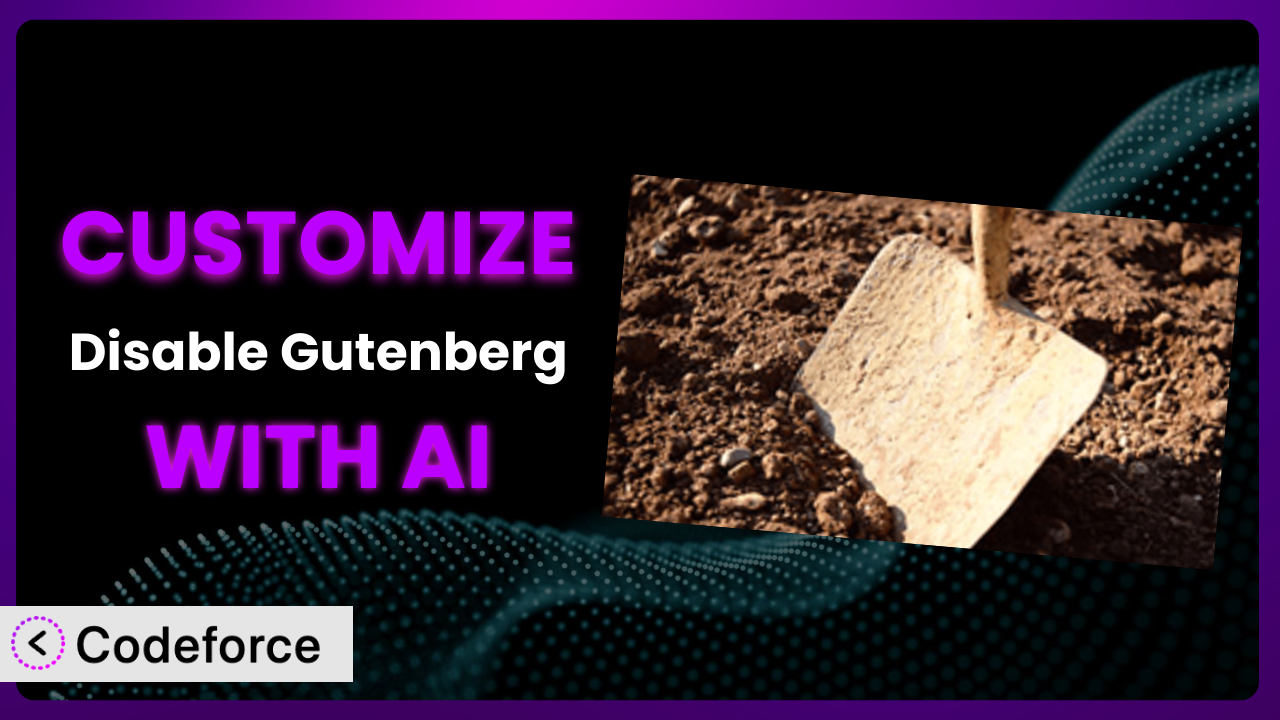Frustrated with the limitations of the Gutenberg editor and longing for the familiar Classic Editor experience? The Disable Gutenberg plugin is a popular choice, but what happens when its default settings almost get you there, but not quite? Maybe you need a specific meta box to behave differently, or want to tweak how the classic editor interacts with another plugin. This article will guide you through customizing Disable Gutenberg to perfectly fit your WordPress workflow, using the power of AI to make the process surprisingly simple.
We’ll show you how to extend its functionality, integrate it with other services, and even create custom workflows, all without needing to become a coding expert. By the end of this guide, you’ll understand how to leverage AI to tailor the plugin to your exact needs, making your WordPress experience smoother and more efficient.
What is Disable Gutenberg?
the plugin is a free WordPress plugin designed to revert your website to the Classic Editor. If you, like many users, prefer the traditional TinyMCE editor and meta boxes over the block-based Gutenberg experience, this tool offers a straightforward solution. It effectively disables the Gutenberg editor across your site, or selectively for specific post types or user roles.
The plugin boasts a 5.0/5 star rating with over 724 reviews, and has more than 600,000 active installations, demonstrating its popularity and reliability within the WordPress community. Instead of wrestling with blocks, you can go back to a streamlined, familiar content creation process. You can also control who has access to Gutenberg, letting you modernize your site gradually instead of all at once.
For more information about it, visit the official plugin page on WordPress.org.
Why Customize the plugin?
While the plugin provides a valuable core function – disabling Gutenberg – its default settings might not perfectly align with every website’s unique requirements. Sometimes, you need to fine-tune its behavior to seamlessly integrate with other plugins, themes, or custom code. This is where customization comes in.
Think of it like this: the plugin provides the foundation, but customization allows you to build the specific features and workflows you need on top of it. The benefits of customization are significant. You can tailor the editing experience for different user roles, create custom meta boxes that work flawlessly with the Classic Editor, or even integrate the plugin with external services for advanced content management. Customizing the system gives you ultimate control.
For example, imagine you’re running a membership site where certain user roles need access to specific meta boxes within the Classic Editor. The default settings might not offer this level of granular control, but with customization, you can easily achieve it. Or perhaps you want to create a custom workflow where blog posts are automatically formatted in a particular style using the Classic Editor. Again, customization unlocks this possibility. Customizing it essentially ensures the Classic Editor integrates seamlessly and uniquely for your specific use case.
Common Customization Scenarios
Extending Core Functionality
Sometimes, the basic features of a plugin, while useful, just don’t quite cover all your needs. Extending core functionality involves adding new features or modifying existing ones to better suit your specific workflow.
Through customization, you can go beyond simply disabling Gutenberg. You can create entirely new options within the plugin’s settings, customize how it interacts with specific post types, or even add entirely new functionalities related to content management within the Classic Editor.
Imagine a website that uses custom post types for managing product listings. You might want to customize the plugin to automatically apply specific formatting rules to these product listings within the Classic Editor, ensuring consistency and saving time. AI can analyze your desired formatting rules and generate the necessary code to implement them.
AI streamlines this process by helping you identify the specific code snippets needed to modify the plugin’s behavior, saving you hours of research and experimentation. Instead of sifting through documentation and writing code from scratch, you can leverage AI to generate the code for you.
Integrating with Third-Party Services
Many websites rely on a suite of third-party services for tasks like email marketing, SEO analysis, and social media management. Integrating the plugin with these services can streamline your content creation process and improve overall efficiency.
By customizing the tool, you can create seamless connections between the Classic Editor and these third-party services. This could involve automatically sending blog posts to your email marketing platform, triggering SEO analysis when a post is saved, or even allowing you to manage social media sharing directly from the Classic Editor.
Consider a real estate website that uses a CRM to manage property listings. By integrating the plugin with the CRM, you could automatically populate property details in the Classic Editor based on information stored in the CRM, eliminating the need for manual data entry. AI can assist in mapping data fields between the plugin and the CRM, generating the necessary code to synchronize the data.
AI helps by generating the necessary API calls and data mapping logic to connect the plugin with these services. You can simply describe the desired integration in natural language, and AI will handle the technical details.
Creating Custom Workflows
Every website has its own unique workflow for content creation and management. Customizing the system allows you to tailor the Classic Editor to match your specific workflow, improving efficiency and reducing errors.
With customization, you can create custom meta boxes that guide users through the content creation process, automate repetitive tasks, or even restrict access to certain features based on user roles. This ensures that everyone follows the same process and that content is consistently formatted.
For example, a news website might want to create a custom workflow where all articles are reviewed and approved by an editor before being published. You could customize it to add a “Review Status” meta box to the Classic Editor, allowing editors to easily track the progress of each article. AI can assist in creating the necessary user interface elements and logic to manage the review process.
AI can generate the necessary code to automate these tasks, saving you time and ensuring consistency. Instead of manually creating each step in the workflow, you can describe it in natural language, and AI will generate the code to implement it.
Building Admin Interface Enhancements
The default WordPress admin interface can sometimes feel cluttered and overwhelming. Customizing the system can help you create a more streamlined and user-friendly experience for your content creators.
You can add custom dashboards, rearrange meta boxes, or even create entirely new admin pages to manage specific aspects of your website. This makes it easier for users to find the information they need and perform their tasks efficiently.
Imagine a marketing agency that manages multiple client websites. They could customize the system to create a centralized dashboard for each client, displaying key metrics, recent content updates, and other relevant information. AI can help generate the necessary code to fetch and display this data in a visually appealing and easily digestible format.
AI can help by generating the necessary HTML, CSS, and JavaScript code to create these custom interfaces. You can simply describe the desired layout and functionality, and AI will handle the rest.
Adding API Endpoints
For advanced users who need to programmatically interact with the Classic Editor, adding custom API endpoints can be incredibly powerful. This allows you to integrate the plugin with other applications and automate tasks such as content creation and management.
With customization, you can create custom API endpoints that allow external applications to access and modify content within the Classic Editor. This opens up a wide range of possibilities, from automatically importing content from other sources to creating custom content management systems.
For instance, a company might want to integrate its internal knowledge base with its WordPress website. They could customize the system to create an API endpoint that allows them to programmatically create and update articles in the Classic Editor based on information stored in the knowledge base. AI can assist in generating the necessary code to handle API requests, authenticate users, and manage data securely.
AI makes this process easier by generating the necessary code to handle API requests, validate data, and interact with the WordPress database. You can simply define the desired API endpoint and its functionality, and AI will generate the code to implement it.
How Codeforce Makes it Customization Easy
Traditionally, customizing WordPress plugins like this one has required a significant investment in time and technical expertise. You’d need to dive into the plugin’s code, understand WordPress’s intricate API, and write custom PHP code to achieve your desired functionality. This learning curve can be steep, and the potential for errors is high, often leading to frustration and costly debugging.
Codeforce eliminates these barriers by providing an AI-powered platform that simplifies the customization process. Instead of writing code directly, you can use natural language instructions to describe the changes you want to make to the plugin. The AI then analyzes your instructions and generates the necessary code automatically.
Imagine wanting to modify how the Classic Editor displays custom fields. With Codeforce, you could simply type, “Display the ‘author’ custom field above the title in the Classic Editor,” and the AI would generate the code to make it happen. You can also test these modifications to ensure they work with your site before putting them into production. This democratization means better customization, faster results, and less reliance on developers.
This approach opens up a world of possibilities for users who understand the overall strategy of how the plugin is used but don’t have the coding skills to implement complex customizations. By abstracting away the technical complexities, Codeforce empowers you to tailor the system to your exact needs, regardless of your coding background.
Best Practices for the plugin Customization
Before diving into customization, always create a backup of your website. This will allow you to quickly restore your site if anything goes wrong during the customization process. It’s a simple precaution that can save you a lot of headaches.
Always test your customizations thoroughly in a staging environment before deploying them to your live website. This will help you identify and fix any bugs or compatibility issues before they impact your visitors.
Document your customizations clearly and concisely. This will make it easier for you (or other developers) to understand what changes you’ve made and how they work in the future.
Use a child theme to store your custom code. This will prevent your customizations from being overwritten when you update your theme. WordPress child themes are a key part of safely extending functionality.
Keep your customizations modular and well-organized. This will make them easier to maintain and update in the future. Breaking down complex customizations into smaller, more manageable pieces helps.
Monitor your website’s performance after implementing customizations. This will help you identify any performance bottlenecks or issues that may have been introduced by your changes. You may need to revise your strategy if you find it impacting speed.
Stay up-to-date with the latest versions of the plugin and WordPress. This will ensure that your customizations remain compatible and secure.
Frequently Asked Questions
Will custom code break when the plugin updates?
It’s possible, though unlikely if you follow best practices. Plugin updates sometimes introduce changes that conflict with custom code. Thorough testing on a staging site before updating on a live site is essential to identify and address any issues.
Can I selectively enable Gutenberg for certain post types while using this tool?
Yes! One of the strengths of the plugin is its granular control. You can disable Gutenberg globally or choose to enable it for specific post types or user roles, allowing for a customized editing experience across your website.
How can I revert back to the original plugin settings after making customizations?
If you’ve used Codeforce to generate your customizations, you can generally revert them by deactivating the custom code snippets created by the tool. Make sure you have a backup in case you need to revert to a previous state.
Is it possible to create custom meta boxes that only appear when the Classic Editor is enabled?
Yes, it is. You can use conditional logic in your custom code to check if the Classic Editor is active and only display the meta boxes if it is. This ensures that your meta boxes are only visible when they are needed.
Does this customization approach work with all themes?
While generally compatible, some themes might have specific coding that overrides customizations. It’s always wise to test your customizations in a staging environment with your active theme to ensure seamless integration and prevent unexpected conflicts.
From General Tool to Customized Powerhouse
The true power of WordPress lies in its extensibility. While it offers a simple and effective solution for reverting to the Classic Editor, its real potential is unlocked through customization. By tailoring it to your specific needs, you can transform it from a general-purpose tool into a powerful system for managing your content.
Customizing the plugin allows you to streamline your workflows, integrate it with other services, and create a more user-friendly experience for your content creators. It ensures the Classic Editor works your way. Whether you’re a blogger, a business owner, or a web developer, customization can significantly improve your WordPress experience.
With Codeforce, these customizations are no longer reserved for businesses with dedicated development teams. The ease of use unlocks the power to customize for anyone. Ready to reclaim your editing experience and unlock the full potential of the plugin? Try Codeforce for free and start customizing it today. Improve efficiency and productivity with tailored customization.