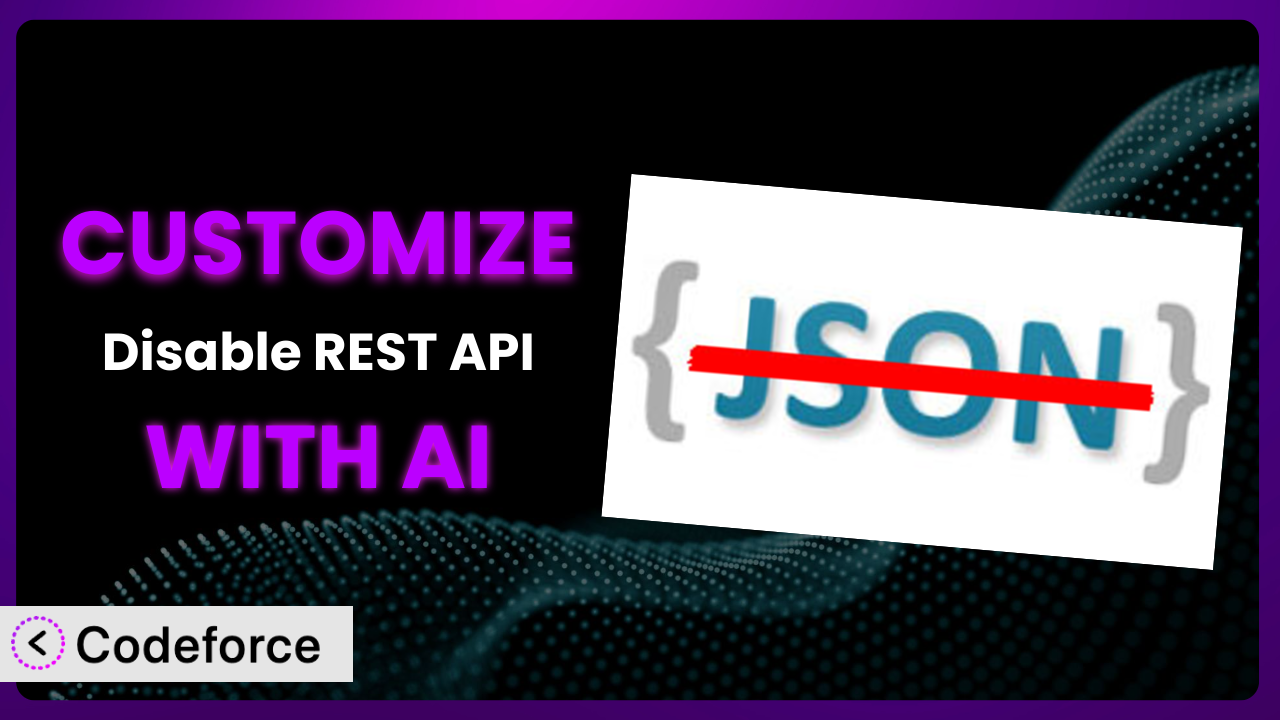Ever felt like your WordPress site’s security could be tighter? The REST API, while powerful, can be a potential entry point for unwanted access. That’s where Disable REST API comes in, letting you control API access. But what if you need more control than the default settings offer? This article will teach you how to customize this tool to perfectly fit your needs, leveraging the power of AI to simplify the process.
What is Disable REST API?
Disable REST API is a WordPress plugin designed to give you control over your website’s REST API. In essence, it allows you to disable the REST API for unauthorized users, enhancing your site’s security. Think of it as a gatekeeper, deciding who can access your site’s data through the API.
Key features of this tool include the ability to disable the API entirely or selectively based on user roles. You can, for example, allow administrators full access while restricting access for other user types. It’s a straightforward solution to a complex security concern.
It’s quite popular, boasting a 4.8/5 star rating from 38 reviews and has over 90,000 active installations. A lot of people trust it to secure their websites, and for good reason.
For more information about the plugin, visit the official plugin page on WordPress.org.
Why Customize it?
The plugin, right out of the box, offers a solid level of protection. However, default settings are rarely a one-size-fits-all solution. You might find that the standard configuration blocks legitimate API requests from services you rely on, or you might need a more granular level of control than it provides.
The real benefit of customization lies in tailoring the plugin’s behavior to your specific website needs. This means optimizing security without sacrificing functionality. Imagine you have a membership site using a third-party plugin that relies on the REST API. Simply disabling the API across the board would break that integration. Customization allows you to selectively disable it for certain users while keeping it active for the membership plugin to function correctly.
For example, a news website might need the REST API active for its mobile app to fetch content. In this case, you could customize the plugin to allow API access only from the specific IP address of the app server. This ensures that only the authorized app can access the API, preventing unauthorized access from other sources.
Knowing when customization is worth it depends on the complexity of your website and your specific security requirements. If you’re using third-party services that rely on the REST API or require a more nuanced approach to access control, then customization becomes essential. Otherwise, you may have to choose another product.
Common Customization Scenarios
Extending Core Functionality
Sometimes, the plugin’s default features aren’t enough. You might need to add custom logic to handle specific API requests or to integrate with other plugins in a more sophisticated way. The problem is that extending functionality can require significant coding effort.
Through customization, you can enhance the tool’s capabilities, adding new features or modifying existing ones to perfectly match your website’s needs. Think of adding custom filters to allow or deny API requests based on specific criteria, like the user’s location or the type of content being requested. This is the best way to keep bad actors out.
For instance, a large e-commerce site might need to implement a custom API endpoint for processing orders from a specific vendor. This requires extending the system to handle the vendor’s unique data format and authentication protocols. With AI assistance, generating the code for this custom endpoint becomes much simpler and faster.
AI makes implementation easier by automating the code generation process. You can simply describe the desired functionality in natural language, and the AI will generate the necessary code, saving you time and effort.
Integrating with Third-Party Services
Many WordPress sites rely on third-party services for various functionalities, such as email marketing, CRM, and analytics. These services often use the REST API to communicate with your website. The challenge arises when disabling the API interferes with these integrations, causing them to break down. The way around it is customization.
Customization allows you to selectively enable the REST API for specific third-party services while keeping it disabled for everyone else. This ensures that your integrations continue to function correctly without compromising your site’s security. It’s a bit of a juggling act.
Imagine a website using a marketing automation platform that relies on the REST API to track user behavior. You could customize the plugin to allow API access only from the platform’s IP address, ensuring that only the authorized service can access the API. With AI assistance, configuring these specific exceptions becomes a breeze.
AI simplifies the process by identifying the specific API endpoints required by each third-party service and generating the necessary code to allow access only to those endpoints. This minimizes the risk of exposing sensitive data to unauthorized users.
Creating Custom Workflows
Sometimes, you need to create custom workflows that involve interacting with the REST API. For example, you might want to automate the process of creating new user accounts or updating existing ones. This requires creating custom API endpoints and logic to handle these workflows. It’s a high order skill.
Through customization, you can define custom API endpoints and workflows that automate various tasks on your website. This can save you time and effort, as well as improve the efficiency of your operations. This can be a powerful improvement.
Consider a university website that needs to automate the process of creating student accounts. You could customize the system to create a custom API endpoint that accepts student data and automatically creates new user accounts in WordPress. With AI assistance, building this custom workflow becomes much easier.
AI can generate the code for the custom API endpoint, as well as the logic for creating the user accounts. You simply provide the AI with the required data fields and the desired workflow, and it will handle the rest.
Building Admin Interface Enhancements
The WordPress admin interface is powerful, but it can sometimes be limited in terms of functionality. You might want to add custom features or modify existing ones to improve the user experience. This often involves using the REST API to interact with the WordPress backend. You need to customize to do that.
Customization enables you to enhance the admin interface by adding custom features that leverage the REST API. This can make it easier to manage your website and improve the overall user experience. It can be quite an improvement for your workflow.
For example, a real estate website might want to add a custom dashboard widget that displays the latest property listings from a third-party API. This requires using the REST API to fetch the data and display it in the admin interface. With AI assistance, creating this custom widget becomes much simpler.
AI can generate the code for fetching the data from the third-party API and displaying it in the dashboard widget. You simply provide the AI with the API endpoint and the desired display format, and it will handle the rest.
Adding API Endpoints
WordPress, by default, provides a set of built-in API endpoints. However, you might need to add custom API endpoints to expose specific data or functionality to external applications. The issue is, crafting those endpoints requires specific coding expertise.
Customizing lets you define your own API endpoints, allowing external applications to interact with your website in a controlled and secure manner. This can be useful for integrating with mobile apps, other websites, or custom applications. Don’t expose too much information, though.
Let’s say a restaurant website wants to create a mobile app that displays the restaurant’s menu. You could customize this tool to create a custom API endpoint that returns the menu data in JSON format. With AI assistance, generating the code for this custom endpoint becomes much easier.
AI can generate the code for the custom API endpoint, as well as the logic for retrieving the menu data from the database. You simply provide the AI with the data structure and the desired API endpoint, and it will handle the rest.
How Codeforce Makes the plugin Customization Easy
Customizing a plugin like this often involves a steep learning curve. You need to understand the plugin’s architecture, the WordPress API, and potentially other technologies. Plus, there’s the technical requirement of writing and debugging code. It can get frustrating.
Codeforce eliminates these barriers by providing an AI-powered platform that simplifies the customization process. Instead of wrestling with code, you can simply describe what you want to achieve in natural language.
The AI analyzes your instructions and automatically generates the necessary code. This means you don’t need to be a coding expert to customize the plugin. Even if you’re not familiar with the codebase, you can still achieve complex customizations by leveraging the power of AI.
For example, instead of writing complex code to integrate with a third-party service, you can simply tell Codeforce that you want to allow API access from that service’s IP address. The AI will then generate the necessary code and configure the plugin accordingly. You don’t even need to know the IP address, it can find it for you.
Codeforce also offers testing capabilities, allowing you to verify that your customizations are working correctly before deploying them to your live website. This helps prevent unexpected issues and ensures that your customizations are stable and reliable. Plus, with Codeforce, experts who understand the strategy of the plugin can implement those strategies without being developers themselves.
This democratization means better customization for everyone, regardless of their technical skills. It allows you to focus on the what, rather than the how, freeing you up to focus on other important aspects of your business.
Best Practices for it Customization
Always start with a clear understanding of your goals. Before you start customizing the system, define what you want to achieve and how it will benefit your website. This will help you stay focused and avoid unnecessary customizations.
Test your customizations thoroughly in a staging environment. Before deploying any changes to your live website, make sure to test them in a staging environment to identify and fix any potential issues. It’s just good practice.
Document your customizations. Keep a record of all the changes you’ve made to the plugin, including the purpose of each customization and the code involved. This will make it easier to maintain and troubleshoot your customizations in the future.
Monitor the performance of your customizations. Keep an eye on the performance of your website after deploying any customizations. This will help you identify any performance bottlenecks and optimize your code accordingly.
Keep the plugin updated. Make sure to keep this tool updated to the latest version to ensure that you have the latest security patches and bug fixes. This will also help prevent compatibility issues with other plugins and themes.
Use child themes for theme-related customizations. If you’re customizing the plugin’s appearance, use child themes to avoid losing your changes when the main theme is updated. It’s the safest way to manage your theme customizations.
Be mindful of security implications. When customizing the system, be aware of the security implications of your changes. Avoid introducing any vulnerabilities that could be exploited by attackers. If unsure, consult with a security expert.
Backup your website regularly. Before making any changes to your website, always back up your files and database. This will allow you to restore your website to its previous state if something goes wrong.
Frequently Asked Questions
Will custom code break when the plugin updates?
It’s possible, especially if the update significantly changes the plugin’s core structure. Following best practices, like using hooks and filters instead of directly modifying core files, minimizes this risk. Testing updates in a staging environment is always recommended.
Can I selectively disable the REST API for specific user roles?
Yes! The plugin offers built-in support for disabling the REST API based on user roles. You can configure it to allow administrators full access while restricting access for other user types, providing granular control over API access.
How do I troubleshoot if my website breaks after disabling the REST API?
First, determine if the plugin is the cause by temporarily deactivating it. If the issue resolves, examine your customizations. Revert to the default settings or selectively re-enable features to pinpoint the conflicting code or setting.
Is it possible to only disable certain REST API endpoints while allowing others?
Yes, with custom coding you can control it at the endpoint level. This allows you to keep functionality that third-party plugins are using. This takes some technical knowledge, though.
Does using this tool negatively impact website performance?
Generally, disabling the REST API can improve performance by reducing unnecessary requests. However, poorly written custom code can negate these benefits. Always monitor your website’s performance after implementing customizations.
Unlock the Full Potential of Your Site
What starts as a general security tool can transform into a finely tuned system, precisely tailored to your needs, with a little customization. It’s all about adapting to your unique requirements, ensuring a seamless and secure online experience.
The ability to extend functionality, integrate with third-party services, and create custom workflows unlocks a whole new level of control and efficiency. With the right approach, you can transform the plugin from a basic security measure into a powerful tool that enhances your website’s capabilities.
With Codeforce, these customizations are no longer reserved for businesses with dedicated development teams. AI unlocks new potential for non-developers to create exactly what they need.
Ready to secure and optimize your WordPress website? Try Codeforce for free and start customizing the plugin today. Gain peace of mind knowing your website is tailored to your exact specifications.