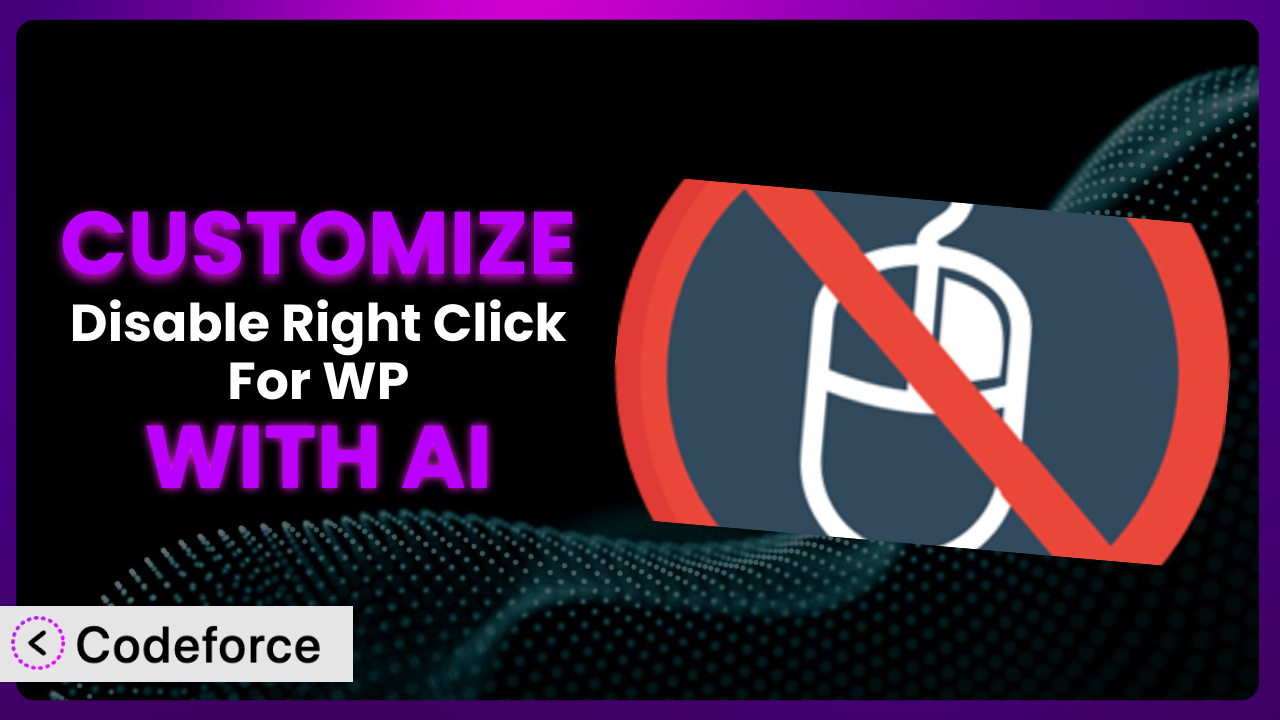Ever felt limited by the standard settings of your WordPress plugins? You’re not alone. Many website owners find themselves needing that extra bit of functionality or a tweak to perfectly match their site’s unique needs. Customizing WordPress plugins, like Disable Right Click For WP, can unlock a whole new level of control and optimization. This article will guide you through the world of plugin customization, showing you how to leverage the power of AI to tailor the plugin to your exact requirements. We’ll explore common scenarios, best practices, and how Codeforce can simplify the process.
What is Disable Right Click For WP?
Disable Right Click For WP is a handy plugin designed to protect your website’s content by preventing visitors from easily copying images, text, or viewing the source code. It essentially disables the right-click context menu, making it more difficult for users to steal your intellectual property. Key features include disabling right click, preventing text selection, and blocking the use of keyboard shortcuts like Ctrl+S (save) or Ctrl+C (copy). It’s a popular choice for photographers, artists, and anyone who wants to safeguard their online assets.
With a rating of 4.3 out of 5 stars based on 42 reviews and over 20,000 active installations, the plugin enjoys a solid reputation within the WordPress community. While it offers a good baseline level of protection, sometimes you need to fine-tune its behavior to better fit your specific website requirements. For more information about the plugin, visit the official plugin page on WordPress.org.
Why Customize it?
While the default settings of this tool offer a general level of protection, they may not always be ideal for every website. Perhaps you want to allow right-clicking on certain elements, like forms or interactive components, or maybe you need to integrate the plugin with a specific e-commerce platform. That’s where customization comes in. The default one-size-fits-all approach can sometimes be too restrictive or not restrictive enough.
The real benefit of customization lies in tailoring the plugin’s behavior to perfectly align with your website’s specific needs and user experience. For example, an online art gallery might want to disable right-clicking on artwork images but allow it on blog posts. An e-commerce site selling digital products might want to implement a more sophisticated watermarking system alongside right-click protection. Another example might be to only disable right click on mobile devices, but allow it on desktops for certain functionality to still work correctly.
Ultimately, customizing the system can enhance both security and user experience. It’s worth considering if you find the default settings either too broad or too narrow for your specific use case. Instead of settling for a general solution, you can create a bespoke system that meets your exact requirements and protects your content without hindering usability. A small investment in customization can pay off big time in terms of enhanced security, improved user experience, and a more professional online presence.
Common Customization Scenarios
Extending Core Functionality
The plugin provides a base level of protection, but what if you need to go beyond the standard features? Many users require extending the core functionality to meet specific needs. This might involve adding new protection methods, customizing the user experience, or integrating with other security measures.
Through customization, you can achieve a more robust and tailored protection system. This could involve implementing advanced JavaScript techniques to further deter content theft, creating custom alerts when right-click attempts are detected, or even integrating with server-side security measures. This tool can be enhanced to become much more powerful.
Imagine a photography website that wants to not only disable right-clicking but also add a subtle watermark to all images when they are displayed. This provides an extra layer of protection against unauthorized use. With AI, implementing this watermark feature can be significantly easier. Instead of manually coding the image manipulation, you can use AI-powered code generation to create the necessary functionality, saving time and effort.
AI makes implementation easier by generating the required code snippets based on natural language descriptions. You simply describe the desired functionality – “add a watermark to all images and disable right-click” – and AI generates the code, which can then be seamlessly integrated into the plugin.
Integrating with Third-Party Services
Many websites rely on a variety of third-party services for analytics, marketing, and other functionalities. Integrating the plugin with these services can provide valuable insights and enhance overall website performance. However, achieving seamless integration often requires custom coding.
Customization allows you to connect this tool with your existing ecosystem of tools and services. This could involve sending alerts to a security monitoring platform when right-click attempts are detected, integrating with an analytics service to track the effectiveness of the plugin, or even connecting with a CRM to identify potential copyright infringers.
Consider a website using a third-party service for copyright infringement detection. They could customize the plugin to automatically send information about right-click attempts to this service. This allows for proactive monitoring and enforcement of copyright protection. AI can simplify this by automatically creating the API connections and data transfer protocols, drastically reducing the manual coding required.
AI helps by automating the creation of API calls and data mapping. By providing information about the third-party service’s API and the data you want to transfer, AI can generate the code necessary for seamless integration.
Creating Custom Workflows
Default plugin settings rarely cater to the specific workflows of different organizations. Customizing the plugin can streamline processes and improve efficiency. A bespoke workflow could look like different permissions levels or actions based on user roles.
Through customization, you can design workflows that perfectly match your operational needs. This might involve creating custom dashboards to monitor plugin activity, setting up automated alerts for specific events, or even integrating with project management tools to track copyright infringement cases.
Imagine a large organization that wants to create a workflow where copyright infringement reports are automatically generated and assigned to specific team members. Customizing the plugin to integrate with their project management system would streamline this process. AI can help automate the creation of these reports and the assignment of tasks, making the entire workflow more efficient.
AI can create the necessary code to automate report generation and task assignment within your project management system, triggered by events within the plugin. This eliminates manual data entry and streamlines the copyright infringement management process.
Building Admin Interface Enhancements
The default admin interface might not always provide the most intuitive experience for managing the plugin. Customizing the admin interface can improve usability and streamline administrative tasks. This makes it easier to work with the plugin, especially for people who do not understand code.
Customization enables you to create a more user-friendly and efficient admin experience. This could involve adding custom dashboards to monitor plugin activity, creating custom settings panels to fine-tune plugin behavior, or even integrating with other admin tools for a more streamlined workflow.
A website owner might want to create a custom dashboard that displays key metrics related to the plugin’s performance, such as the number of right-click attempts blocked and the types of content being targeted. AI can help generate the code for this custom dashboard, making it easier to visualize and manage the plugin’s activity.
AI can generate the code for custom dashboards, settings panels, and other admin interface enhancements, simplifying plugin management and improving overall usability.
Adding API Endpoints
For advanced integrations and custom applications, adding API endpoints to the plugin can unlock a whole new level of possibilities. API Endpoints provide a method for developers to access functions and features of the plugin through their own code or tools.
By adding API endpoints, you can expose specific functionalities of the plugin to other applications and services. This could involve creating an API endpoint to retrieve the number of right-click attempts blocked over a specific period, allowing other applications to access this data. This enables developers to build custom tools and integrations that leverage the plugin’s functionality.
A security company might want to create a custom application that monitors right-click attempts across multiple websites using the plugin. By adding an API endpoint to retrieve this data, they can build a centralized monitoring system. AI can help generate the code for these API endpoints, making it easier to integrate the plugin with custom applications.
AI can automate the creation of API endpoints, including the necessary authentication and authorization mechanisms, enabling seamless integration with custom applications and services.
How Codeforce Makes the plugin Customization Easy
Customizing WordPress plugins often presents a significant challenge. The learning curve can be steep, requiring a solid understanding of PHP, JavaScript, and WordPress’s internal structure. Many users find themselves struggling with complex code and technical jargon, making customization feel like an insurmountable task. Even experienced developers can spend hours debugging and testing custom code, leading to delays and increased costs.
Codeforce eliminates these barriers by leveraging the power of AI. Instead of writing complex code, you can simply describe the customization you want to achieve in natural language. Codeforce then uses AI to generate the necessary code snippets, which you can easily integrate into the plugin. This dramatically simplifies the customization process, making it accessible to a wider range of users.
Imagine you want to customize the plugin to only disable right-click on images with a specific class. With Codeforce, you can simply type “disable right-click only on images with the class ‘protected-image'”. The AI will then generate the code needed to implement this customization. The process is incredibly intuitive, even if you’re not a seasoned developer.
The platform also offers built-in testing capabilities. You can test your customizations in a safe environment before deploying them to your live website, ensuring that everything works as expected. This significantly reduces the risk of errors and potential downtime. This democratization means better customization because anyone who understands the strategy of the plugin can now implement changes without being a professional developer.
Codeforce empowers experts who understand the plugin’s strategy to implement custom solutions without needing advanced coding skills. It’s a game-changer for website owners who want to take full control of their website’s functionality without the complexity of traditional plugin customization.
Best Practices for it Customization
Always start with a clear understanding of your goals. Before diving into customization, define exactly what you want to achieve and how it will benefit your website. This will help you stay focused and avoid unnecessary modifications.
Create a backup of your website before making any changes. This ensures that you can easily restore your website to its previous state if something goes wrong during the customization process. It’s a crucial safety net that can save you a lot of headaches.
Test your customizations thoroughly in a staging environment. Never implement changes directly on your live website. Use a staging environment to test your customizations and ensure that they work as expected before deploying them to the production site. This allows you to identify and fix any issues without affecting your visitors.
Document your customizations clearly. This will make it easier to maintain and update your customizations in the future. Include detailed comments in your code to explain what each section does and why it was implemented. This will be invaluable when you need to revisit your customizations later on.
Monitor your website’s performance after implementing customizations. Keep an eye on your website’s speed and stability to ensure that your customizations are not negatively impacting the user experience. Use website performance monitoring tools to track key metrics and identify any potential issues.
Keep the plugin updated to the latest version. Regularly updating the tool ensures that you have the latest security patches and bug fixes. However, always test your customizations after updating the plugin to ensure that they are still working correctly.
Seek expert assistance when needed. If you’re struggling with a particular customization, don’t hesitate to seek help from a WordPress developer or AI tool like Codeforce. Professional assistance can save you time and frustration.
Frequently Asked Questions
Will custom code break when the plugin updates?
It’s possible. Plugin updates can sometimes introduce changes that conflict with custom code. It’s always a good practice to test your customizations after updating the plugin to ensure they still function correctly. Using a staging environment for testing is highly recommended.
Can I selectively disable right-click on certain parts of my website?
Yes, you can customize this tool to disable right-click only on specific elements or pages. This can be achieved by using conditional logic in your custom code to target specific content areas or user roles.
How do I revert back to the original plugin settings after customization?
If you’ve created a backup of your website before making customizations, you can easily restore your website to its previous state. Alternatively, you can remove or disable the custom code you’ve added to revert back to the original plugin settings.
Is it possible to completely prevent all methods of content theft?
While the plugin can significantly deter casual content theft, it’s important to understand that no method is foolproof. Determined users with technical skills may still find ways to bypass the protection. However, the plugin provides a valuable layer of security that can deter most unauthorized copying.
Does customizing the plugin affect website performance?
Customizations, especially poorly written code, can impact website performance. Always optimize your code and test its impact on website speed and stability. Using an AI-powered tool like Codeforce can help ensure that your customizations are efficient and don’t negatively affect performance.
Unlocking the Full Potential of Your Security Plugin
From a general-purpose right-click disabler, we’ve seen how customization can transform the plugin into a bespoke system perfectly tailored to your specific website’s needs. Whether it’s extending core functionality, integrating with third-party services, or creating custom workflows, the possibilities are virtually endless. By tailoring the way it functions, you gain greater control, enhanced security, and a more seamless user experience.
With Codeforce, these customizations are no longer reserved for businesses with dedicated development teams. AI-powered code generation makes it easier than ever to implement custom solutions, regardless of your technical expertise. Take control of your website’s security and unlock the full potential of it. This helps protect your content and brand assets.
Ready to elevate your website security? Try Codeforce for free and start customizing the plugin today. Enjoy peace of mind knowing your content is protected with a truly customized solution.