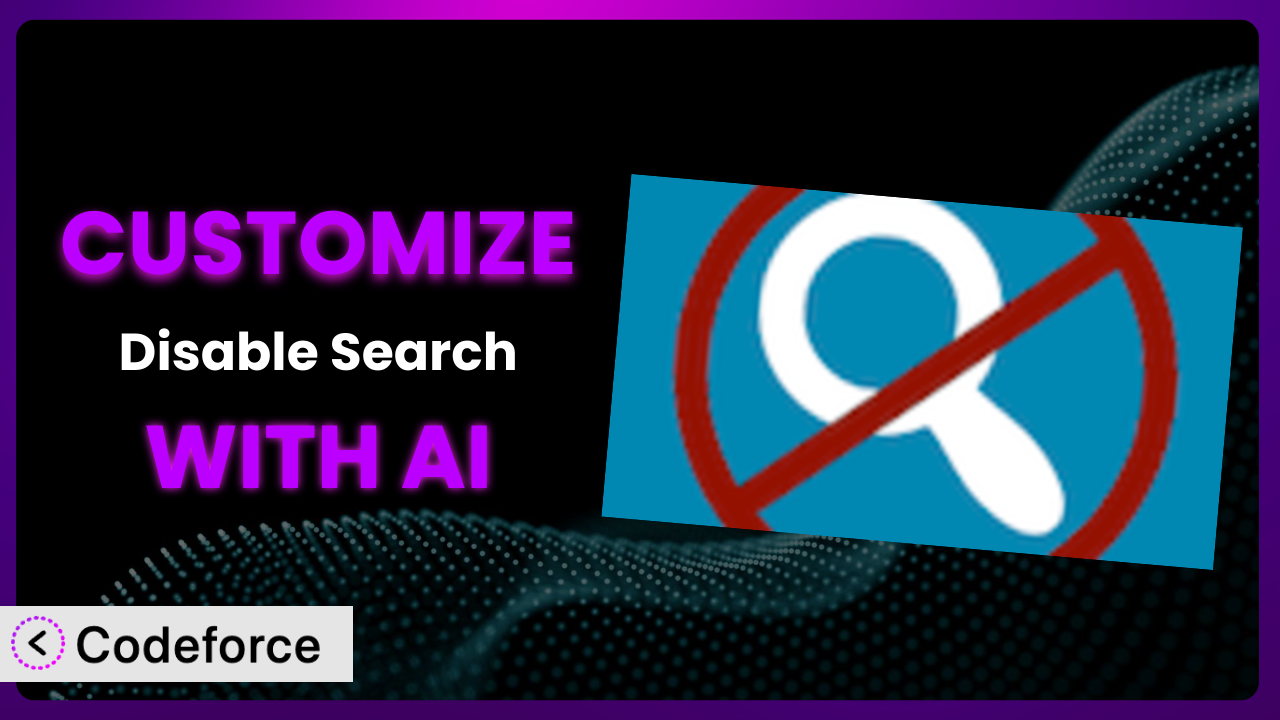Ever needed to fine-tune your WordPress website’s search functionality? Maybe you wanted to completely remove it from certain pages, or perhaps alter its behavior under specific conditions. The good news is there’s a plugin for that: Disable Search. But what happens when its default settings don’t quite meet your needs? That’s where customization comes in, and thankfully, you don’t need to be a coding wizard to achieve it. This article will guide you through the process of customizing this tool using the power of AI, making it easier than ever to mold it to your precise requirements.
What is Disable Search?
Disable Search is a handy WordPress plugin designed to, well, disable the built-in front-end search feature. It’s a straightforward solution when you don’t want visitors using the search bar on your site. This is especially useful for landing pages, single-product sites, or websites where search just isn’t a core part of the user experience. Think of a streamlined portfolio site, for example. Beyond simply turning search off, it provides basic options to control where this deactivation applies.
The plugin boasts a solid reputation, reflected in its 4.7/5-star rating based on 15 reviews, and it’s actively installed on over 40,000 WordPress websites. It’s a reliable and widely adopted solution. For more information about the plugin, visit the official plugin page on WordPress.org.
Why Customize it?
Out-of-the-box solutions are great, but sometimes they don’t quite hit the mark. While this tool effectively disables the primary search function, you might find yourself wanting more granular control. Perhaps you want to disable search only for specific user roles, or maybe you need to redirect users to a custom page when they attempt a search. These scenarios require customization.
The beauty of customization lies in tailoring the plugin to your exact needs. Instead of settling for a general solution, you can craft a bespoke experience for your website visitors. Consider a membership site where you only want to disable search for non-logged-in users, encouraging them to sign up instead. Or maybe you run an e-commerce store and want to replace the default search with a more advanced product filtering system. Customization makes these possibilities a reality.
Let’s say you have a WordPress site for a small restaurant. You might want to disable the general search, but enable a specialized search that only indexes your menu items. Customizing the plugin allows you to achieve this very specific, useful functionality. Ultimately, if you find the plugin almost perfect but needing that extra tweak, customization is your answer. Don’t settle for “good enough” when you can have “perfect.”
Common Customization Scenarios
Extending Core Functionality
The primary function of this tool is straightforward: disable WordPress search. However, you might need to extend this core functionality based on specific criteria. For instance, imagine you want to disable search only for users on mobile devices, providing a cleaner, more focused experience on smaller screens.
Through customization, you can introduce conditional logic, checking the user’s device type before disabling search. This allows you to tailor the search experience based on context, creating a more intuitive and user-friendly website. A real-world example is a news website that disables search on mobile but provides it on desktop. The mobile version emphasizes browsing categories and featured articles. AI simplifies this implementation by generating the necessary code snippets based on simple instructions, like “Disable search if the user is on a mobile device.”
Integrating with Third-Party Services
Often, you’ll want this tool to work seamlessly with other services you’re already using. Consider a scenario where you’re using a third-party analytics tool to track user behavior. You might want to trigger a custom event in your analytics platform when someone attempts to use the disabled search function.
Customizing the plugin allows you to hook into its core functionality and integrate it with external APIs. This allows you to create custom workflows and gain deeper insights into user behavior. For instance, a marketing website could track how often users try to search even when it’s disabled, revealing potential content gaps. With AI assistance, you can quickly generate the code to send data to your analytics service, like Google Analytics, without needing deep coding knowledge.
Creating Custom Workflows
The basic functionality of simply disabling search might not be enough for complex website architectures. You might want to create a custom workflow where, instead of just disabling search, you redirect users to a specific page, like a contact form or a FAQ section.
Customization enables you to design these unique workflows. When a user tries to search, you can trigger a redirect, display a custom message, or even initiate a different function altogether. Think of a service-based business site directing search attempts to its service page. AI simplifies this process by providing the code to check if a search is attempted and then redirect the user, all based on your natural language instructions.
Building Admin Interface Enhancements
While the plugin settings are usually adequate, sometimes you might want a more tailored admin experience. You could add new options to the settings page, providing more granular control over how and when search is disabled. Maybe you want a setting to exclude certain post types from the search disabling rule.
Customization allows you to extend the plugin’s admin interface, making it more intuitive and efficient for your specific needs. This can drastically improve your content management workflow. A publishing company might add a setting to disable search on articles older than a certain date. AI can assist by creating the necessary admin panel elements and the corresponding code to manage this new setting, letting you focus on the bigger picture.
Adding API Endpoints
In some advanced cases, you might want to control this tool’s functionality from external applications or services. This requires adding API endpoints, allowing other systems to interact with the plugin programmatically. For example, you might have a custom dashboard where you manage various aspects of your WordPress site, including search functionality.
Customizing the plugin to include API endpoints allows for seamless integration with your existing infrastructure. This opens up a world of possibilities for automation and remote management. Think of an e-learning platform allowing instructors to enable/disable search on their course pages through a custom API. AI can create these API endpoints, handling the authentication and logic based on your specifications, reducing development time and complexity.
How Codeforce Makes the plugin Customization Easy
Customizing WordPress plugins like this one can often feel like climbing a steep learning curve. Understanding the plugin’s codebase, grappling with WordPress hooks and filters, and writing PHP code can be daunting, especially if you’re not a seasoned developer. Traditionally, achieving even simple customizations required technical expertise or hiring a developer, adding time and expense to the process.
Codeforce eliminates these barriers by leveraging the power of AI. Instead of writing complex code, you can simply describe your desired customization in natural language. Tell Codeforce what you want to achieve, and the AI will generate the necessary code snippets, handling the technical details behind the scenes. Need to disable search based on user role? Just type it in! No more struggling with PHP or complex plugin architectures. Codeforce handles the intricacies for you, providing ready-to-use code.
But it doesn’t stop there. Codeforce also provides testing capabilities, allowing you to preview your customizations and ensure they work as expected before deploying them to your live site. You can see how the plugin behaves with your changes and make adjustments as needed, all within a safe and controlled environment. This ensures that your customizations are reliable and won’t break your website.
This democratization means better customization is accessible to everyone, regardless of their coding skills. Site owners, marketers, and content creators can now easily tailor the plugin to their specific needs, unlocking its full potential. And because the generated code is based on your precise instructions, it’s more likely to align perfectly with your desired outcome. Codeforce empowers you to take control of the plugin, transforming it into a powerful tool that perfectly complements your website.
Best Practices for it Customization
When customizing this tool (or any WordPress plugin), it’s important to follow best practices to ensure a smooth and stable experience. Always start by backing up your website before making any changes. This provides a safety net in case something goes wrong during the customization process. You can easily revert to the previous state if needed.
Use a child theme for your customizations. This prevents your changes from being overwritten when the theme is updated. A child theme inherits the functionality of the parent theme but allows you to add custom code without modifying the original theme files. This keeps your customizations separate and safe.
Thoroughly test your customizations in a staging environment before deploying them to your live site. This allows you to identify and fix any issues without affecting your website visitors. A staging environment is a copy of your website that you can use for testing purposes.
Document your customizations clearly and concisely. This will help you (or others) understand what changes you’ve made and why. Good documentation makes it easier to maintain and update your customizations in the future. Use comments in your code to explain the purpose of each section.
Monitor your website’s performance after implementing customizations. Keep an eye on page load times, server resource usage, and error logs. This will help you identify any performance issues caused by your customizations. Optimize your code and database queries to improve performance.
Stay up-to-date with the latest versions of the plugin and WordPress. This ensures that your website is secure and compatible with the latest features and updates. Regularly check for updates and install them as soon as they’re available.
Consider using a version control system like Git to track your customizations. This allows you to easily revert to previous versions if needed and collaborate with other developers. Version control helps you manage your code and prevent conflicts.
Frequently Asked Questions
Will custom code break when the plugin updates?
If you’ve followed best practices, like using a child theme and proper WordPress hooks, your custom code should generally remain intact. However, it’s always a good idea to test your customizations after each update to ensure compatibility.
Can I disable search for specific user roles only?
Yes, that’s a common customization. You can modify the plugin’s code to check the user’s role and disable search accordingly. Codeforce can help you generate the necessary code for this.
Is it possible to redirect users to a different page instead of just disabling search?
Absolutely! You can customize it to redirect users to any page you choose when they attempt a search. This is a great way to guide users to relevant content or a contact form.
How can I disable search on specific post types only?
You can customize the plugin to check the post type of the current page and disable search only if it matches your criteria. This allows for granular control over search functionality.
Does customizing the plugin affect website performance?
If the customizations are poorly written or inefficient, they can impact performance. Always test your changes and optimize your code to ensure it doesn’t slow down your website. With AI assistance, you’re more likely to get efficient code.
Unlock the Full Potential of the plugin with AI
What started as a simple tool to disable WordPress search can be transformed into a powerful, highly customized system tailored to your website’s unique needs. From extending its core functionality to integrating with third-party services, the possibilities are virtually endless. The key is understanding that the default settings are just the beginning. By embracing customization, you can unlock the plugin’s full potential and create a truly bespoke user experience.
With Codeforce, these customizations are no longer reserved for businesses with dedicated development teams. Anyone can now easily tailor the system to their specific requirements, regardless of their coding skills. The power of AI empowers you to take control and create a website that perfectly aligns with your vision. No more settling for generic solutions – with AI-assisted customization, you can have exactly what you need.
Ready to revolutionize your website? Try Codeforce for free and start customizing it today. Get perfect-fit functionality without coding!