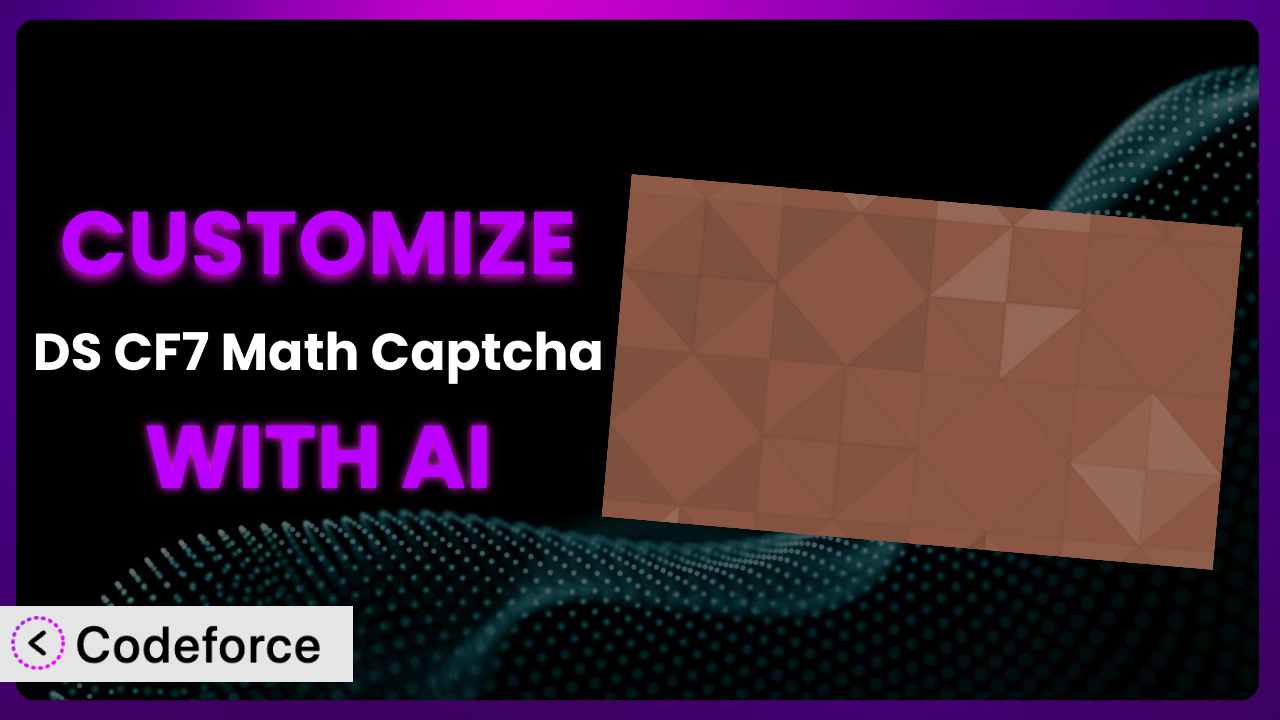Tired of generic contact forms that don’t quite fit your website’s unique needs? You’ve probably been there, wrestling with form plugins, trying to bend them to your will. While the default settings of plugins like DS CF7 Math Captcha are helpful, they often fall short when you need something truly tailored. This article will guide you through customizing the plugin to achieve exactly what you need, and we’ll show you how AI can make the entire process significantly easier. Get ready to unlock the full potential of your forms!
What is DS CF7 Math Captcha?
DS CF7 Math Captcha is a handy WordPress plugin designed to add a layer of security to your Contact Form 7 forms. Instead of relying on complex, sometimes unreadable CAPTCHAs, it uses simple math problems to verify that a human is submitting the form, not a bot. This makes the user experience smoother and more accessible. Boasting a 5.0/5 star rating based on 8 reviews, and trusted by over 40,000 active installations, it’s a popular choice for WordPress users looking to combat spam effectively.
The plugin is relatively straightforward to use right out of the box, but it’s not always a perfect fit for every website. The basic math questions might not be challenging enough for some, or you might want to integrate the form data with other systems. That’s where customization comes in. It provides a foundation, and you can then build upon it to meet your specific requirements. For more information about the plugin, visit the official plugin page on WordPress.org.
Why Customize it?
While the default settings of this tool can get you started, they often don’t address the unique needs of every website. Think of it like buying a suit off the rack – it might fit okay, but a tailor-made suit will always look and feel better. Customization allows you to fine-tune the functionality of the plugin to perfectly match your requirements and create a more seamless user experience.
For example, perhaps you need more sophisticated spam protection than basic addition provides. Maybe you want to dynamically adjust form fields based on user input, or seamlessly integrate form submissions with your CRM. Customizing it allows you to achieve these goals and more. A local animal shelter could customize the form to ask specific questions based on the type of animal a person is interested in adopting, ensuring they gather all the necessary information upfront.
Ultimately, deciding whether or not to customize boils down to your specific goals. If the default settings work perfectly for you, great! But if you find yourself needing more control, more flexibility, or deeper integration with other systems, then customization is definitely worth exploring. It lets you transform a good plugin into a great one that’s perfectly aligned with your website’s needs.
Common Customization Scenarios
Implementing Complex Validation Logic
Standard validation often isn’t enough. You might need to enforce specific data formats, cross-check entries against databases, or implement multi-layered verification processes. Without customization, you’re stuck with the plugin’s default validation rules, potentially leading to incorrect or incomplete data submissions.
Through customization, you can implement validation logic that perfectly matches your business requirements. Think beyond simple email format checks – you could verify address details against a real-time API, confirm phone numbers are valid in specific regions, or even assess the risk level of a submission based on various factors.
Imagine a financial institution using a contact form to gather initial information from potential clients. They could customize the form to validate the entered income against industry benchmarks based on the selected profession, adding a layer of fraud prevention. AI can dramatically simplify the process of crafting and implementing complex validation rules, generating the necessary code based on your natural language instructions.
Creating Dynamic Conditional Fields
Static forms can be frustrating for users. They’re forced to answer irrelevant questions, leading to a poor user experience and potentially lower completion rates. The plugin, in its default state, presents the same set of fields to every user, regardless of their specific needs or interests.
Customization allows you to create dynamic forms that adapt to user input. Show or hide fields, adjust validation rules, or even load entirely different form sections based on previous answers. This creates a more personalized and efficient experience, leading to higher completion rates and more accurate data.
Consider an e-commerce website selling customizable products. They could use conditional fields to only display options relevant to the product a user has selected. For example, if a user chooses a t-shirt, the form could dynamically display size and color options, hiding irrelevant fields like material type. AI can help you define the conditional logic and generate the code required to implement these dynamic changes, saving you hours of manual coding.
Integrating with CRM and Marketing Tools
Data silos are a major pain. When form submissions are isolated from your other business systems, you lose valuable opportunities for automation, personalization, and analysis. Without customization, you’re likely stuck manually exporting and importing data, a time-consuming and error-prone process.
Customization enables seamless integration with your CRM, email marketing platform, and other marketing tools. Automatically add new leads to your CRM, trigger email sequences based on form submissions, or track campaign performance based on form data. This streamlines your workflows, improves data accuracy, and allows you to personalize your marketing efforts.
A real estate agency could integrate the form with their CRM to automatically create new leads and assign them to the appropriate agent based on the selected property type. They could also trigger automated email campaigns showcasing similar properties. AI can assist you in building the necessary API connections and data mapping, making the integration process faster and more efficient.
Building Custom Form Layouts
The default layout might not always align with your website’s design aesthetic or user experience goals. You might want to rearrange fields, add custom styling, or create a multi-column layout. Out-of-the-box solutions can be restrictive when it comes to visual presentation.
Customization gives you complete control over the form’s appearance. Use custom CSS to style the form to match your brand, rearrange fields for optimal user flow, or create a more visually appealing and engaging experience. A well-designed form can significantly improve conversion rates.
A design agency could tailor the form’s layout to match their brand identity, using custom fonts, colors, and spacing. They might also experiment with different field arrangements to optimize for mobile devices. AI can assist you in generating the necessary CSS code, allowing you to quickly prototype and iterate on different designs.
Adding Multi-Step Form Functionality
Long forms can be intimidating. Users may abandon them before completing them, leading to lost leads and missed opportunities. The plugin, in its standard configuration, typically presents all fields on a single page, which can be overwhelming.
Customization allows you to break up long forms into multiple steps. This makes the form feel less daunting, improves user engagement, and increases completion rates. Each step can focus on a specific set of information, making the process more manageable for users.
An online course provider could divide their enrollment form into steps, starting with basic personal information, then moving on to educational background and finally payment details. This phased approach can significantly reduce form abandonment rates. AI can help you manage the complexity of multi-step forms, handling the transitions between steps and ensuring data consistency throughout the process.
How Codeforce Makes the plugin Customization Easy
Traditionally, customizing a WordPress plugin required a certain level of technical expertise. You had to delve into the plugin’s code, understand its architecture, and write custom code to achieve your desired functionality. This learning curve can be steep, especially for non-developers.
Codeforce eliminates these barriers by providing an AI-powered customization platform. Instead of writing code, you can simply describe what you want to achieve in natural language. Codeforce then uses AI to generate the necessary code, test it, and deploy it to your website.
The AI assistance within Codeforce understands the underlying structure of the plugin. This means you can provide instructions like “Add a field to capture the user’s preferred contact time” or “Validate the phone number field to only accept US numbers” and the tool will generate the correct code to modify it accordingly. You don’t need to be a coding expert – you just need to know what you want.
Furthermore, Codeforce provides testing capabilities, allowing you to ensure that your customizations are working as expected before deploying them to your live website. This reduces the risk of errors and ensures a smooth user experience. This democratization means better customization, leading to WordPress websites that are truly tailored to their owners’ needs. It offers a smooth process for everyone, from marketing strategists to experienced plugin users.
Best Practices for it Customization
Before diving into customization, always back up your website. This ensures that you can easily restore your site to its previous state if anything goes wrong during the customization process. Backups are your safety net.
Start small. Begin with a simple customization and gradually add more complex features. This allows you to test each change individually and identify any potential issues early on. Don’t try to do everything at once.
Use descriptive comments in your code. This makes it easier to understand your customizations later on and helps other developers who may work on your website in the future. Clear comments are invaluable, trust me!
Thoroughly test your customizations before deploying them to your live website. Test on different browsers and devices to ensure that everything is working as expected. Comprehensive testing catches bugs early.
Document your customizations. Keep a record of the changes you’ve made and why you made them. This will be helpful when updating the plugin or troubleshooting issues. Good documentation saves time later.
Monitor the performance of your forms after implementing customizations. Check for any errors or slowdowns that may be affecting the user experience. Performance monitoring helps maintain a smooth site.
Keep the plugin updated to the latest version. This ensures that you have the latest security patches and bug fixes. However, always test your customizations after updating the plugin to ensure that they are still working correctly. Stay current with updates.
Frequently Asked Questions
Will custom code break when the plugin updates?
It’s possible. Plugin updates can sometimes introduce changes that conflict with custom code. It’s always a good idea to test your customizations after updating the plugin to ensure they’re still functioning correctly. Using Codeforce helps mitigate this risk by providing a managed environment for your customizations.
Can I revert to the original plugin settings after customization?
Yes, you can usually revert to the original settings. However, the process depends on how you implemented the customization. If you directly modified the plugin’s code, you’ll need to manually undo those changes or restore from a backup. Codeforce provides a simpler way to manage and revert customizations.
Does customization affect the plugin’s performance?
Potentially, yes. Poorly written or excessive customizations can impact performance. Optimize your code and test thoroughly to minimize any negative effects. Tools like Codeforce can help optimize generated code for performance.
Can I customize the math problems used in the CAPTCHA?
While the core functionality focuses on simple math, with customization, you could potentially introduce different types of problems or adjust the difficulty level. This would involve modifying the plugin’s code or using hooks and filters if available.
Is it possible to add my own styling to the CAPTCHA element?
Absolutely. You can use custom CSS to style the CAPTCHA element to match your website’s design. You’ll need to identify the CSS classes or IDs used by the plugin and then add your own styles to override the default ones.
Unleash the Power of Tailored Forms
You’ve seen how customization transforms the plugin from a generic form solution into a powerful, tailored system that perfectly meets your specific needs. No longer are you confined by default settings or limited functionality. You now have the power to create forms that are not only secure and user-friendly but also deeply integrated with your business processes.
With Codeforce, these customizations are no longer reserved for businesses with dedicated development teams. Anyone can unlock the full potential of their WordPress forms with the help of AI. You can easily create forms tailored for your exact needs.
Ready to revolutionize your forms? Try Codeforce for free and start customizing the plugin today. Create perfect WordPress forms that drive results!