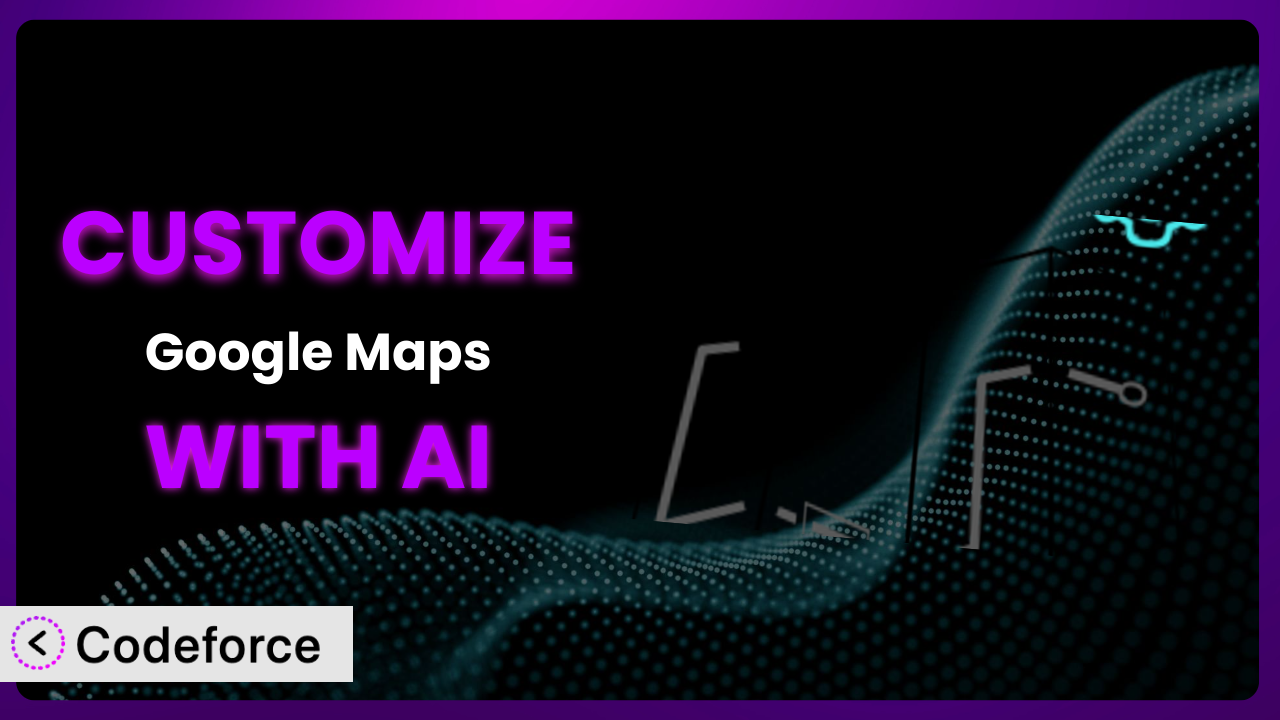Imagine you’re building a website for a local tourism board. You need an interactive map showcasing hiking trails, points of interest, and local businesses. While the default Google Maps embed is functional, it lacks the visual flair and specific features you need to truly engage visitors. You want custom markers, detailed trail overlays, and maybe even real-time updates on trail conditions. That’s where the power of a WordPress plugin like Easy Google Maps comes in, and where this article starts! This guide will walk you through how to tailor this powerful tool to your exact needs, enhancing its capabilities and seamlessly integrating it into your website. We’ll show you how AI can be a surprising and helpful way to unlock deeper customization and create exactly the mapping experience you envision.
What is Easy Google Maps?
Easy Google Maps is a WordPress plugin designed to simplify the process of embedding and customizing Google Maps on your website. It allows you to easily add markers, locations, and clusterizations, implement KML layers and filters, and create custom map markers with text, images, videos, and links – all without needing to be a coding expert. Think of it as a user-friendly interface for unlocking the potential of Google Maps within your WordPress site. With a rating of 4.6/5 stars based on 252 reviews and over 20,000 active installations, it’s a popular choice for website owners looking to enhance their site’s mapping capabilities.
It’s a great plugin right out of the box, offering a range of features to get you started. However, the true power of this tool lies in its customizability. You can extend its features and tailor it to perfectly suit your specific requirements. For more information about the plugin, visit the official plugin page on WordPress.org.
Why Customize it?
While the standard settings of many plugins are suitable for basic implementations, they often fall short when you require a truly unique or highly specialized map experience. Customizing this tool allows you to transcend those limitations and create a map that perfectly aligns with your brand, user experience goals, and specific functional requirements. Think of it this way: the default settings are like a generic suit, whereas customization is like having that suit tailored to fit you perfectly.
The benefits of customization are manifold. For instance, imagine a real estate website. The plugin’s default marker style might not effectively highlight premium properties. Customization would allow you to create visually distinct markers for these properties, instantly drawing the user’s eye. Another example: a tourism website might need to integrate real-time data about traffic or weather conditions onto the map. This requires extending the plugin’s functionality to pull in data from external APIs. Customization allows you to add those integrations. It lets you create user-friendly interfaces so that non-technical staff can easily manage and update the map content.
Ultimately, customization is worthwhile when the out-of-the-box features don’t meet your specific needs. It allows you to create a more engaging, informative, and ultimately, more effective map experience for your website visitors. It’s about taking a good plugin and making it great for your unique purpose.
Common Customization Scenarios
Extending Core Functionality
Often, you might find that the basic features offered by the plugin, while useful, don’t quite cover everything you need. Perhaps you require a specialized type of marker, a unique way to filter locations, or an integration with a specific data source. This is where extending the core functionality comes into play.
Through customization, you can achieve a much deeper level of control, implementing features tailored to your exact needs. For example, consider a business that needs to display delivery zones on their map. While the plugin might allow for basic marker placement, it likely doesn’t include the ability to draw and manage custom polygons representing those delivery zones. Customizing the system can unlock this feature, making the map more useful for internal operations and customer-facing information.
Imagine a local food delivery service needing to display its delivery radius on its map. Using standard functionality only, the company can add markers to their location. To display their delivery radius, they need a custom polygon overlay. With AI assistance, implementing the code for the custom polygon overlay becomes faster and easier.
Integrating with Third-Party Services
The true power of maps lies in their ability to display dynamic and real-time data. This often requires integrating with third-party services, such as weather APIs, traffic data providers, or even social media feeds. Standard plugin features might not offer these integrations out of the box.
Customizing this tool allows you to connect it with these external services, displaying the data directly on your maps. Think about a hiking trail website that wants to show real-time weather conditions for each trail. By integrating with a weather API, the plugin can display current temperature, wind speed, and even precipitation levels directly on the map markers. This enhanced functionality provides invaluable information to users, improving their experience and safety.
A hiking blog wants to show the current weather conditions on its map. The default plugin can place markers at trailheads, but integrating real-time weather data would require code to interface with a weather API. AI-assisted customization simplifies writing the integration, letting the blog offer its readers much more useful information.
Creating Custom Workflows
Standard plugins often provide a generic workflow for managing map data. However, you may need a more streamlined or specialized process to suit your specific needs. Custom workflows can dramatically improve efficiency and reduce manual effort.
For instance, consider a large organization with multiple team members responsible for updating map data. A custom workflow could be implemented to require approval from a senior manager before any changes are published live. This ensures data accuracy and prevents accidental errors. Another example is automatically importing location data from a CSV file on a regular basis. This reduces manual data entry and ensures the map is always up-to-date. Customizing the plugin allows you to build the exact workflow you require.
Think about a real estate company with a large number of agents who each add new properties to the map. A custom workflow can allow the agents to upload property details via a custom form. Then, an administrator can approve them before they appear on the live map. AI tools can help create custom forms and streamline the submission process.
Building Admin Interface Enhancements
The default admin interface for many plugins is often functional, but not always user-friendly or efficient. Building custom admin interface enhancements can significantly improve the user experience for those managing the map data.
You might, for example, create a custom dashboard within the WordPress admin area that provides a visual overview of all map markers, filters, and layers. This makes it easier to manage large and complex maps. Another common enhancement is to create custom meta boxes for each location, allowing you to add specific types of information (e.g., opening hours, contact details, photos) in a structured and organized manner. A well-designed admin interface saves time and reduces the risk of errors.
A tourism website wants an easy way to add points of interest to its maps. The standard admin interface might be clunky for non-technical users. Creating a custom admin panel using AI tools lets them add new locations, descriptions, and photos, without needing to understand the underlying code.
Adding API Endpoints
In some cases, you might need to access the map data programmatically from other applications or websites. This requires adding custom API endpoints to the plugin, allowing external systems to retrieve and update the data.
Consider a mobile app that needs to display the same map data as your website. By adding a custom API endpoint, the app can easily retrieve the location data in a standardized format, such as JSON. Another example is integrating the map data with a CRM system, allowing you to track customer interactions at specific locations. Adding API endpoints opens up a world of possibilities for integrating the map data with other systems and applications. It vastly extends the reach and utility of your website map data.
Imagine a company with a separate inventory management system. They want to display the location of each warehouse on a map powered by the plugin. By adding a custom API endpoint, the inventory system can dynamically update the map with real-time warehouse locations. AI tools can help with creating and securing these API endpoints.
How Codeforce Makes the plugin Customization Easy
Customizing WordPress plugins, including this one, traditionally presents a number of challenges. The learning curve can be steep, requiring a solid understanding of PHP, JavaScript, and the WordPress API. Even experienced developers can spend hours debugging complex code. Plus, there’s the risk of introducing conflicts with other plugins or WordPress core updates.
Codeforce eliminates these barriers by providing an AI-powered platform for customizing WordPress plugins without writing code directly. It enables users to describe their desired customizations in natural language, and the AI then generates the necessary code and implements the changes automatically. Think of it as having a team of experienced developers at your beck and call, ready to bring your customization ideas to life.
The AI assistance isn’t just about generating code; it also handles testing and deployment, ensuring that the customizations work seamlessly with the existing plugin and WordPress environment. This allows you to test different customization approaches easily and find the solution that best meets your needs. You just describe what you want the plugin to do and Codeforce takes care of the technical details.
Crucially, this democratization means better customization is within reach for a much broader range of users. Strategy and user experience experts can now implement powerful customizations without needing to become coding experts themselves. Codeforce makes the whole process simpler, faster, and less prone to errors.
Best Practices for it Customization
Before diving into customization, thoroughly understand the plugin’s existing features and limitations. Explore its settings, experiment with different options, and familiarize yourself with its capabilities. This will save you time and effort in the long run by preventing you from reinventing the wheel.
Whenever possible, use the plugin’s built-in hooks and filters to modify its behavior. These hooks provide a safe and reliable way to extend the plugin’s functionality without directly modifying its core files. This ensures that your customizations will be preserved during plugin updates.
Always test your customizations thoroughly in a staging environment before deploying them to your live website. This helps to identify and resolve any potential issues before they impact your users. Pay particular attention to cross-browser compatibility and responsiveness.
Document your customizations clearly and concisely. This makes it easier to understand and maintain the code in the future, especially if other developers need to work on it. Use comments to explain the purpose of each code block and any important considerations.
Monitor the plugin’s performance after implementing customizations. Pay attention to page load times, memory usage, and any other relevant metrics. If you notice any performance degradation, investigate the cause and optimize your code accordingly.
Keep the plugin updated to the latest version. Plugin updates often include bug fixes, security enhancements, and new features. However, before updating, always back up your website and test the update in a staging environment to ensure compatibility with your customizations.
If you’re using Codeforce to customize the plugin, take advantage of its version control features to track your changes and revert to previous versions if necessary. This provides an extra layer of safety and makes it easier to manage complex customizations. Using a child theme can also help keep modifications separate from the core plugin.
Frequently Asked Questions
Will custom code break when the plugin updates?
It’s possible. If you’ve directly modified the plugin’s core files, updates will overwrite your changes. This is why using hooks and filters, or using Codeforce, is so important. These methods minimize the risk of conflicts and ensure your customizations are preserved during updates.
Can I add custom markers with images and videos?
Yes! One of the great features of this mapping tool is the ability to use custom markers. You can upload your own images or even embed videos within the marker pop-up windows, providing a much richer and more engaging user experience.
How can I display different types of locations on the map?
You can use categories or tags to group your locations and then create custom filters that allow users to easily toggle between different types of locations. This is a great way to make your map more user-friendly and informative.
Is it possible to integrate the map with my WooCommerce store?
Yes, you can display your store locations on the map and even link each location to its corresponding product page. This is a great way to drive foot traffic to your physical stores and improve the overall customer experience.
How do I ensure my customized map is responsive on all devices?
When customizing, always test your changes on different screen sizes and devices. Use responsive design techniques, such as flexible layouts and media queries, to ensure that your map looks great on desktops, tablets, and smartphones.
Unlocking Your Map’s Potential with AI
What starts as a useful mapping tool can transform into a powerful, customized system perfectly tailored to your specific needs. Instead of being limited by the default settings, you can unlock a world of possibilities, creating a map experience that truly enhances your website and engages your visitors.
the plugin provides a solid foundation, but the real magic happens when you start customizing it to reflect your unique brand and requirements. Whether you need to integrate with third-party services, create custom workflows, or build admin interface enhancements, the possibilities are endless. With Codeforce, these customizations are no longer reserved for businesses with dedicated development teams or individuals with expert coding skills.
Ready to elevate your website’s mapping capabilities? Try Codeforce for free and start customizing it today. Create a map that truly stands out and delivers an exceptional user experience.