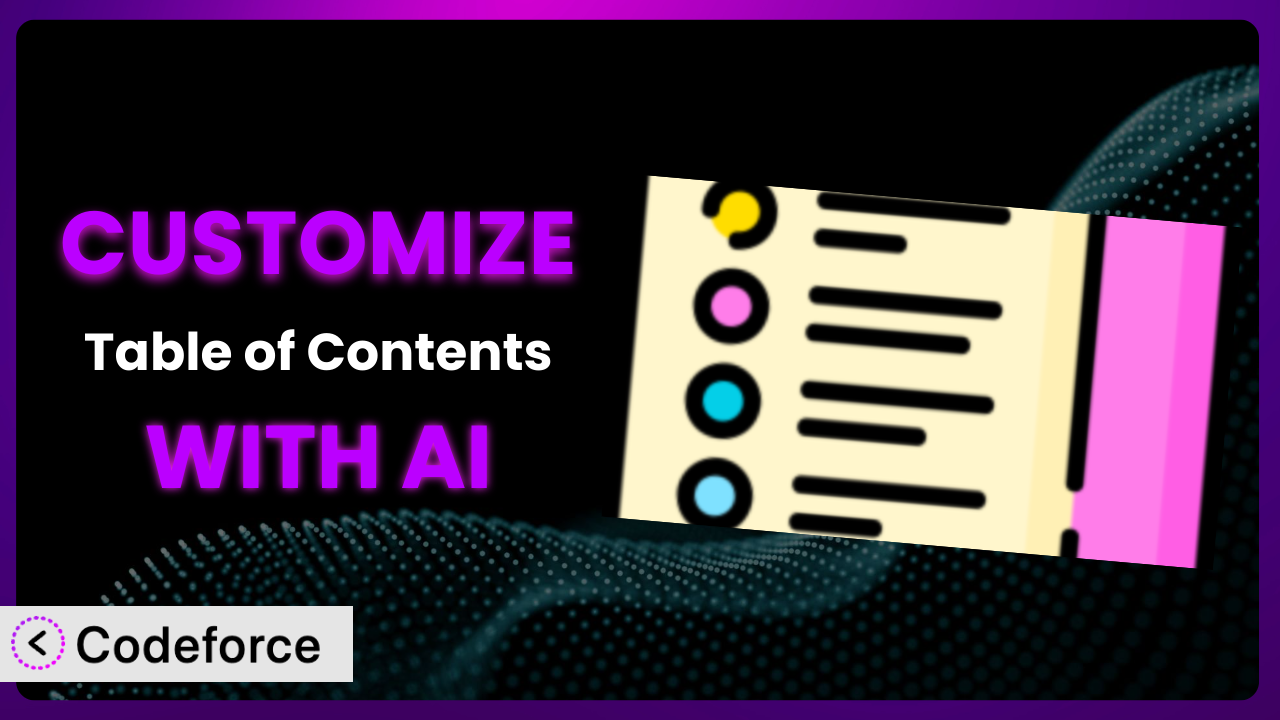Ever felt like your WordPress website could be even better? Maybe you’re using the popular plugin, Easy Table of Contents, but it doesn’t quite match your brand or specific needs. You’re not alone! So many website owners find themselves in this position, wanting a little more control and a lot more customization. This article will guide you through the process of customizing the plugin to perfectly fit your site, and we’ll show you how AI can make it easier than you ever thought possible.
What is Easy Table of Contents?
Easy Table of Contents is a WordPress plugin designed to automatically generate a table of contents for your posts, pages, and custom post types. It’s a fantastic way to improve user experience by allowing visitors to quickly navigate through long-form content. The system scans your content for headings and subheadings and creates a clickable table, making it easy for readers to jump to the sections they’re most interested in. It’s highly configurable, letting you choose which headings to include, where to place the table, and how it looks. Plus, it boasts a 4.4/5 star rating from 212 reviews and has over 600,000 active installations. Talk about popular!
The plugin offers immediate benefits: improved readability and SEO. Users stay on your page longer and search engines find it easier to index your content. Customizing it can enhance those benefits even further. For more information about the plugin, visit the official plugin page on WordPress.org.
Why Customize it?
While the out-of-the-box settings of the plugin are great for a lot of websites, they don’t always provide the perfect fit. Sometimes, you need something more tailored to your specific brand, content structure, or user experience goals. The default styles may not align with your website’s overall design, or you might need features that aren’t included in the standard version. That’s where customization comes in.
Customization allows you to extend the functionality of the tool, making it more powerful and aligned with your site’s needs. This could mean anything from tweaking the appearance to integrating it with other plugins or services. The result is a more seamless and engaging user experience, which can lead to increased time on site, lower bounce rates, and improved conversions. For example, a tech blog might want to add a feature that automatically collapses the table of contents on mobile devices to improve readability. Or, a marketing agency might want to integrate it with their lead generation forms, so users can easily navigate to specific sections related to their services.
Imagine a cooking website that wants to dynamically update the table of contents as users scroll through a recipe, highlighting the current step. Or a legal website that wants to add a disclaimer to the table of contents based on the user’s location. These aren’t features you’ll find in the default setup, but they can significantly improve the user experience. If you find yourself manually adjusting the table of contents, altering the HTML output in an unintended way, or just generally thinking that your table of contents is “good enough,” then it’s worth exploring customization. It’s about taking a good plugin and making it perfect for your specific needs.
Common Customization Scenarios
Extending Core Functionality
Sometimes, you need the plugin to do more than it was originally designed for. Maybe you want to add extra information to each table of contents entry, such as a reading time estimate or a visual icon. Or perhaps you want to create a more sophisticated filtering system that only displays certain headings based on specific criteria.
Through customization, you can achieve a more dynamic and informative table of contents that goes beyond simple navigation. You can add rich content, personalize the experience, and provide users with valuable context. For example, an educational website could add difficulty levels to each section of a tutorial, allowing users to quickly assess the complexity of the content.
Consider a website offering online courses. By customizing it, they could add a progress bar to each section in the table of contents, showing users how much of the course they’ve completed. This would create a visual sense of accomplishment and encourage them to keep learning. AI makes implementation easier by helping you generate the necessary code to interact with the plugin’s data and display the progress bar dynamically. It helps you write code that works with the plugin, without you being a developer.
Integrating with Third-Party Services
The real power of WordPress comes from its ability to integrate with countless third-party services. You might want to connect your table of contents to your analytics platform to track which sections are most popular, or integrate it with your CRM to personalize the content based on user data. Or maybe you want to dynamically generate the table of contents from a database or external API.
Customization allows you to seamlessly connect the plugin to other services, creating a more integrated and personalized experience. You can leverage data from various sources to create a table of contents that is relevant and engaging for each user. A news website, for example, could integrate the table of contents with its recommendation engine, suggesting related articles based on the user’s reading history.
Imagine a travel blog that uses a third-party booking API. By customizing it, they could dynamically generate a table of contents that includes links to book hotels, flights, and activities related to each destination. This would make it easier for users to plan their trips and increase the blog’s revenue. With AI assistance, you can quickly generate the code to fetch data from the API and display it in the table of contents, without having to spend hours researching and testing different solutions.
Creating Custom Workflows
If you have specific editorial or content creation workflows, you might need the plugin to fit into your existing processes. For instance, you could automatically generate a table of contents when a post is published, or trigger specific actions based on the headings used in the content. You could also create a system where authors can customize the table of contents through a dedicated interface.
Through customization, you can streamline your workflows and make the plugin an integral part of your content creation process. You can automate tasks, improve collaboration, and ensure consistency across your website. For example, a large publishing house could create a custom workflow where the table of contents is automatically generated and reviewed by an editor before being published.
Consider a company that publishes a lot of technical documentation. By customizing it, they could create a workflow where the table of contents is automatically generated based on a pre-defined template and then reviewed by a technical writer to ensure accuracy. This would save time and reduce errors. AI can help you build these workflows by generating the code to automate tasks and create custom interfaces. The tool ensures that every bit of your workflow is tailored, without you having to know the intricacies of plugin customization.
Building Admin Interface Enhancements
The default admin interface for the plugin might not provide all the options you need. You might want to add custom settings, create a more user-friendly interface, or integrate it with your existing admin dashboard. Or maybe you want to restrict access to certain settings based on user roles.
Customization allows you to create a more tailored and efficient admin experience. You can simplify the configuration process, improve usability, and ensure that the plugin is easy to manage for all users. A website with multiple editors could create a custom admin interface that only shows relevant settings to each user, preventing accidental misconfigurations.
Imagine a membership website that wants to allow members to customize the appearance of the table of contents on their profile pages. By customizing it, they could create a custom admin interface that allows members to choose from a range of pre-defined styles. AI can help you build this interface by generating the necessary HTML, CSS, and JavaScript code, making the whole process easier and more efficient.
Adding API Endpoints
For developers who want to interact with the plugin programmatically, adding API endpoints can be a game-changer. This allows you to retrieve and manipulate table of contents data from external applications, create custom integrations, and automate tasks. You could, for example, build a mobile app that displays the table of contents for your website, or create a custom reporting dashboard that tracks the usage of different sections.
Customization provides a way to extend the reach of the system and integrate it with other applications. You can create a more flexible and scalable solution that can adapt to your evolving needs. For example, a large corporation could create a custom API endpoint that allows them to retrieve table of contents data from all their websites and aggregate it into a central reporting system.
Consider a SaaS company that wants to offer its customers the ability to embed tables of contents into their own websites. By customizing it, they could add an API endpoint that allows customers to retrieve the table of contents data in a standard format, such as JSON. AI can help you build these API endpoints by generating the necessary code to handle requests, process data, and return responses.
How Codeforce Makes the plugin Customization Easy
Customizing the plugin traditionally comes with challenges. There’s a learning curve associated with understanding the WordPress plugin architecture, the plugin’s code, and the best practices for development. You might need to be familiar with PHP, HTML, CSS, and JavaScript, not to mention the WordPress API. These technical requirements can be a barrier for non-developers who have great ideas but lack the coding skills to implement them. This limits customization to those with technical expertise, leaving many potential improvements untapped.
Codeforce eliminates these barriers by providing an AI-powered platform that simplifies WordPress customization. Instead of writing code directly, you can use natural language instructions to describe what you want to achieve. Want to change the color of the table of contents header? Simply type, “Make the header color blue.” The AI will then generate the necessary code to implement that change. This democratization means better customization. You can also see how it looks and works before deploying.
This AI assistance doesn’t just generate code; it also understands the context of the plugin and the WordPress environment. It can analyze your existing code, identify potential conflicts, and provide suggestions for optimization. You can test your changes in a safe and isolated environment before deploying them to your live website, minimizing the risk of errors or conflicts. This makes it easier than ever to tailor the plugin to your specific needs, regardless of your technical skills.
It’s not just for non-developers, either. Experts who deeply understand the strategies behind the plugin can finally implement them without needing to be full-stack developers. Want to tweak the mobile experience in a specific way? Need to A/B test two different table of contents layouts? This becomes much faster and easier.
Best Practices for it Customization
Before you dive into customizing the plugin, it’s important to plan and consider a few best practices. First, always work on a staging environment. This allows you to test your changes without affecting your live website. Create a duplicate of your site and use that for development.
Second, start with small, incremental changes. Don’t try to implement everything at once. Make one change, test it thoroughly, and then move on to the next. This makes it easier to identify and fix any issues that may arise.
Third, back up your website regularly. This ensures that you can quickly restore your site if anything goes wrong. Use a reliable backup plugin or service to automate the process.
Fourth, document your changes. Keep track of the code you’ve added, the modifications you’ve made, and the reasons behind them. This will make it easier to maintain and update your customizations in the future.
Fifth, test your customizations thoroughly on different devices and browsers. Make sure that they work as expected on desktop, mobile, and tablet devices, and across different browsers like Chrome, Firefox, and Safari.
Sixth, monitor your website’s performance after implementing your customizations. Use tools like Google PageSpeed Insights to check for any performance issues. Poorly optimized code can slow down your website, so it’s important to ensure that your changes don’t negatively impact performance.
Seventh, keep the plugin updated. Regularly check for updates and install them as soon as they become available. Updates often include bug fixes, security patches, and new features that can improve the performance and stability of the tool.
Finally, consider using a child theme for your customizations. This ensures that your changes won’t be overwritten when you update your theme.
Frequently Asked Questions
Will custom code break when the plugin updates?
It’s possible. Plugin updates can sometimes introduce changes that conflict with custom code. Always test your customizations on a staging environment after updating the plugin to ensure everything still works as expected. Codeforce can also help identify potential conflicts before you update.
Can I customize the plugin without any coding knowledge?
Yes, with Codeforce! Codeforce allows you to customize it using natural language instructions, eliminating the need for coding skills. It handles the code generation for you, making customization accessible to everyone.
How do I revert back to the default settings if something goes wrong?
If you’ve made a backup of your website (which you always should!), you can simply restore the backup to revert to the previous state. If you haven’t made a backup, you can try disabling your customizations one by one to identify the source of the problem and then remove the problematic code.
Can I use the plugin on a multisite WordPress installation?
Yes, it is compatible with multisite installations. You can activate it on individual sites or network-activate it to make it available on all sites in the network. Keep in mind that customizations will need to be applied separately to each site.
Is it possible to create multiple table of contents on a single page?
While the plugin isn’t designed to automatically generate multiple tables of contents on a single page, you might be able to achieve this through custom coding. You would need to create separate instances of the plugin and configure them to target different sections of the page. This would require advanced coding skills and careful planning.
Conclusion: From Basic Tool to Bespoke Navigation System
You’ve seen how customizing the plugin can transform it from a simple navigation tool into a powerful, tailored asset for your website. No longer are you restricted by the default settings; you can now mold the system to fit your exact needs and improve the user experience in ways you never thought possible. By extending its functionality, integrating it with other services, and creating custom workflows, you can unlock its full potential and create a truly unique and engaging online experience.
The power to tailor the plugin to your specific site – no matter how niche or complex – can give your website a unique advantage. With Codeforce, these customizations are no longer reserved for businesses with dedicated development teams. Now, anyone can tap into the power of AI to build a navigation system that drives engagement and boosts conversions.
Ready to elevate your website’s navigation? Try Codeforce for free and start customizing the plugin today. Unlock the full potential of your WordPress website with AI-powered customization!