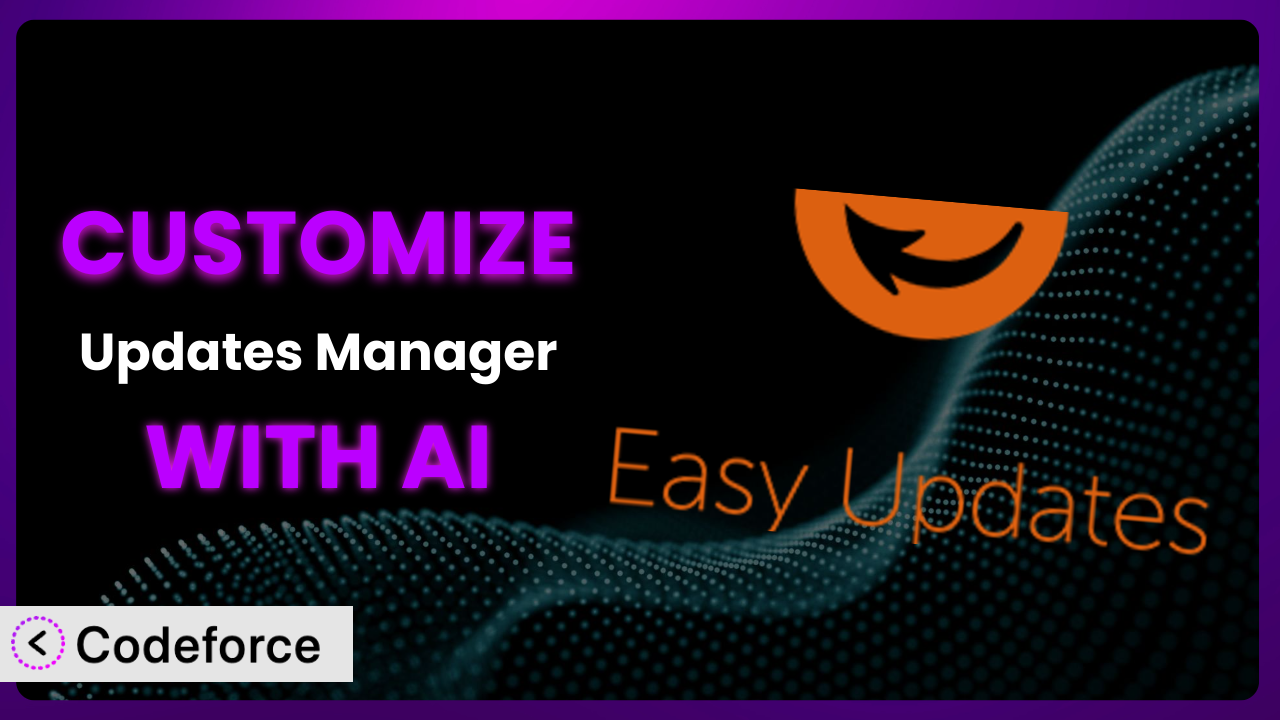Managing updates on your WordPress site can quickly become a headache. You’re juggling core updates, theme updates, plugin updates – it feels like a never-ending task! While a plugin like Easy Updates Manager offers a great deal of control, sometimes the default settings just don’t cut it. You need something more tailored to your specific website and workflow. That’s where the power of AI comes in, and this article is your complete guide to leveraging it for customization.
What is Easy Updates Manager?
Easy Updates Manager is a WordPress plugin designed to give you complete control over your website’s updates. It’s much more than a simple on/off switch for automatic updates. This tool lets you manage individual updates, schedule automatic updates with precision, view detailed update logs, and even handle updates in a WordPress Multisite environment. With this flexibility, you can ensure your website remains secure and stable without constant manual intervention. With a stellar rating of 4.8/5 stars based on 716 reviews and trusted by over 300,000 active installations, it’s a popular choice for WordPress users seeking more control over updates. It’s a robust and reliable system for anyone looking to fine-tune their update process.
For more information about the plugin, visit the official plugin page on WordPress.org.
Why Customize it?
Out-of-the-box settings are great for getting started, but they often fall short when you need something specific. The default configurations of the plugin might not align perfectly with your unique website structure, update policies, or workflow requirements. Perhaps you need to disable updates for specific plugins due to compatibility issues, or maybe you want to create a more granular update schedule based on the type of update (security, feature, etc.).
Customization is all about tailoring the system to fit your needs. Imagine a large e-commerce site that relies heavily on a handful of critical plugins. A sudden, unexpected update could break functionality and cost the business thousands of dollars. Customizing the plugin to allow for staged updates, where updates are tested on a staging server first, significantly mitigates that risk. Or consider a news website that needs to ensure new content is always compatible with the latest WordPress version. Customizing the tool to automatically update themes and plugins in a controlled manner ensures they’re never behind the curve.
Knowing when customization is worth the effort is key. If you find yourself consistently working around the plugin’s default behavior, struggling to integrate it with other services, or wishing it offered more control in a specific area, customization can unlock significant efficiency and reduce potential headaches down the line. It’s about making this tool work for you, not the other way around.
Common Customization Scenarios
Extending Core Functionality
Sometimes, the standard features of the plugin don’t quite cover all your bases. You might need to add extra conditions for automatic updates, such as only updating plugins during off-peak hours to minimize server load. Or perhaps you’d like to create custom notifications beyond the standard email alerts, like sending update summaries to a Slack channel for faster team awareness.
Customizing this allows you to go beyond the built-in features and create a truly bespoke update management system. Imagine a development agency managing hundreds of client sites. By customizing this system, they can add a feature to automatically create a full site backup before running any updates. This drastically reduces the risk of data loss and provides a safety net in case anything goes wrong. AI makes this easier by helping you generate the code needed to interact with the WordPress backup API and integrate it seamlessly into the plugin’s update process.
Integrating with Third-Party Services
Many websites rely on a suite of third-party services for monitoring, security, and communication. Integrating the plugin with these services can streamline your workflow and provide a more holistic view of your website’s health. For example, you might want to send update logs to a centralized logging system like Papertrail or trigger alerts in your security monitoring tool when a critical security update is installed.
Through customization, you can connect it to a wider ecosystem of tools and services. Consider a large enterprise with a dedicated security operations center. By integrating with their SIEM (Security Information and Event Management) system, they can automatically correlate update events with other security data, enabling faster incident response and improved threat detection. AI can simplify this integration by generating the necessary API calls and data transformations to ensure seamless communication between the plugin and your chosen third-party services.
Creating Custom Workflows
Every team has its own unique way of working. The default update process might not perfectly fit your team’s established workflows. Perhaps you need to implement a multi-stage approval process for updates, where changes are first tested on a staging server, then reviewed by a team lead before being deployed to the live site. Or maybe you want to automate the creation of a detailed report after each update cycle, outlining the changes made and any potential issues.
Customization allows you to mold the system to match your specific operational needs. Think of a non-profit organization with limited technical resources. They could customize the tool to send a daily digest of pending updates to a designated volunteer, who can then initiate the update process with a single click. AI can assist by generating the code required to build custom user interfaces and automate report generation, making the process more accessible and efficient for non-technical users.
Building Admin Interface Enhancements
The standard WordPress admin interface can sometimes feel clunky and overwhelming, especially when managing a large number of plugins and themes. Customization allows you to create a more streamlined and intuitive user experience. You might want to add custom dashboards to visualize update status, create custom filters to quickly identify plugins with pending security updates, or even redesign the entire update management interface to better suit your preferences.
By tailoring the admin interface, you can significantly improve your efficiency and reduce the risk of errors. Envision a busy web designer who needs to quickly update a client’s website. By customizing the admin interface to display only the most relevant information and provide one-click update options, they can save valuable time and minimize the chance of accidentally breaking something. AI can help you create custom UI components and streamline workflows by generating the necessary JavaScript and CSS code, allowing you to focus on the overall user experience.
Adding API Endpoints
For more advanced use cases, you might need to interact with the plugin programmatically. Adding custom API endpoints allows you to control the system from external applications, automate update tasks, and integrate it with other systems. For example, you could create an API endpoint that allows you to trigger updates remotely, retrieve update logs in a specific format, or even manage update settings from a command-line interface.
This unlocks a new level of flexibility and control. Consider a managed hosting provider that wants to offer its clients a fully automated update management service. By adding custom API endpoints, they can integrate it directly into their hosting control panel, allowing clients to manage updates without ever logging into the WordPress admin interface. AI can streamline the process of creating these API endpoints by generating the necessary code and handling the complex task of authentication and authorization.
How Codeforce Makes the plugin Customization Easy
Traditionally, customizing a WordPress plugin like this involves navigating a steep learning curve. You need a solid understanding of PHP, WordPress hooks and filters, and the plugin’s internal architecture. This often requires hiring a developer or spending countless hours poring over documentation and tutorials. These are significant barriers, especially for non-technical users.
Codeforce eliminates these barriers by leveraging the power of AI. Instead of writing complex code, you can simply describe the customization you want in plain English. Want to automatically create a backup before each update? Just tell Codeforce, and the AI will generate the necessary code snippets for you. The AI analyzes your request, understands the plugin’s architecture, and produces custom code tailored to your specific needs.
What’s more, Codeforce provides a testing environment where you can safely experiment with your customizations before deploying them to your live website. This helps prevent unexpected issues and ensures that your customizations work as expected. You don’t need to be a seasoned programmer to take advantage of the powerful customization options. This democratization means better customization is available to more businesses and users, regardless of their technical skills.
With this, individuals who thoroughly understand the intricacies of the plugin and can formulate effective customization strategies can execute them without requiring extensive coding expertise.
Best Practices for it Customization
Before diving into customization, it’s crucial to understand best practices. Always start by creating a backup of your website. This provides a safety net in case something goes wrong during the customization process. Test all customizations thoroughly on a staging environment before deploying them to your live site. This helps identify and resolve any potential issues before they impact your visitors.
Document all customizations you make. This will help you remember what you did and why, making it easier to maintain and update your customizations in the future. Regularly monitor the plugin’s logs for any errors or warnings. This can help you identify potential problems early on. Keep the customizations simple and focused. Avoid adding unnecessary complexity, as this can make them harder to maintain and debug.
Be mindful of the plugin’s update cycle. When the tool is updated, your customizations might need to be adjusted to ensure compatibility. Consider using a child theme for any front-end customizations. This will prevent your changes from being overwritten when the parent theme is updated. Finally, contribute back to the community if possible. Share your customizations with other users, as this can help improve the plugin for everyone.
Frequently Asked Questions
Will custom code break when the plugin updates?
It’s possible. Plugin updates can sometimes introduce changes that affect custom code. Therefore, it’s vital to monitor updates closely and test your customizations afterward to ensure they still function correctly. Proper documentation and a staging environment are invaluable in managing this.
Can I customize the email notifications sent by the tool?
Yes, it’s possible. You can customize the content and format of email notifications to better suit your brand or provide more relevant information to your team. The plugin offers hooks and filters that allow you to modify the email templates.
Is it possible to schedule updates for specific plugins or themes?
Yes, absolutely. One of the significant benefits of customizing it is the ability to create very granular update schedules. You can target specific plugins or themes, setting different update frequencies for each based on their importance or stability.
Can I integrate the plugin with a remote monitoring service?
Yes, through custom API endpoints or by utilizing existing WordPress hooks, you can feed update data to remote monitoring services. This allows you to track update successes, failures, and potential issues from a centralized location.
How can I revert to the default settings if I don’t like my customizations?
Before making any customizations, always create a backup of the plugin’s settings. If you’re unhappy with your changes, you can simply restore the backup to revert to the default configuration. Codeforce’s testing environment also allows you to revert changes quickly before pushing them live.
Unleash the Full Potential of Your Updates: Customization Made Easy
With the right customizations, you can transform a general-purpose tool into a finely tuned system that perfectly matches your specific needs and workflows. No longer are you constrained by the default settings; you have the power to mold the plugin to fit your requirements, automating tasks, integrating with other services, and creating a more efficient and user-friendly experience. This brings immense benefits, saving you time, reducing errors, and improving the overall stability and security of your WordPress website. You get a tailored system.
With Codeforce, these customizations are no longer reserved for businesses with dedicated development teams. The power of AI puts customization within reach of everyone, regardless of their technical expertise.
Ready to take control of your WordPress updates? Try Codeforce for free and start customizing it today. Experience a smarter, more efficient way to manage your WordPress updates.