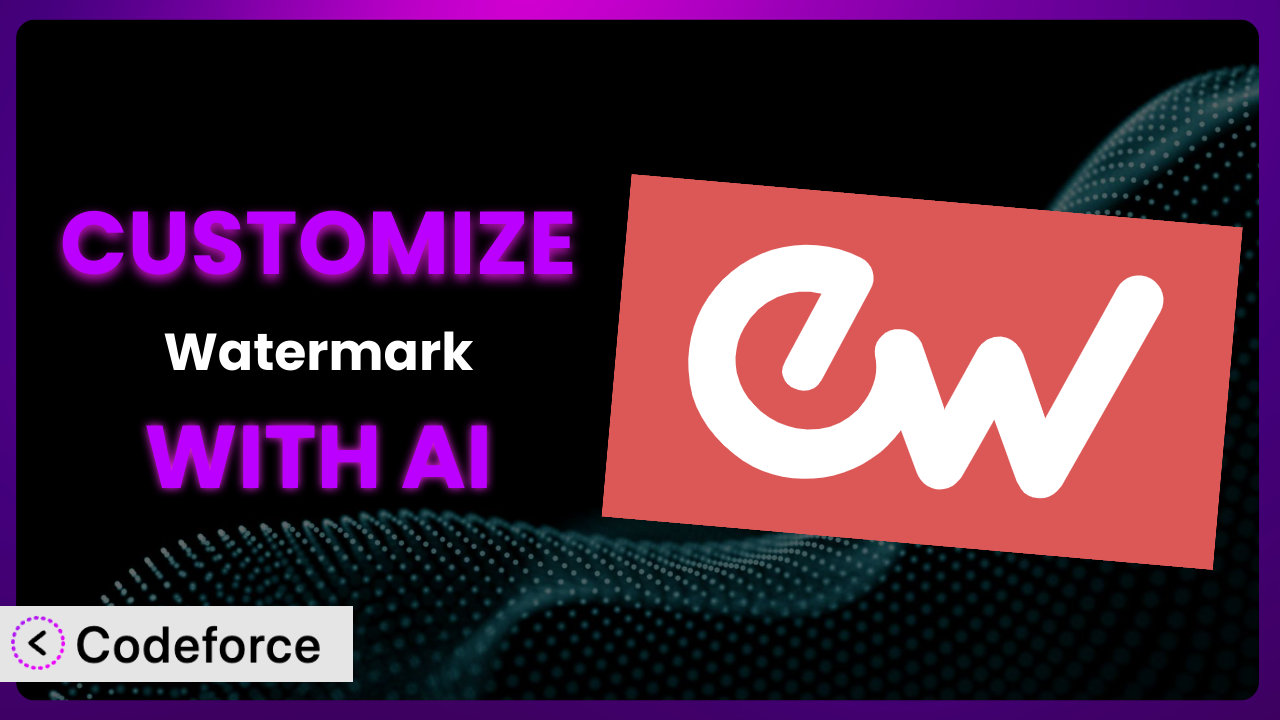Ever felt like the default settings of a plugin just don’t quite cut it? You’re not alone! Many WordPress users find themselves needing to tweak plugins to perfectly match their unique requirements. Especially when it comes to visual branding like watermarks. That’s where customizing a plugin like Easy Watermark becomes essential. This article will show you how to unlock the full potential of the plugin, using the power of AI to make customization easier and more effective than ever before.
What is Easy Watermark?
Easy Watermark is a WordPress plugin designed to automatically add watermarks to your images, protecting your content and reinforcing your brand. It’s a straightforward solution for photographers, artists, and businesses looking to safeguard their visual assets. The system offers options to watermark images upon upload or manually apply them to existing media library files. It’s a simple yet effective way to prevent unauthorized use of your images online, helping maintain control over your brand image and creative work. With over 40,000 active installations and a rating of 3.7 out of 5 stars based on 156 reviews, the plugin has become a popular choice for WordPress users. For more information about the plugin, visit the official plugin page on WordPress.org.
Why Customize it?
While the default settings of the plugin are suitable for many users, they often fall short when you have very specific or complex needs. Customization allows you to fine-tune its functionality to perfectly align with your brand identity, website design, and workflow. Think of it this way: the basic tool is like a standard suit, but customization tailors it to fit you perfectly.
The benefits of customizing it are significant. You can achieve a higher level of branding consistency, automate more complex tasks, and integrate it seamlessly with other plugins and services you’re using. For example, an e-commerce site selling prints might want to dynamically adjust the watermark’s placement based on the image’s aspect ratio and the type of print being sold. Or, a news website could automatically apply different watermarks to featured images versus images used within articles.
Ultimately, customization is worth it when the default settings don’t quite address your unique requirements, and you need a more tailored solution to protect your images and reinforce your brand. Don’t settle for “good enough” when you can have a perfect fit.
Common Customization Scenarios
Extending Core Functionality
Sometimes, the features available out-of-the-box aren’t quite enough. You might need to add new options for watermark placement, opacity control, or even support for different image formats. This is where extending the core functionality comes in.
Through customization, you can add new features that directly enhance the plugin’s capabilities. Imagine adding a feature that automatically detects the most visually prominent area of an image and strategically places the watermark there. This ensures that the watermark is always visible without obstructing key details.
A photography website, for example, might want to add a feature that allows users to select from a range of pre-defined watermark styles based on the image’s category (e.g., “Portrait,” “Landscape,” “Wildlife”). AI can assist by automatically generating the code snippets needed to implement these new features, saving developers significant time and effort.
Integrating with Third-Party Services
Your website probably relies on a suite of interconnected services. Integrating the plugin with these services can unlock powerful new workflows and automation possibilities. For instance, you might want to connect it to a cloud storage service for automatic backups of watermarked images or integrate it with a social media management tool for streamlined sharing.
Customization enables seamless communication between the plugin and other platforms. Consider an integration with a digital rights management (DRM) service. Whenever an image is watermarked, the integration automatically registers the image with the DRM service, providing an extra layer of protection against copyright infringement.
An online course platform might want to integrate the system with its video hosting provider to automatically watermark thumbnails and preview images. AI can simplify this integration by generating the necessary API calls and data mappings, making the process faster and less prone to errors.
Creating Custom Workflows
Every business has its own unique way of doing things. The standard workflow might not align perfectly with your processes, leading to inefficiencies and bottlenecks. Customization allows you to create tailored workflows that streamline your operations and boost productivity.
By customizing, you can automate tasks and create a more efficient system. Think about a workflow where images are automatically watermarked based on specific tags or categories. Or, a system that sends notifications to a designated team member whenever a new image is watermarked, ensuring quality control.
A real estate agency, for example, could create a workflow that automatically adds a “For Sale” watermark to property images as soon as they’re uploaded to the website. AI can help automate the creation of these custom workflows by generating the necessary code and configuration settings based on natural language instructions.
Building Admin Interface Enhancements
The default admin interface might not be the most user-friendly or efficient for your needs. Customization allows you to enhance the admin interface, making it easier to manage and control the plugin’s settings. This can lead to significant time savings and reduced errors.
You can improve the user experience of the plugin by adding new controls, reorganizing settings, or even creating custom dashboards. Imagine adding a visual preview of the watermark directly in the admin panel, allowing users to see exactly how it will look on their images before applying it.
A design agency, for instance, could build a custom admin interface that allows team members to easily switch between different watermark presets based on client branding guidelines. AI can assist by generating the code needed to create these custom admin interfaces, making the plugin more intuitive and user-friendly.
Adding API Endpoints
If you need to interact with the plugin programmatically, adding API endpoints is essential. This allows you to control the plugin’s functionality from external applications or scripts, opening up a world of possibilities for automation and integration.
Customization lets you create custom API endpoints that expose specific functionalities of the plugin. Consider an API endpoint that allows you to watermark images remotely via a simple HTTP request. Or, an endpoint that retrieves a list of all watermarked images, along with their associated metadata.
A marketing automation platform, for example, could use API endpoints to automatically watermark images before distributing them across various marketing channels. AI can simplify the process of adding API endpoints by generating the necessary code and documentation, ensuring that they are secure and well-documented.
How Codeforce Makes the plugin Customization Easy
Traditionally, customizing a WordPress plugin like this one could be a daunting task. It often requires a deep understanding of PHP, WordPress hooks and filters, and the plugin’s own codebase. This learning curve can be steep, and the technical requirements can be a significant barrier for non-developers. Even experienced developers can spend hours or days wrestling with complex code to achieve the desired results.
Codeforce eliminates these barriers by providing an AI-powered platform that simplifies WordPress plugin customization. Instead of writing complex code, you can use natural language instructions to describe the changes you want to make. Codeforce then leverages AI to generate the necessary code snippets automatically.
For example, if you want to add a new option to control the watermark’s rotation angle, you could simply type: “Add a rotation angle setting to the watermark options panel.” Codeforce would then generate the code needed to add the setting to the admin interface and apply the rotation to the watermark.
The AI assistance isn’t just about code generation. Codeforce also provides testing capabilities, allowing you to ensure that your customizations work as expected before deploying them to your live website. This helps prevent errors and ensures a smooth user experience. This democratization means better customization, since now your team can implement your strategy and vision without expensive developer time.
With Codeforce, experts who understand the plugin strategy and requirements can implement customizations without needing to be coding experts. This empowers businesses to unlock the full potential of the plugin and create truly tailored solutions.
Best Practices for it Customization
Before diving into customization, always back up your website. This is crucial in case something goes wrong during the customization process, allowing you to quickly restore your site to its previous state. Think of it as an insurance policy for your website.
Thoroughly test any customizations in a staging environment before applying them to your live site. This allows you to identify and fix any potential issues without affecting your visitors. It’s always better to be safe than sorry.
Document your customizations clearly and comprehensively. This will help you (or another developer) understand what changes have been made and why. Good documentation is essential for maintainability and future updates.
Use WordPress coding standards whenever possible. This will ensure that your code is consistent, readable, and compatible with other plugins and themes. Following best practices will make your code easier to maintain and update in the long run. When using a service like Codeforce, it will do this for you!
Avoid modifying the plugin’s core files directly. Instead, use WordPress hooks and filters to extend or modify its functionality. This will prevent your customizations from being overwritten when the plugin is updated.
Monitor the plugin’s performance after applying customizations. Ensure that your changes aren’t negatively impacting your website’s speed or stability. Performance is key to a good user experience, so keep an eye on it.
Keep the plugin updated to the latest version. This will ensure that you have the latest security patches and bug fixes. Regularly updating your plugins is an essential part of website maintenance.
Frequently Asked Questions
Will custom code break when the plugin updates?
If you’ve followed best practices and used WordPress hooks and filters, your customizations should generally be safe during plugin updates. However, it’s always a good idea to test your customizations after each update to ensure compatibility. Services like Codeforce, follow those best practices.
Can I customize the plugin without any coding knowledge?
While some customizations might require coding, tools like Codeforce are designed to enable customization using natural language instructions, minimizing the need for extensive coding knowledge. This can be helpful if you don’t have the budget to hire a developer or if you just want to implement a quick change.
How do I revert back to the original plugin settings after customization?
If you’ve backed up your website before customization, you can simply restore the backup to revert to the original settings. If you haven’t made a backup, you may need to manually remove the custom code or settings.
Is it possible to add custom CSS to the watermarks?
Yes, it’s possible to add custom CSS to the watermarks to control their appearance, such as font, color, and positioning. This can be done through custom code or by using a plugin that allows you to add custom CSS to your website.
How can I ensure that the watermarks are responsive and look good on all devices?
When designing your watermarks, consider using relative units (e.g., percentages) instead of fixed units (e.g., pixels) for sizing and positioning. This will help ensure that the watermarks scale appropriately on different screen sizes. You can also use CSS media queries to adjust the watermark’s appearance based on the device being used.
Unlocking the True Potential of Your Watermarks
What started as a basic tool to protect your images has now evolved into a powerful, customized system tailored specifically to your needs. By leveraging the power of customization, you’ve transformed the plugin from a generic solution into a unique asset that enhances your brand, streamlines your workflow, and provides an extra layer of protection for your visual content.
With Codeforce, these customizations are no longer reserved for businesses with dedicated development teams or those willing to spend hours learning complex coding languages. AI-powered customization is within everyone’s reach.
Ready to elevate your brand protection? Try Codeforce for free and start customizing the plugin today. Protect your images and strengthen your brand effortlessly!