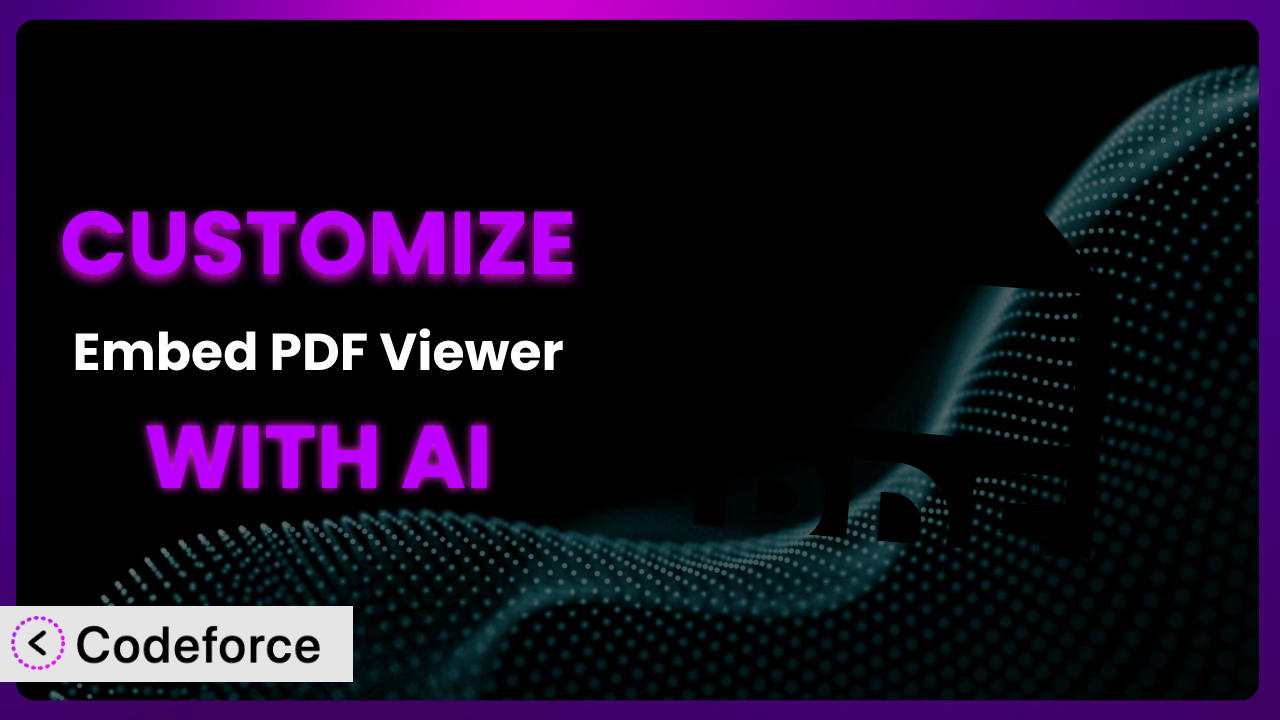Ever needed to tweak a WordPress plugin to really fit your needs, only to get stuck in a coding rabbit hole? You’re not alone. Many WordPress users find themselves wanting more from their plugins than the default settings offer, especially when it comes to something like displaying PDFs seamlessly. This article shows you how to bypass that coding frustration and unlock the full potential of the Embed PDF Viewer plugin using the power of AI.
We’ll walk through common customization scenarios and introduce a game-changing solution that allows you to tailor the plugin exactly how you want, without needing to write a single line of code (unless you really want to). Ready to get started?
What is Embed PDF Viewer?
Embed PDF Viewer is a handy WordPress plugin designed to help you easily embed PDF documents into your website. Instead of just linking to a PDF file, which forces users to download it or open it in a new tab, this tool lets you display the PDF directly on your page or post within an iframe. It pulls PDFs from your Media Library or external sources, making the process smooth and straightforward. Key features include oEmbed support, a dedicated block for the Gutenberg editor, and the ability to control how the PDF is displayed. With a rating of 4.7/5 stars from 19 reviews and over 20,000 active installations, it’s a popular choice for WordPress users.
For more information about the plugin, visit the official plugin page on WordPress.org.
Why Customize it?
While the plugin is great out of the box, its default settings won’t always perfectly match your website’s design or specific requirements. Perhaps you need a unique button style to match your branding, or you want to integrate it with a specific analytics tool to track PDF views. This is where customization comes in. The standard features are a great starting point, but rarely the perfect ending point. Customizing the plugin can significantly improve the user experience, boost engagement, and provide valuable data insights.
Think of a university website using it to display course syllabi. By default, it might lack features like student progress tracking within the PDF or a direct link to related assignments. Customizing it to include these elements makes the syllabus more interactive and useful. Or, imagine a business embedding a product catalog. Customization could add a “request a quote” button directly within the PDF viewer, streamlining the sales process. In both scenarios, customization transforms a simple PDF embed into a powerful tool.
Knowing when customization is worth it hinges on how much value you can squeeze out of it. Ask yourself: will it improve the user experience? Will it generate valuable data or automate a tedious process? If the answer is yes, then diving into customization is a worthwhile investment.
Common Customization Scenarios
Extending Core Functionality
Sometimes, you need the plugin to do more than its original design intended. The basic version handles embedding PDFs, but what if you need to add interactive elements like fillable forms, quizzes, or annotations directly within the embedded document? This is where extending core functionality comes in. Often, the need goes beyond simple embedding and ventures into interactive content.
Through customization, you can add these functionalities. Imagine embedding a contract and enabling users to sign it digitally directly within the viewer. Or, creating an interactive training manual with quizzes and progress tracking. These additions transform a static document into an engaging experience.
For example, a legal firm could customize the plugin to allow clients to fill out and sign legal documents directly on their website, saving time and resources. AI assists by generating the necessary code to integrate form elements and digital signature capabilities into the viewer seamlessly.
Integrating with Third-Party Services
A standalone PDF viewer is useful, but its power multiplies when connected to other services. You might want to track PDF views in Google Analytics, automatically add leads to your CRM when someone downloads a document, or even integrate it with a payment gateway to sell access to premium content. Integrating with third-party services opens up a world of possibilities. It’s about making the plugin a central hub for your workflows.
By integrating with services like Google Analytics, Mailchimp, or Salesforce, you can automate tasks, gather valuable data, and personalize the user experience. You can create detailed reports of downloads and views, nurture leads automatically, and even restrict access to certain PDFs based on subscription status. Imagine tracking which pages of a whitepaper are viewed the most or automatically adding viewers to a nurturing campaign.
A marketing agency could integrate the plugin with their CRM to automatically capture leads who download case studies or white papers. AI can help by generating the code to connect the plugin to various APIs, mapping data fields, and creating automated workflows.
Creating Custom Workflows
Default plugin settings often follow a generic workflow, but your specific needs might require something unique. Perhaps you need to automatically watermark PDFs upon upload, convert them to a different format, or trigger a notification when someone downloads a specific document. Custom workflows streamline your processes and save you time.
With customization, you can automate repetitive tasks, improve efficiency, and create a seamless experience for both you and your users. For instance, you could set up a workflow that automatically optimizes PDFs for web viewing upon upload, adds a custom watermark with your logo, and then sends an email to your team notifying them that the document is ready for publication.
An online publishing platform could automate the process of converting uploaded documents into web-optimized PDFs with a custom watermark. AI can automate the task by generating the code that detects new PDF uploads, applies the watermark, optimizes the file size, and triggers the appropriate notifications.
Building Admin Interface Enhancements
The standard admin panel might not offer the granular control you need. Maybe you want to add custom fields to PDFs, create advanced search filters, or simplify the process of managing and organizing your documents. Enhancing the admin interface can significantly improve your workflow. A clunky interface leads to wasted time and frustration.
Customization lets you tailor the admin area to your specific needs, making it easier to manage and organize your PDFs. You could add custom fields for categories, tags, or expiration dates. You could also create advanced search filters that allow you to quickly find documents based on specific criteria. And then, you could simplify the process of uploading, organizing, and managing files directly within the WordPress admin panel.
A large organization could build a custom admin interface to manage thousands of internal documents with advanced search and filtering capabilities. AI can assist by generating the code to add custom fields, create search filters, and build a streamlined admin interface, all without you having to write any code yourself!
Adding API Endpoints
Need to access PDF data or functionality from other applications or websites? Adding API endpoints allows you to interact with the plugin programmatically. This opens doors for complex integrations and custom applications. You might want to build a mobile app that displays PDFs from your website or integrate it with a third-party document management system.
By adding API endpoints, you can create a secure and standardized way for other applications to access and interact with it. You could create endpoints to retrieve PDF metadata, download specific documents, or even upload new PDFs programmatically. Imagine building a custom dashboard that displays key metrics about PDF usage or integrating it with a mobile app for offline access.
A software company could add API endpoints to allow their customers to programmatically access and embed PDF documentation within their own applications. AI can help generate the code to create secure and well-documented API endpoints, making it easy for other developers to integrate with it.
How Codeforce Makes the plugin Customization Easy
Customizing plugins can feel like climbing a steep learning curve. You might need to learn PHP, understand the WordPress plugin architecture, and spend hours debugging code. These technical requirements often put customization out of reach for non-developers. It’s a situation many businesses face, where they have the vision but lack the technical expertise.
Codeforce eliminates these barriers by using the power of AI to translate your natural language instructions into functional code. Forget about memorizing syntax or wrestling with complex APIs. Instead, you can simply tell Codeforce what you want to achieve, and it will generate the necessary code for you. The system analyzes your request, understands the plugin’s structure, and creates tailored solutions.
For example, if you want to add a custom button to the PDF viewer, you can describe the button’s appearance, functionality, and placement in plain English. Codeforce then generates the code to create the button and integrates it seamlessly. You can even test the changes within Codeforce’s environment before deploying them to your live site. This democratization means better customization is available to everyone, not just those with coding skills.
With Codeforce, plugin experts can implement strategies without being developers. They can focus on the best way to implement and customize the tool without getting bogged down in coding intricacies. This lets plugin strategy experts leverage the power of the system to implement their vision.
Best Practices for it Customization
Start with a clear goal. Before diving into customization, define what you want to achieve. This will keep you focused and prevent unnecessary changes. Understand why you are customizing this tool.
Use a staging environment. Always test your customizations on a staging site before deploying them to your live site. This will help you avoid any unexpected issues or downtime.
Back up your website. Before making any significant changes, back up your entire website, including the database and files. This ensures you can quickly restore your site if something goes wrong.
Keep the plugin updated. Ensure you’re using the latest version. Updates often include bug fixes and security patches that can improve the stability and security of your customizations. This is also a good moment to test your customizations work well with the new version.
Document your changes. Keep a detailed record of the customizations you make. This will help you troubleshoot issues, understand the changes you’ve made, and ensure you can adapt to new plugin versions.
Monitor performance. After deploying your customizations, monitor your website’s performance to ensure they aren’t negatively impacting speed or stability. Pay attention to loading times and resource usage.
Test thoroughly. Test the viewer on different browsers and devices to ensure it works as expected for all users. Don’t assume it works everywhere because it works on your device.
Consider child themes (if applicable). While many customizations won’t require it, for more extensive changes, using a child theme can prevent customizations from being overwritten during updates. This is especially true if you are making any changes to templates or layouts.
Frequently Asked Questions
Will custom code break when the plugin updates?
It’s possible. Plugin updates can sometimes introduce changes that conflict with custom code. That’s why it’s essential to test your customizations on a staging site after each update and adjust your code as needed.
Can I customize the look and feel of the PDF viewer?
Yes, you can customize the appearance of it using CSS or by modifying the plugin’s templates (if it allows). You can change colors, fonts, button styles, and more to match your website’s branding.
Is it possible to restrict access to certain PDFs based on user roles?
Yes, this can be achieved through customization. You can use PHP code to check the user’s role and conditionally display the PDF embed code. Many membership plugins can assist with this, as well.
Can I track how many times a PDF is downloaded or viewed?
Yes, you can integrate the plugin with Google Analytics or use custom code to track downloads and views. This data can provide valuable insights into user engagement.
Does it support embedding password-protected PDFs?
By default, it might not directly support embedding password-protected PDFs. However, you can customize it to handle password protection by adding code to prompt users for a password before displaying the PDF.
Unlock Your PDF Potential with Customization
The journey from a general-purpose PDF embedding tool to a customized, highly functional system tailored to your specific needs is within reach. By taking advantage of customization options, you can transform the plugin into a powerful asset that enhances user experience, automates workflows, and provides valuable data insights. The core function is just the beginning; the real power lies in the possibilities you unlock.
With Codeforce, these customizations are no longer reserved for businesses with dedicated development teams. The power of AI allows anyone to bring their vision to life and create a truly unique and effective PDF viewing experience. It’s about empowering you to make the tool your own.
Ready to revolutionize your PDF strategy? Try Codeforce for free and start customizing the plugin today. Transform your PDFs into engaging and interactive experiences.