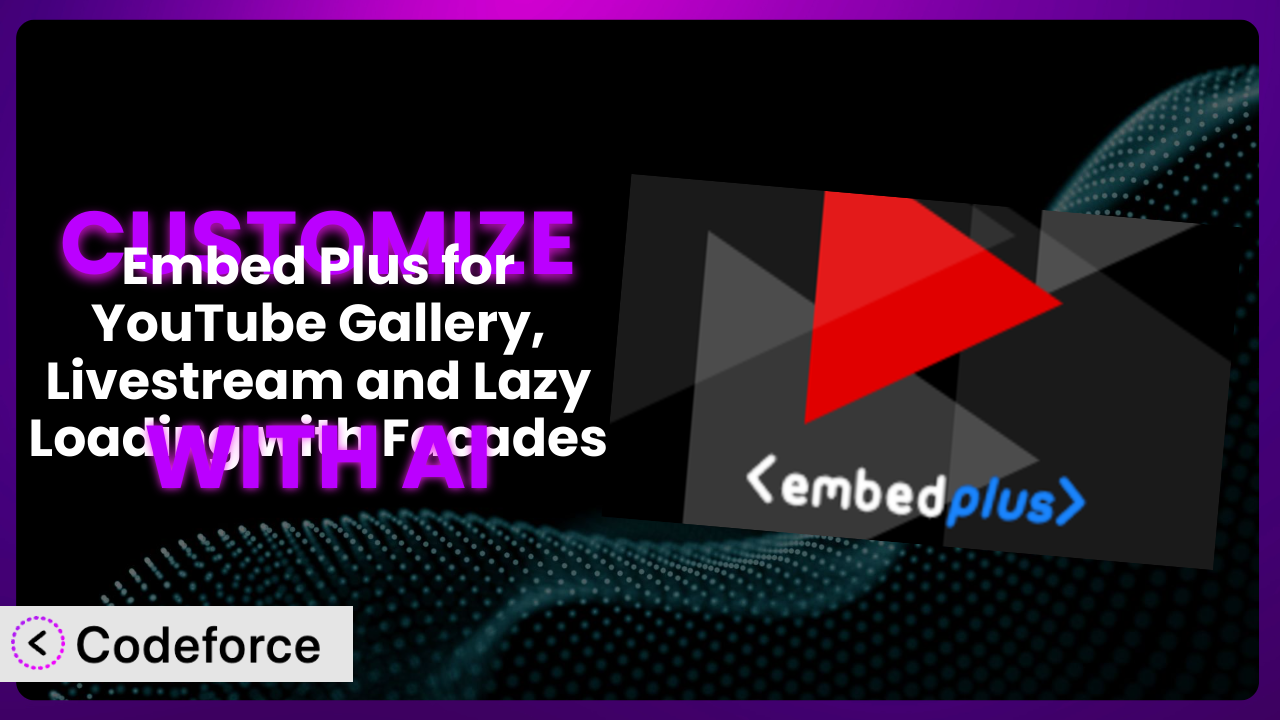Ever found yourself wishing you could tweak the way your videos look and behave on your WordPress site? Maybe you want to create a truly unique gallery, perfectly matched to your brand. Perhaps you need to pull in data from another service to enhance your video descriptions, or even streamline the management of all your embedded videos. The problem is, customizing a plugin can often feel like climbing a mountain if you’re not a coding whiz. This article will guide you through the process of customizing Embed Plus for Gallery, Livestream and Lazy Loading with Facades, showing you how AI-powered tools can make it surprisingly straightforward.
What is Embed Plus for Gallery, Livestream and Lazy Loading with Facades?
Embed Plus for Gallery, Livestream and Lazy Loading with Facades is a popular WordPress plugin designed to make embedding content on your website a breeze. It goes way beyond simply pasting a link; it offers a range of features to create stunning galleries, showcase live streams, and improve page load speeds with lazy loading. With this tool, you can easily embed individual videos, entire channels, playlists, or even live broadcasts directly into your WordPress site. The plugin also focuses on performance, offering JavaScript deferring to keep your site running smoothly. It’s clearly a hit with WordPress users, boasting a 4.6/5 star rating from 569 reviews and over 100,000 active installations. For more information about the plugin, visit the official plugin page on WordPress.org.
But what if you want more? What if you have a specific vision that the default settings just can’t capture? That’s where customization comes in.
Why Customize it?
While the plugin offers a wealth of features out of the box, default settings rarely perfectly align with every website’s unique needs. This is where customization shines. It allows you to mold the plugin to fit your exact requirements, enhancing both functionality and user experience.
Think about a photography website showcasing tutorials. The default gallery might not highlight the photographer’s branding or present videos in a visually compelling way that matches the site’s aesthetic. Customization could involve altering the gallery layout, adding custom hover effects, or even integrating with the site’s color scheme for a seamless look. Another example is a news website using the tool to embed live streams. They might need to integrate a chat feature directly alongside the video or display related articles below the player, features not available in the standard installation. These modifications greatly improve engagement and content accessibility for their users.
Ultimately, customization is worthwhile when it bridges the gap between the plugin’s capabilities and your specific website goals. It transforms a general-purpose tool into a precisely tailored solution, amplifying its effectiveness and impact. If your needs extend beyond the basics, then customizing can be a game-changer.
Common Customization Scenarios
Extending Core Functionality
Sometimes, a plugin offers a great foundation, but it’s missing that one crucial feature you desperately need. Extending core functionality allows you to add entirely new capabilities to the system, turning it into something even more powerful and tailored to your requirements.
Imagine you’re running a language learning website. The plugin might not natively support adding subtitles or interactive transcripts directly to the embedded videos. Through customization, you could integrate a third-party subtitle API, automatically displaying subtitles that users can toggle on or off. You could even create interactive transcripts that highlight as the video plays, enhancing the learning experience. A real-world example might be a museum website using the system to embed videos of their exhibits. They could extend functionality to include interactive hotspots within the video, allowing users to click on specific artifacts and learn more about them.
AI-powered tools streamline this process by helping generate the necessary code to interact with APIs and modify the plugin’s behavior, reducing the need for extensive coding knowledge.
Integrating with Third-Party Services
In today’s interconnected web, plugins rarely exist in isolation. Integrating with other services allows you to leverage external data and functionality to enhance the plugin’s capabilities and create a more seamless user experience.
Suppose you have a membership website that offers exclusive content to paying subscribers. You could customize the plugin to check if a user is logged in and has an active subscription before displaying certain videos. If they don’t, you could show a teaser and prompt them to subscribe. Think about a musician who uses the plugin to showcase their music videos. Customization could allow integration with a service like Songkick, displaying upcoming concert dates directly below the video. This keeps fans engaged and drives ticket sales. Using AI makes it much easier to handle the authentication and data transfer between your WordPress site and these external services.
AI assistants are excellent at generating the integration code needed to communicate between WordPress, the plugin, and other platforms, simplifying what could be a very complex process.
Creating Custom Workflows
Default plugin workflows often follow a one-size-fits-all approach, which might not perfectly align with your team’s internal processes. Custom workflows allow you to automate tasks, streamline content management, and optimize your overall efficiency.
Consider a marketing agency that manages channels for multiple clients. Instead of manually embedding videos for each client, they could customize the plugin to automatically pull in the latest videos from a specified channel based on custom metadata or tags. This saves time and reduces the risk of errors. A real-world example is a university using it to manage a library of lecture recordings. Customization could automatically tag videos with relevant course information and add them to specific pages on the university website. AI can help you define these custom workflows and generate the code needed to automate these processes.
AI’s role is to translate your desired workflow into actionable code, handling the complex logic and automation tasks that would otherwise require significant programming expertise.
Building Admin Interface Enhancements
The WordPress admin panel is where you manage your website, but it doesn’t always provide the most intuitive or efficient experience for every plugin. Building admin interface enhancements can make it easier to configure the system, manage your videos, and access important information.
Imagine you’re running a large online magazine with hundreds of embedded videos. The standard plugin interface might not be ideal for quickly searching, filtering, and organizing your videos. You could build a custom admin dashboard that allows you to easily manage your video library, assign tags, and track performance metrics. Think about an e-commerce store that uses the tool to embed product demo videos. They might need to add custom fields to each video to track its performance and attribute sales. AI assistants can help you generate the code needed to create custom admin panels, add new fields, and integrate with other WordPress plugins.
AI’s natural language processing allows you to describe your desired admin interface in plain English, and the AI will generate the code to bring your vision to life, making it easier to manage and maintain.
Adding API Endpoints
API endpoints allow you to interact with the plugin programmatically, enabling other applications and services to access and manipulate your video data. This is particularly useful for developers who want to build custom integrations or automate tasks.
For example, you might want to create a mobile app that displays your video gallery. You could add a custom API endpoint to the plugin that returns a JSON feed of your videos, which your mobile app can then consume. Another example is an event management company using it to stream live events. They could use a custom API endpoint to automatically update the video title and description when the event starts. AI simplifies the creation of API endpoints by generating the necessary code to handle requests, process data, and return results. The plugin itself could be enhanced with additional AI to tag the contents of the API data returned by the endpoints.
AI’s strength lies in generating the code required to expose the plugin’s data and functionality through secure and well-documented API endpoints, opening up possibilities for advanced integrations and automation.
How Codeforce Makes the plugin Customization Easy
Traditionally, customizing a WordPress plugin like this often requires a significant investment in time and effort. You need to learn the plugin’s architecture, understand WordPress coding standards, and write custom code that’s compatible with future updates. This learning curve can be steep, especially for users who aren’t experienced developers.
Codeforce eliminates these barriers by providing an AI-powered platform that allows you to customize WordPress plugins using natural language instructions. Instead of writing complex code, you can simply describe what you want to achieve, and Codeforce will generate the necessary code for you. This AI assistance analyzes your instructions, understands the plugin’s structure, and creates the custom code needed to implement your desired changes.
Imagine you want to change the color of the play button on embedded videos. With traditional customization, you’d need to delve into the plugin’s CSS files and write custom code to override the default styling. With Codeforce, you can simply type “Change the play button color to red,” and it will handle the rest. The system even allows you to test your changes in a safe, sandboxed environment before deploying them to your live website, ensuring that everything works as expected.
This democratization means better customization is now accessible to a wider audience. Marketing professionals, website administrators, and even plugin power users who understand the plugin strategy can implement sophisticated customizations without needing to be expert developers. They can focus on strategy, design, and content, leaving the technical coding to the AI-powered engine.
Best Practices for it Customization
Always start with a clear understanding of your goals. Before diving into customization, clearly define what you want to achieve and how it will benefit your website. This will help you stay focused and avoid unnecessary modifications to the system.
Keep your customizations modular. Break down complex customizations into smaller, manageable components. This makes it easier to debug, maintain, and update your code.
Use a child theme. When making changes to your WordPress theme, always use a child theme. This prevents your customizations from being overwritten when you update your parent theme. The same principle applies to customizing this tool; keep modifications separate.
Test thoroughly in a staging environment. Before deploying any customizations to your live website, thoroughly test them in a staging environment. This will help you identify and fix any potential issues before they affect your users.
Document your changes. Keep detailed records of all the customizations you make. This will make it easier to understand your code, debug issues, and revert changes if necessary.
Monitor performance. After deploying your customizations, monitor your website’s performance to ensure that they aren’t negatively impacting page load times or user experience. The system has lazy loading, so be mindful that code doesn’t disable that.
Stay up to date with plugin updates. Regularly update the plugin to ensure that you have the latest features, security patches, and bug fixes. When you update, be sure to test your customizations to ensure that they are still compatible.
Consider using version control. Employ a version control system like Git to track changes to your customized code. This allows for easy rollback to previous versions if needed, and facilitates collaboration if working with a team.
Frequently Asked Questions
Will custom code break when the plugin updates?
It’s possible. Plugin updates can sometimes introduce changes that conflict with custom code. That’s why thorough testing in a staging environment after each update is absolutely crucial. If conflicts arise, you’ll need to adjust your custom code to be compatible with the new version.
Can I customize the appearance of the player itself?
Yes, to a degree. The player’s core elements are controlled by , but this plugin allows for styling and layout modifications around the player. You can also customize how the player is presented within your website’s design, often by adjusting CSS or adding custom HTML elements.
Is it possible to embed a password-protected video?
itself doesn’t offer password protection for individual videos. However, you can use the plugin’s customization options to create a workaround, such as integrating with a membership plugin and displaying the video only to logged-in members.
Can I use custom CSS to style the video gallery?
Absolutely! Custom CSS is a powerful way to personalize the look and feel of your video gallery. You can target specific elements within the gallery, such as thumbnails, titles, and descriptions, to match your website’s branding.
Does customizing the plugin affect its performance?
It depends. Poorly written or excessive custom code can certainly impact performance. Always optimize your code for efficiency and minimize the use of resource-intensive features. Regularly monitor your website’s speed and make adjustments as needed.
Unlock the Full Potential: From Plugin to Personalized Powerhouse
Customization transforms a general-purpose tool into a finely tuned instrument, perfectly aligned with your unique needs. Instead of settling for the default settings, you can mold the system to match your brand, enhance user experience, and automate workflows. What starts as a basic plugin evolves into a bespoke solution.
By extending core functionality, integrating with third-party services, and building custom admin interfaces, you can unlock the full potential of the plugin. These customizations are no longer reserved for businesses with dedicated development teams. With Codeforce, these transformations are possible for anyone!
Ready to transform your embeds into a stunning and highly functional showcase? Try Codeforce for free and start customizing it today. Supercharge your WordPress site with enhanced video features!