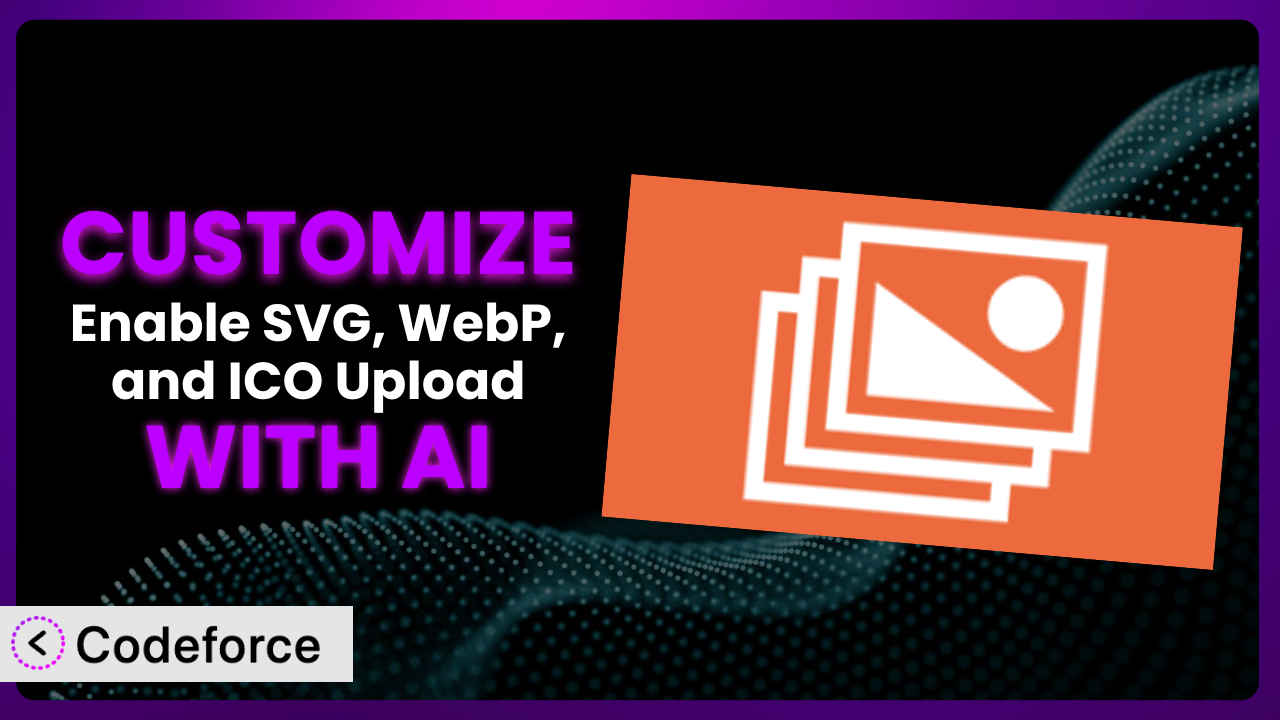Ever felt limited by the standard file types WordPress accepts? You’re not alone. Many website owners struggle with wanting to use more modern image formats like SVGs, WebPs, and ICOs, only to be met with a frustrating “unsupported file type” error. That’s where Enable SVG, WebP, and ICO Upload comes in handy. But what if you need it to do even more? This article will guide you through the process of customizing this tool to perfectly fit your unique needs. We’ll also explore how artificial intelligence (AI) is making plugin customization easier and more accessible than ever before.
What is Enable SVG, WebP, and ICO Upload?
Enable SVG, WebP, and ICO Upload is a user-friendly WordPress plugin designed to eliminate the frustration of being unable to upload common image formats. It essentially “unlocks” your WordPress media library, allowing you to seamlessly upload and use SVGs (Scalable Vector Graphics), WebPs (a modern image format developed by Google), and ICO files (favicons) on your site. This gives you more flexibility in design and helps improve website performance by utilizing more efficient image formats.
It’s a straightforward solution that avoids complex coding. Once installed, it seamlessly integrates into your WordPress dashboard, adding support for these previously restricted file types. No more hacking core files or relying on cumbersome workarounds! The plugin boasts a strong reputation with a rating of 4.6/5 stars from 10 reviews, and is actively installed on over 10,000 websites. It’s a testament to its reliability and ease of use. For more information about the plugin, visit the official plugin page on WordPress.org.
While it’s incredibly useful out-of-the-box, sometimes you need it to do a bit more. That’s where customization comes in!
Why Customize it?
While the default functionality of the plugin is fantastic for basic SVG, WebP, and ICO uploads, sometimes “good enough” isn’t enough. Maybe you need to integrate the system with a specific image optimization service, or perhaps you want to create a custom workflow for managing these files. The standard settings might not cover these niche requirements.
Customization allows you to tailor the plugin to your specific needs, enhancing its capabilities and streamlining your workflow. The benefits are numerous. For instance, you might want to automatically compress WebP images upon upload using a third-party API, ensuring optimal website performance. Or perhaps you want to add extra security checks to SVG uploads to prevent potential vulnerabilities. These are just a couple of examples of how customization can drastically improve the usability and security of your WordPress site.
Imagine you’re running an e-commerce store that relies heavily on high-quality product images. You want to use WebP images for their superior compression, but you also need to ensure that all uploaded images adhere to specific naming conventions and metadata standards. By customizing it, you can automate these processes, saving time and ensuring consistency across your product catalog. In short, if you have unique requirements that go beyond basic file uploads, customization is definitely worth considering. Don’t settle for a one-size-fits-all solution when you can have a tailored experience.
Common Customization Scenarios
Extending Core Functionality
The plugin does a great job of enabling uploads, but what if you want to add extra features, like automated image optimization or format conversion? That’s where extending the core functionality comes in. You might want to automatically generate different sizes of your uploaded images, or perhaps integrate with a CDN for faster delivery.
By customizing it, you can achieve features that aren’t available out-of-the-box. This could involve adding new filters to modify the uploaded files, integrating with external APIs for image processing, or even creating custom metadata fields to store additional information about your images. For example, a photography website might want to automatically add watermarks to all uploaded SVG images for copyright protection.
Let’s say you have a plugin that handles product images. You could customize this tool to automatically convert all uploaded JPGs to WebP, thereby improving loading speeds. AI makes this implementation easier by providing code snippets and suggestions based on your desired functionality. Instead of manually writing complex image processing code, you can leverage AI to generate the necessary code and adapt it to your specific needs.
Integrating with Third-Party Services
Many websites rely on third-party services for image hosting, optimization, and delivery. Integrating with these services can significantly improve performance and scalability. The default setup might not include direct integrations with services like Cloudinary, Imgix, or Amazon S3.
Through customization, you can connect the plugin to these third-party services, allowing you to automatically upload images to your preferred platform, optimize them using their tools, and deliver them through their CDNs. This can result in faster loading times, reduced server load, and improved user experience. Imagine you want to store all your SVG files on Amazon S3 for better scalability and redundancy. Customizing the plugin allows you to seamlessly upload files to S3 as soon as they’re uploaded to WordPress.
Imagine you want to use a service to automatically compress the files as they’re uploaded. AI can generate the necessary API calls and handle the data transfer, making the integration process much smoother and faster.
Creating Custom Workflows
Every website has its own unique workflow for managing media files. The standard upload process might not fit perfectly into your existing system. Maybe you need to automatically rename files based on specific criteria, or perhaps you want to trigger certain actions when a new SVG is uploaded.
By customizing this tool, you can create custom workflows that automate these tasks, saving time and ensuring consistency. For example, you might want to automatically rename all uploaded WebP files to include the date and time of upload, or you could trigger an email notification to the content team whenever a new ICO file is added. This level of automation can significantly improve efficiency and reduce the risk of errors.
For instance, you might want to automatically send an email to your design team when a new SVG is uploaded, prompting them to review and approve it. AI can assist in creating the necessary hooks and actions to trigger these workflows. Just describe your desired workflow in plain language, and AI can generate the code to make it happen.
Building Admin Interface Enhancements
The default WordPress admin interface can sometimes feel limited, especially when dealing with specific file types. You might want to add extra metadata fields to SVG uploads, or perhaps you want to create a custom dashboard widget to display statistics about your WebP usage.
Customizing it allows you to enhance the admin interface, making it easier to manage and work with your SVG, WebP, and ICO files. This could involve adding custom metaboxes to the upload screen, creating custom dashboard widgets to display relevant information, or even building custom filters to search and sort your media library. Consider you want to add a field to each SVG where you can store the designer’s name. That’s achievable through admin interface enhancements.
Let’s say you want a custom dashboard widget that shows the total number of WebP images uploaded this month. AI can help you build this widget by generating the necessary code to query the database and display the results. This saves you the time and effort of manually writing the code, allowing you to focus on other aspects of your website.
Adding API Endpoints
If you’re building a more complex application or integrating with other systems, you might need to expose certain functionalities of the plugin through API endpoints. This allows other applications to programmatically interact with the plugin, enabling a wide range of possibilities.
By adding custom API endpoints, you can allow other applications to upload files, retrieve image information, or even trigger custom workflows. For example, you might want to create an API endpoint that allows users to upload SVG files directly from a mobile app. This opens up new possibilities for integrating your WordPress site with other platforms and services.
Imagine you want to allow users to upload ICO files directly from a mobile app. AI can assist in creating the API endpoints, handling authentication, and managing file uploads. You simply provide the specifications for the API, and AI can generate the necessary code to implement it.
How Codeforce Makes the plugin Customization Easy
Customizing WordPress plugins, including this one, has traditionally been a task reserved for experienced developers. The learning curve can be steep, requiring a solid understanding of PHP, WordPress hooks and filters, and the plugin’s internal structure. This can be a significant barrier for website owners who lack the technical expertise or resources to hire a developer.
Codeforce eliminates these barriers by providing an AI-powered platform that simplifies the customization process. You no longer need to be a coding expert to tailor the plugin to your specific needs. Codeforce uses artificial intelligence to understand your requirements and generate the necessary code automatically.
The AI assistance works by allowing you to describe your desired customization in natural language. Instead of writing complex code, you simply tell Codeforce what you want the tool to do. The AI then analyzes your instructions, generates the appropriate code, and allows you to test it before deploying it to your live site. The AI handles the complexities of the underlying code, allowing you to focus on the desired functionality.
Codeforce also provides built-in testing capabilities, allowing you to ensure that your customizations are working as expected before they go live. This reduces the risk of breaking your website and ensures a smooth user experience. This democratization means better customization for everyone.
Even people with a solid grasp of overall strategy for the plugin, but without coding skills can implement amazing changes. No need to rely on expensive developers or agencies.
Best Practices for it Customization
Before diving into customization, always back up your website. This ensures that you can quickly restore your site to its previous state if anything goes wrong during the customization process. It’s a simple precaution that can save you a lot of headaches.
Thoroughly test your customizations in a staging environment before deploying them to your live site. This allows you to identify and fix any issues without affecting your website visitors. Use a staging site that mirrors your live environment as closely as possible.
When customizing it, make use of WordPress’s built-in hooks and filters. This ensures that your customizations are compatible with future updates and reduces the risk of conflicts with other plugins. Avoid modifying the plugin’s core files directly, as this can make it difficult to update the plugin in the future.
Document your customizations thoroughly. This will help you understand what you’ve done in the future and make it easier to maintain your customizations. Include clear and concise comments in your code, explaining the purpose of each section. Consider using a version control system like Git to track your changes.
Monitor your website’s performance after deploying your customizations. This will help you identify any performance bottlenecks or issues that may have been introduced by your changes. Use tools like Google PageSpeed Insights or GTmetrix to analyze your website’s performance.
Regularly review and update your customizations to ensure that they are still relevant and compatible with the latest versions of WordPress and the plugin. As WordPress and the plugin evolve, your customizations may need to be adjusted to maintain compatibility.
Keep security in mind. Especially when dealing with SVG files, ensure you sanitize them properly to prevent potential XSS vulnerabilities. Use established sanitization libraries and techniques to mitigate these risks.
Frequently Asked Questions
Will custom code break when the plugin updates?
It’s possible. If you’ve modified core plugin files directly, your changes will likely be overwritten during an update. However, if you’ve used WordPress hooks and filters correctly, your customizations should generally remain intact. Always test updates in a staging environment first!
Can I customize the types of SVG attributes that are allowed?
Yes, this is possible. You can implement a custom filter that scans the uploaded SVG and removes any attributes that aren’t on your approved list. This adds an extra layer of security to your uploads.
Is it possible to limit the file size of uploaded WebP images?
Absolutely. You can add a check that compares the file size of the uploaded WebP image against a predefined limit. If the image exceeds the limit, you can display an error message and prevent the upload.
How can I revert to the original plugin settings after customization?
If you’ve used Codeforce, you can simply disable or remove the custom code snippets you’ve added. If you’ve modified the plugin files directly, you’ll need to restore your website from a backup or reinstall the plugin.
Does this tool affect the performance of my website?
The plugin itself has a minimal impact on performance. However, large, unoptimized SVG, WebP, or ICO files can slow down your site. Ensure that you optimize your images before uploading them. Customizations that involve complex image processing can also impact performance, so test thoroughly.
Conclusion: Unleash the Full Potential of Your Media Library
What started as a simple tool to enable specific file types can become a powerful, customized system tailored to your exact requirements. By customizing the plugin, you’re not just adding functionality; you’re streamlining your workflow, improving your website’s performance, and enhancing the user experience. From automated image optimization to custom admin interfaces, the possibilities are endless.
With Codeforce, these customizations are no longer reserved for businesses with dedicated development teams. AI is democratizing plugin customization, making it accessible to everyone. This increased accessibility allows you to truly make the plugin yours and extend its capabilities beyond what was originally envisioned. You can now create a streamlined experience for both you and your users that best fits your specific needs.
Ready to supercharge your media library? Try Codeforce for free and start customizing it today. Level up your WordPress website!