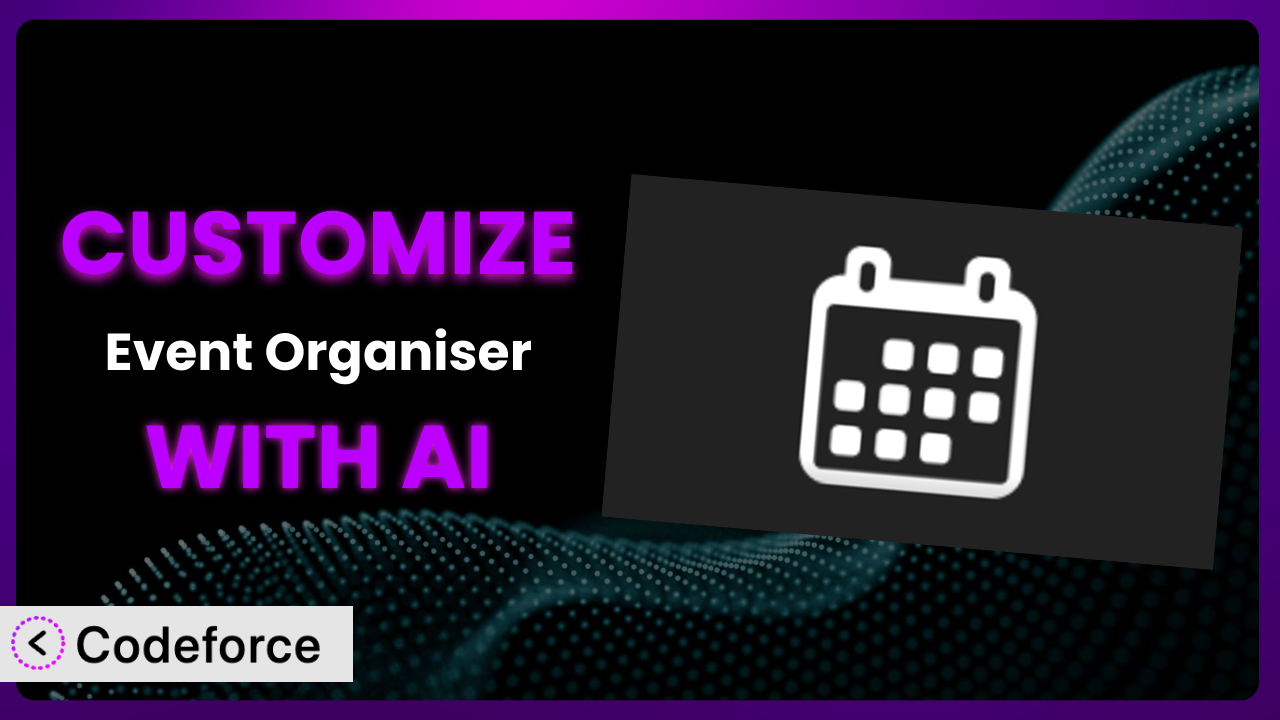Imagine you’re running a bustling community center, and you rely on a specific WordPress plugin to manage your diverse event schedule. While perfectly functional out-of-the-box, you wish it could better reflect your center’s branding, integrate seamlessly with your CRM, and offer a more streamlined booking experience for your members. That’s where customization comes in, and it doesn’t have to be a daunting task. This article will guide you through the process of tailoring the popular WordPress plugin, Event Organiser, to precisely fit your unique needs. We’ll explore how AI-powered solutions can simplify customization, making it accessible even if you’re not a coding whiz.
What is Event Organiser?
Event Organiser is a robust WordPress plugin designed to help you create and manage events directly within your WordPress website. It provides a comprehensive suite of features for scheduling, organizing, and displaying events, catering to various needs, from simple gatherings to complex, recurring events. This includes managing venues with integrated mapping (using Google Maps or OpenStreetMap), creating event calendars, and offering customizable event listings. It’s a powerful tool designed to take the hassle out of event management.
With a strong rating of 4.6/5 stars from 139 reviews and over 20,000 active installations, the plugin has proven its reliability and usefulness to a wide range of users. The features aren’t just a simple list; they’re designed to work together, giving you full control over your events from start to finish. For more information about the plugin, visit the official plugin page on WordPress.org.
Why Customize it?
While this tool offers a solid foundation for event management, its default settings may not always perfectly align with your specific requirements. Perhaps the standard event display doesn’t complement your website’s aesthetic, or maybe you need to integrate event registrations with your existing CRM system. These are common scenarios where customization becomes essential.
The benefits of tailoring the plugin are numerous. Customization allows you to create a branded event experience that resonates with your audience. It enables you to streamline workflows, automating tasks and reducing manual effort. Furthermore, it can unlock new functionalities, extending the system’s capabilities beyond its original scope. For example, a non-profit organization might customize the plugin to automatically generate thank-you notes for event donors, or a conference organizer could integrate a custom payment gateway.
Consider a local art gallery using WordPress. The default event calendar is functional, but lacks the visual flair to showcase upcoming exhibitions effectively. By customizing the look and feel and incorporating featured images, they can create a more engaging event calendar that entices visitors. Ultimately, customization is worth it when it enhances user experience, improves efficiency, or unlocks crucial features that are not available out-of-the-box. It lets you make this system truly yours.
Common Customization Scenarios
Extending Core Functionality
Sometimes, even a feature-rich plugin might lack a very specific function you need. Perhaps you want to add a waiting list feature for sold-out events or integrate a custom ticket pricing model based on membership levels. These are areas where extending the plugin’s core functionality through customization can make a huge difference.
Through customization, you can add these missing pieces, transforming this system into a truly bespoke event management solution. You could, for example, allow users to subscribe to event updates via SMS or create dynamic event summaries based on attendee demographics.
Imagine a music venue using the plugin. They want to offer tiered ticket pricing based on seating location (e.g., VIP, Orchestra, Balcony). The standard plugin doesn’t support this level of granularity. By customizing the ticket purchase process, they can incorporate these tiers, increasing revenue and providing customers with more options. AI can assist in generating the code snippets necessary to modify the ticket purchase process, simplifying what would otherwise be a complex coding task.
Integrating with Third-Party Services
Modern websites rarely operate in isolation. They often need to connect with other platforms like CRM systems, email marketing tools, and payment gateways. While the plugin might offer some integrations, you may need to connect it with a specific service that isn’t supported natively.
Customization allows you to bridge these gaps, creating a seamless flow of data between the plugin and your other essential tools. For instance, you could automatically add event attendees to your email list, synchronize event data with your Google Calendar, or trigger automated marketing campaigns based on event attendance.
A business conference, for instance, uses Salesforce for CRM. They want event registration data from the plugin to automatically populate Salesforce contact records. By customizing the plugin, they can create an integration that syncs registrant information, streamlining their sales and marketing efforts. AI can assist in generating the code required to connect to the Salesforce API, reducing the manual coding effort and ensuring accurate data transfer.
Creating Custom Workflows
Every organization has its own unique operational processes. The standard event management workflow might not align perfectly with your internal procedures. Perhaps you need to add an approval step for new events or generate custom reports tailored to your specific metrics.
Through customization, you can build custom workflows that streamline your event management processes, saving time and reducing errors. You could, for example, automate the creation of event briefs, trigger notifications for key stakeholders, or generate performance reports based on custom data points.
A university department needs to create a workflow where event requests are submitted, reviewed by a committee, and then published. The plugin doesn’t offer a built-in approval process. By customizing the system, they can add an approval workflow, ensuring that all events meet departmental guidelines. AI can help create the code for the approval workflow, including user roles, notifications, and data storage, simplifying what would otherwise be a complex coding project.
Building Admin Interface Enhancements
The default admin interface, while functional, might not be optimized for your team’s specific needs. Perhaps you want to simplify the event creation form, add custom fields for specific event types, or create a dashboard that displays key performance indicators.
Customization allows you to tailor the admin interface to improve usability and efficiency. You could, for example, create a drag-and-drop event creation form, add custom help text to guide users, or build a dashboard that provides a quick overview of upcoming events and key metrics.
A large organization with multiple event managers finds the default admin interface overwhelming. They want to simplify the event creation form, hiding unnecessary fields and adding custom fields specific to their event types. By customizing the admin interface, they can create a more user-friendly experience for their event managers. AI can assist in generating the code for these enhancements, streamlining the process and reducing the learning curve for new users.
Adding API Endpoints
Sometimes, you need to expose event data to other applications or services that don’t have direct access to your WordPress database. This is where API endpoints come in handy. They allow you to create a secure and controlled way for other systems to retrieve event information.
By adding API endpoints to the plugin, you can enable seamless integration with other platforms, such as mobile apps, third-party websites, or custom dashboards. You could, for example, create an API endpoint that returns a list of upcoming events in JSON format or allows users to register for events directly from a mobile app.
A city tourism board wants to display event information from the plugin on their public-facing website. They need a way to retrieve event data programmatically. By adding API endpoints to this tool, they can create a seamless integration with their website, ensuring that event information is always up-to-date. AI can assist in generating the code for these API endpoints, including authentication and data formatting, making it easier to share event information with other systems.
How Codeforce Makes the plugin Customization Easy
Customizing WordPress plugins, including this one, traditionally involves navigating a steep learning curve. You need to understand PHP, WordPress’s coding standards, and the plugin’s specific architecture. This often requires hiring a developer or spending countless hours learning to code yourself. It can be a time-consuming and expensive process.
Codeforce eliminates these barriers, making plugin customization accessible to a wider audience. Using AI, Codeforce allows you to customize the plugin with natural language instructions. Instead of writing complex code, you simply describe what you want to achieve, and Codeforce generates the necessary code snippets.
Imagine you want to add a custom field to the event registration form. Instead of figuring out the PHP code, you could simply tell Codeforce, “Add a field called ‘Dietary Restrictions’ to the event registration form.” Codeforce will then generate the code and integrate it into the plugin. The AI assistance understands the plugin’s structure and can intelligently generate the correct code. This democratization means better customization, because strategy experts who understand the plugin don’t have to rely on developers.
Furthermore, Codeforce provides a testing environment where you can test your customizations before deploying them to your live website. This ensures that your changes work as expected and don’t break anything. Codeforce simplifies the entire customization process, making it faster, easier, and more accessible.
Best Practices for it Customization
Before diving into customization, always back up your website. This protects you from data loss in case something goes wrong during the customization process. It’s a simple precaution that can save you a lot of headaches.
Whenever possible, use child themes or custom plugins to house your customizations. Avoid directly modifying the plugin’s core files, as this will make it difficult to update the plugin in the future. Using child themes helps keep things separate and organized.
Thoroughly test your customizations in a staging environment before deploying them to your live website. This allows you to identify and fix any issues without affecting your visitors. It ensures a smooth and seamless experience for your users.
Document your customizations clearly. This will make it easier to maintain and update your customizations in the future. Good documentation is essential for long-term maintainability.
Monitor your website’s performance after implementing customizations. Ensure that your changes aren’t negatively impacting the site’s speed or stability. Performance is crucial for user experience and SEO.
Keep the plugin updated to the latest version. This ensures that you have the latest security patches and bug fixes. Regularly updating helps maintain the security and stability of your site.
Use a code editor with syntax highlighting and error checking. This will help you write cleaner and more efficient code. A good code editor can significantly improve your coding productivity.
Frequently Asked Questions
Will custom code break when the plugin updates?
If you’ve followed best practices and avoided modifying the plugin’s core files directly (using child themes or custom plugins instead), your custom code should generally remain intact during updates. However, it’s always wise to test your customizations after each update to ensure compatibility. If you directly modified the core files, your changes will be overwritten, and you’ll need to reapply them.
Can I customize the appearance of the event calendar?
Absolutely! The plugin offers various options for customizing the appearance of the event calendar. You can use CSS to style the calendar to match your website’s branding. You can also modify the calendar templates to change the layout and display of event information. Using CSS gives you a lot of flexibility.
How do I add custom fields to events?
This tool provides a mechanism for adding custom fields to events. You can use the plugin’s settings to define custom fields and specify their data types (e.g., text, date, dropdown). These custom fields will then appear on the event creation and editing screens, allowing you to capture additional information about your events.
Is it possible to integrate it with a payment gateway?
Yes, it can be integrated with various payment gateways. While some payment gateways may have direct integrations, you might need to use a third-party plugin or custom code to integrate with others. Check the plugin’s documentation or the WordPress plugin repository for available integrations.
How can I display events on a custom page?
You can display events on a custom page by using the plugin’s shortcodes or template tags. Shortcodes allow you to embed event listings or calendars directly into your page content. Template tags provide more flexibility for developers who want to create custom event displays within their theme files.
Unlock Your Event Management Potential
Customizing the plugin transforms it from a general-purpose event management tool into a tailored system that perfectly aligns with your specific needs and workflows. It’s about unlocking the full potential of the system and creating an event experience that is both efficient and engaging. The ability to extend functionality, integrate with other services, and streamline workflows is what sets customized instances of the plugin apart.
With Codeforce, these customizations are no longer reserved for businesses with dedicated development teams. The AI-powered platform empowers anyone to customize it and other WordPress plugins. It means you can unlock the true potential of your WordPress website.
Ready to revolutionize your event management? Try Codeforce for free and start customizing the plugin today. Gain a competitive edge with a website that truly works for you.