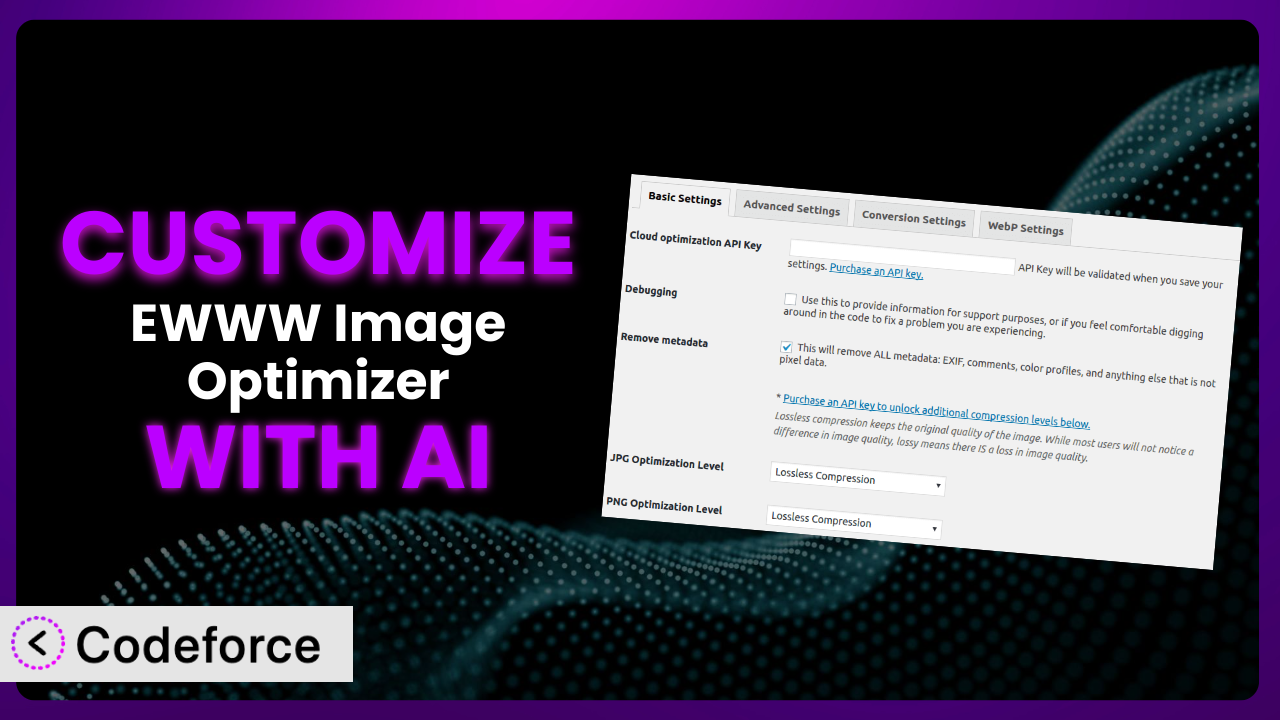Tired of your website images slowing things down? You’ve probably turned to optimization plugins like EWWW Image Optimizer, but what if its default settings aren’t quite right for your unique needs? What if you need a special integration or a custom workflow? This article will teach you how to tailor the plugin to perfectly fit your website, unlocking its full potential and maximizing your site’s performance.
We’ll explore how AI-powered customization can make this process not just possible, but surprisingly easy. No more wrestling with complex code or spending hours trying to tweak obscure settings. Let’s dive in!
What is EWWW Image Optimizer?
EWWW Image Optimizer is a WordPress plugin designed to automatically optimize your images, reducing file sizes without sacrificing quality. This leads to faster loading times, improved SEO, and a better user experience. Think of it as a behind-the-scenes worker tirelessly shrinking your images so your website can shine.
It offers features like lossless and lossy compression, WebP conversion, lazy loading, and automatic scaling. With over 1.0M+ active installations and a rating of 4.8/5 stars from 2K+ reviews, it’s a popular choice for website owners looking to boost their site’s performance. It also integrates nicely with other plugins and content delivery networks.
For more information about the plugin, visit the official plugin page on WordPress.org.
Why Customize it?
Out-of-the-box settings are great for a general audience, but websites are anything but general. While the default configuration will get you pretty far, there are scenarios where customization can provide significant advantages. Maybe you’re using a specific image format that requires unique optimization parameters, or you want to integrate the plugin with a custom content management system you built.
Imagine a photography website that needs to preserve every detail in its images, even if it means slightly larger file sizes. The default “lossy” compression might not be suitable. By customizing the plugin, they can fine-tune the compression levels to achieve the perfect balance between image quality and file size. Or, consider an e-commerce site where product images are dynamically generated. Customization could enable the system to optimize these images on the fly, ensuring optimal loading times for every product page.
Customizing it allows you to tailor image optimization precisely to your needs. The benefits are tangible: faster loading times, improved SEO rankings, better user experience, and a more efficient workflow. In short, customization is worth it when you need the plugin to do exactly what you want, even if it falls outside the standard use cases.
Common Customization Scenarios
Extending Core Functionality
Sometimes, the features offered by the plugin, while powerful, don’t quite cover a specific niche requirement. You might need additional image formats supported or a more granular control over the optimization process.
Through customization, you can extend the functionality to meet these unique needs. For example, perhaps you want to add support for a new, cutting-edge image format before it’s officially supported, or create a completely custom compression algorithm.
Consider a website that deals with scientific imaging. They need to support highly specialized image formats. By extending the core functionality, they can ensure these images are properly optimized without relying on external tools or manual processes. AI makes this easier by generating the code necessary to handle these formats, significantly reducing development time.
Integrating with Third-Party Services
Many websites rely on a suite of third-party services for various functions, from content delivery networks (CDNs) to image hosting platforms. The plugin might not natively integrate with all the services you use.
Customizing it allows seamless integration with these services, streamlining your workflow. This could mean automatically pushing optimized images to your CDN, or pulling images directly from your image hosting provider for optimization.
An example would be a company using a niche cloud storage provider. They could customize the system to automatically upload optimized images directly to their cloud storage after processing. Instead of manually handling the integration, AI can automate the process by generating the necessary API calls and data transformations.
Creating Custom Workflows
The default optimization workflow might not perfectly align with your content creation process. Maybe you need specific optimization rules applied based on image categories or user roles.
Customizing the plugin allows you to create bespoke workflows that fit your exact needs. You can define rules for different image types, trigger optimization based on specific events, or even create a multi-step optimization process.
Imagine a news website with a team of editors. They could customize the workflow so that images uploaded by junior editors are automatically optimized with a higher compression level, while images uploaded by senior editors are given more leeway. AI can assist by generating the code to implement these conditional optimization rules.
Building Admin Interface Enhancements
The plugin’s admin interface may not provide all the control or information you need. Maybe you want to add custom dashboards, reports, or settings panels.
By customizing the admin interface, you can enhance the user experience and gain more granular control over the system. This could include adding real-time optimization statistics, custom image previews, or personalized settings recommendations.
A web design agency could build an enhanced interface to show clients detailed reports on image optimization savings, demonstrating the value of the plugin. AI can help generate the HTML, CSS, and JavaScript to create these custom interface elements.
Adding API Endpoints
You might want to access the plugin’s functionality from external applications or services. This requires creating custom API endpoints.
Customizing it with API endpoints allows you to integrate the functionality into your broader ecosystem. This could include allowing other websites or applications to programmatically optimize images through your WordPress site.
For example, a mobile app development company could add API endpoints to optimize images uploaded by users directly from their mobile app. AI can generate the code to create these API endpoints, handle authentication, and manage data transfer.
How Codeforce Makes the plugin Customization Easy
Traditionally, customizing a WordPress plugin like this required a solid understanding of PHP, WordPress hooks, and the plugin’s codebase. This presented a significant barrier to entry for non-developers or those without extensive coding experience. The learning curve could be steep, and the technical requirements demanding.
Codeforce eliminates these barriers by bringing the power of AI to plugin customization. Instead of writing complex code, you can simply describe the customization you want in natural language. The AI then translates your instructions into functional code, automatically integrating it with the plugin.
Let’s say you want to create a custom workflow that optimizes images based on their size. With Codeforce, you could simply type something like, “If an image is larger than 2MB, apply maximum compression.” The AI would then generate the necessary code to implement this rule, saving you hours of manual coding.
This democratization means better customization for everyone. Testing capabilities ensure that your modifications don’t negatively affect other parts of the site. Even experts who understand the strategy behind the plugin, but aren’t necessarily developers, can now implement advanced customizations without needing to write a single line of code.
Best Practices for it Customization
Before diving into customization, always back up your website. This ensures you can easily revert to a working state if something goes wrong. Backups are your safety net when dealing with code changes.
Thoroughly test your customizations in a staging environment before deploying them to your live site. A staging environment allows you to identify and resolve any issues without affecting your visitors.
Document your customizations clearly. This will help you (or another developer) understand what you’ve done in the future. Good documentation saves time and prevents confusion.
Use WordPress’s built-in debugging tools to identify and fix any errors that may arise. Debugging is an essential part of the development process.
Monitor your website’s performance after implementing customizations. Ensure that the changes are actually improving performance and not introducing new issues.
Consider using child themes to keep your customizations separate from the plugin’s core files. This makes it easier to update the plugin without losing your changes.
Keep the plugin updated to the latest version. Plugin updates often include bug fixes and security improvements, so it’s important to stay current.
Frequently Asked Questions
Will custom code break when the plugin updates?
It’s possible. Plugin updates can sometimes introduce changes that conflict with custom code. Using child themes and thorough testing in a staging environment before updating the live site is crucial to minimize this risk.
Can I customize the plugin without any coding knowledge?
Yes, with tools like Codeforce! AI-powered customization allows you to implement complex changes using natural language instructions, eliminating the need to write code manually. It simplifies the entire process significantly.
What if my customization causes an error on my website?
That’s why backups and staging environments are so important. You can quickly revert to a previous working state if something goes wrong. Also, use WordPress’s debugging tools to identify and fix the error.
Does customizing it affect the plugin’s performance?
Customizations can impact performance, either positively or negatively. It’s important to monitor your website’s performance after implementing any changes to ensure they’re actually improving things. Poorly written code can certainly slow things down.
How do I find the right WordPress hooks to use for customization?
The plugin’s documentation is the best place to start. Many tutorials are also available online. Or, if you’re using Codeforce, the AI can often identify the appropriate hooks based on your desired customization, making the process easier.
Unleash the Full Potential of Your Images
What starts as a general-purpose tool can transform into a tailored image optimization system, perfectly aligned with your website’s unique requirements. The ability to customize the plugin opens up a world of possibilities, from extending its core functionality to creating custom workflows and integrating with third-party services. It’s all about making the plugin work for you.
With Codeforce, these customizations are no longer reserved for businesses with dedicated development teams. The power to tailor this tool is now in your hands, regardless of your coding expertise. Now, your images can truly be optimized to perfection, delivering the best possible experience to your users.
Ready to revolutionize your image optimization? Try Codeforce for free and start customizing it today. Optimize smarter, not harder.