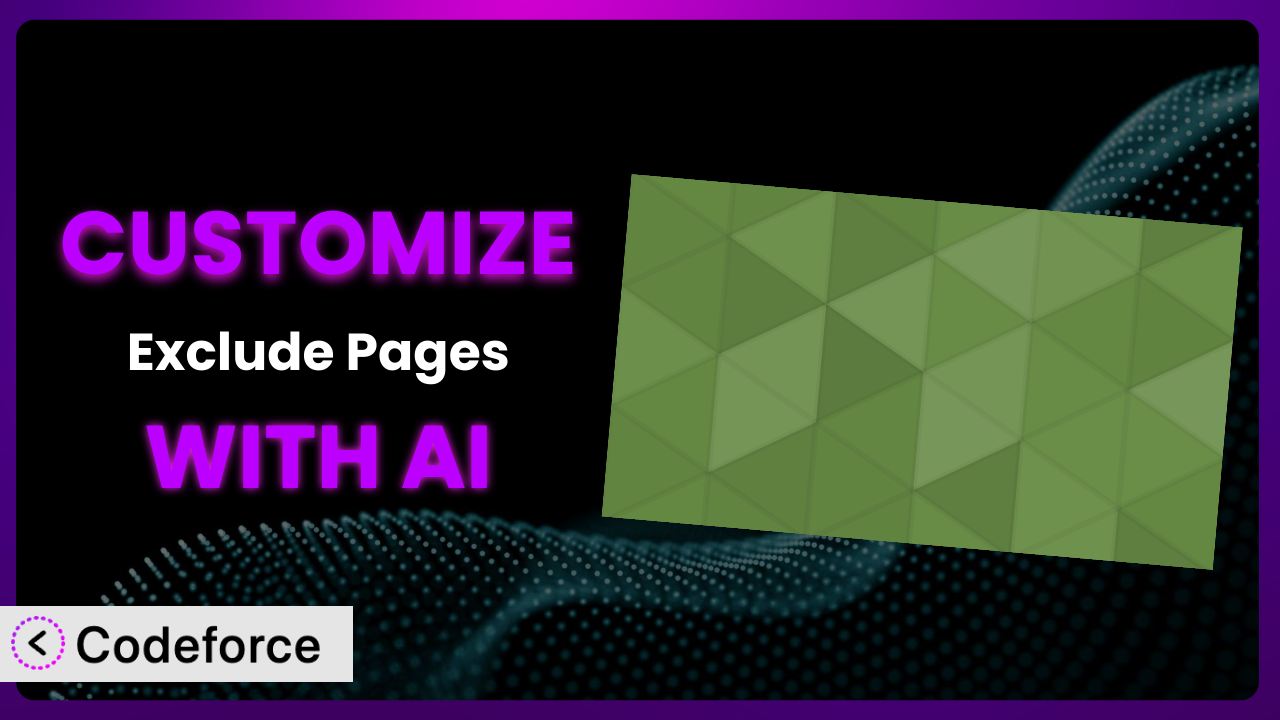Ever felt like your WordPress website’s navigation menu just isn’t quite right? You’ve got pages you don’t want cluttering up the main navigation, and while there are ways to manually hide them, it can be a hassle. That’s where the Exclude Pages plugin comes in handy. But what if you need it to do even more? What if you want to tailor its functionality to your exact needs? This article will guide you through the exciting world of customizing this tool with the power of artificial intelligence, opening up possibilities you might not have thought possible. We’ll explore common scenarios, introduce you to tools that simplify the process, and provide practical tips to ensure a smooth customization journey.
What is Exclude Pages?
The Exclude Pages plugin is a simple yet powerful solution for controlling which pages appear in your WordPress website’s navigation menus. Instead of deleting pages or resorting to complex workarounds, this tool adds a convenient checkbox to each page, allowing you to easily exclude it from the main navigation with a single click. It’s straightforward and effective, making it a popular choice for WordPress users of all skill levels.
The main feature is the “include this page in menus” checkbox, which gives you fine-grained control over your navigation. No more manually editing theme files or relying on complicated custom menus just to hide a few pages. With a rating of 4.9/5 stars based on 47 reviews and over 30,000 active installations, the plugin is a well-regarded and widely used tool for WordPress website management. It’s a testament to its simplicity and effectiveness.
For more information about the plugin, visit the official plugin page on WordPress.org.
Why Customize it?
While this tool offers a great base level of functionality, sometimes the default settings just don’t cut it. Every website is unique, and what works perfectly for one might fall short for another. Customization allows you to tailor the plugin to your specific needs, unlocking its full potential and creating a more seamless user experience for your visitors. You’ll find it’s a worthwhile endeavor when you need the plugin to adapt to your unique workflow.
Consider a membership website. You might want to only show certain pages to logged-in members. Out of the box, this tool can’t do that. But with customization, you could extend its functionality to check user roles and only exclude pages for specific user groups. That’s where the real power comes in. Or, imagine an e-commerce site where you want to exclude specific product pages from the main navigation but still have them accessible through direct links. The stock configuration won’t let you do that easily either.
Customization becomes especially valuable when you’re trying to integrate the plugin with other tools or services. Perhaps you want to trigger a specific action whenever a page is excluded or included in the menu. Maybe you want to create a more intuitive admin interface for managing page exclusions. In these cases, customization is not just desirable; it’s essential. You can truly mold the system to fit like a glove.
Common Customization Scenarios
Extending Core Functionality
The plugin’s basic function is to exclude pages from menus. But what if you need more control? For instance, maybe you want to exclude pages based on custom post types, categories, or even user roles. This is where extending the core functionality comes into play. You can tailor the plugin to work precisely the way you need it to, going beyond its initial design.
Through customization, you can achieve granular control over which pages are displayed in your navigation. You might even add conditional logic to exclude pages only under certain circumstances, such as during a promotional period or based on a visitor’s location. This allows for highly dynamic and personalized navigation experiences.
Imagine a website that offers different services based on the visitor’s geographic location. By extending the plugin’s functionality, you could automatically exclude pages related to services not available in their region, providing a more relevant and streamlined experience. AI can help you generate the code needed to check the visitor’s location and dynamically adjust the page exclusions.
Integrating with Third-Party Services
Often, WordPress websites rely on a variety of third-party services, such as membership plugins, e-commerce platforms, or CRM systems. Seamless integration with these services is crucial for creating a cohesive and efficient workflow. The problem arises when you need the plugin to interact with these services in a specific way.
Customizing the plugin allows you to bridge the gap between it and other tools you’re using. You could, for example, automatically update a CRM system whenever a page is excluded from the menu, or trigger a specific action in your e-commerce platform. The possibilities are endless.
Consider a website using a membership plugin. You could customize the system to automatically exclude certain pages from the navigation for users who don’t have the required membership level. This ensures that only relevant content is displayed to each user, creating a more personalized and engaging experience. AI can assist in crafting the code necessary to communicate between the plugin and your chosen membership plugin.
Creating Custom Workflows
The default workflow for managing page exclusions is relatively simple: check or uncheck a box. But what if you need a more complex workflow? Perhaps you want to implement an approval process, require specific metadata to be filled out before a page can be excluded, or trigger notifications when changes are made. This necessitates a customized approach.
Customization allows you to create workflows that align perfectly with your specific needs and processes. You could design a system where page exclusion requests are submitted for review, or where certain users have the authority to override exclusion settings. This level of control can significantly improve efficiency and reduce errors.
For example, a large organization might want to implement a workflow where content creators can request page exclusions, but a marketing manager must approve the changes before they go live. This ensures that all navigation changes are aligned with the overall marketing strategy. AI can help automate parts of this workflow, such as generating notifications or routing requests to the appropriate approvers.
Building Admin Interface Enhancements
While the plugin provides a basic admin interface, it might not be ideal for all users. Perhaps you want to create a more intuitive dashboard, add custom fields to the page exclusion settings, or integrate the settings into a different part of the WordPress admin panel. This requires building custom admin interface enhancements.
By customizing the admin interface, you can create a more user-friendly and efficient experience for managing page exclusions. You could design a drag-and-drop interface, add tooltips and help text, or even create custom reports to track page exclusion trends. This can save time and reduce frustration for your website administrators.
Imagine a website with a large number of pages. Instead of having to edit each page individually to exclude it from the menu, you could create a custom admin interface that allows you to bulk-exclude pages based on various criteria. AI can help you generate the code needed to create this interface and integrate it seamlessly into the WordPress admin panel.
Adding API Endpoints
In some cases, you might want to access the plugin’s functionality from external applications or services. This requires adding API endpoints that allow you to programmatically manage page exclusions. It opens up a world of possibilities for integration and automation.
By adding API endpoints, you can create custom integrations with other systems, such as mobile apps, desktop applications, or even other websites. You could, for example, build a mobile app that allows you to remotely manage page exclusions on your WordPress website.
Consider a scenario where you want to automatically exclude pages from the menu based on data from an external CRM system. By adding API endpoints to the system, you could create a script that pulls data from the CRM and updates the page exclusion settings accordingly. AI can assist in generating the code for these API endpoints and ensuring secure communication between your WordPress website and the external CRM system.
How Codeforce Makes the plugin Customization Easy
Traditionally, customizing WordPress plugins like this one requires a solid understanding of PHP, WordPress hooks, and the plugin’s internal code structure. This can be a steep learning curve for non-developers, effectively locking out many users from tailoring the plugin to their specific needs. Even for experienced developers, the process can be time-consuming and tedious.
Codeforce eliminates these barriers by providing an AI-powered platform that allows you to customize WordPress plugins using natural language. Instead of writing complex code, you simply describe what you want the plugin to do, and Codeforce generates the necessary code automatically. It’s like having a personal WordPress development assistant at your fingertips.
The AI assistance works by analyzing your natural language instructions and translating them into executable code. For example, you might say, “Exclude pages from the menu for users who are not logged in.” Codeforce would then generate the PHP code needed to check the user’s login status and dynamically adjust the page exclusions. You don’t need to worry about the technical details; just focus on the desired outcome.
Furthermore, Codeforce provides testing capabilities that allow you to verify that your customizations are working as expected before deploying them to your live website. This helps prevent errors and ensures a smooth user experience. This democratization means better customization is within reach of even non-technical WordPress users.
Best Practices for it Customization
Before diving into customization, always create a backup of your website. This ensures that you can quickly restore your site to its previous state if anything goes wrong during the customization process. It’s a simple step that can save you a lot of headaches.
Thoroughly test your customizations in a staging environment before deploying them to your live website. This allows you to identify and fix any potential issues without affecting your visitors. Never skip the testing phase!
Document your customizations clearly and concisely. This will help you and others understand what changes you’ve made and why. Good documentation is essential for long-term maintenance and collaboration.
Use a child theme for all your customizations. This prevents your changes from being overwritten when the theme is updated. Child themes are a fundamental concept in WordPress development.
Monitor the performance of your website after implementing customizations. Ensure that your changes aren’t negatively impacting page load times or server resources. Performance is key to a good user experience.
Keep the plugin updated to the latest version. This ensures that you have the latest security patches and bug fixes. Outdated plugins can be a major security risk.
Regularly review and maintain your customizations. As your website evolves, some customizations may become obsolete or require adjustments. Staying proactive ensures that your plugin continues to function optimally.
Frequently Asked Questions
Will custom code break when the plugin updates?
It’s possible, though not always guaranteed. Plugin updates can sometimes introduce changes that conflict with custom code. To minimize the risk, always test your customizations thoroughly after updating the plugin.
Can I exclude pages based on custom fields?
Yes, you can customize the plugin to exclude pages based on the values of custom fields. You’ll need to write code that retrieves the custom field value and uses it to determine whether or not to exclude the page.
How do I revert to the default settings after making customizations?
If you’ve properly documented your changes, you can revert them manually. If you have a backup, you can restore your site to the state before customizations. Codeforce also saves your changes so you can revert to previous versions.
Can I use this tool to exclude pages from specific menus only?
The base plugin doesn’t offer this functionality. You’d need to customize it to target specific menus when applying the exclusion. This requires modifying the plugin’s code to check which menu is being displayed.
Is it possible to create a custom role that can only manage page exclusions?
Yes, you can create a custom role with limited capabilities using WordPress’s built-in role management system or a plugin. You can then customize the plugin to grant this role access to only the page exclusion settings.
Unlock the Full Potential of Your WordPress Site
What started as a simple way to manage navigation menus can be transformed into a powerful, tailored system that perfectly fits your website’s unique needs. By embracing customization, you can unlock its full potential, creating a more seamless, efficient, and engaging experience for both your visitors and your administrators. No longer is it just a plugin to exclude pages; it’s a strategic tool for shaping your online presence.
With Codeforce, these customizations are no longer reserved for businesses with dedicated development teams. The power of AI brings sophisticated customization within reach of everyone, regardless of their technical expertise. You don’t need to be a coder to create a website that truly reflects your vision.
Ready to level up your WordPress site? Try Codeforce for free and start customizing the plugin today. Elevate your website and create a better user experience.