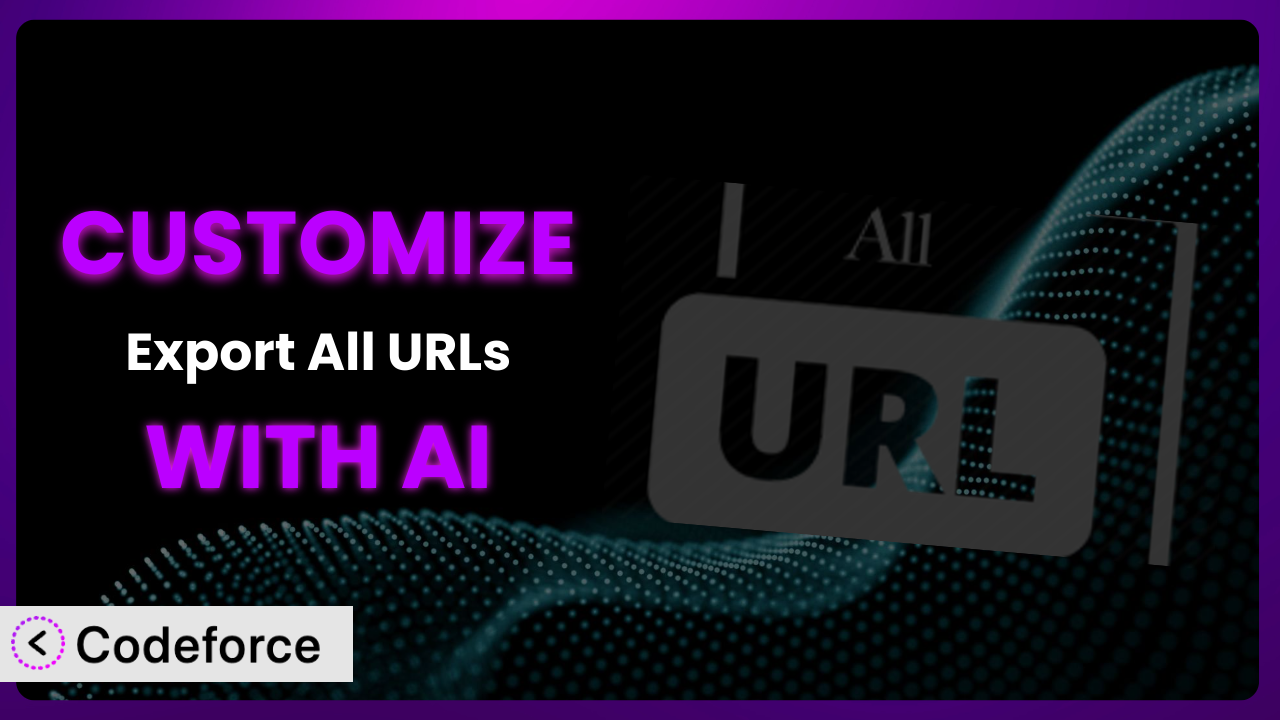Ever needed to pull very specific data from your WordPress site, only to find the standard export tools lacking? You’re not alone. Many users of Export All URLs, a great plugin for extracting data, quickly discover the default settings don’t quite meet their unique needs. This article will guide you through customizing the plugin to extract exactly what you need, and we’ll show you how AI can significantly simplify the process.
What is Export All URLs?
Export All URLs is a popular WordPress plugin designed to extract key data from your website, like titles, URLs, categories, tags, authors, and published/modified dates. It works with built-in post types, allowing you to quickly gather comprehensive information about your site’s content. Think of it as a powerful data scraper tailored specifically for WordPress.
With a solid 4.5/5 star rating based on 87 reviews and over 50,000 active installations, it’s clear many users find it valuable. It provides a straightforward way to export data that would otherwise require tedious manual extraction. For more information about the plugin, visit the official plugin page on WordPress.org.
However, even with its robust features, sometimes you need more control. That’s where customization comes in. You might need to add custom fields, filter data in specific ways, or integrate the exported data with other tools. That’s when you’ll want to look at ways to make the plugin bend to your will.
Why Customize it?
Out of the box, most plugins, including this tool, offer a good baseline functionality. But websites are rarely “out of the box” themselves. They’re unique creations, each with specific needs and data structures. That’s where the default settings often fall short.
Customizing the plugin gives you the power to tailor the exported data to precisely match your requirements. Instead of sifting through irrelevant information, you can focus on the data that matters most. Think of it as turning a general-purpose tool into a laser-focused instrument.
For instance, imagine you’re running an e-commerce site that uses custom fields to store product specifications. The standard export might not include these fields. By customizing the plugin, you can include these specifications in your export, making it far more useful for inventory management or product analysis. Or perhaps you have a membership site and need to export only the URLs of content accessible to a specific user role. Again, customization allows for this level of granular control.
The decision to customize really boils down to efficiency. If you’re spending significant time manually cleaning or manipulating the exported data, or if you’re missing crucial information altogether, then customization is likely worth the effort. It’s about making the plugin work for you, not the other way around.
Common Customization Scenarios
Implementing Complex Validation Logic
Sometimes, simply exporting raw data isn’t enough. You need to ensure the data meets certain criteria before it’s even exported. This is where complex validation logic comes in. This ensures data integrity and prevents errors down the line.
Customizing the plugin to include validation rules allows you to filter out invalid or incomplete data before it’s exported. This can involve checking for specific data formats, verifying data ranges, or ensuring required fields are populated. Imagine, for example, you’re exporting product data and need to ensure the price field is always a positive number with two decimal places. You could add validation logic to only export products where the price meets this criterion.
Consider a real-world scenario where a website manages event listings. Each event requires a start date, end date, and location. By implementing validation logic, the plugin can be customized to only export events where the start date is before the end date and all three fields are present, preventing incomplete or inaccurate event data from being used.
AI can significantly simplify the implementation of this validation logic by helping you generate the necessary code snippets. Instead of manually writing complex validation functions, you can use AI to generate the code based on natural language descriptions of your desired validation rules.
Creating Dynamic Conditional Fields
Not all data is created equal. Sometimes, you need to include fields in your export based on specific conditions. This is where dynamic conditional fields come into play, allowing you to tailor the exported data based on the characteristics of each entry.
By customizing the plugin, you can create conditional fields that only appear in the export if certain criteria are met. For example, if you’re exporting user data, you might only want to include a “last login date” field for users who have logged in within the past year. Or perhaps, you might want to include a ‘discount code’ column only when the order amount exceeds a certain threshold.
Imagine a website selling both physical and digital products. For physical products, you need to include shipping information in the export, while for digital products, you need to include download links. By adding dynamic conditional fields, the plugin can be customized to automatically include the appropriate information based on the product type.
AI can assist with this by generating the conditional logic based on your specific requirements. You can describe the conditions in natural language, and AI can translate that into the code needed to dynamically include or exclude fields from the export.
Integrating with CRM and Marketing Tools
Exporting data is only the first step. Often, the real value comes from integrating that data with other tools, such as CRM systems or marketing automation platforms. Direct integration eliminates the need for manual data transfer and ensures data consistency across your systems.
By customizing this tool, you can create exports that are specifically formatted for seamless integration with your chosen CRM or marketing platform. This might involve mapping fields to specific CRM attributes, formatting data in a particular way, or even sending the exported data directly to your CRM via an API. Say, for example, you want to export customer data and automatically add it to your Mailchimp list. Customization would allow you to format the data to Mailchimp’s specifications and automatically push the data to their API.
Consider a website that uses a CRM to manage customer relationships. By customizing it, the site can automatically export new customer data directly to the CRM, ensuring that sales and marketing teams have access to the latest information.
AI can help generate the necessary API calls and data transformations to seamlessly integrate the exported data with your target CRM or marketing tool. This saves you the time and effort of manually coding these integrations.
Building Custom Form Layouts
While the plugin focuses on data extraction, not data input, understanding form layouts can indirectly help optimize your export strategies. A well-structured form on your website leads to cleaner, more organized data, which, in turn, makes for easier and more effective exporting.
Although you’re not directly changing the extraction process, consider how the structure of your forms (created through other plugins or custom code) impacts the data the plugin collects. Customizing the form itself to use specific layouts or field types ensures more consistent and easily exportable data. For instance, using standardized address fields will make exporting and integrating address information far simpler than if addresses are entered in a single, free-form text box.
Think of a real estate website. A standardized form for property listings with dedicated fields for address, price, number of bedrooms, etc., results in cleaner data. This data is then easily extracted using the plugin and can be used for various purposes, such as creating reports or feeding into a property search engine.
AI tools can assist in designing optimal form layouts by suggesting appropriate field types and arrangements to ensure data consistency and ease of export. This is more about form design than directly altering the plugin, but the downstream benefits to data export are significant.
Adding Multi-Step Form Functionality
Similar to custom layouts, multi-step forms also primarily affect data input rather than direct extraction. However, they can indirectly enhance the quality and completeness of the data you eventually export using the plugin.
Multi-step forms break down complex data entry into smaller, more manageable chunks. This can lead to higher completion rates and more accurate data. While you’re not modifying the plugin itself, a well-designed multi-step form improves the source data, making the final export more valuable. For example, a multi-step registration form might ask for basic information on the first step, contact details on the second, and preferences on the third. This guided approach results in more comprehensive user profiles.
Consider an event registration website. A multi-step form could first collect attendee details, then allow them to select workshops, and finally process payment information. By organizing the process into steps, the website ensures all necessary information is captured, leading to a richer dataset for export and analysis.
AI can contribute to designing effective multi-step forms by suggesting optimal step divisions and field arrangements to maximize user engagement and data quality. As with layouts, this is a form design consideration with a positive impact on the data available to this tool.
How Codeforce Makes the plugin Customization Easy
Customizing WordPress plugins can often feel like climbing a steep learning curve. You’re faced with understanding the plugin’s code structure, learning PHP, and grappling with WordPress’s API. It can be time-consuming and technically demanding.
Codeforce eliminates these barriers by providing an AI-powered platform that allows you to customize plugins like the plugin with natural language instructions. Instead of writing complex code, you simply describe what you want to achieve.
The AI analyzes your instructions and generates the necessary code snippets to modify the plugin. This means you don’t need to be a coding expert to implement sophisticated customizations. For example, if you want to add a custom field to the export, you can simply tell Codeforce: “Add a column for ‘Product Weight’ to the export, pulling data from the ‘product_weight’ custom field.”
Codeforce also provides a testing environment where you can preview your changes before deploying them to your live site. This ensures that your customizations are working as expected and don’t introduce any unexpected issues. This minimizes the risk of breaking your site or disrupting your data workflows.
With Codeforce, even experts who understand the plugin’s strategy can implement customizations without needing to be developers. This democratization means better customization, faster implementation, and ultimately, more value from your WordPress site. You can unlock the full potential of it without getting bogged down in the technical details.
Best Practices for it Customization
Before diving into customization, always back up your WordPress site. This ensures that you can quickly restore your site in case anything goes wrong during the customization process. It’s a simple precaution that can save you a lot of headaches.
Thoroughly test your customizations in a staging environment before deploying them to your live site. This allows you to identify and fix any issues without impacting your website visitors. Don’t skip this critical step.
Write clear and concise comments in your code to explain what each section does. This makes it easier for you (or other developers) to understand and maintain the code in the future. Good documentation is essential for long-term maintainability.
Use version control (e.g., Git) to track your changes. This allows you to easily revert to previous versions of your code if needed. Version control is a lifesaver when things go wrong.
Monitor the plugin’s performance after implementing your customizations. This helps you identify any performance bottlenecks or unexpected issues that may arise. Keep an eye on things to ensure optimal performance.
Stay updated with the latest version of the plugin. Plugin updates often include bug fixes and security enhancements. Keeping your plugins up-to-date is crucial for security and stability.
Consider using a child theme for your customizations. This prevents your changes from being overwritten when you update the main theme. Child themes are a best practice for theme customizations, and the principle applies to plugin customizations as well.
Frequently Asked Questions
Will custom code break when the plugin updates?
It’s possible. Plugin updates can sometimes introduce changes that conflict with custom code. Testing your customizations after each update is essential to ensure compatibility and prevent unexpected issues.
Can I customize the plugin to export data to a specific file format other than CSV?
Yes, depending on the complexity, you can customize it to export to formats like JSON or XML. You’ll likely need to modify the export function to generate the desired file structure and format.
Is it possible to schedule automatic exports with custom fields?
Yes, this can be achieved through customization by integrating with WordPress’s cron system. This allows you to schedule the export process to run automatically at specified intervals.
How can I limit the exported data based on a specific date range?
You can add a date range filter to the query that retrieves the data. This would involve modifying the plugin’s code to include date parameters in the data retrieval process, effectively limiting the export to the specified timeframe.
Can I use Codeforce to customize other WordPress plugins besides this one?
Yes, Codeforce is designed to work with a wide range of WordPress plugins. Its AI-powered engine can analyze different plugin structures and generate code for various customization tasks across different plugins.
Unleashing the Power of the plugin with AI
What started as a general-purpose data extraction tool can, with a little customization, become a highly tailored system that perfectly fits your unique needs. By customizing it, you unlock a new level of control over your data, enabling you to extract precisely what you need, when you need it.
The ability to implement complex validation logic, create dynamic conditional fields, and seamlessly integrate with your CRM and marketing tools transforms this tool from a simple utility into a powerful data management asset. With Codeforce, these customizations are no longer reserved for businesses with dedicated development teams.
Ready to streamline your data extraction process? Try Codeforce for free and start customizing the plugin today. Get the exact data you need, exactly how you need it.