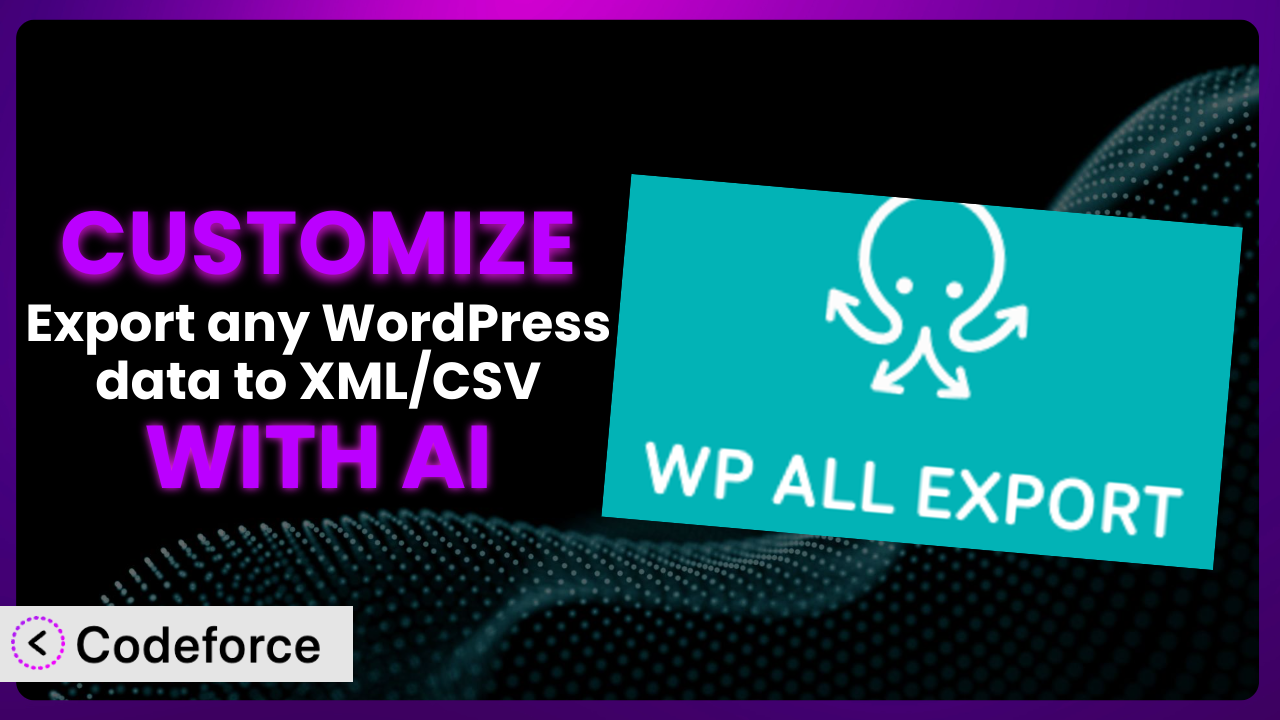Ever found yourself needing to pull data from your WordPress site, only to realize that the default export options just don’t cut it? Maybe you need a specific data format, or want to include only certain fields. That’s where customization comes in, and with the help of AI, it’s easier than ever. This article will guide you through the world of customizing Export any WordPress data to XML/CSV, showing you how to tailor your data exports to perfectly fit your needs. We’ll explore common scenarios, best practices, and how AI-powered tools can simplify the entire process.
What is Export any WordPress data to XML/CSV?
Export any WordPress data to XML/CSV is a powerful WordPress plugin designed to simplify the process of exporting data from your WordPress site. Instead of being limited to standard export formats, it allows you to drag and drop fields to create fully customized spreadsheets, CSV, or XML files. This means you have complete control over what data is included and how it’s structured. It’s a game-changer for anyone who needs to extract specific information for reporting, analysis, or integration with other systems.
With this tool, you can export posts, pages, custom post types, users, WooCommerce products, and much more. It’s incredibly versatile. Users have consistently praised its ease of use and robust features. The plugin boasts a 4.5/5 star rating from 408 reviews, and is actively installed on over 100,000 WordPress sites. This speaks volumes about its reliability and effectiveness.
For more information about the plugin, visit the official plugin page on WordPress.org.
Why Customize it?
While the plugin is already incredibly powerful, sometimes the default settings just aren’t enough. The beauty of WordPress lies in its extensibility, and that applies to data exports as well. The reality is that every website is unique, with its own specific data structures and requirements. The “out-of-the-box” functionality might get you 80% of the way there, but that last 20% often requires a tailored approach.
Customization is beneficial when you need to:
- Include custom fields that aren’t automatically recognized.
- Format data in a specific way for compatibility with other systems.
- Filter data based on complex criteria.
- Create highly specific reports tailored to your business needs.
Imagine you run an e-commerce store and need to export sales data to your accounting software. The default export might include all order information, but your accounting software only needs product names, quantities, and prices. Customization allows you to create an export that includes only those specific fields, saving you time and preventing errors. Or perhaps you have a membership site and need to export user data to your email marketing platform. Customization allows you to map the plugin’s user fields to the corresponding fields in your email marketing platform, ensuring that your data is imported correctly. That’s the real power of customization: making this tool work exactly how you need it to.
Ultimately, deciding whether to customize depends on your specific needs and technical expertise. If the default settings meet your requirements, then great! But if you find yourself struggling to get the data you need in the format you need it, customization is definitely worth exploring. Don’t think you need to be a developer – there are tools that make it easier than ever.
Common Customization Scenarios
Extending Core Functionality
Sometimes, the plugin’s core functionality doesn’t quite cover all the bases. Maybe you need to export data from a custom field type that isn’t natively supported, or you need to perform a calculation on the data before exporting it. This is where extending the core functionality becomes essential. Extending the plugin’s default behavior means building new features and changing things up to fit very specific, sometimes odd, needs.
Through customization, you can add support for custom field types, perform complex data transformations, and integrate with other WordPress plugins. Imagine you have a real estate website with a custom field for “property features” that stores data as a serialized array. By customizing the plugin, you can extract the individual features from the array and export them as separate columns in your CSV file.
For example, a non-profit organization uses WordPress to manage their donation campaigns. They have a custom field to track the source of each donation. They need to export all donations into a CSV file, but they don’t need the entire source, just the specific marketing channel. With AI-powered assistance, you can write a function that pulls out the specific channel, adding it as a column, making data analysis a breeze.
AI makes implementation easier by generating the necessary code snippets to handle these complex data transformations. You can describe the desired transformation in natural language, and the AI will generate the PHP code to implement it. No more struggling with regular expressions or complex array manipulations!
Integrating with Third-Party Services
Data doesn’t live in a vacuum. Often, you need to transfer data between your WordPress site and other services, like CRMs, marketing automation platforms, or analytics tools. The plugin can export data, but integrating that data seamlessly into these third-party services often requires customization. Default exports often have naming conventions and format types that make it hard for other services to ingest.
By customizing the plugin, you can map the exported data fields to the corresponding fields in the third-party service, ensuring that the data is imported correctly. For example, you can customize the export to generate a CSV file that is formatted specifically for import into your CRM. This ensures that all data is ingested correctly.
Let’s say you’re a consultant who needs to regularly extract data to a client’s reporting dashboard (Tableau, PowerBI, etc.). Instead of manually tweaking the data every time, you could customize the system to pre-format your output to exactly match their input requirements.
AI can drastically reduce the time it takes to map and format the data. By analyzing the data structures of both WordPress and the third-party service, AI can automatically generate the mapping code, saving you hours of manual configuration.
Creating Custom Workflows
Sometimes, you need to automate the data export process to streamline your workflow. Instead of manually exporting data every time, you can create a custom workflow that automatically exports data on a scheduled basis. Default options usually come down to manual data entry, or using the basic functionality. Both are time-sinks.
Customization enables you to schedule data exports, trigger exports based on specific events, and send the exported data to a designated location. For instance, you can schedule a daily export of all new orders to a specific FTP server, which is then automatically ingested into your warehouse management system.
Consider an online education platform that has thousands of students enrolling in courses, completing lessons, and taking quizzes. They need to extract the data on a regular schedule to monitor the academic performance. With the AI assistance, you can establish a fully automated workflow to generate daily performance reports.
AI can help you build these custom workflows by generating the necessary code to schedule exports, monitor events, and transfer data. Simply define your workflow in natural language, and the AI will create the code to automate it. Tools like Codeforce can really lower the technical overhead here.
Building Admin Interface Enhancements
The standard admin interface might not always provide the best user experience for managing data exports. You might want to add custom fields to the export settings screen, or create a custom dashboard to monitor export progress. This is where you need to build admin interface enhancements that fit your, or your client’s, needs.
Through customization, you can add custom fields to the export settings screen, create custom dashboards to monitor export progress, and implement custom user roles and permissions to control access to export functionality. The goal is a smoother, more powerful interface.
An example of this is a marketing agency that works with multiple clients, each requiring different data sets from their sites. With admin enhancements, the agency can set up custom profiles per client, drastically speeding up the creation of exports. No more fiddling around with settings and worrying about getting them wrong!
AI can help you build these admin interface enhancements by generating the necessary HTML, CSS, and JavaScript code. Describe the desired interface changes in natural language, and the AI will generate the code to implement them. You don’t need to be a front-end developer to create a user-friendly export experience.
Adding API Endpoints
For more advanced integrations, you might need to expose the plugin’s functionality through an API. This allows other applications to programmatically trigger data exports and retrieve the exported data. This is key for complex integrations that require external systems to call the export system, instead of relying on scheduled data.
By customizing the plugin, you can add custom API endpoints to trigger data exports, retrieve exported data, and manage export settings. For example, you can create an API endpoint that allows your mobile app to request a data export on demand. This could be used in conjunction with any of the above – the sky is the limit!
A large company uses WordPress as a headless CMS. They use Next.js to pull data from WordPress and generate static web pages. They can use the API endpoint to generate XML sitemaps using the plugin. They can pull the data from WordPress, generate the sitemap, and serve it to Google and other search engines.
AI can help you add these API endpoints by generating the necessary code to handle API requests, authenticate users, and process data exports. This is a game changer when trying to automate complex integrations.
How Codeforce Makes the plugin Customization Easy
Customizing the plugin, while powerful, can be challenging. Traditionally, it requires a strong understanding of PHP, WordPress development, and the plugin’s internal workings. This can be a steep learning curve for non-developers, limiting the ability to tailor the plugin to specific needs. It’s tough when a great strategy or deep domain expertise is gated behind coding know-how.
Codeforce eliminates these barriers by providing an AI-powered platform that simplifies the customization process. Instead of writing complex PHP code, you can simply describe your desired customization in natural language. Codeforce then uses AI to generate the necessary code, test it, and deploy it to your WordPress site. No need to spend hours debugging code or poring over documentation.
Here’s how the AI assistance works: You describe the customization you want to achieve (e.g., “Add a column to the CSV export that calculates the total order value with taxes”). The AI analyzes your request and generates the PHP code required to implement the customization. You can then review the code, test it, and deploy it directly from the Codeforce interface.
Codeforce also provides testing capabilities, allowing you to ensure that your customizations work as expected before deploying them to your live site. This helps to prevent errors and ensure data integrity.
This democratization means better customization for everyone, regardless of their technical skills. It also means that experts who deeply understand the plugin and how to apply it strategically can now implement their vision without needing to be developers. The AI handles the technical heavy lifting, allowing you to focus on achieving your desired outcome.
Best Practices for it Customization
Customizing this tool can be incredibly powerful, but it’s essential to follow some best practices to ensure stability, security, and maintainability.
Test your customizations thoroughly. Before deploying any custom code to your live site, thoroughly test it in a staging environment. This helps to identify and fix any potential errors before they impact your users.
Document your code. Add comments to your code to explain what it does and why. This makes it easier for you (or others) to understand and maintain the code in the future.
Use a version control system. Use a version control system like Git to track changes to your code. This allows you to easily revert to previous versions if something goes wrong.
Follow WordPress coding standards. Adhere to the WordPress coding standards to ensure that your code is compatible with other plugins and themes.
Monitor your site for errors. Regularly monitor your site for errors to identify and fix any issues that may arise from your customizations. WordPress has extensive logging, so be sure to take advantage of this!
Keep the plugin updated. Regularly update to the latest version to ensure that you have the latest security patches and bug fixes.
Back up your site regularly. Before making any changes to your site, always back up your database and files. This allows you to easily restore your site if something goes wrong.
Be mindful of performance. Customizations can impact your site’s performance. Optimize your code to ensure that it doesn’t slow down your site.
Frequently Asked Questions
Will custom code break when the plugin updates?
It’s possible, but not guaranteed. Plugin updates can sometimes introduce changes that conflict with custom code. That’s why testing in a staging environment is crucial. Also, by following the guidelines in the “Best Practices” section, you can minimize the likelihood of this happening.
Can I customize the export process for WooCommerce products?
Absolutely! You can customize the export process for WooCommerce products, including custom product fields, variations, and attributes. This allows you to export product data in a format that is specifically tailored to your needs. Many users extract data and push to other e-commerce platforms, or sales systems.
Is it possible to schedule automated data exports?
Yes, you can create a customized export workflow that automatically exports data on a scheduled basis. This is particularly useful for tasks such as creating daily sales reports or updating inventory levels in a separate system. You can use the WP-cron, or server-side cron jobs to achieve this, depending on frequency needed.
Can I filter data based on specific criteria before exporting?
Yes, you can customize this tool to filter data based on specific criteria before exporting. For example, you can filter posts by category, date, or author. This allows you to export only the data that you need, reducing the size of the exported file and simplifying data processing.
How do I ensure that my custom code is secure?
To ensure that your custom code is secure, follow WordPress coding standards, use parameterized queries to prevent SQL injection attacks, and validate all user input. Additionally, consider using a security plugin to scan your code for vulnerabilities.
From General Tool to Custom System: The Power of AI
Customizing the plugin transforms it from a general-purpose export tool into a highly tailored system that perfectly fits your unique needs. Whether you’re integrating with third-party services, automating data exports, or building custom admin interfaces, customization empowers you to get the most out of your WordPress data.
With Codeforce, these customizations are no longer reserved for businesses with dedicated development teams. The power of AI unlocks a new era of accessibility, allowing anyone to tailor this plugin to their specific requirements, regardless of their technical expertise. This means less time wrestling with code and more time focusing on what truly matters: leveraging your data to drive results.
Ready to take control of your data exports? Try Codeforce for free and start customizing it today. Unlock the full potential of your WordPress data and streamline your workflows with ease.