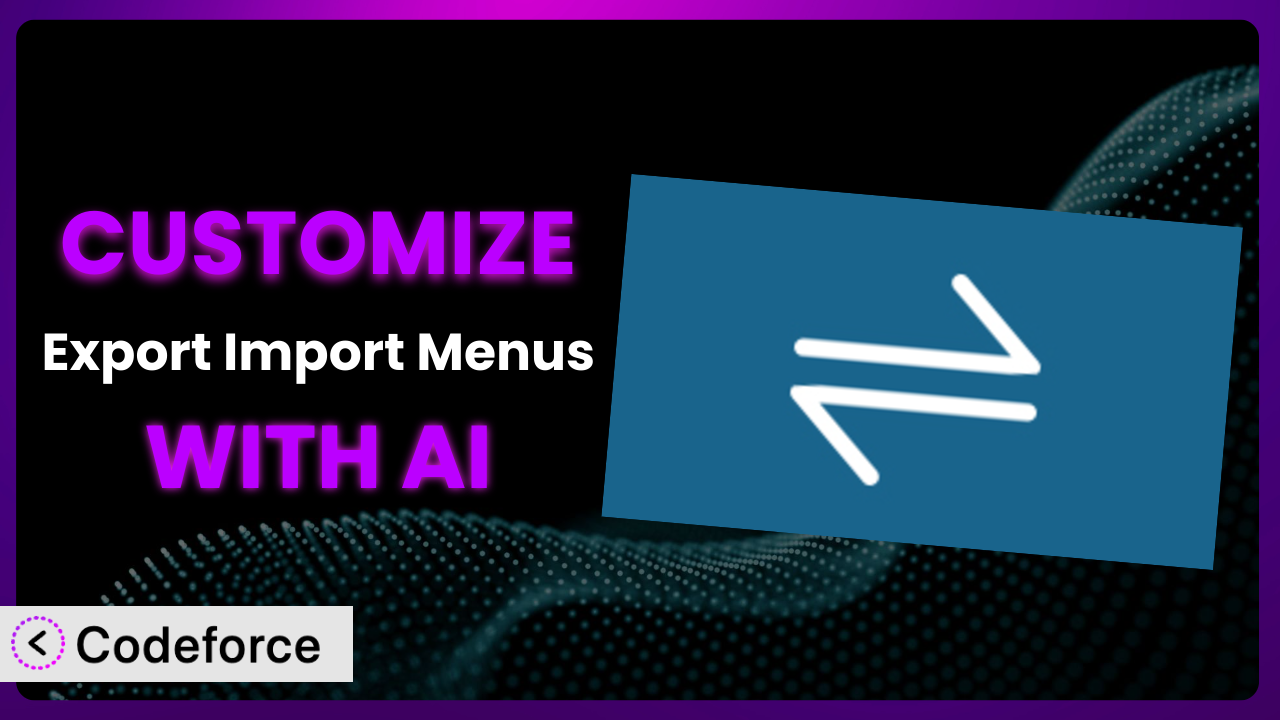Ever found yourself wishing your WordPress menu system could just do that one extra thing? Maybe you need it to integrate with a specific service or automate a tedious task. While the Export Import Menus plugin is incredibly helpful for moving menus around, sometimes its default settings just aren’t enough. This article will guide you through the process of customizing this tool to perfectly fit your needs, unlocking its full potential with the power of AI.
What is Export Import Menus?
Export Import Menus is a WordPress plugin designed to simplify the process of exporting and importing your website menus. Think of it as a convenient way to back up your menu configurations or transfer them from one WordPress site to another. Instead of manually recreating your menus each time, you can quickly export them from your existing website and then import them directly into a new one. You’ll find it under the Appearance section as “Export/Import Menus”. It’s particularly useful when setting up multiple websites with similar navigation structures or when migrating a website to a new server.
The plugin boasts a user-friendly interface, making it easy for both beginners and experienced WordPress users to manage their menus. With over 10,000 active installations, a rating of 3.6/5 stars based on 53 reviews, it’s a popular choice for those seeking a straightforward menu management solution. Keep in mind though that advanced features might require some customization. For more information about the plugin, visit the official plugin page on WordPress.org.
Why Customize it?
Out-of-the-box settings are great for a wide range of users, but sometimes you need something more specific. The default functionality of the plugin might not perfectly align with your unique website requirements or workflow. Perhaps you need it to interact with other plugins, handle specific data formats, or automate a process that’s currently manual. That’s where customization comes in.
Customizing the plugin can unlock a whole new level of efficiency and control. Instead of being limited by the default settings, you can tailor this tool to precisely fit your needs, saving you time and effort in the long run. For example, a website that relies heavily on custom post types might need the system to handle menu items associated with those post types differently. Or, a website with a complex multi-site setup might require custom workflows for exporting and importing menus across different sites. These are just a few scenarios where customization becomes invaluable.
Consider a real-world example: Imagine a large e-commerce website with hundreds of product categories. Manually managing the menu structure for this site can be incredibly time-consuming. By customizing the plugin, you could automate the process of updating the menu structure whenever a new product category is added, ensuring that your website navigation is always up-to-date. Another website that deals with a lot of sensitive menu data may require added layers of security which can be done through customization. If you find yourself spending significant time working around limitations, that’s a great sign that customization is worth exploring.
Common Customization Scenarios
Extending Core Functionality
The basic functionality of the tool is great, but what if you need it to do something it wasn’t originally designed for? That’s where extending its core functionality comes in. The plugin works well for simple exports and imports, but it doesn’t natively handle complex scenarios like conditional menu items or dynamic data sources. This can be a pain if your menus rely on advanced features.
Through customization, you can enhance the system to handle these more intricate scenarios. Imagine adding support for custom fields within menu items, allowing you to store and manage additional data associated with each item. This opens doors to more dynamic and personalized menu experiences. For instance, you could display different menu labels based on user roles or display custom icons next to specific menu items.
Let’s say you have a membership website. Using a customized version, you can set the menu to only display certain links based on the user’s membership tier, creating a more personalized navigation experience. AI makes this easier by helping you generate the necessary code to modify the plugin’s behavior without needing to write everything from scratch.
Integrating with Third-Party Services
Often, websites rely on a multitude of different services, from email marketing platforms to CRM systems. If you want your menu system to interact with these services, you’ll need to customize the plugin. By default, it operates in isolation, focusing solely on exporting and importing menu data. It doesn’t have built-in connections to other platforms.
Customization allows you to bridge this gap. You can create integrations that automatically update your menus based on data from third-party services. For example, you could integrate it with your e-commerce platform to automatically add new product categories to your menu. Or, you could connect it to your email marketing platform to personalize menu items based on user preferences.
A good example is a restaurant website which can use the system to display daily specials pulled directly from a Google Sheet, eliminating the need to manually update the menu every day. AI can assist by providing code snippets to connect to external APIs and automatically update menu data, reducing development time and effort.
Creating Custom Workflows
The standard export and import process might not fit perfectly into your existing workflow. You might need to automate certain steps, add validation checks, or integrate it with other tools you use. The default operation of this tool is pretty basic, but customization can streamline the process.
By tailoring this tool, you can create custom workflows that perfectly align with your needs. Imagine setting up automated backups of your menu configurations or creating a streamlined process for deploying menu changes across multiple websites. This can save you significant time and effort in the long run.
Consider a web development agency that manages multiple client websites. They could customize the plugin to automatically export menu configurations as part of their regular backup process, ensuring that they always have a recent copy in case of emergencies. AI can help generate scripts for automating these tasks, making it easier to implement complex workflows.
Building Admin Interface Enhancements
Sometimes, the default admin interface just doesn’t cut it. You might need to add custom fields, rearrange elements, or create a more intuitive user experience. This is useful if the default interface feels cluttered or difficult to navigate.
Customization allows you to reshape the admin interface to better suit your needs. You could add custom fields to menu items to store additional data, rearrange the elements to improve usability, or even create a completely custom interface tailored to your specific workflow.
Think about a website with a complex menu structure. They could add a search feature to the admin interface, allowing them to quickly find and edit specific menu items. AI can help generate the necessary code to modify the admin interface, making it easier to create a more user-friendly experience.
Adding API Endpoints
If you want to interact with the plugin programmatically, you’ll need to add API endpoints. This allows other applications to access and manipulate your menu data. The standard version doesn’t expose any API endpoints by default.
By adding API endpoints, you can enable seamless integration with other systems. Imagine creating a mobile app that allows users to manage their website menus remotely. Or, you could integrate this tool with your content management system to automatically update menus based on content changes.
Let’s say you have a headless WordPress website. You could add API endpoints to the plugin, allowing your front-end application to fetch and display menu data dynamically. AI can assist by generating the code for creating these API endpoints, streamlining the development process.
How Codeforce Makes the plugin Customization Easy
Traditionally, customizing plugins like this one required a deep understanding of WordPress development, PHP coding, and plugin architecture. This learning curve can be steep, and the technical requirements can be daunting for non-developers. You’d have to spend hours poring over documentation, writing code, and testing your changes to ensure they don’t break anything. Customizing WordPress plugins can be a real headache, to say the least.
Codeforce eliminates these barriers by providing an AI-powered platform that simplifies the customization process. Instead of writing code directly, you can simply describe the changes you want to make using natural language. The AI then translates your instructions into the necessary code, automatically modifying the plugin’s behavior.
Imagine you want to add a custom field to the menu item settings. With Codeforce, you could simply type: “Add a text field called ‘menu_description’ to each menu item.” The AI would then generate the necessary code to add this field to the admin interface and save the data accordingly. This significantly reduces the amount of time and effort required to customize it.
Furthermore, Codeforce provides testing capabilities, allowing you to preview your changes before deploying them to your live website. This helps you catch any errors or conflicts early on, preventing potential issues. This democratization means better customization as you can change things and see if it works without being an expert.
Best Practices for it Customization
Always start with a clear understanding of what you want to achieve. Before you begin customizing, define your goals and create a detailed plan. This will help you stay focused and avoid unnecessary complexity. Consider the plugin as part of your ecosystem, not just a one-off install.
Back up your website before making any changes. Customization can sometimes introduce unexpected issues, so it’s essential to have a recent backup of your website in case something goes wrong. This should be part of a regular habit anyway.
Use a child theme to store your customizations. This ensures that your changes won’t be overwritten when you update the plugin. Child themes are a standard practice and really a must.
Test your customizations thoroughly. Before deploying your changes to your live website, test them extensively in a staging environment to ensure they work as expected. Don’t skip this step, it can save you a lot of headache.
Document your customizations. Keep a record of the changes you’ve made, along with any relevant notes or instructions. This will make it easier to maintain and update your customizations in the future. Be detailed so you don’t forget.
Monitor the performance of your website after deploying your customizations. This will help you identify and address any potential performance issues. The plugin should speed you up, not slow you down.
Keep the plugin updated. Regularly update it to ensure you have the latest security patches and bug fixes. But before updating, remember to test your customizations to make sure they’re still compatible.
Frequently Asked Questions
Will custom code break when the plugin updates?
It’s possible. Updates can sometimes introduce changes that conflict with your custom code. That’s why it’s crucial to test your customizations thoroughly after each update to ensure everything still works as expected.
Can I revert to the original version of the plugin if something goes wrong?
Yes, absolutely. If you encounter any issues after customizing the plugin, you can always revert to the original version by deactivating your custom code or restoring your website from a backup.
Is it possible to customize the export/import format?
Yes, you can modify the format to suit different systems or data structures. This might involve adjusting the code to handle specific file types or data fields, and allows the transfer of menus to systems other than WordPress.
Can I use this to export a menu from one WordPress install and import it into another CMS?
While the base system focuses on WordPress, customization could enable exporting to other formats. This typically involves rewriting the export function to generate a compatible file (e.g., JSON or XML) and then adapting the import function of the target CMS.
Does Codeforce work with other plugins besides the plugin?
Yes, Codeforce supports customization for a wide variety of WordPress plugins. The platform is designed to work with most well-coded plugins, allowing you to tailor them to your specific needs.
Unlocking the Full Potential of Your WordPress Menus
What started as a simple export/import tool has now transformed into a customized system tailored to your exact needs. By leveraging the power of AI, you’ve gone beyond the limitations of the default settings and unlocked a whole new level of efficiency and control. The ability to extend functionality, integrate with third-party services, and automate complex workflows makes it an indispensable asset for any WordPress website.
With Codeforce, these customizations are no longer reserved for businesses with dedicated development teams. Anyone can now tailor it to their specific needs, regardless of their technical expertise. This empowers you to create a truly unique and personalized menu experience for your website visitors.
Ready to reclaim your time? Try Codeforce for free and start customizing the plugin today. Gain a competitive edge with a better website and experience.