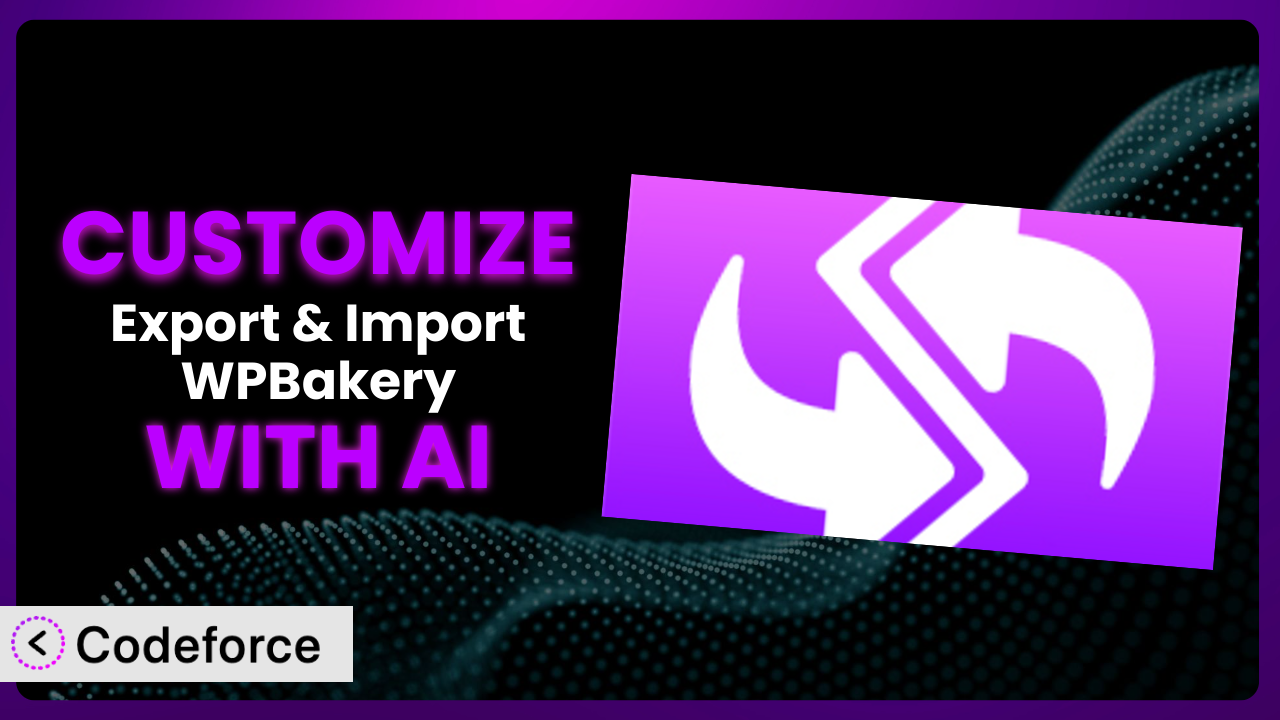Ever needed to quickly move WPBakery templates between different WordPress sites? Or maybe you wished you could tweak the templates to perfectly match your brand without diving deep into code? You’re not alone. Many WordPress users find themselves wanting more from their template management. In this article, we’ll explore how to unlock the full potential of Export & Import WPBakery Page Builder through the power of AI. We’ll cover customization strategies, real-world examples, and how AI-driven tools can simplify the process, allowing you to create truly unique and efficient workflows. Let’s get started!
What is Export & Import WPBakery Page Builder?
Export & Import WPBakery Page Builder is a WordPress plugin designed to simplify the process of transferring WPBakery Page Builder templates between different websites or environments. Think of it as a streamlined solution for backing up and restoring your carefully crafted page layouts. It allows you to export your saved templates (or “My Templates” as they are sometimes called) and then import them into another WordPress installation with just a few clicks. Key features include easy export and import functionality, compatibility with a range of WPBakery versions, and a user-friendly interface. The plugin currently boasts a rating of 5.0/5 stars from 12 reviews and has over 10,000 active installations, proving its popularity and reliability within the WordPress community. With this tool, you can say goodbye to tedious manual template recreation. For more information about the plugin, visit the official plugin page on WordPress.org.
Why Customize it?
While the default functionality of the plugin is excellent for basic template transfer, there are times when you need more. The standard settings may not cover all your specific requirements, especially when dealing with complex website setups or unique branding needs. Customization lets you tailor the tool to perfectly fit your workflow, enhancing its efficiency and utility. Think of it like this: the plugin provides the basic ingredients, and customization allows you to cook up a gourmet meal.
The benefits of customizing this tool are numerous. You can automate specific tasks, integrate it with other plugins, and even add new features that aren’t available out-of-the-box. For instance, a web design agency might customize the plugin to automatically rename templates upon import to maintain a consistent naming convention across all client sites. Or, a large e-commerce site could integrate it with their inventory management system to automatically update product templates when stock levels change. These kinds of customizations save time, reduce errors, and ultimately improve your website’s performance.
Knowing when customization is worth the effort is key. If you find yourself repeatedly performing the same manual steps or encountering limitations that hinder your workflow, then customization is likely a worthwhile investment. It’s especially beneficial if you’re working on a large project or managing multiple websites where even small time savings can add up significantly. Just be sure to weigh the benefits against the complexity and potential costs of customization before diving in.
Common Customization Scenarios
Creating Custom Widgets with Unique Functionality
The standard set of widgets in WPBakery might not always meet your specific design or functional requirements. Perhaps you need a custom call-to-action widget with advanced styling options, or a unique testimonial slider that pulls data from a specific source. The limitation here is relying solely on pre-built elements that lack the granularity you desire.
Through customization, you can create entirely new widgets with tailored functionality. This means you can design elements that perfectly match your brand and provide a unique user experience. Imagine a custom pricing table widget that integrates directly with your CRM, automatically updating prices and displaying real-time availability.
Consider a website for a local brewery. They might want a custom widget that displays their current beers on tap, pulling data directly from their brewery management software. This ensures the website is always up-to-date, providing customers with the most accurate information. AI can assist in generating the necessary code for this custom widget, handling the integration with the external data source and ensuring seamless display within the WPBakery environment.
Adding Advanced Animation Controls
While WPBakery offers some basic animation options, they often lack the sophistication needed for truly engaging and dynamic web designs. You might want more granular control over animation timing, easing, and triggers. The problem arises when you’re limited by the predefined animation settings, hindering your ability to create truly captivating visual effects.
Customization enables you to add advanced animation controls to your WPBakery elements. This could involve integrating a third-party animation library or creating custom CSS animations. You could create intricate scroll-based animations, parallax effects, or interactive elements that respond to user actions.
For example, a photographer’s website might use advanced animations to subtly reveal images as the user scrolls down the page, creating a more immersive viewing experience. AI can help generate the code for these animations, ensuring they are performant and compatible with different browsers and devices. Furthermore, it can assist in creating a user-friendly interface within WPBakery for controlling these animations without needing to write code directly.
Integrating with External Data Sources
Websites often need to display data from external sources, such as databases, APIs, or spreadsheets. The challenge is seamlessly integrating this data into your WPBakery layouts without requiring manual updates. The limitation is that WPBakery, out of the box, doesn’t inherently connect to these external data streams.
Customization allows you to bridge this gap by creating custom integrations that fetch data from external sources and display it dynamically within your WPBakery elements. This could involve creating custom shortcodes or widgets that connect to APIs, query databases, or parse data from spreadsheets. This means your website can always display the latest information without requiring manual intervention.
Imagine an event management website that pulls event details from a Google Calendar. By customizing the plugin, they can create a widget that automatically displays upcoming events in a visually appealing format, ensuring their website is always up-to-date. AI can simplify the process of creating these integrations by generating the necessary code to connect to the external data source, format the data, and display it within WPBakery.
Building Custom Post Type Templates
WordPress custom post types are powerful tools for organizing content, but creating unique layouts for them within WPBakery can be challenging. You might want to design custom templates for each post type to ensure a consistent and branded look. The problem is that WPBakery’s default template options might not provide the flexibility you need.
Through customization, you can create dedicated templates for each custom post type, allowing you to control exactly how each post is displayed. This involves creating custom layouts within WPBakery and then linking them to the corresponding post type. You can ensure a consistent and professional look across all your custom content.
Consider a real estate website using a custom post type for “Properties.” By customizing the plugin, they can create a template that automatically displays key property information, such as address, price, and number of bedrooms, in a visually appealing format. AI can assist in generating the code for these templates, ensuring they are responsive and optimized for different devices. It can also help automate the process of linking templates to specific post types.
Adding Dynamic Content Filters
When displaying large amounts of content, users often need the ability to filter and sort information to find what they’re looking for quickly. The limitation is that out-of-the-box WPBakery doesn’t offer advanced filtering capabilities.
Customization allows you to add dynamic content filters to your WPBakery layouts, enabling users to easily sort and filter content based on various criteria. This could involve creating custom filter widgets that allow users to select categories, tags, or other custom fields. You can improve the user experience and make it easier for visitors to find the information they need.
For example, an online recipe website might use dynamic content filters to allow users to sort recipes by cuisine, dietary restrictions, or cooking time. By customizing, they can create a user-friendly interface that allows users to quickly find the recipes that meet their specific needs. AI can help generate the code for these filters, ensuring they are performant and compatible with your website’s existing design. It can also assist in creating a seamless integration with your website’s database.
How Codeforce Makes the plugin Customization Easy
Traditionally, customizing any WordPress plugin, including this one, involved navigating a steep learning curve. You’d need to understand PHP, WordPress hooks, and the plugin’s specific codebase. This technical barrier prevented many users from tailoring the plugin to their exact needs. But things are changing.
Codeforce eliminates these barriers by providing an AI-powered platform that simplifies the customization process. Instead of writing code, you can describe your desired customizations in plain English. Codeforce then translates your instructions into functional code, allowing you to achieve complex customizations without needing to be a developer.
The way Codeforce works is pretty straightforward. You tell it what you want the plugin to do differently or how you want to extend it. The AI analyzes your request and generates the necessary code snippets. You can then test these snippets within the Codeforce environment to ensure they work as expected before deploying them to your live site. This iterative approach makes customization much faster and less prone to errors.
This democratization means better customization for everyone. Marketing teams, project managers, and even business owners who understand their plugin strategy can now implement powerful customizations without relying on scarce and expensive developer resources. Codeforce empowers anyone to tailor this tool to their specific requirements, unlocking its full potential.
Best Practices for it Customization
Before diving into customization, always create a backup of your WordPress site and the plugin’s settings. This provides a safety net in case anything goes wrong during the customization process. You don’t want to risk losing valuable data or breaking your website.
Start with small, incremental changes. Don’t try to implement multiple complex customizations at once. This makes it easier to identify and fix any issues that arise. Gradual changes reduce the risk of introducing major conflicts or errors.
Thoroughly test your customizations in a staging environment before deploying them to your live site. This allows you to identify and fix any bugs or compatibility issues without affecting your website visitors. A staging environment is an essential tool for safe and reliable customization.
Document your customizations clearly. This will help you (or other developers) understand what changes you’ve made and why. Good documentation makes it easier to maintain and update your customizations in the future. Don’t rely on memory; write it down.
Pay attention to plugin updates. When the plugin is updated, your customizations might need to be adjusted to ensure compatibility. Stay informed about updates and test your customizations after each update to prevent unexpected issues. Maintenance is key for a smooth user experience.
Monitor your website’s performance after implementing customizations. Custom code can sometimes impact performance, so it’s important to keep an eye on loading times and other metrics. Use tools like Google PageSpeed Insights to identify any potential bottlenecks. Performance is as crucial as functionality.
Follow WordPress coding standards. This will ensure that your customizations are clean, efficient, and compatible with other plugins and themes. Adhering to standards makes your code more maintainable and less likely to cause conflicts.
Frequently Asked Questions
Will custom code break when the plugin updates?
It’s possible. Plugin updates can sometimes introduce changes that conflict with custom code. Always test your customizations in a staging environment after an update to ensure compatibility and address any issues promptly. Keeping backups is a good idea, too.
Can I customize the import/export process itself?
Yes, within limits. You can modify how templates are processed during import and export, such as adding custom data transformations or validation steps. However, be cautious when altering core functionalities to avoid unintended consequences. Customization should enhance and not break the base functionality.
Is it possible to integrate this tool with other plugins?
Absolutely! Many users customize it to work seamlessly with other plugins they use frequently. For example, you might integrate it with a translation plugin to ensure templates are properly localized during import and export. Just ensure all plugins are compatible.
How do I revert back to the original plugin settings after customization?
If you’ve made backups before customizing, you can simply restore the original plugin settings from your backup. Alternatively, you can try disabling or removing the custom code to revert to the default behavior, but having a backup is the safer option.
Does Codeforce work with all versions of the plugin?
Codeforce is designed to be compatible with the latest versions of the plugin. However, it’s always a good idea to check the Codeforce documentation for specific version compatibility information. Keeping both Codeforce and the plugin updated will ensure the best results.
Conclusion
Customizing it transforms it from a simple template transfer tool into a powerful, tailored solution for your specific needs. It allows you to streamline your workflow, automate repetitive tasks, and create a truly unique experience for your website users. By tailoring this system, you ensure it perfectly fits your specific requirements, boosting efficiency and reducing manual effort.
With Codeforce, these customizations are no longer reserved for businesses with dedicated development teams. The AI-powered platform empowers anyone to tailor this tool to their exact specifications, unlocking its full potential. You can create custom widgets, integrate with external data sources, and add advanced animation controls – all without writing a single line of code.
Ready to unlock the full power of WPBakery template customization? Try Codeforce for free and start customizing the plugin today. Experience the freedom of no-code customization and build better websites, faster!