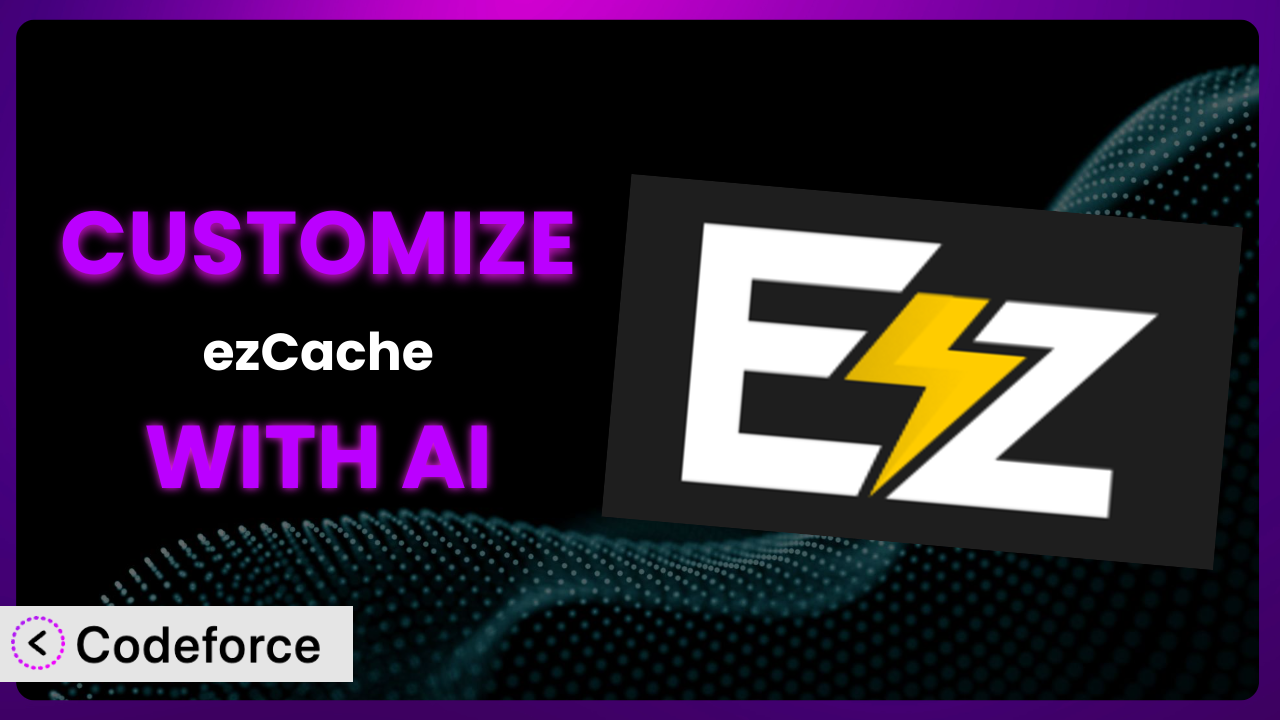Ever felt like your website’s caching plugin, even a well-regarded one like ezCache, just isn’t quite hitting the mark for your specific needs? You’re not alone. Out-of-the-box solutions are great, but often require a bit of tweaking to unlock their true potential. This article will guide you through the world of customizing the plugin, showing you how to tailor it precisely to your site’s unique requirements.
We’ll explore common customization scenarios and, most importantly, how artificial intelligence can significantly simplify the process, making it accessible even if you’re not a coding whiz. Get ready to supercharge your website’s performance!
What is ezCache?
EzCache is a WordPress plugin designed to improve your website’s loading speed by implementing various caching techniques. In simple terms, it stores static versions of your web pages, so when visitors access your site, they’re served these cached versions instead of having to generate the page from scratch every time. This reduces the load on your server and speeds up page delivery, leading to a better user experience.
The plugin offers features like page caching, browser caching, and Gzip compression. It’s designed to be easy to use, even for beginners, while still providing powerful performance enhancements. It’s rated 4.6/5 stars with 5 reviews and has over 10,000 active installations, demonstrating its popularity and effectiveness. For more information about ezCache, visit the official plugin page on WordPress.org.
However, like any tool, it’s not a one-size-fits-all solution. Sometimes you need to dive deeper and adjust its settings to truly maximize its impact on your specific website.
Why Customize the plugin?
While default settings often provide a good starting point, they might not always be optimized for every website. Think of it like this: a standard diet is healthy, but athletes need tailored nutrition plans to perform at their best. Similarly, your website’s caching needs can be unique, depending on factors like the type of content you publish, your traffic patterns, and the specific plugins and themes you use.
Customizing the plugin offers several key benefits. It allows you to fine-tune caching rules for specific pages or post types, exclude certain elements from being cached, and integrate it seamlessly with other performance-enhancing tools like Content Delivery Networks (CDNs). For example, an e-commerce site might want to dynamically exclude cart and checkout pages from the cache to ensure accurate pricing and stock information. A blog with frequently updated content might need more aggressive cache clearing strategies than a static website.
Ultimately, customization is worth it when you notice that the default settings aren’t delivering the performance gains you expect or when you have specific requirements that the out-of-the-box configuration doesn’t address. You may see improvements in website speed scores and user experience when you adjust the caching rules to match your specific needs.
Common Customization Scenarios
Creating Custom Caching Rules
By default, many caching plugins apply broad caching rules to all pages and posts. However, this can lead to issues with dynamic content or specific pages that require real-time updates. For example, you might have a membership site where user-specific information needs to be displayed without being cached.
Customization allows you to create granular caching rules, excluding specific pages or post types from the cache, setting different cache expiration times for different content, or even caching specific URL parameters. This ensures that dynamic content is always up-to-date while still benefiting from caching for static elements.
Imagine a news website. They want to cache article pages for a longer duration but need to ensure that the homepage, which displays the latest headlines, is updated frequently. By creating custom caching rules, they can achieve this balance, delivering a fast user experience without sacrificing accuracy. AI simplifies the process by suggesting optimal caching rules based on content type and update frequency.
Integrating with CDN Providers
Content Delivery Networks (CDNs) are essential for delivering website content quickly to users around the world. They store copies of your website’s files on servers located in multiple geographic locations, ensuring that users always access the content from the server closest to them.
While many caching plugins offer built-in CDN integration, customization allows you to fine-tune this integration for optimal performance. This might involve configuring specific CDN settings, customizing the files that are served through the CDN, or implementing advanced caching strategies that leverage the CDN’s capabilities.
Consider a website with a global audience. They want to ensure that their images and videos are delivered quickly to users in different countries. By customizing the integration with their CDN provider, they can configure specific caching rules for these media files, ensuring that they are always served from the closest CDN server. AI can automate the configuration process, suggesting optimal CDN settings based on your website’s content and audience.
Building Advanced Minification Logic
Minification involves removing unnecessary characters from your website’s code (HTML, CSS, and JavaScript) to reduce file sizes and improve loading speeds. While most caching plugins offer basic minification features, customization allows you to implement more advanced minification logic.
This might involve using more aggressive minification techniques, excluding specific files from being minified, or even implementing custom minification algorithms. You could, for instance, automatically remove comments from production CSS and Javascript files. You can also consolidate and reorganize CSS and Javascript calls in the header.
Think of a web application with a large codebase. They want to minimize the file sizes of their CSS and JavaScript files to improve loading speeds. By building advanced minification logic, they can achieve significant reductions in file sizes, leading to a faster and more responsive user experience. AI can help identify and remove redundant code, further optimizing the minification process.
Adding Custom Performance Metrics
Monitoring your website’s performance is crucial for identifying bottlenecks and optimizing its speed. While most caching plugins provide basic performance metrics, customization allows you to add custom performance metrics that are specific to your website.
This might involve tracking specific events, measuring the loading times of specific elements, or integrating with third-party performance monitoring tools. This can involve sending specific server-side load events to Google Analytics or a similar tool.
Let’s say you have an e-commerce website. You want to track the loading times of your product pages to identify any performance issues. By adding custom performance metrics, you can monitor these loading times in real-time and identify areas for improvement. AI can analyze these metrics to identify potential performance bottlenecks and suggest optimization strategies.
Creating Conditional Cache Clearing
Default cache clearing mechanisms often clear the entire cache whenever content is updated. This can be inefficient, especially for large websites with a lot of static content that doesn’t need to be cleared frequently.
Customization allows you to create conditional cache clearing rules, clearing only specific parts of the cache when certain events occur. For instance, you might clear only the cache for a specific post when it’s updated, or clear the cache for a category page when a new post is added to that category.
Consider a blog with a large archive of posts. They want to avoid clearing the entire cache every time a new post is published. By creating conditional cache clearing rules, they can clear only the cache for the homepage and the relevant category pages, minimizing the impact on website performance. AI can learn your website’s content relationships and automatically configure optimal cache clearing rules.
How Codeforce Makes it Customization Easy
Traditionally, customizing the plugin often involves delving into the plugin’s code, learning its architecture, and writing custom PHP functions. This requires a significant level of technical expertise, making it inaccessible to many website owners and administrators. The learning curve can be steep, and the risk of introducing errors that break the website is always present.
Codeforce eliminates these barriers by providing an AI-powered interface for customizing the plugin. Instead of writing code, you can simply describe the customization you want to achieve in natural language. Codeforce then translates your instructions into the necessary code and applies it to the plugin.
The AI assistance understands the intricacies of the plugin and can generate code that is both efficient and compatible. This allows you to implement complex customizations without having to write a single line of code yourself. You can say things like “Clear the cache for the homepage whenever a new post is published” or “Exclude the /cart page from caching.”
Codeforce also provides testing capabilities, allowing you to preview your customizations before they are applied to your live website. This ensures that your changes are working as expected and that they don’t introduce any unexpected issues. This democratization means better customization for everyone, not just developers. Now, experts who understand the plugin strategy can implement it without being developers.
Best Practices for the plugin Customization
Always back up your website before making any customizations to the plugin. This ensures that you can easily restore your site to its previous state if something goes wrong. Customization involves changing core settings so you’ll want to be able to roll back should issues arise.
Test your customizations thoroughly in a staging environment before applying them to your live website. This allows you to identify and fix any issues without affecting your visitors. This prevents issues like users seeing old prices, or broken page layouts.
Document your customizations clearly. This will help you remember what you’ve done and why, and it will make it easier to maintain your customizations in the future. Keep notes about what you changed and why.
Monitor your website’s performance after making any customizations. This will help you ensure that your changes are having the desired effect and that they aren’t introducing any performance bottlenecks. Monitor things like load times, CPU usage, and error rates.
Keep the plugin updated to the latest version. This will ensure that you are benefiting from the latest bug fixes and performance improvements. Security improvements are often part of plugin updates as well.
Avoid making overly complex customizations. Simpler customizations are easier to maintain and less likely to cause problems. Remember that the more complex it is, the harder it will be to troubleshoot.
Consider using a child theme for any custom code that you add to your website. This will prevent your customizations from being overwritten when you update your theme. You should also use a child theme for any related code changes.
Frequently Asked Questions
Will custom code break when the plugin updates?
It’s possible. Plugin updates can sometimes introduce changes that conflict with custom code. It’s essential to test your customizations after each update and adjust them as needed to ensure compatibility.
Can I customize the plugin without any coding knowledge?
Yes! Codeforce allows you to customize the plugin using natural language instructions, eliminating the need for coding skills. The AI handles the code generation and implementation, making customization accessible to everyone.
How do I know if my customizations are improving website performance?
Monitor your website’s performance metrics before and after making customizations. Tools like Google PageSpeed Insights and GTmetrix can help you measure loading times and identify areas for improvement.
What if I make a mistake while customizing the system?
Always back up your website before making any customizations. This allows you to easily restore your site to its previous state if something goes wrong. Plus, Codeforce provides testing capabilities so you can catch issues before they go live.
Does Codeforce work with other WordPress plugins?
Currently, Codeforce is focused on providing AI-powered customization for select plugins. Stay tuned for future updates as Codeforce expands its support to other popular WordPress plugins!
Unlocking Your Website’s Potential with Custom Caching
The journey from a standard installation of the plugin to a finely tuned, high-performance caching system is now within reach for everyone. No longer are complex configurations and lines of code a barrier to optimizing your website’s speed and user experience. By customizing it, you’re transforming a general caching tool into a system tailored specifically to your website’s unique needs.
With Codeforce, these customizations are no longer reserved for businesses with dedicated development teams. The AI-powered platform makes it easy for anyone to implement advanced caching strategies, regardless of their technical expertise. It allows you to achieve a level of performance optimization that was previously unattainable for many website owners.
Ready to supercharge your website’s speed? Try Codeforce for free and start customizing it today. Experience the difference that a truly optimized website can make.