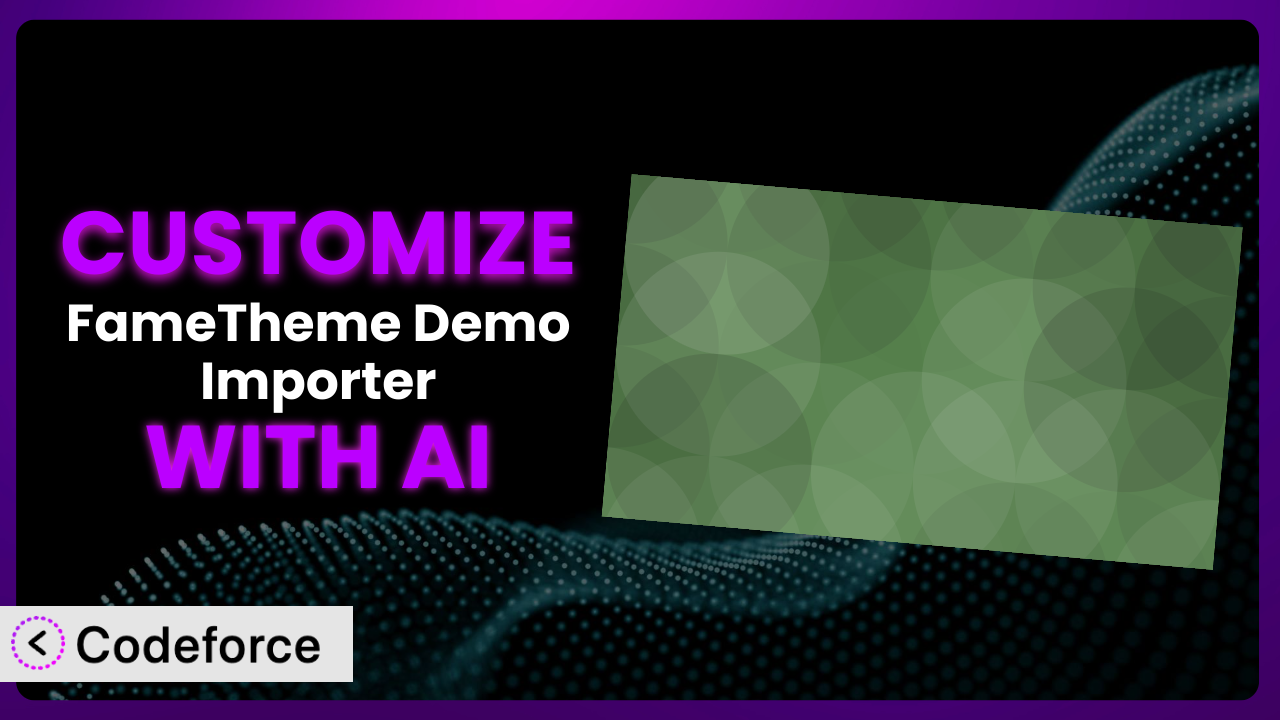Ever felt like your WordPress website could be so much more…if only you could tweak that one thing in your demo importer plugin? You’re not alone. Many WordPress users find themselves wanting to extend or modify the functionality of the tools they use. In this article, we’ll explore how to customize the FameTheme Demo Importer. But instead of diving into complex coding, we’ll leverage the power of AI to make the process easier and more accessible. Get ready to unlock the full potential of your website!
What is FameTheme Demo Importer?
FameTheme Demo Importer is a handy WordPress plugin designed to simplify the process of importing demo content into your website. It’s a real time-saver if you’re using a theme that comes with pre-designed demos. Instead of manually setting everything up, this tool lets you import a complete website layout with just a few clicks. Features include importing content, widgets, and theme options. The goal? To quickly get your website looking just like the theme’s demo. It has earned a rating of 5.0/5 stars based on 1 review, and boasts over 30K+ active installations, showing it’s a popular choice for WordPress users.
For more information about the plugin, visit the official plugin page on WordPress.org. This tool is all about saving you time and effort during the setup phase of your website development.
Why Customize it?
Default settings and pre-built demos are a great starting point, but they rarely perfectly match the unique needs of every website. Customization allows you to tailor the functionality of the plugin, ensuring it aligns perfectly with your specific business requirements and branding. While it works wonderfully out of the box, tweaking this system can take your website to the next level.
Imagine you’re building an e-commerce site for handmade jewelry. The default demo importer might include placeholder products and generic shop layouts. Customization enables you to pre-populate the site with your own product images, descriptions, and pricing, creating a more compelling and personalized user experience from the outset. Or, perhaps you need to integrate the tool with a specific CRM or marketing automation platform. By customizing the plugin, you can seamlessly connect it to your existing systems, streamlining your workflows and improving efficiency.
Ultimately, customization is worth it when the default settings fall short of your vision and when the benefits of tailoring the plugin outweigh the effort involved. It’s about making your website truly your own and ensuring it delivers the best possible experience for your visitors.
Common Customization Scenarios
Extending Core Functionality
Sometimes, the built-in features of this tool just aren’t enough. You might need to add extra steps to the import process, include support for custom post types, or even modify how the content is structured during the import.
Through customization, you can extend the system’s core functionality to better suit your specific needs. This can involve adding new features, modifying existing ones, or integrating with other plugins or services.
For example, a website specializing in photography tutorials could customize the plugin to automatically categorize imported tutorials based on their skill level (beginner, intermediate, advanced). Instead of manually assigning categories after the import, this process is automated, saving time and ensuring consistency. AI makes this easier by generating the code needed to dynamically categorize posts during the import process based on keywords in the content.
Integrating with Third-Party Services
Many websites rely on a variety of third-party services, such as email marketing platforms, CRM systems, and analytics tools. Integrating the plugin with these services can streamline workflows and improve data management.
By customizing this tool, you can seamlessly connect it with your preferred third-party services, enabling you to automate tasks, synchronize data, and gain valuable insights.
Consider a real estate website that uses a CRM system to manage leads. Customizing the plugin allows it to automatically send imported property listings to the CRM, creating a new lead for each listing. This eliminates the need to manually enter listing data into the CRM, saving time and reducing the risk of errors. AI can help by generating the code necessary to map the plugin’s data fields to the CRM’s fields, ensuring accurate data transfer.
Creating Custom Workflows
Every website has its own unique workflow. Customizing the plugin allows you to tailor the import process to fit your specific needs, automating tasks and streamlining operations.
With customization, you can define custom workflows that automate various aspects of the import process, such as automatically resizing images, optimizing content for SEO, or sending notifications to administrators.
For instance, an online magazine might need a custom workflow that automatically schedules imported articles for publication at specific times. This ensures a steady stream of content and maximizes reader engagement. AI can assist by creating code that integrates with WordPress’ scheduling system and automatically sets publication dates based on predefined rules.
Building Admin Interface Enhancements
The default admin interface might not always be intuitive or user-friendly. Customizing the plugin allows you to enhance the admin interface, making it easier to manage and use.
You can add new features to the admin interface, such as custom dashboards, enhanced search capabilities, or improved content editing tools. The goal is to make the system more efficient and user-friendly.
A membership website, for example, could benefit from an enhanced admin interface that displays key membership statistics directly within the plugin’s settings. This provides a quick overview of membership activity and helps administrators make informed decisions. AI can generate code to fetch and display this data, creating a more informative and user-friendly admin experience.
Adding API Endpoints
Adding API endpoints allows other applications and services to interact with the plugin, enabling you to build custom integrations and automate tasks.
By creating API endpoints, you can expose the plugin’s functionality to other systems, enabling you to build custom integrations and automate data exchange. This opens up a wide range of possibilities for extending the system’s capabilities.
Consider a website that needs to automatically import content from an external database. By adding API endpoints to this tool, the website can retrieve data from the database and import it into WordPress. This eliminates the need for manual data entry and ensures data consistency. AI can assist by generating the API endpoint code and handling data validation and security.
How Codeforce Makes the plugin Customization Easy
Traditionally, customizing a WordPress plugin like this required a solid understanding of PHP, WordPress hooks, and the plugin’s internal architecture. This steep learning curve often presented a significant barrier for non-developers. Even experienced developers could find themselves spending hours debugging complex code. Codeforce eliminates these barriers by providing an AI-powered platform that simplifies the customization process.
With Codeforce, you can customize the plugin using natural language instructions. Instead of writing complex code, you simply describe what you want to achieve, and the AI generates the necessary code for you. This means you can focus on your website’s strategy and goals, rather than getting bogged down in technical details. For instance, you could tell Codeforce: “Add a feature to automatically resize all imported images to 800×600 pixels” and the AI will generate the necessary code.
The AI assistance doesn’t stop there. Codeforce also provides testing capabilities, allowing you to ensure your customizations are working correctly before deploying them to your live website. This helps prevent unexpected errors and ensures a smooth user experience. This democratization means better customization; even users without coding experience can now tailor the plugin to their exact needs and expert users can automate common code tasks.
Best Practices for it Customization
Before making any changes, always back up your website. This provides a safety net in case something goes wrong during the customization process. You can easily revert to the previous version of your website if needed.
Use a staging environment for testing customizations. This allows you to experiment with different modifications without affecting your live website. It’s a great way to identify and fix any issues before they impact your users.
When writing custom code, follow WordPress coding standards. This ensures your code is clean, consistent, and compatible with other plugins and themes. It also makes it easier for other developers to understand and maintain your code.
Document your customizations thoroughly. This helps you remember what you did and why you did it. It also makes it easier for other developers to understand and maintain your code in the future. Clear documentation is crucial for long-term maintainability.
Monitor the performance of your website after making customizations. This helps you identify any performance issues that may have been introduced by your changes. Use tools like Google PageSpeed Insights to track your website’s performance.
Keep your customizations up-to-date with the latest version of the plugin. This ensures your customizations remain compatible with the tool and benefit from any new features or bug fixes. Regular updates are essential for security and stability.
Test your customizations thoroughly after each update. This helps you identify any compatibility issues that may have been introduced by the update. Comprehensive testing is critical to ensure everything works as expected.
Frequently Asked Questions
Will custom code break when the plugin updates?
It’s possible, especially if the update changes core functionality that your custom code relies on. Using WordPress’s recommended methods for customizations reduces the risk. Always test your customizations after updating this tool.
Can I customize the plugin without coding knowledge?
Yes, with tools like Codeforce, you can use natural language instructions to customize it. The AI then generates the necessary code for you, making customization accessible to non-developers.
How do I revert back to the original plugin settings?
If you’ve backed up your website before customizing, you can restore from that backup. Otherwise, you’ll need to manually remove the custom code you’ve added or disable the related functionality.
Will customizing slow down my website?
It depends on the complexity and efficiency of your customizations. Poorly written code can negatively impact performance. Monitor your website’s speed and optimize your code as needed.
Where can I find support if I run into issues during customization?
The WordPress.org support forums for the plugin are a good starting point. Additionally, if you’re using Codeforce, their support team can assist with any issues related to AI-powered customization.
Unlock the Full Potential of Your Website
Customizing the the plugin transforms it from a general-purpose tool into a bespoke system tailored to your precise needs. By tweaking its functionality, integrating it with other services, and streamlining your workflows, you can create a website that is truly unique and effective.
With Codeforce, these customizations are no longer reserved for businesses with dedicated development teams. The AI-powered platform empowers anyone to tailor it to their specific requirements, unlocking new levels of efficiency and personalization. This results in a more efficient setup process, streamlined workflows, and a more personalized user experience. It’s about taking control of your website and making it work exactly the way you want it to.
Ready to build something great? Try Codeforce for free and start customizing it today. Enhance your website quickly with powerful AI.