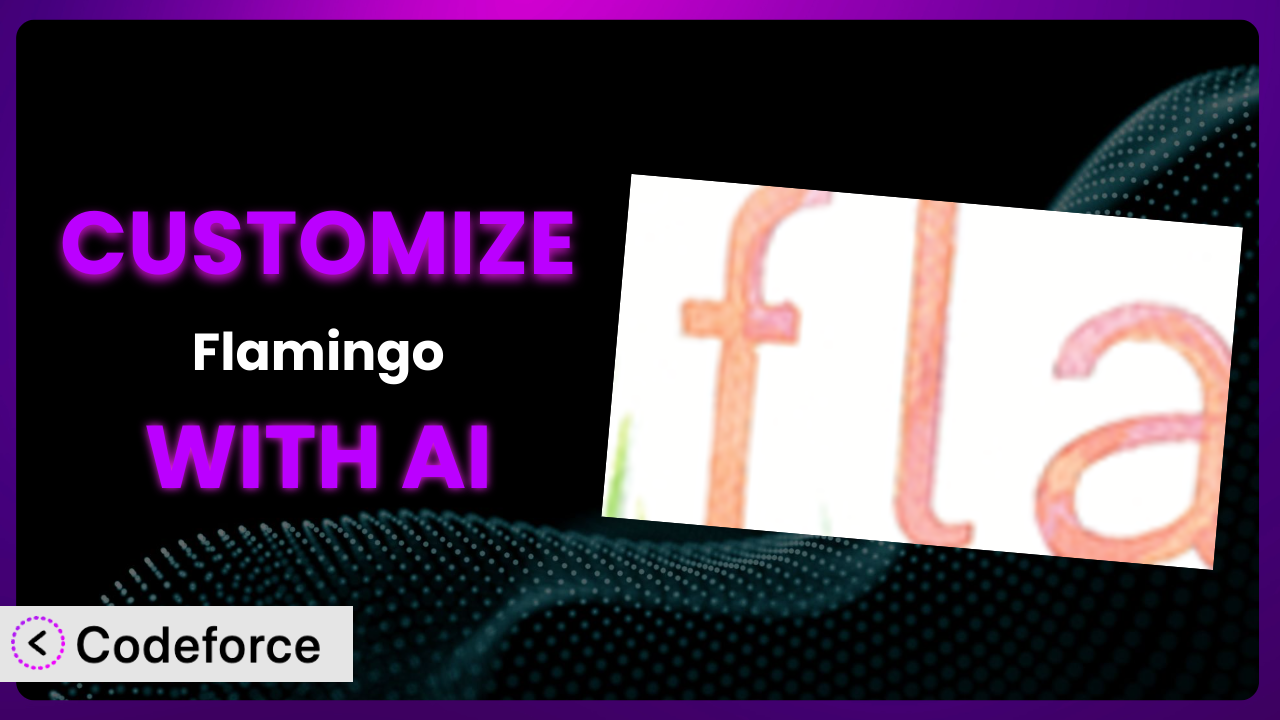Ever felt like your contact forms aren’t quite capturing the information you need, or that the data is just sitting there, unused? You’re not alone. Many WordPress users find themselves wanting to do more with their form data, and that’s where customization comes in. This article will guide you through customizing Flamingo to perfectly match your needs, even without being a coding expert. We’ll show you how AI, specifically with Codeforce, can make complex customizations surprisingly simple.
What is Flamingo?
In a nutshell, this tool is a message storage plugin designed to work seamlessly with Contact Form 7. It provides a safe and reliable place to store all those important messages submitted through your forms. Think of it as a secure inbox inside your WordPress dashboard for all your form entries. The plugin captures submitted data, allowing you to easily access, review, and manage it all in one place. It boasts a solid 4.2/5 stars from 118 reviews and has over 800,000 active installations, making it a popular choice for WordPress users.
The great thing about it is its simplicity; you don’t need to be a tech whiz to get it up and running. It’s a plug-and-play solution. For more information about Flamingo, visit the official plugin page on WordPress.org.
Why Customize the plugin?
The default settings of any plugin, including this one, are designed to be a good starting point for everyone. However, they often don’t cater to the specific, unique needs of your website. Maybe you need more detailed validation, want to integrate the data with your CRM, or wish the form layout looked a certain way. That’s where customization comes in.
Customizing it lets you tailor the plugin to perfectly fit your workflow and data requirements. Imagine a real estate website wanting to automatically send new leads from their contact form directly into their CRM system. Or picture a small business needing extra validation rules on their order form to prevent common user errors. These are just a few examples where tweaking the plugin can significantly improve efficiency and data quality. Sometimes out-of-the-box isn’t enough, and strategic customization is the key to unlocking the full potential of your WordPress site.
Customization is definitely worth it when the default functionality prevents you from reaching key business goals. If you find yourself manually transferring data, struggling with inaccurate submissions, or lacking important integrations, it’s time to consider tweaking the system. It’s about making your website work smarter, not harder.
Common Customization Scenarios
Implementing Complex Validation Logic
Standard contact forms often have basic validation rules, like checking for a valid email address or ensuring required fields are filled. But what if you need more sophisticated validation? Maybe you want to verify that a phone number is in a specific format, or that a user’s age meets certain criteria before submitting. This is where customization comes into play.
Through customization, you can implement intricate validation logic that perfectly aligns with your data requirements. Think of a survey form that needs to validate that an entered serial number actually exists in a pre-defined database. This ensures data accuracy and prevents invalid submissions from cluttering your system.
A real-world example could be a contest entry form. You might want to ensure that entrants are only submitting one entry per household, preventing duplicate entries and maintaining fairness. With AI assistance, this type of complex validation, which previously required extensive coding knowledge, becomes much more accessible and manageable.
Creating Dynamic Conditional Fields
Static forms can be frustrating for users because they often display irrelevant fields. Dynamic conditional fields appear or disappear based on the user’s previous input, making the form more intuitive and efficient. It provides a tailored user experience, only asking for necessary information.
With customization, you can create forms that intelligently adapt to the user’s responses. For example, if a user selects “Yes” to a question about needing a consultation, additional fields for scheduling preferences could appear. If they select “No,” those fields remain hidden, streamlining the form and improving the user experience.
Consider a healthcare website. If a patient indicates they are experiencing a specific symptom, the form could dynamically display additional questions related to that symptom, helping the healthcare provider gather more relevant information. Using AI, you can define these conditional rules in plain language, and the system will handle the technical implementation.
Integrating with CRM and Marketing Tools
Storing contact form data within WordPress is useful, but it becomes truly powerful when integrated with your CRM and marketing tools. Manually exporting and importing data is time-consuming and prone to errors. Streamlining this process saves time and improves efficiency.
Customization allows you to automatically pass form submissions directly into your CRM, email marketing platform, or other business applications. This creates a seamless flow of information, enabling you to nurture leads, personalize marketing campaigns, and gain valuable insights into your audience.
For instance, a marketing agency could automatically add new leads from their website contact form to their email marketing list, triggering a welcome sequence and nurturing them towards becoming paying clients. AI can assist by mapping form fields to CRM fields and handling the API integrations, even if you don’t have extensive coding experience.
Building Custom Form Layouts
While Contact Form 7 provides basic layout options, you might want to create a form that perfectly matches your website’s branding and design. The default styling might not always align with your aesthetic vision. A customized layout can improve user experience and enhance brand consistency.
Through customization, you can completely redesign the form’s appearance, using custom CSS and HTML to create a visually appealing and user-friendly experience. This includes adjusting colors, fonts, spacing, and the overall structure of the form to seamlessly blend with your website’s design.
Imagine an e-commerce store that wants to create a visually stunning order form with a modern, minimalist design. By customizing the layout, they can create a form that is both functional and aesthetically pleasing, encouraging more customers to complete their purchases. AI tools can help you generate the necessary CSS and HTML code based on your design preferences, making the customization process faster and easier.
Adding Multi-Step Form Functionality
Long, complex forms can be overwhelming for users, leading to higher abandonment rates. Breaking them down into multiple steps makes the process less daunting and improves completion rates. Multi-step forms guide users through the process, one section at a time.
Customization allows you to transform a single, lengthy form into a series of smaller, more manageable steps. Each step focuses on a specific set of information, making the form less intimidating and easier to complete. Progress bars or step indicators can further enhance the user experience.
A university application form, for example, can be divided into steps such as “Personal Information,” “Academic History,” and “Essay Submission.” This makes the application process feel less overwhelming and encourages more students to apply. With the aid of AI, implementing multi-step forms becomes less complex, as the AI can assist with structuring the form and managing the flow between steps.
How Codeforce Makes it Customization Easy
Traditionally, customizing the plugin has involved diving into code, which can be daunting if you’re not a developer. This means grappling with PHP, HTML, CSS, and potentially JavaScript, along with understanding the plugin’s architecture. This can present a steep learning curve and require significant time investment, potentially hindering your ability to tailor the system to your specific needs.
Codeforce eliminates these barriers by leveraging the power of AI to simplify the customization process. Instead of writing code, you can simply describe what you want to achieve in natural language. For example, you could say, “Add a phone number validation rule to the contact form” or “Integrate the form data with my Mailchimp account.”
The AI interprets your instructions and automatically generates the necessary code modifications. You can then test these changes within a safe environment to ensure they function as expected before deploying them to your live site. It provides a user-friendly interface for managing and tracking your customizations.
This democratization means better customization is now accessible to a wider audience, regardless of their technical expertise. People who understand the underlying strategy behind wanting to customize the plugin can now directly implement these changes without needing to rely on developers. Codeforce empowers you to take control of your website and tailor it to your exact needs.
Best Practices for the plugin Customization
Before diving into any customization, always back up your WordPress site. This ensures that you can easily restore your website to its previous state if something goes wrong during the customization process. It’s a safety net that can save you from potential headaches.
Test your customizations thoroughly in a staging environment before applying them to your live site. This allows you to identify and resolve any issues without affecting your website’s visitors. A staging environment mirrors your live site, providing a safe space for experimentation.
Write clear and concise comments in your code to explain what each customization does. This will make it easier to understand and maintain your customizations in the future. Good documentation is essential for long-term maintainability.
Keep the plugin updated to the latest version to benefit from bug fixes and security patches. However, before updating, always test your customizations to ensure they are compatible with the new version. Compatibility testing is crucial to prevent unexpected issues.
Monitor your website’s performance after implementing customizations. Ensure that the changes haven’t negatively impacted your website’s speed or responsiveness. Performance monitoring helps you identify and address any potential bottlenecks.
Consider using a child theme for your customizations. This prevents your changes from being overwritten when you update your theme. Child themes provide a safe and organized way to modify your website’s appearance and functionality.
Regularly review your customizations to ensure they are still relevant and functioning correctly. Over time, your needs may change, and some customizations may become obsolete. Periodic reviews help you keep your website lean and efficient.
Frequently Asked Questions
Will custom code break when the plugin updates?
It’s possible, which is why thorough testing in a staging environment is always recommended before updating the plugin on your live site. Codeforce helps mitigate this risk by clearly identifying and managing your customizations, making it easier to check for compatibility after an update.
Can I revert to the original plugin settings after making customizations?
Yes, you can. With Codeforce, all customizations are tracked, and you can easily revert to the original state or to any previous version of your modifications. This ensures you’re never permanently locked into a change you don’t want.
Is it possible to customize the email notifications sent by the plugin?
Absolutely! You can customize the email templates to include specific information captured by the form, personalize the sender and recipient details, and even add custom branding elements. This ensures that your email notifications are both informative and professional.
Can I use custom fields to store additional information with each message?
Yes, you can extend the plugin’s functionality by adding custom fields to store extra data associated with each form submission. This allows you to capture and manage information that goes beyond the standard fields provided by Contact Form 7.
How do I ensure my customizations are secure and don’t introduce vulnerabilities?
Always follow security best practices when implementing customizations. Use input sanitization to prevent malicious code injection and keep your WordPress installation, themes, and plugins updated to the latest versions. Tools like Codeforce also help by providing a sandboxed environment for testing changes before they go live.
From Basic to Bespoke: Unleashing the Power of it
Customizing the plugin transforms it from a general-purpose tool into a powerful, tailored system that perfectly meets your specific needs. Whether it’s implementing complex validation logic, integrating with your CRM, or creating a custom form layout, the possibilities are vast. This allows you to capture better data, streamline your workflows, and enhance the user experience.
With Codeforce, these customizations are no longer reserved for businesses with dedicated development teams. AI-powered assistance democratizes the process, enabling anyone to tailor the tool to their exact specifications and unlock its full potential.
Ready to take control of your form data and create a truly customized experience? Try Codeforce for free and start customizing the plugin today. Streamline your workflows and capture better data with ease.