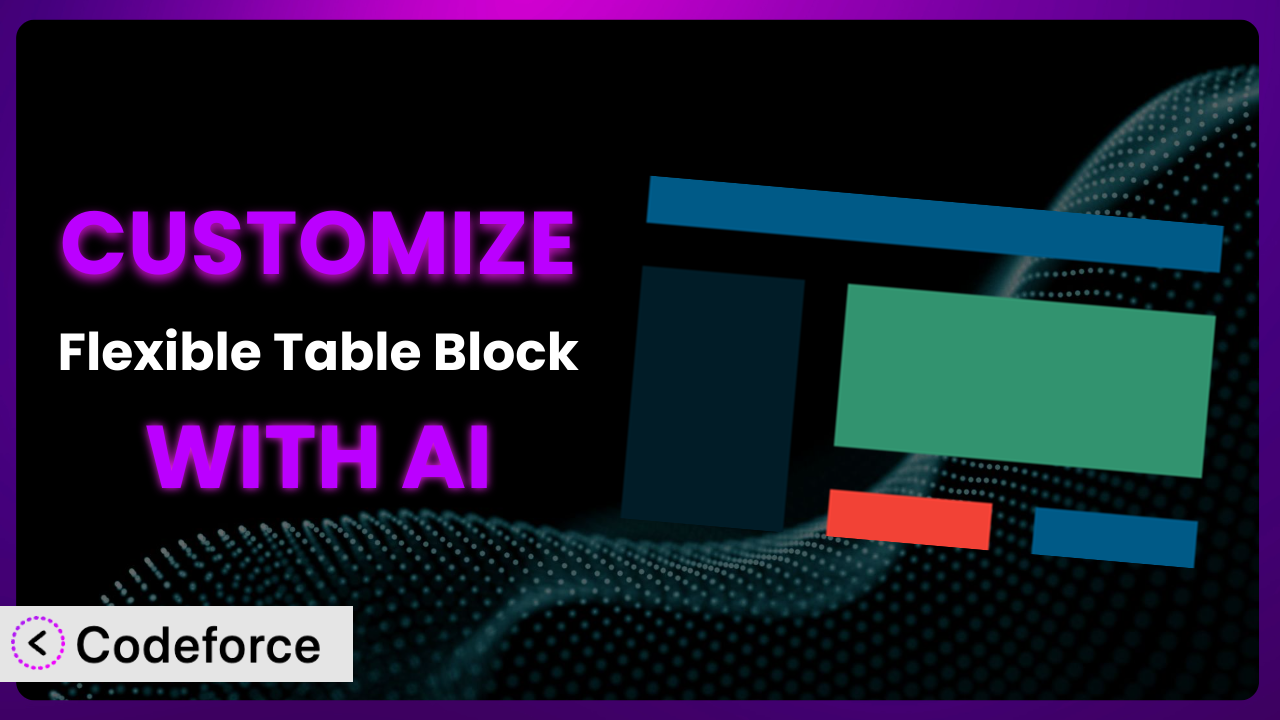Imagine you’re building a complex WordPress site, and you need tables that go beyond the basic grid. Maybe you need dynamic data, interactive elements, or unique styling that reflects your brand. That’s where the power of Flexible Table Block comes in. But what if its default settings don’t quite cut it? This is where AI-powered customization steps in. In this article, you’ll learn how to leverage AI to tailor this tool to your exact needs, unlocking its full potential without needing to be a coding expert.
What is Flexible Table Block?
Flexible Table Block is a fantastic custom block plugin for the WordPress block editor, allowing you to craft tables in virtually any configuration you can imagine. Forget rigid layouts – this tool offers unprecedented flexibility to design tables that perfectly suit your content and design requirements. Key features include the ability to merge cells, add custom styling, and easily manage large datasets. It’s no wonder it has a rating of 4.9/5 stars based on 29 reviews and boasts over 40,000 active installations! It has become a go-to choice for WordPress users who need something beyond the basic table functionality. For more information about the plugin, visit the official plugin page on WordPress.org.
With the plugin, creating unique and complex tables becomes a breeze, even for those without extensive coding knowledge. The intuitive interface and powerful features make it a valuable asset for any WordPress website. But, like any tool, sometimes you need to tweak it to perfectly fit your specific needs.
Why Customize it?
While this tool offers a wide array of features out of the box, default settings can only take you so far. They often fall short when you need to integrate specialized data, create highly branded visual experiences, or implement complex interactive elements. Consider a situation where you’re displaying real-time stock market data within a table. The standard options might not allow for the dynamic updates or specific formatting you require.
Customization unlocks the true potential of the plugin, enabling you to tailor it precisely to your unique needs. This can translate into a more engaging user experience, improved data presentation, and ultimately, a more effective website. For example, a financial website might customize the plugin to display interactive charts within table cells, providing users with a more visual and engaging way to understand market trends. Or, an e-commerce site might use it to create detailed product comparison tables with custom filtering and sorting options. Customization is worth it when you need to solve a specific problem, enhance the user experience, or differentiate your website from the competition.
Ultimately, if you find yourself wishing the plugin could do just one more thing, or if the default styling clashes with your site’s branding, customization is definitely worth exploring. Don’t settle for “good enough” when you can have “perfectly tailored”!
Common Customization Scenarios
Extending Core Functionality
Sometimes, you need the plugin to do something it wasn’t originally designed for. Maybe you want to add support for a specific data format or integrate a unique calculation within the table. This is where extending core functionality comes in.
Through customization, you can enhance the plugin’s capabilities to handle specialized tasks, making it a more versatile tool for your specific needs. For example, imagine a research website using this system to display scientific data. They might want to add functionality to automatically calculate statistical significance within the table cells. This would save researchers time and effort, making the plugin an invaluable asset.
AI makes implementation easier by helping you generate the necessary code snippets to extend the plugin’s functionality. Instead of spending hours researching and writing code, you can simply describe what you want to achieve, and AI can provide you with a working solution.
Integrating with Third-Party Services
Modern websites rarely exist in isolation. They often need to connect to other services, such as CRMs, marketing automation platforms, or data analytics tools. Integrating the plugin with these services can streamline your workflows and unlock valuable insights.
By customizing the plugin to connect with third-party services, you can automate data entry, synchronize information across platforms, and gain a more holistic view of your business. Consider a real estate website that uses this system to display property listings. By integrating with a local MLS (Multiple Listing Service) database, they can automatically update table data with the latest property information. This ensures that their listings are always accurate and up-to-date, providing a better experience for potential buyers.
AI can simplify the integration process by generating the code required to connect to different APIs and handle data exchange. This eliminates the need for manual coding and reduces the risk of errors.
Creating Custom Workflows
Every business has its own unique workflows. Customizing the plugin can help you streamline these workflows by automating tasks, simplifying data entry, and improving collaboration.
By tailoring the plugin to your specific workflows, you can save time, reduce errors, and improve overall efficiency. Imagine a project management company using this tool to track project tasks. They might customize the system to automatically send email notifications when a task is due or when its status changes. This keeps team members informed and ensures that projects stay on track.
AI can assist in creating custom workflows by generating code that automates tasks and integrates with other systems. This allows you to design workflows that perfectly match your business processes.
Building Admin Interface Enhancements
The default admin interface of the plugin might not always be ideal for your needs. You might want to add custom fields, change the layout, or simplify the data entry process. This is where building admin interface enhancements comes in.
By customizing the admin interface, you can make it easier for users to manage and update table data. Think of an online magazine using this tool to display article schedules. They might customize the admin interface to add custom fields for article authors, publication dates, and categories. This makes it easier for editors to manage the editorial calendar and ensure that articles are published on time.
AI can help you create custom admin interfaces by generating the code required to add custom fields, modify the layout, and implement custom validation rules. This simplifies the process of building user-friendly admin interfaces.
Adding API Endpoints
For advanced users, adding API endpoints can open up a world of possibilities. API endpoints allow you to programmatically access and manipulate table data, enabling you to build custom applications and integrations.
By adding API endpoints, you can integrate the plugin with other systems, automate data processing, and build custom reporting tools. Consider a marketing agency using this system to track campaign performance. They might add API endpoints to allow their clients to access campaign data programmatically. This enables clients to build custom dashboards and reporting tools that meet their specific needs.
AI can assist in adding API endpoints by generating the code required to create, read, update, and delete table data programmatically. This empowers you to build powerful integrations and custom applications.
How Codeforce Makes the plugin Customization Easy
Customizing WordPress plugins can often feel like navigating a labyrinth. The learning curve is steep, requiring you to understand the plugin’s architecture, WordPress coding standards, and various programming languages. Traditional customization methods often involve digging deep into code, which can be daunting for those without a strong technical background. Moreover, the process can be time-consuming and prone to errors, leading to frustration and delays.
Codeforce eliminates these barriers by providing an AI-powered platform that simplifies the plugin customization process. Instead of grappling with complex code, you can use natural language instructions to tell the AI what you want to achieve. For example, you might say, “Add a feature that automatically calculates the average value of a specific column.” The AI then generates the necessary code, which you can easily integrate into the system.
The AI assistance analyzes the plugin’s codebase and generates tailored solutions based on your specific requirements. It also takes into account WordPress coding standards and best practices, ensuring that the customized code is robust and maintainable. The tool even provides testing capabilities, allowing you to preview and validate your customizations before deploying them to your live website.
This democratization means better customization is no longer limited to businesses with large development budgets. Subject matter experts who understand strategy can implement these enhancements without being developers. By simplifying the customization process, Codeforce empowers anyone to tailor this system to their exact needs, regardless of their technical expertise. You can now focus on achieving your desired outcomes without getting bogged down in the complexities of coding. No more wrestling with PHP; just clear instructions and powerful AI assistance.
Best Practices for it Customization
Always start with a clear goal in mind. Before diving into customization, define exactly what you want to achieve. This will help you stay focused and avoid unnecessary complexity. Consider sketching out your ideal table design or workflow before starting.
Test your customizations thoroughly in a staging environment before deploying them to your live website. This will help you identify and fix any issues before they affect your users. Don’t skip this step – it can save you a lot of headaches down the road.
Document your customizations clearly and comprehensively. This will make it easier to maintain and update your code in the future. Include comments within your code to explain what each section does. This is especially important if others will be working on the project.
Keep your customizations modular. Avoid making changes directly to the plugin’s core files. Instead, use hooks and filters to extend its functionality. This will make it easier to update the system without breaking your customizations.
Monitor the performance of your customizations regularly. Ensure that they are not slowing down your website or causing any other issues. Use performance monitoring tools to identify any bottlenecks.
Stay up-to-date with the latest version of the plugin. New versions often include bug fixes and performance improvements that can benefit your website. Before updating, back up your customizations to ensure that you can restore them if necessary.
Follow WordPress coding standards. This will help ensure that your code is compatible with WordPress and other plugins. Adhering to standards will also make it easier for other developers to understand and contribute to your code.
Frequently Asked Questions
Will custom code break when the plugin updates?
It’s possible, but by using hooks and filters instead of directly modifying core files, you minimize the risk of conflicts. Always test customizations after plugin updates.
Can I use custom CSS to style my tables?
Absolutely! This tool allows you to add custom CSS classes to table elements. You can then define the styles for these classes in your theme’s stylesheet.
How do I add interactive elements like buttons or forms within a table cell?
You can use HTML and JavaScript within the table cells to add interactive elements. The plugin supports embedding custom code, giving you complete control over the table’s content.
Is it possible to import data from a CSV file into a table?
While it might not be built-in, you can customize the plugin to add a feature that imports data from CSV files. This can be achieved through custom code or by integrating with a third-party plugin.
Can I create responsive tables that look good on all devices?
Yes, the plugin supports responsive design. You can use CSS media queries to adjust the table’s layout and styling for different screen sizes. You can also find third-party plugins designed to make tables even more responsive.
Conclusion: Unleash the Power of Personalized Tables
You’ve seen how this tool can transform from a general table creator into a highly specialized system tailored to your exact requirements. Whether it’s integrating with external APIs, automating complex calculations, or simply creating a more visually appealing table, customization unlocks a world of possibilities.
The benefits are clear: improved data presentation, enhanced user experience, and streamlined workflows. By tailoring the system to your specific needs, you can create tables that are not only functional but also visually stunning and perfectly aligned with your brand.
With Codeforce, these customizations are no longer reserved for businesses with dedicated development teams. Anyone can now leverage the power of AI to tailor the plugin to their unique needs, regardless of their technical expertise. By simplifying the customization process, Codeforce empowers you to create tables that are truly your own.
Ready to innovate your data presentation? Try Codeforce for free and start customizing the plugin today. Transform your tables and elevate your website’s user experience!