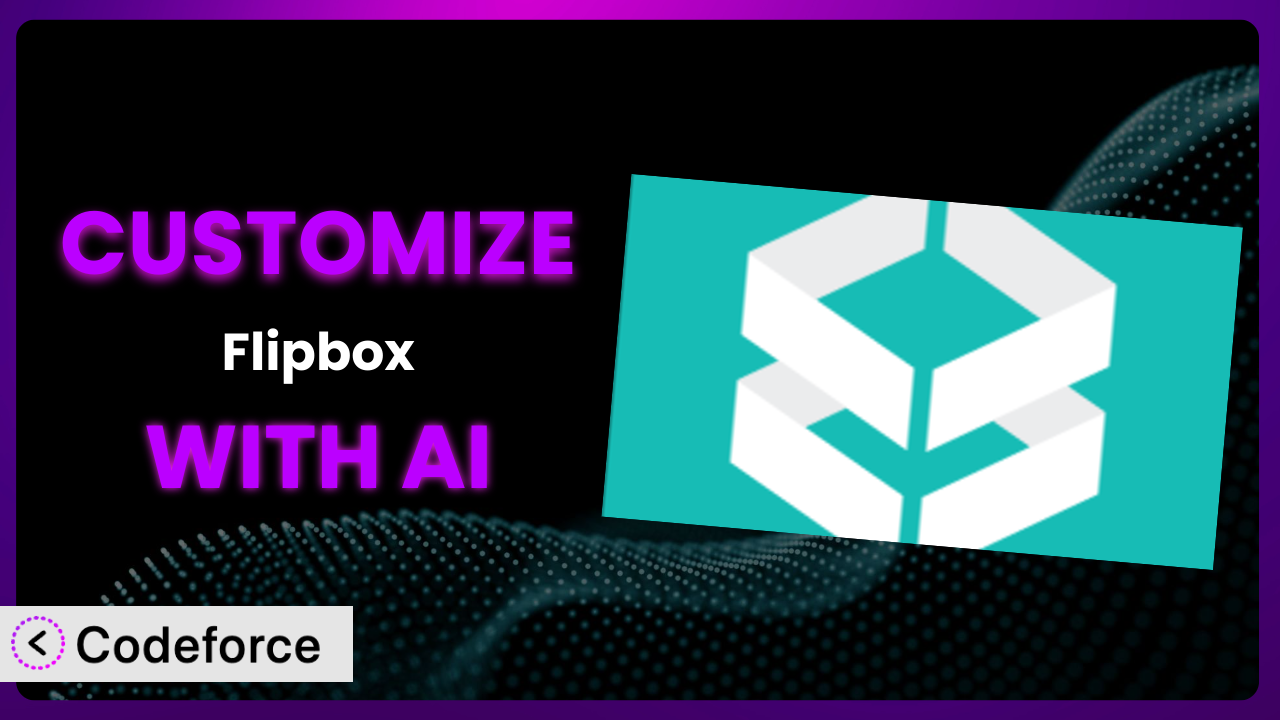Ever wished you could tweak your WordPress plugins to perfectly match your website’s aesthetic and functionality? Many of us rely on plugins to add essential features, but sometimes the default settings just don’t cut it. You might find yourself needing a particular integration or a unique look that the standard options simply don’t provide. In this article, we’ll explore how you can leverage the power of AI to customize one popular plugin, Flipbox – Awesomes Flip Boxes Image Overlay, and tailor it precisely to your needs. Get ready to unlock a new level of control and creativity with the help of AI.
What is Flipbox – Awesomes Flip Boxes Image Overlay?
Flipbox – Awesomes Flip Boxes Image Overlay is a WordPress plugin designed to help you showcase your team members, products, or any list of items with engaging flip animations on image overlays. Think of it as a visually appealing way to present information in a compact and interactive format. Instead of static images and text, users get a dynamic experience as they hover over or click on elements, revealing additional details or calls to action.
The plugin offers a range of customizable options, allowing you to control the look and feel of your flip boxes. You can adjust colors, fonts, animations, and content to match your brand. Many users find it helpful for creating “meet the team” sections, showcasing portfolio items, or highlighting product features. With a rating of 4.6/5 stars based on 147 reviews and over 10,000 active installations, it’s a well-regarded tool within the WordPress community. The simplicity of the plugin and the pre-built templates make it easy to create really striking effects. It can really make your site pop!
For more information about the plugin, visit the official plugin page on WordPress.org.
Why Customize it?
While the default settings of the plugin provide a solid foundation, there are several reasons why you might want to customize it further. The pre-built templates are a great starting point, but they may not perfectly align with your brand’s visual identity or your specific website layout. Customization allows you to fine-tune the appearance to ensure a seamless integration with your existing design.
Beyond aesthetics, customization opens doors to enhanced functionality. Perhaps you want to integrate the flip boxes with a specific CRM or display data from a custom database. By extending the plugin’s capabilities, you can create truly unique and powerful user experiences. Imagine a real estate website using this tool to showcase properties. Standard implementations could show basic info, but a custom setup might pull in live mortgage rates or integrate with a scheduling system for showings!
Customization isn’t always necessary, of course. If the default options meet your needs, there’s no need to overcomplicate things. However, if you find yourself wanting more control over the look, feel, or functionality of the system, investing in customization can significantly enhance the impact of your website. Look at sites of big brands, and you’ll see they often use common plugins, but they don’t look common, because the site designers tweaked them under the hood!
Common Customization Scenarios
Extending Core Functionality
Sometimes, the existing features of the tool don’t quite cover all your requirements. You might need to add extra fields to the flip boxes, modify the animation behavior, or change how the content is displayed. This is where extending core functionality comes in handy. It’s about adding capabilities that weren’t originally included, but that would greatly enhance the plugin’s usefulness for your specific use case.
Through customization, you can achieve a more tailored experience. This could involve adding custom metadata fields to the flip boxes, allowing you to store and display additional information. You might also modify the way the animation works, creating unique effects that set your website apart. You aren’t limited to out-of-the-box behaviors. For example, instead of a simple flip, imagine a 3D rotation, or a sliding panel.
Consider a scenario where you’re using this to showcase team members. A standard setup might show their name, title, and a brief bio. But what if you wanted to also display their skills, certifications, or social media links? Customization allows you to add these extra fields and display them within the flip box, providing a more comprehensive overview of each team member. AI makes this easier by helping you generate the necessary code snippets and integrate them seamlessly into the plugin’s existing structure.
Integrating with Third-Party Services
Many websites rely on a variety of third-party services, such as CRMs, email marketing platforms, or analytics tools. Integrating the plugin with these services can streamline your workflows and provide a more cohesive user experience. Imagine automatically adding leads generated from flip box interactions to your CRM, or tracking user engagement with the flip boxes in your analytics dashboard.
You can achieve seamless data flow and automated processes by customizing the plugin to communicate with these external services. This could involve using APIs to send data back and forth, or embedding third-party widgets within the flip boxes. It lets you leverage the power of other platforms directly within your website.
For example, imagine a flip box showcasing product features. Instead of just displaying static information, you could integrate it with a live inventory system, showing real-time stock levels. Or, if a user clicks on a “learn more” button within the flip box, you could automatically add them to a targeted email marketing list. AI tools assist you in handling the often-complex API integrations, allowing you to connect the plugin with the services you need without having to write extensive code from scratch.
Creating Custom Workflows
The default workflows of the system might not always align with your specific business processes. You might need to add custom actions, triggers, or notifications to automate tasks and streamline your operations. This is where creating custom workflows becomes essential. It’s about tailoring the plugin’s behavior to fit your unique needs, enabling you to work more efficiently.
You can achieve enhanced automation and process optimization. This could involve creating custom triggers that fire based on specific user interactions with the flip boxes, or setting up automated notifications to alert you when certain events occur. It allows you to build a more responsive and intelligent system.
Let’s say you’re using it to showcase case studies. When a user clicks on a “request a consultation” button within the flip box, you could automatically create a task in your project management system, assign it to the appropriate team member, and send a notification to both the user and the team member. AI can assist you in designing and implementing these custom workflows, providing code suggestions and helping you configure the necessary integrations. The end result? Less manual work, and more automation.
Building Admin Interface Enhancements
The standard admin interface might not provide all the tools you need to manage the plugin efficiently. You might want to add custom fields, modify the layout, or create new admin pages to streamline your workflow. Customization can significantly improve the user experience for administrators, making it easier to manage and maintain the plugin.
Through customization, you can achieve a more intuitive and user-friendly admin environment. This could involve adding custom meta boxes to the flip box edit screen, allowing you to easily manage additional data. You might also create new admin pages for managing specific settings or viewing analytics related to the flip boxes.
Imagine you have a large number of flip boxes to manage. Instead of having to navigate through multiple screens, you could create a custom admin dashboard that provides a consolidated view of all your flip boxes, along with key metrics such as views, clicks, and conversions. AI can assist you in building these admin interface enhancements, generating the necessary HTML, CSS, and JavaScript code to create a seamless and efficient admin experience.
Adding API Endpoints
Sometimes, you need to access the plugin’s data and functionality from external applications or services. Adding API endpoints allows you to programmatically interact with the system, enabling you to build custom integrations and automate tasks. It’s about opening up the plugin to the wider world, allowing it to communicate with other systems and services.
You can achieve greater flexibility and interoperability by adding API endpoints. This could involve creating endpoints for retrieving flip box data, creating new flip boxes, or updating existing ones. It allows you to build custom applications and services that leverage the power of the plugin.
For example, you might want to build a mobile app that displays a list of your team members using the flip box design. By adding API endpoints, you can easily retrieve the necessary data from the plugin and display it in your app. Or, you could integrate the system with a third-party content management system, allowing you to manage your flip box content from a central location. AI can assist you in designing and implementing these API endpoints, generating the necessary code and handling the complexities of API security and authentication.
How Codeforce Makes the plugin Customization Easy
Customizing WordPress plugins can often feel like climbing a steep learning curve. Understanding the plugin’s architecture, diving into PHP code, and wrestling with CSS stylesheets can be daunting, especially if you’re not a seasoned developer. Even experienced users find themselves spending considerable time debugging and testing their customizations.
Codeforce eliminates these barriers by providing an AI-powered platform that simplifies the customization process. Instead of writing complex code, you can use natural language instructions to tell the AI what you want to achieve. Want to add a custom field to the flip box? Just type in your request, and the AI will generate the necessary code for you.
The beauty of Codeforce lies in its ability to understand your intent, not just your code. The AI analyzes your instructions and automatically generates the code snippets required to customize it. This saves you countless hours of manual coding and debugging. Plus, Codeforce offers built-in testing capabilities, allowing you to preview your changes and ensure they work as expected before deploying them to your live website. This democratization means better customization and means you’ll be confident that the customizations will work. You don’t need to learn all the intricacies yourself.
This democratization means better customization. Non-developers can describe their requirements and implement plugin changes, allowing for more strategic use of this system. Even folks who understand plugin strategy can implement without needing to be developers.
Best Practices for it Customization
Before diving into customization, always create a backup of your WordPress website and the plugin itself. This ensures that you can easily revert to a working state if anything goes wrong during the customization process.
Use a child theme to store your custom code and styles. This prevents your changes from being overwritten when you update the plugin or your WordPress theme. Child themes are a fundamental best practice for WordPress customization.
When making changes, start with small, incremental modifications. This makes it easier to identify and fix any issues that arise. Avoid making large, sweeping changes all at once, as this can make debugging much more difficult.
Thoroughly test your customizations on a staging environment before deploying them to your live website. This allows you to catch any bugs or compatibility issues without affecting your users.
Document your changes clearly and concisely. This will help you (or another developer) understand what you did and why, making it easier to maintain and update your customizations in the future. Good documentation saves time and reduces the risk of errors.
Monitor your website’s performance after implementing customizations. Make sure that your changes haven’t negatively impacted page load times or other key metrics. Performance is crucial for user experience.
Keep the plugin updated to the latest version to benefit from bug fixes, security patches, and new features. When possible, design your customizations in a way that is compatible with future updates to ensure that they continue to work seamlessly.
Frequently Asked Questions
Will custom code break when the plugin updates?
It’s possible. Using child themes and modular code reduces risk. Always test customizations on a staging site before updating live, to catch any conflicts early.
Can I customize the flip animation itself?
Yes, you can. By modifying the plugin’s JavaScript and CSS, you can alter the animation’s speed, direction, and style to create unique visual effects.
Is it possible to add custom fields to the flip boxes?
Absolutely. You can add custom fields using WordPress’s meta box API, allowing you to store and display additional information within each flip box.
How do I ensure my customizations are responsive?
Use responsive CSS techniques, such as media queries and flexible layouts, to ensure that your customizations adapt seamlessly to different screen sizes and devices.
Can I integrate the plugin with my e-commerce platform?
Yes, you can. By using the plugin’s API and your e-commerce platform’s API, you can create custom integrations to display product information, track sales, and more.
Conclusion: Unlock the Full Potential of Your Website
Customizing the plugin transforms it from a general-purpose tool into a highly specialized system tailored to your specific needs. It’s about taking control and creating a solution that perfectly aligns with your brand, your workflows, and your goals. The ability to extend functionality, integrate with third-party services, and create custom workflows opens up a world of possibilities. Don’t let a plugin limit your vision.
By customizing the plugin, you enhance user engagement, streamline your operations, and gain a competitive edge. It’s not just about adding features; it’s about crafting a seamless and impactful user experience.
With Codeforce, these customizations are no longer reserved for businesses with dedicated development teams. The AI-powered platform empowers anyone to customize WordPress plugins with ease. This transforms the tool into something truly unique.
Ready to elevate your website? Try Codeforce for free and start customizing it today. Achieve perfect alignment between your plugins and your brand.